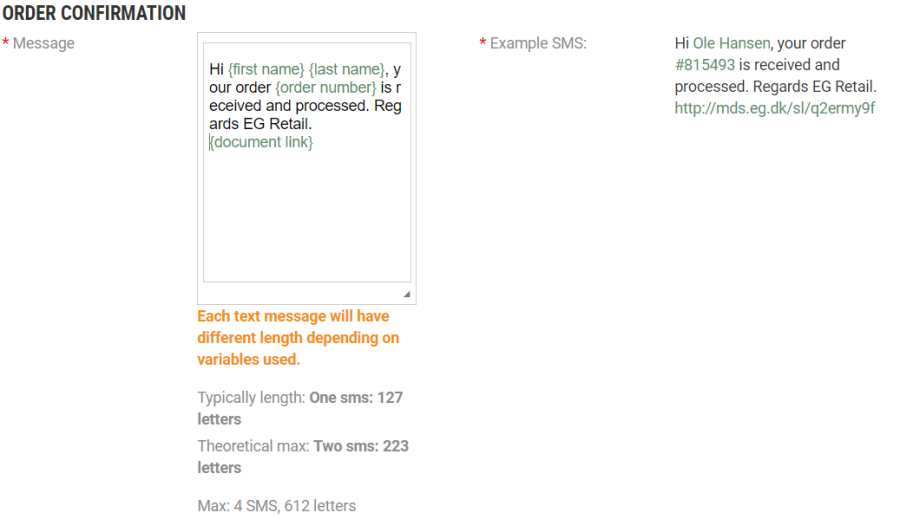...
| Anchor | ||||
|---|---|---|---|---|
|
Setting CommunicationChannel in the order determines if there should be sent SMS or Email or both.
Automatic emails templates are stored in code. We have a basic structure with what information that can be showed. Changes in the content is handled as COs.
Automatic emails are sent with MessageDistributionService.
Manual emails are stored in code. And are sent via Pos Services.
SMS
In the Confirmation messages tab you can define confirmation messages to customers. You can define different messages. For each confirmation message type you add the message that should be used. Max length on the message is 612 letters.
It is possible to customize messages by adding SMS variables. Click on Show SMS variables to show the variables you can use in the SMS message to send more customized messages. The SMS variables is used in the "Messages" field.
The use of variables in the text is validated. If a variable is written correct, the text is marked green. If the variable is written wrong, the text is marked red.
Confirmation messages will be sent to customer in following use cases:
- Pay & Collect – When the Pay & Collect order is ready to be collected at Store A.
- Shipping confirmation - When the order is picked (but not split), meaning the whole order is shipped as one package, the customer will be receive this message as a confirmation that the package is on its way.
- Split order shipping confirmation - When Order is split and picked, this SMS will be sent to customer notifying them that package A or B is ready for shipment.
- Split order message - When order is split and the items are dispatched in separate packages from e.g. Store A & B. The customer is notified via SMS that they should expect more than one package with different delivery dates.
- Order confirmation
- Credit note
- Receipt
Confirmation message matrix
Shipping orders
| Step | SMS | Comments | |
|---|---|---|---|
| Create order | Order confirmation (MDS) | Order confirmation (MDS) | |
| Swap item manually | Order confirmation manually (POS Services) | Order confirmation manually (POS Services) | |
| Delete item manually | Order confirmation manually (POS Services) | Order confirmation manually (POS Services) | |
| Delete item automatically | Order changed (MDS) | NA | |
| Cancel order manually | ? | ? | |
| Cancel order automatically | Order changed (MDS) | CREDIT NOTE (MDS) | |
| Split order confirmation | Split order confirmation (MDS) | SPLIT ORDER MESSAGE | One message pr picking store |
| Split delivery order | Split order delivery (MDS) | SPLIT ORDER SHIPPING CONFIRMATION | All order lines delivered and paid. |
| Order sent on split delivery store with receipt | Order sent (MDS) | SHIPPING CONFIRMATION, RECEIPT | All order lines delivered and paid. |
| Order sent single delivery store with receipt | Order sent (MDS) | SHIPPING CONFIRMATION, RECEIPT |
Pay&Collect Orders
| Step | SMS | Comments | |
|---|---|---|---|
| Create order | Order confirmation (MDS) | Order confirmation (MDS) | |
| Swap item manually | ? | ? | |
| Delete item manually | ? | ? | |
| Delete item automatically | ? | ? | |
| Cancel order manually | ? | ? | |
| Cancel order automatically | ? | ? | |
| Order ready to collect | Collect order (MDS) | PAY & COLLECT (MDS) |
Reserve & Collect Orders
Both emails and SMS is sent with Pos Services and configured in POS Config.
| Step | SMS | Comments | |
|---|---|---|---|
| Create order | ETradeMailTemplateOrderAdded | SmsENewCustomerOrderAddedTemplate | |
| Delete item manually | SmsENewCustomerOrderUpdateTemplate | ||
| Cancel order manually | SmsENewCustomerOrderDeletedTemplate | ||
| Cancel order automaticly | SmsENewCustomerOrderDeletedTemplate | ||
| Pick up reminder | SmsENewCustomerOrderReminderTemplate | ||
| Reservation expired | SmsENewCustomerOrderExpiredTemplate | ||
| Order ready to collect | Missing | https://jira.eg.dk/browse/RTC-38917 | |
| After paid and collected (Upsale) | SmsENewCustomerOrderCompletedTemplate |
| Anchor | ||||
|---|---|---|---|---|
|
...