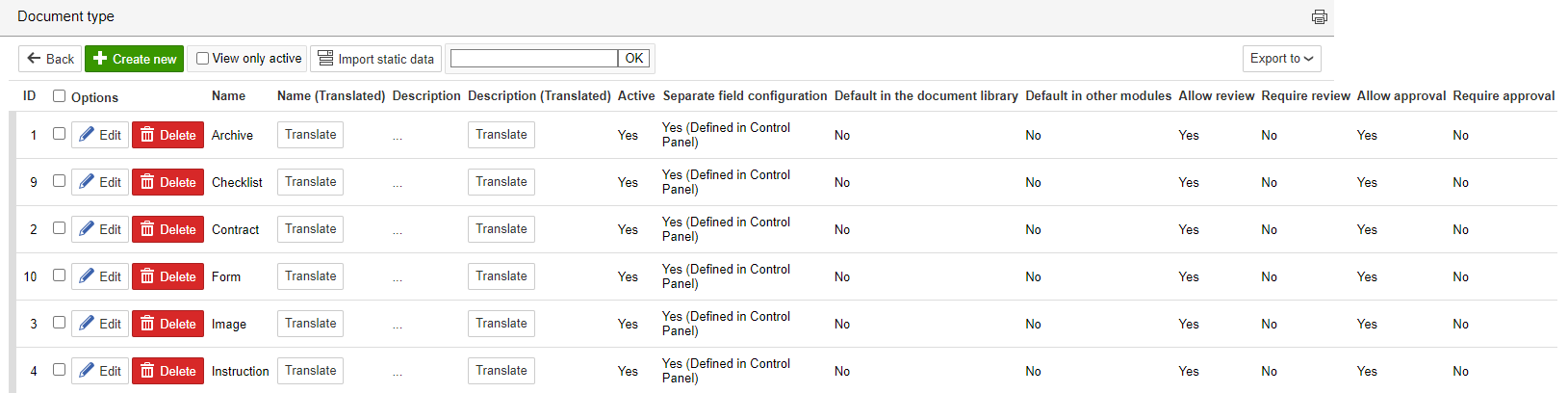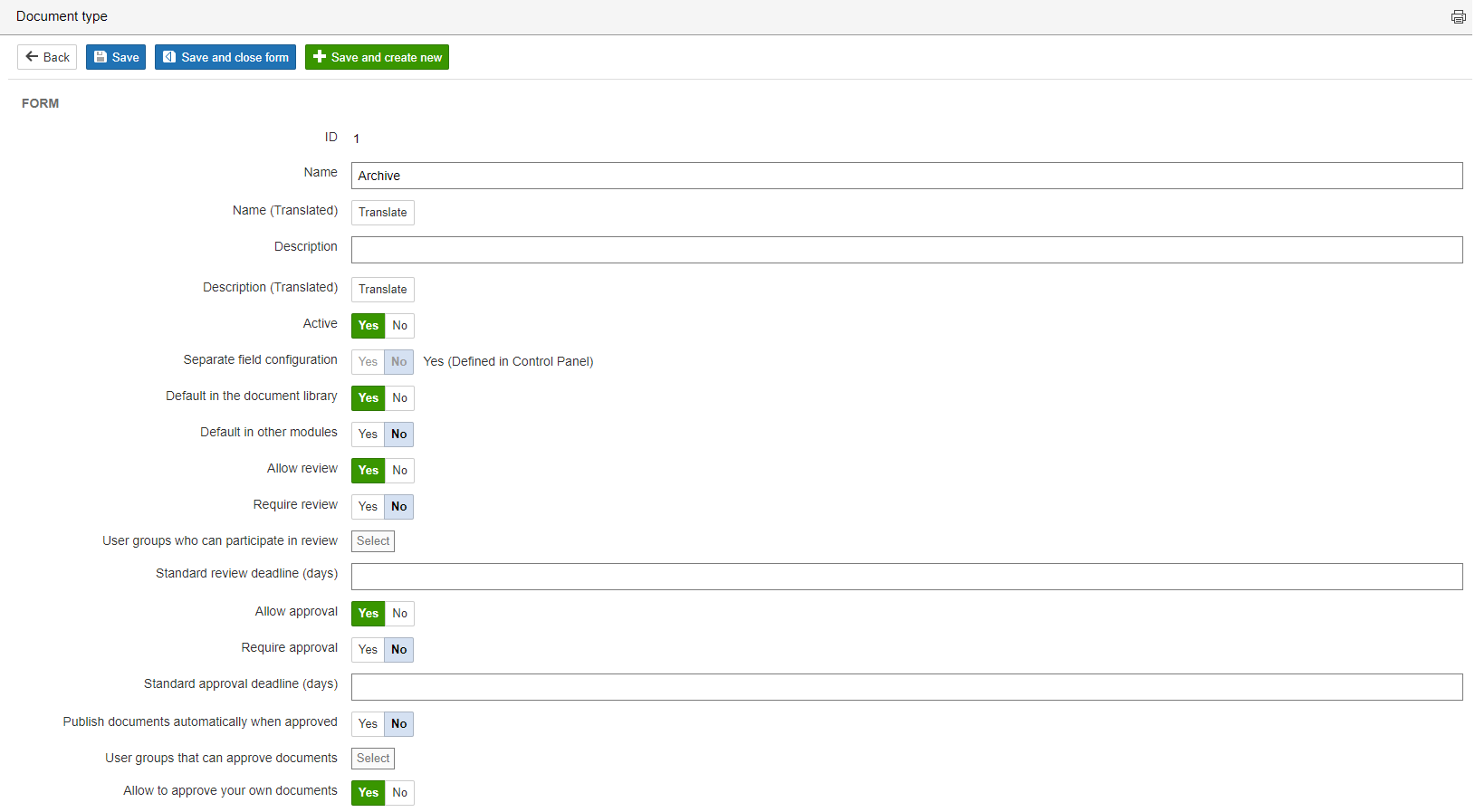...
1. Go to the control panel and select Documents in the middle column.
2. Click Types under Configuration of basic data to create and edit document types.
| Info |
|---|
Info: To be able to use workflow for documents, Use document types must be Enabled be Activated and the documents must have a type. |
2. Click Create new or or click Edit to edit an existing document type.
This page lists some of the selections made for the types, such as which type is default in the document library, whether they have separate field configuration, and whether review and approval are permitted.
...
3. Select whether the type is active, whether it has its own field configuration, whether the document is to be published automatically when it is approved, and whether approving own documents is permitted. It is also possible in the form to define whether the review and approval statuses are to be required and/or available in the workflow for documents of that type. Click Save and close form to save your changes.
| Info |
|---|
Info: The fact that the document type is a default in the document library means that documents uploaded are assigned this type. Only one type can be the default. |
...