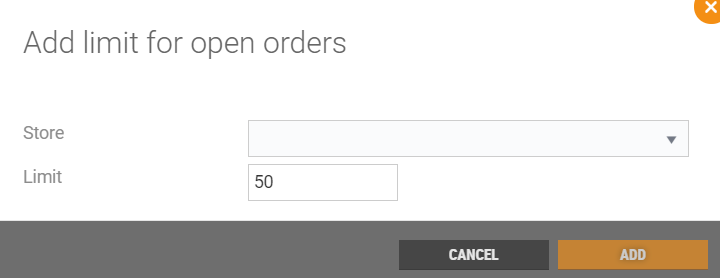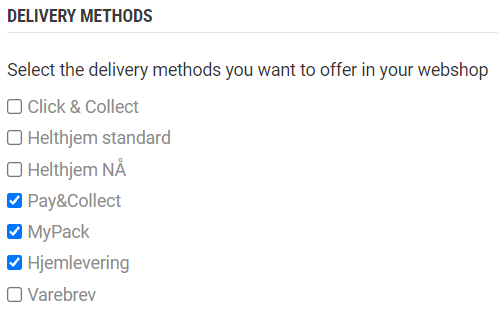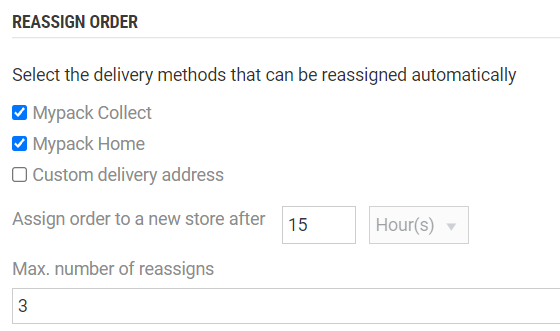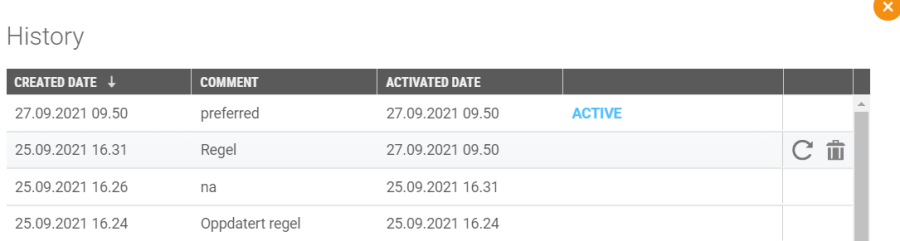...
Field | Description |
OVERVIEW – Click on the Edit button to configure store type for the stores. See Edit store type description. | |
Web shop | Store number for the web shop. |
Central warehouse stores | Number of Central warehouse stores. |
Dispatch stores | Number of Dispatch stores. |
Pay&Collect stores | Number of Pay&Collect stores. |
ORDERS AND FREIGHT | |
Free shipping | Tick "Free shipping" if free freight should be possible. The "Free shipping from (NOK)" field opens. |
Free shipping from (NOK) | Add the minimum amount the customer must shop for to get free freight. |
Allow splitting a web order to deliver the items from multiple stores | Tick this if it should be allowed for web orders to be split to deliver from different stores. Select max number of stores a web order can be delivered from. |
Allow splitting line in web order | Tick this if splitting order line in web order should be allowed. |
Preferred stock location | Specify the percentage share of the dispatch to be sent from the central warehouse. |
MAXIMUM NUMBER OF OPEN ORDER PER STORE | |
Default limit | Specify default limit for maximum number of open prepaid orders per store (possible to override on store level). |
DELIVERY METHODS | Select the delivery methods you want to offer in your web shop. |
REASSIGN ORDER | The dispatch orders can be reassigned automatically if no picking store is available or maximum number of automatic reassigns has exceeded the set value. The Reassign order configuration includes:
|
Save | Click on the Save button to publish changes to Dispatch Service. |
View history | Click on the View history button to show historical updates of the dispatch rules. The "History" dialog opens, it shows change history. |
Activate configuration | When the dispatch rule is created or changed, the configuration must be activated. Click on Activate configuration after the dispatch rules are saved, to activate the configuration. |
...