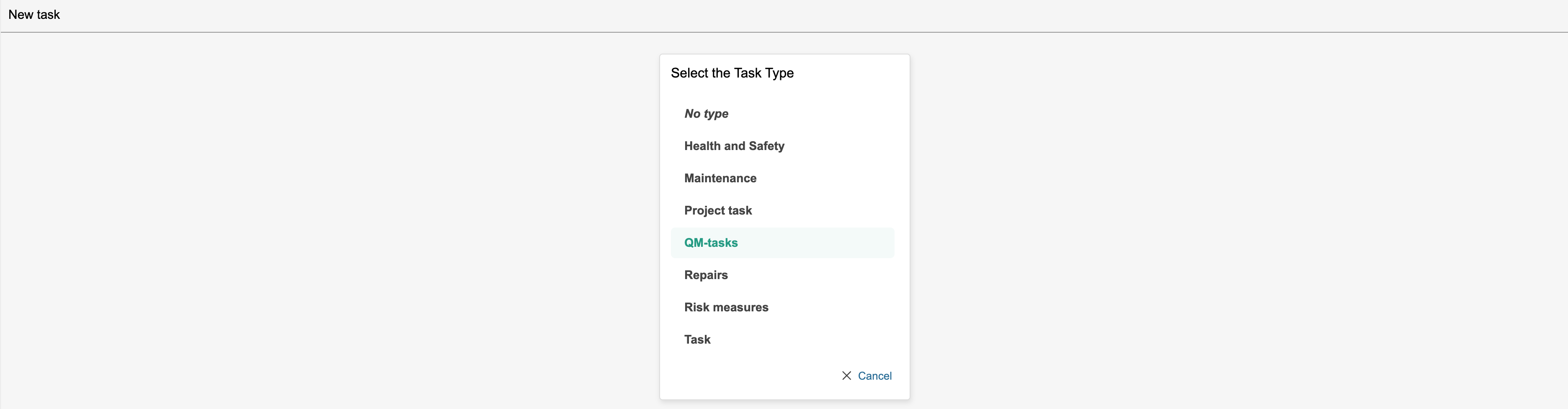Instructions
1. Go to the tasks task module and click New task.
| Info |
|---|
Info: When registering new tasks, the options depend on which the available types are set up and what is and the settings configured for the types.them The task types Measure and Risk, existing measure have separate new buttons. These are shortcuts for registering the tasks with those types and take type Maintenance has its own new button. It is a shortcut for registering tasks with that type and it takes you directly to the task form. Which tasks task types are to have separate their own new buttons is selected during static data configuration button is configured under configuration of basic data in the control panel. |
2. Select the task type by clicking the type.
| Note |
|---|
Note: If there is only one type, the type selector is not displayed when creating a task. If one of the task types does not have its own new button, you must select a type before you reach the task form. |
3. Enter information about the task such as the name, status, details and when the task is planned to commence start and end, resource requirements, etc. In the 'Notes' field, you can give a more detailed description of the task. Click Save or Save and close when the form is completed. The form when you are finished. The fields marked with red asterisks are required fields that must be completed in order to save the task.
...