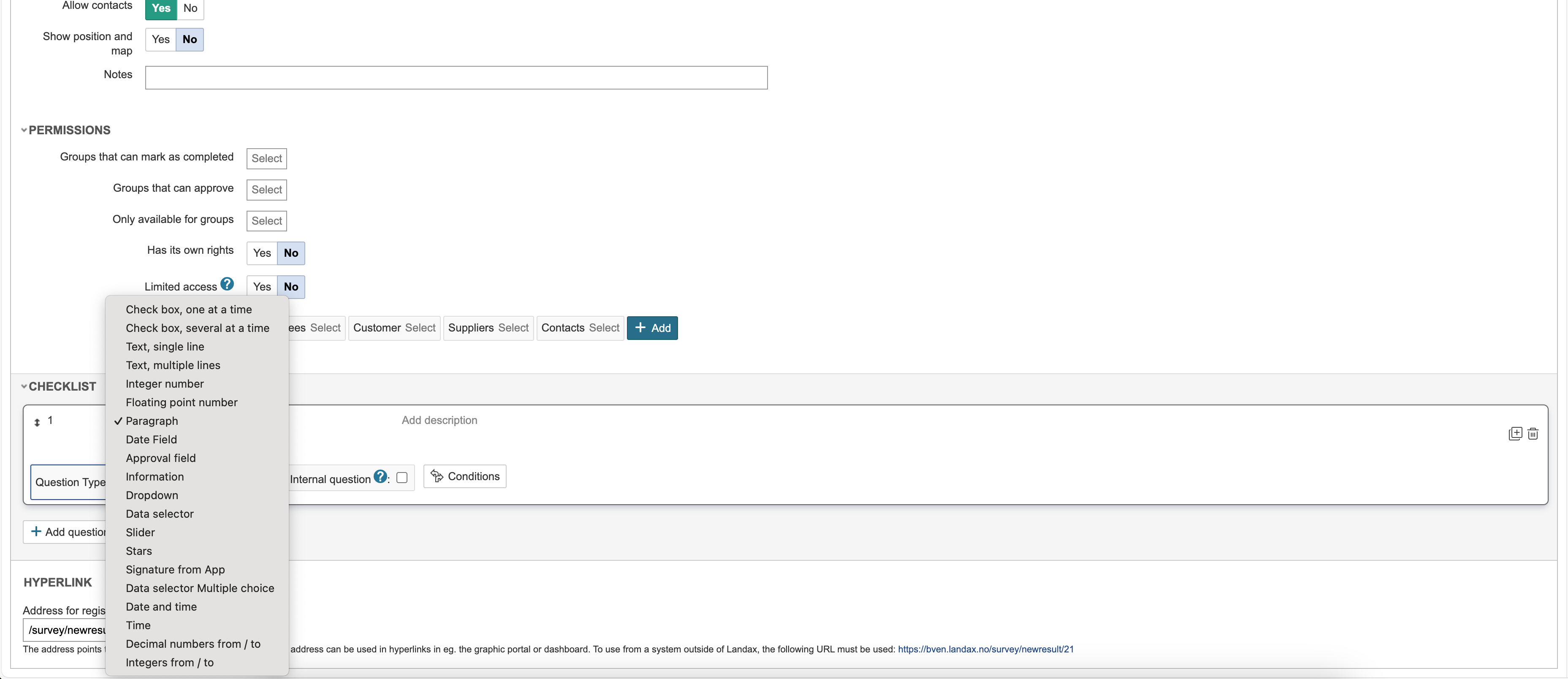Step-by-step guide to creating a checklist
Instructions
Create a checklist
1. Go to the checklist module and click Create new to create a new checklist.
2. Enter information about the checklist in the fields and click Save.
| Note |
|---|
Note: The checklist must be saved before the option to add questions appears. |
Set up
...
the checklist
3. To create a new questions question in the checklist, click Add question.
4. All new questions added will be assigned the question type 'Paragraph' by default. To change the question type, click the drop-down list and select the correct type.
...
| title | Question types |
|---|
Checkbox, one at a time is a single choice field. This is used where one response option excludes the other, such as with "Yes" and "No" questions.
Checkbox, several at a time allows you to check several options for the same question.
Information makes it possible to create a field with information in the checklist. This field will be green in the response. It is not possible to create response options for this point.
5. Select the correct type by clicking on it.
...
| Tip |
|---|
Tip: If your the checklist contains different sections, the checklist can be broken down organised using the Section 'Paragraph' question type. |
56. Click … to add question text.
67. To create a response option, click Add option.
add an answer alternative to the question, click Add alternative.
8. Enter text for the alternative and add more alternatives if needed.
97. Click Add question to add more questions to the checklist.
...
If the checklist has several questions of the same type and with the same
...
alternatives and settings, you can duplicate the question and change the text.
8. Click 10. To delete a question or answer alternative, click the trash can if you need to delete any option or questionicon.
| Info |
|---|
Info: You can change the order of the questions and options by dragging them up and down by alternatives by hovering the mouse pointer over the arrows and dragging. |
Related articles
| Content by Label | ||||||||||||||||||
|---|---|---|---|---|---|---|---|---|---|---|---|---|---|---|---|---|---|---|
|
...
| hidden | true |
|---|
, left-click and drag them up and down. |
...