- Created by Unknown User (wojsy@eg.dk), last modified on Aug 29, 2022
You are viewing an old version of this page. View the current version.
Compare with Current View Page History
« Previous Version 135 Next »
Standard Report

Description:
- Report allows to follow up cashiers sale performance.
Selections:
- Date from: Default today
- Date to: Default today
- Retail store: Default first available (from list of stores ordered by store number)
- Operator: Default all
- Price channels - Default all
Output:
Item sale statistics showed individually per each cashier (with number between Operator from and Operator to) per each stores (with number between Retail store from and Retail store to).
Additionally there are totals for each cashier and each store.
Columns:
- EAN
- Item name
- Quantity
- Discount % - Share of discount amount in original prize
- Gross profit
- Gross profit % - (gross profit)/(sales ex. VAT)
- Sales amount - sales inc. VAT
Sorting:
- EAN (default)
Source:
- Lindbak POS Reporting cube (OLAP)
Standard report
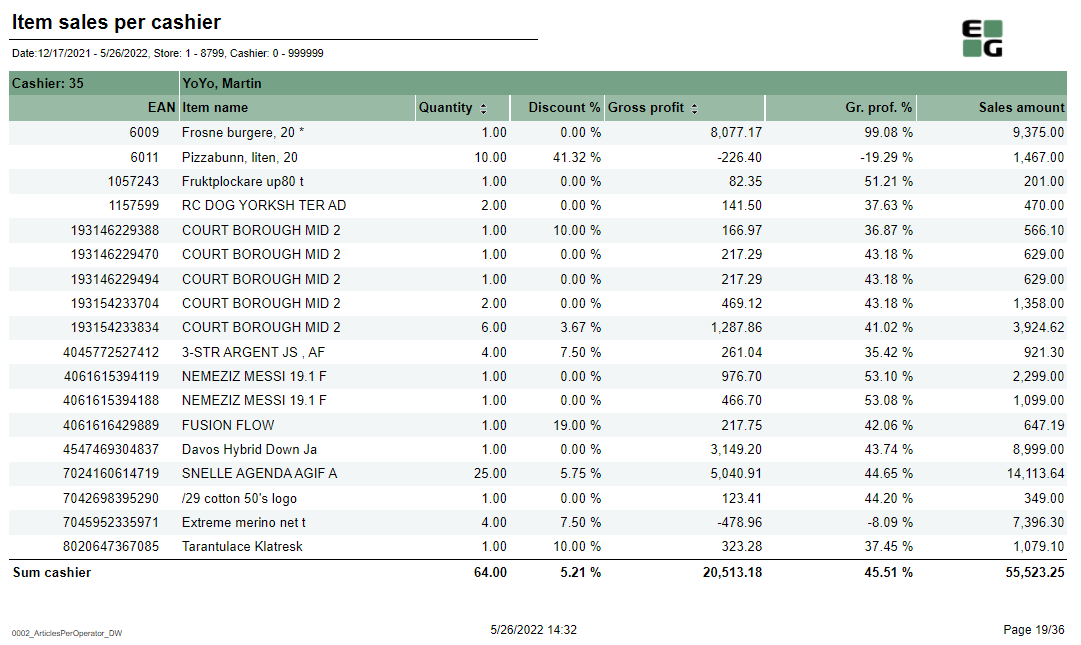
Description:
- Report allows to follow up cashiers sale performance.
Selections:
- Date from: Default today
- Date to: Default today
- Retail store from: Default first from store list
- Retail store to: Default first from store list
- Operator from: Default 0
- Operator to: Default 999999
Output:
Item sale statistics showed individually per each cashier (with number between Operator from and Operator to) per each stores (with number between Retail store from and Retail store to).
Additionally there are totals for each cashier and each store.
Columns:
- EAN
- Item name
- Quantity
- Discount % - Share of discount amount in original prize
- Gross profit
- Gross profit % - (gross profit)/(sales ex. VAT)
- Sales amount - sales inc. VAT
Sorting:
- EAN (default)
- Qunatity (interactive)
- Gross profit (interactive)
Source:
- Lindbak POS Reporting DW
Standard report


Description:
Report is devided one page per store and shows cashiers sale statistics. On the last page there is summary for all selected stores.
Selection:
- Date from: Default today
- Date to: Default today
- Retail store from: Default first from store list
- Retail store to: Default first from store list
- Operator from: Default 0
- Operator to: Default 999999
Output:
- One row per one cashier showing his/her sales performance
- On the last page: one row per store without division per cashier
Columns:
- Number: Cashier number
- Cashier name
- Number: Quantity of sold items
- Cust#: Number of receipts
- Sales amount: Sales amount inc. VAT
- Discount %: Share of discount in original price
- Gr. prof.%: Share of Gross profit in Net amount.
- Gross profit
- Price pr. Art.: (Sales amount) / (Number (of all items sold))
- Sale pr. cust.: (Sales amount) / (Cust#)
- Items pr. Cust.: (Number (of all items sold)) / (Cust#)
Sorting:
- Pages (stores) by store number
- Rows:
- Number (of items sold) - interactive
- Gross profit - interactive
Source:
- Lindbak POS Reporting cube (OLAP)
Standard report
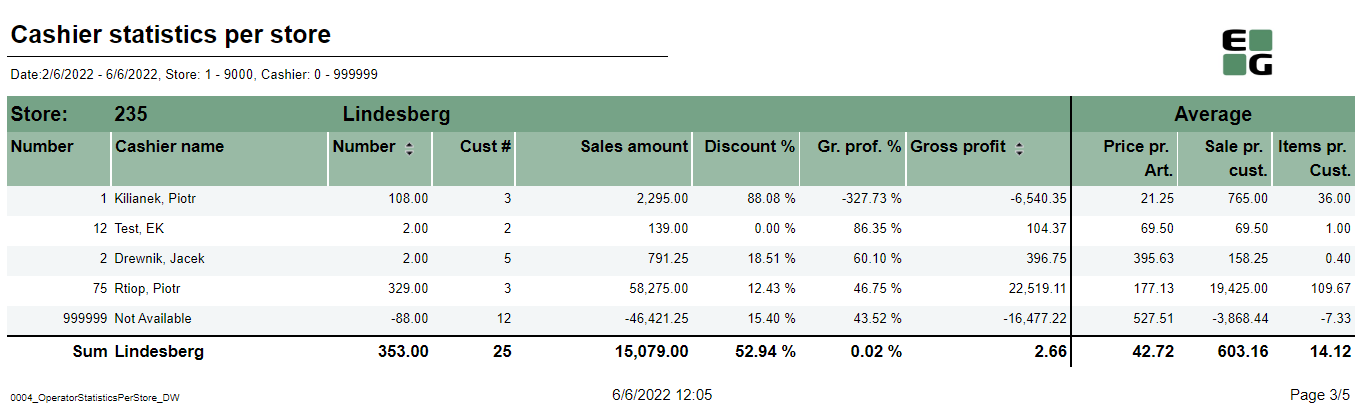
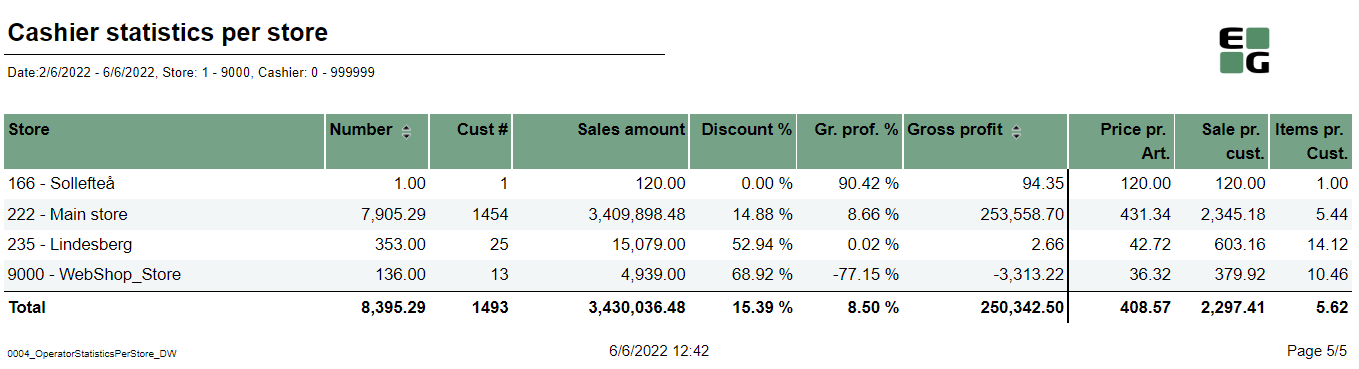
Description:
Report is devided one page per store and shows cashiers sale statistics. On the last page there is summary for all selected stores.
Selection:
- Date from: Default today
- Date to: Default today
- Retail Store: Default all, multivalue (possibility to select more than one store)
- Operator: Default all, multivalue (possibility to select more than one operator)
Output:
- One row per one cashier showing his/her sales performance
- On the last page: one row per store without division per cashier
Columns:
- Number: Cashier number
- Cashier name
- Number: Quantity of sold items
- Cust#: Number of receipts
- Sales amount: Sales amount inc. VAT
- Discount %: Share of discount in original price
- Gr. prof.%: Share of Gross profit in Net amount.
- Gross profit
- Price pr. Art.: (Sales amount) / (Number (of all items sold))
- Sale pr. cust.: (Sales amount) / (Cust#)
- Items pr. Cust.: (Number (of all items sold)) / (Cust#)
Sorting:
- Pages (stores) by store number
- Rows:
- Number (of items sold) - interactive
- Gross profit - interactive
Source:
- Lindbak POS Reporting DW
Standard report
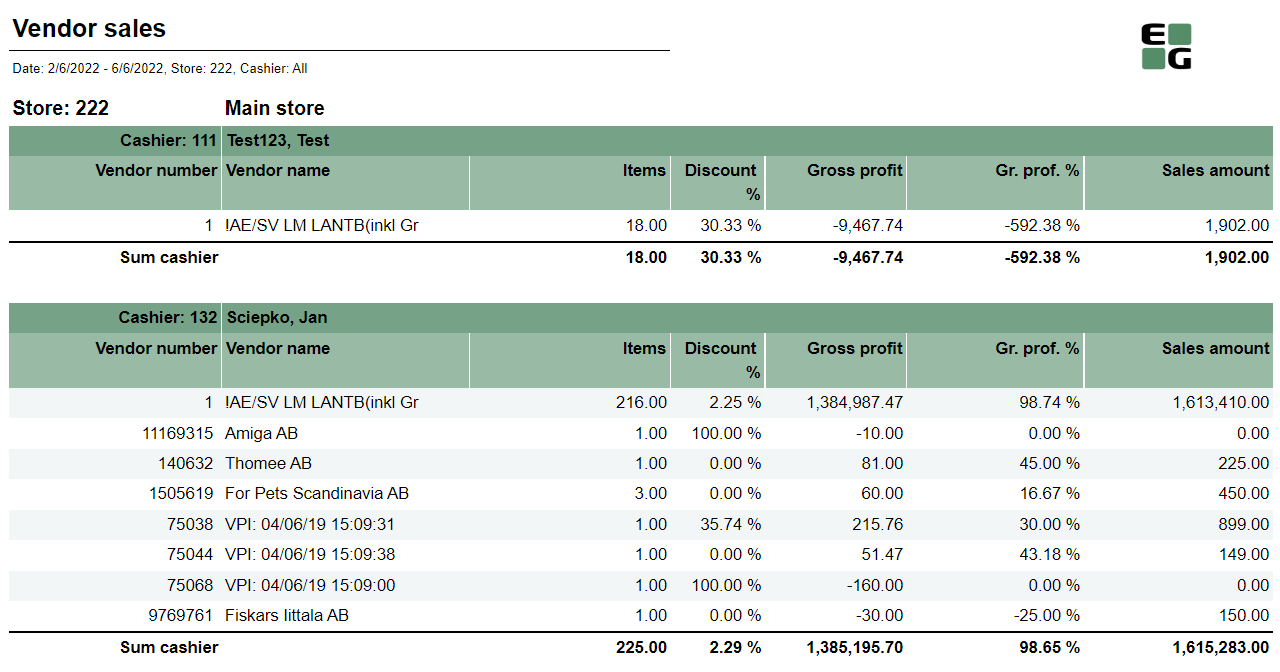
Description:
Report allows to follow up sales statistics per cashier and per vendor (supplier). Report is devided sections per each selected cashier. Each section shows sales statistics per vendor.
Selection:
- Date from: Default today
- Date to: Default today
- Retail store: Default firts from store list
- Operator: Default all
Output:
- One section per each cashier showing sales statistics divided per each vendor (supplier) with not null sale amount.
Columns:
- Vendor number
- Vendor name
- Items: Quantity of sold items
- Discount %: Share of discount in original price
- Gross profit
- Gr. prof.%: Share of Gross profit in Net amount.
- Sales amount: Sales amount inc. VAT
Source:
- Lindbak POS Reporting cube (OLAP)
Standard report
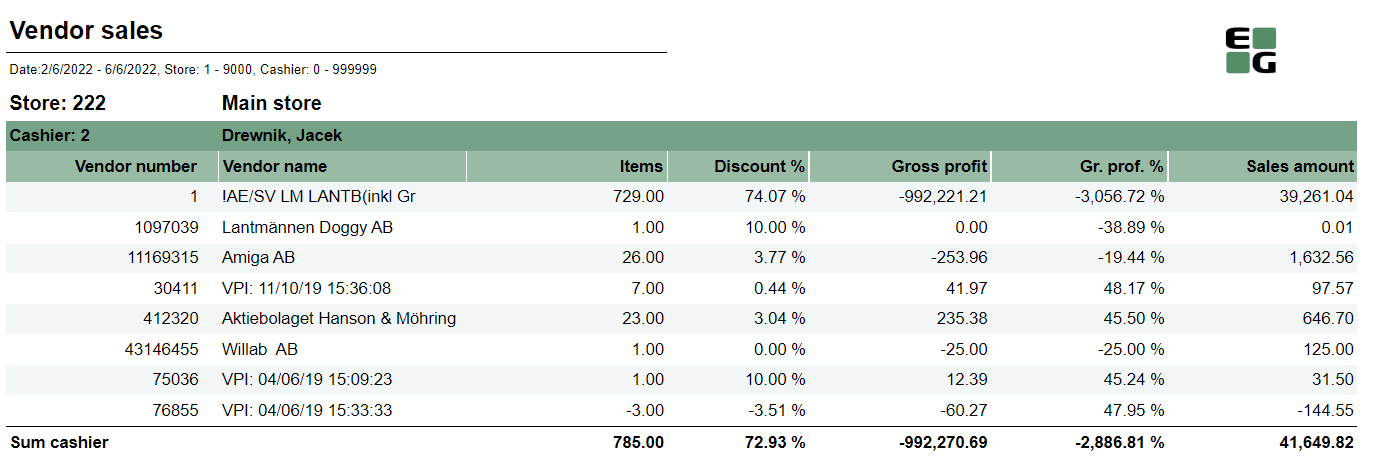
Description:
Report allows to follow up sales statistics per cashier and per vendor (supplier). Report is devided sections per each selected cashier. Each section shows sales statistics per vendor.
Selection:
- Date from: Default today
- Date to: Default today
- Retail store from: Default first from store list
- Retail store to: Default first from store list
- Operator from: Default 0
- Operator to: Default 999999
Output:
- One page per store. One section per each cashier showing sales statistics divided per each vendor (supplier) with not null sale amount.
Columns:
- Vendor number
- Vendor name
- Items: Quantity of sold items
- Discount %: Share of discount in original price
- Gross profit
- Gr. prof.%: Share of Gross profit in Net amount.
- Sales amount: Sales amount inc. VAT
Source:
- Lindbak POS Reporting DW
Standatd report
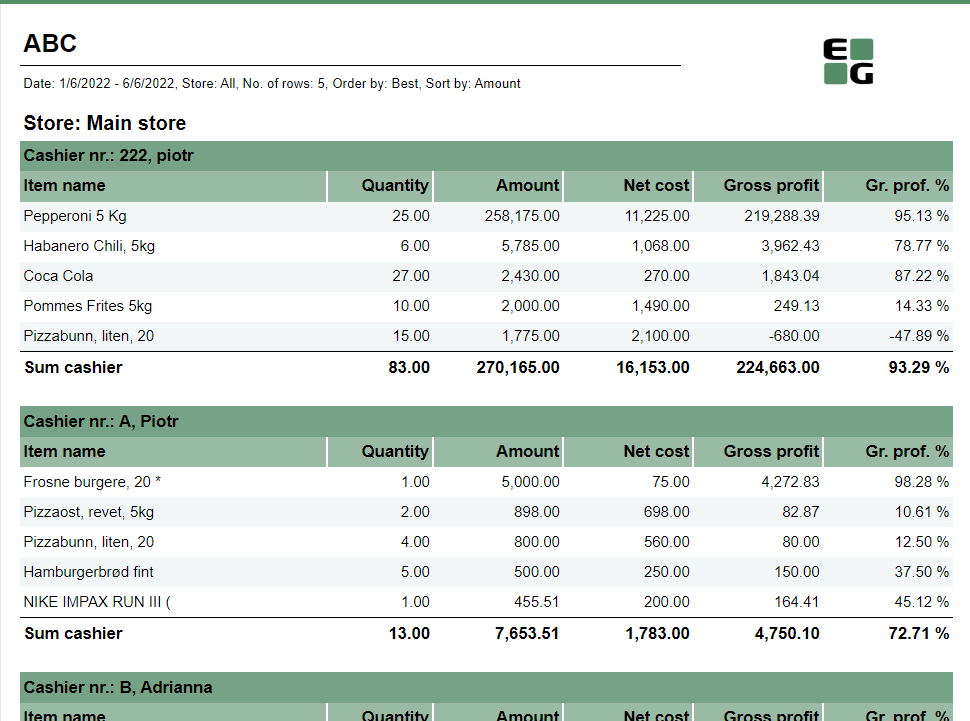
Description:
Report allows to find given number of best or worst selling items per store, per cashier on multiple levels (amount, quantity, net cost, gross profit).
Selections:
- Date from: Default today
- Date to: Default today
- Retail store: Default all
- Number of items: Number of best or worst items to display - default 5
- Sort type: worst or best - report will display given number of worst or best selling items - default best
- Sort measure: amount/quantity/net cost/gross profit/gross profit % - set the measure on which the items are sorted. - default amount
- Article group: Default all
Output:
One page per each store. One section per each cashier. Inside the section selected number of best (or worst) selling items for given cashier.
Columns:
- Qunatity
- Amount: Sales amount inc. VAT
- Net Cost
- Gross profit
- Gr. profit %: Share of Gross profit in Net amount
Sorting:
- Selected sort measure
Source:
- Lindbak POS Reporting cube (OLAP)
Standard report

Description:
Report allows to find given number of best or worst selling items on multiple levels (amount, quantity, gross profit, etc.) per selected hierarchy level (department,item area, etc.)
Selections:
- Date from: Default today
- Date to: Default today
- Store: Possible to select one store or all available; default all
- Profile: Multivalue; default all
- Department: Multivalue; default all
- Article area: Multivalue; default all
- Article group: Multivalue; default all
- Article subgroup: Multivalue; default all
- Article identifier: Possible to select Item ID or Model. Only name of column is changed - field is always Item ID
- Grouping: Selection of hierarchy level for which number of best items will be displayed. Possible selections: Department, Article area, Article group, Article sub group, Store; default Area.
- Count: Number of best or worst items to display - default 10
- Sort type - worst or best - report will display given number of worst or best selling items - default best
- Sort measure - amount/quantity/net cost/gross profit/gross profit % - set the measure on which the items are sorted. - default amount
Output:
Sale statistics for selected number of best or worst items per selected grouping (store or hierarchy level) sorted by selected sort measure with totals on higher levels (e.g. for grouping: article area there are totals for department and store, but for grouping: depratment there will be only total per store)
Columns:
- Dept.: Department number
- Area: Item area number
- Grp.: Item group number
- Srg.: Subgroup number
- EAN
- Model/ItemID: Article identifier (ItemID - see clarifications)
- Item name
- Quantity
- Amount: Sales amount inc. VAT
- Net cost
- Gross profit
- Gr. prof. %: Share of Gross profit in Net amount
Sorting:
- Selected sort measure
Clarifications:
- Article identifier: Possible to select Item ID or Model. Only name of column is changed - field is always Item ID
- Totals for given level are always placed in the end of list of items belonging to given level.
Source:
- Lindbak POS Reporting cube (OLAP)
- Lindbak POS Reporting DW
Standard report

Description:
Report allows to comapare sales between two selected stores.
Selections:
- Date from: Default today
- Date to: Default today
- Retail store ref: Reference store; default first from store list
- Retail store comp: Store to compare; default first from store list
- Statistics: Expands drill down to selected level; possible selections:
- Item: expands to area level
- Model: (as in print screen, expands to lowest level - item). It also changes column No from EAN to ModelKey
- Group: expands to group level
- Area: expands to area level
- Department: expands to department level
- Department: Default all
- Article area: Default all
- Article group: Default all
- Article subgroup: Default all
Output:
Sales statistics per all item ierarchy levels (department, area, group, subgroup, item) expanded as selected in Statiscitcs parameter.
Report is devoded in 3 sections:
- per 1. store
- per 2. store
- difference between selected stores
Columns:
- No: EAN (or Model key if Model was selected for Statistics parameter)
- Name: Article name (or Model name if Model was selected for Statistics parameter)
- Cost: blank (should be Net cost)
- Sales amount: Sales amount inc. VAT
- Gr. prof.: Gross profit
- Gr. prof %: Share of Gross profit in Net Amount
Sorting:
- No sorting
Clarifications:
- In difference section columns are caltulated as simple subtruction on columns from store 1 minus store 2
Source:
- Lindbak POS Reporting cube (OLAP)
Standard report

Description:
Report gives detailed sales statistics with campaign sales statistics included.
Selections:
- Date from: Default today
- Date to: Default today
- Retail store: Multivalue; default all
- Profile: Multivalue; default all
- Department: Multivalue; default all
- Article area: Multivalue; default all
- Article group: Multivalue; default all
- Article subgroup: Multivalue; default all
- Article identifier: Possible to select Item ID or Model (ModelKey).
- Price channels: Multivalue; default all
Output:
Sale statistics for all items with not null sale amount narrowed down only by selections. One row per item.
Totals in the begining of new hierarchy level for:
- Store
- Department
- Item area
- Item group
- Subgroup
Columns:
- EAN
- Model/ItemID: Article identifier (Item ID or ModelKey)
- Item name: Item name (will change to Article Long Name if pUseLongItemText was switched true)
- Quantity sold Total
- Quantity sold Campaign: Sold item quantity in campaigns with discount keys: CampaignPrice, Group, MemberPrice
- Turnover with tax Total
- Turnover with tax Share: Share of sales amount inc. VAT for given item (group, area, ...) in all sales for given store.
- Campaign sale Total: Sale amount inc. VAT for campaigns with discount keys: CampaignPrice, Group, MemberPrice
- Campaign sale %: on item level it is share of campain sales for given item in all sales for the item (Campaign sale / Turnover with tax Total). On totals level: sum of Campaign sale % from item level which doesn't sum up to 100%
- Gross profit Total
- Gross profit Total %: Share of Gross profit in Net Amount
- Gross profit % exc. campaign: Share of gross profit for all sales except campaigns in Net amount for all sales except campaigns
- Gross profit Campaign: Gross profit for Campaign sale Total
- Gross profit Campaign %: Gross profit Campaign/ Net Amount for campaign sales
Sorting:
- No sorting
Hidden parameters:
- pAllowedPriceChannelsKeys: Default all. If changed it will narrow down possible Price channel selection
- pUseLongItemText: Default false. If set to true Item name will be changed to Article Long Name
Source:
- Lindbak POS Reporting cube (OLAP)
Standard report

Description:
Report gives detailed sales statistics with campaign sales statistics included with easier access to needed information than 0012.
Selections:
- Date from: Default today
- Date to: Default today
- Retail store: Multivalue; default all
- Profile: Multivalue; default all
- Department: Multivalue; default all
- Article area: Multivalue; default all
- Article group: Multivalue; default all
- Article subgroup: Multivalue; default all
- Article identifier: Possible to select Item ID or Model (ModelKey).
- Subvendor: Multivalue; default all
- Vendor: Multivalue; default all
- EAN list: Allows to add specific items ignoring other selections; default blank
Expand to: Expands drill down to selected level; default Area
- Include Nonsale: If Include Nonsale was box checked, nonsale data will be included to statistics.
- Price channels: Multivalue; default all
Output:
Sale statistics for all items with not null sale (or sale + nonsale if include nonsale box checked) amount narrowed down only by selections. One row per item.
Totals in the begining of new hierarchy level for:
- Store
- Department
- Item area
Item group: if you clicked on item group you would be moved to report 0014_SalesStatisticsPrArticles_std with saved selections and you will be able to see sales statistics for items in given item group.
- Subgroup
Columns:
- EAN
- Model/ItemID: Article identifier (Item ID or ModelKey)
- Item name: Item name (will change to Article Long Name if pUseLongItemText was switched true)
- Quantity sold Total
- Quantity sold Campaign: Sold item quantity in campaigns with discount keys: CampaignPrice, Group, MemberPrice
- Turnover with tax Total
- Turnover with tax Share: Share of sales amount inc. VAT for given item (group, area, ...) in all sales for given store.
- Campaign sale Total: Sale amount inc. VAT for campaigns with discount keys: CampaignPrice, Group, MemberPrice
- Campaign sale %: Share of campain sales for given item in all sales for the item (Campaign sale / Turnover with tax Total)
- Gross profit Total
- Gross profit Total %: Share of Gross profit in Net Amount
- Gross profit % exc. campaign: Share of gross profit for all sales except campaigns in Net amount for all sales except campaigns
- Gross profit Campaign: Gross profit for Campaign sale Total
- Gross profit Campaign %: Gross profit Campaign/ Net Amount for campaign sales
Sorting:
- No sorting
Hidden parameters:
- pAllowedPriceChannelsKeys: Default all. If changed it will narrow down possible Price channel selection
Source:
- Lindbak POS Reporting cube (OLAP)
Standard report

Description:
Report gives detailed sales statistics with campaign sales statistics per article with grouping only per store.
Selections:
- Date from: Default today
- Date to: Default today
- Retail store: Multivalue; default all
- Profile: Multivalue; default all
- Department: Multivalue; default all
- Article area: Multivalue; default all
- Article group: Multivalue; default all
- Article subgroup: Multivalue; default all
- Article identifier: Possible to select Item ID or Model (ModelKey).
Output:
Sale statistics for all items with not null sale amount narrowed down only by selections. One row per item. One page per store.
Columns:
- EAN
- Model/ItemID: Article identifier (Item ID or ModelKey)
- Item name: Item name (will change to Article Long Name if pUseLongItemText was switched true)
- Quantity sold Total
- Quantity sold Campaign: Sold item quantity in campaigns with discount keys: CampaignPrice, Group, MemberPrice
- Turnover with tax Total
- Turnover with tax Share: Share of sales amount inc. VAT for given item (group, area, ...) in all sales for given store.
- Campaign sale Total: Sale amount inc. VAT for campaigns with discount keys: CampaignPrice, Group, MemberPrice
- Campaign sale %: Share of campain sales for given item in all sales for the item (Campaign sale / Turnover with tax Total)
- Gross profit Total
- Gross profit Total %: Share of Gross profit in Net Amount
- Gross profit % exc. campaign: Share of gross profit for all sales except campaigns in Net amount for all sales except campaigns
- Gross profit Campaign: Gross profit for Campaign sale Total
- Gross profit Campaign %: Gross profit Campaign/ Net Amount for campaign sales
Sorting:
- No sorting
Source:
- Lindbak POS Reporting cube (OLAP)
Standard report
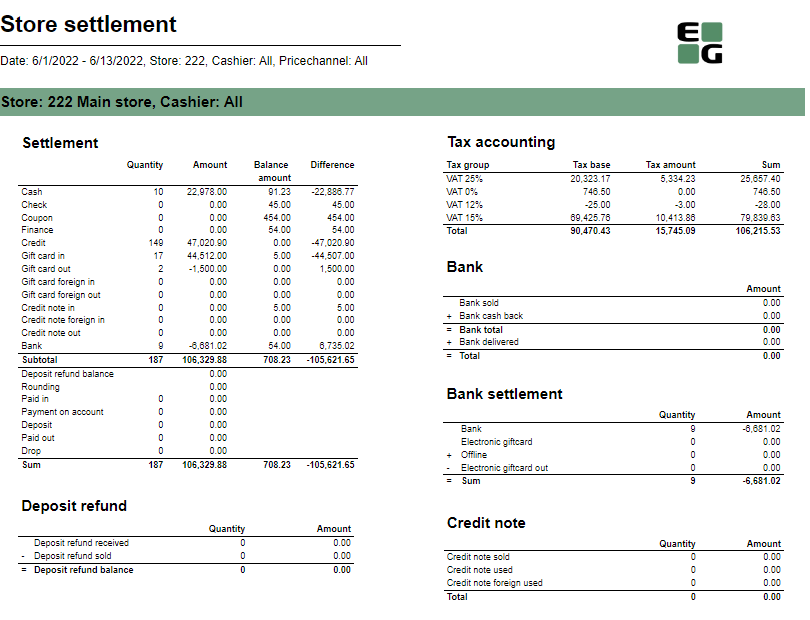
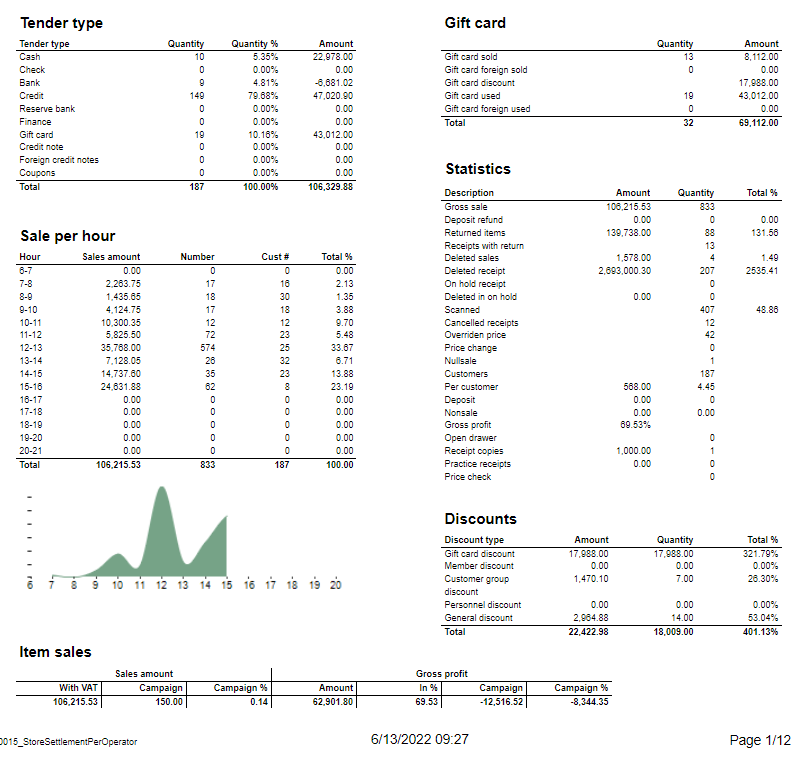
Description:
Report allows to follow up store settlement: on first page settlement for all selected cashiers (if all cashiers are selected it equals whole store settlement) and settlement per each cashier on following pages. Report is divided in 12 subreports which will be descriped separatly below.
Selections (applies to all subreports):
- Date from: Default today
- Date to: Default today
- Store: Single value; default first available from the list.
- Operator: Multivalue; default all
- Price channels: Multivalue; default all
Subreports:
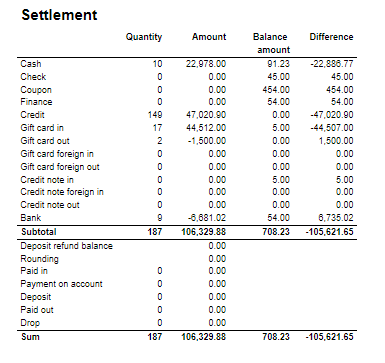
Columns:
- Quantity
- Amount
- Balance amount
- Difference: Balance amount - Amount
Rows:
One row per tender type . In means received, out means given (returns etc...)
- Cash: Tender type key = Cash or CashBack
- Check
- Coupon
- Finance
- Credit
- Gift card in
- Gift card out
- Gift card foreign in
- Gift card foreign out
- Credit note in
- Credit note foreign in
- Credit note out
- Bank: Tender Type Key = CreditDebit or CreditDebitOffline or ECreditDebit
- Subtotal: Total for all rows above Subtotal
______________________________________________________________________________________
- Deposit refound balance: Tender type key DepositRefund received - DepositRefund given
- Rounding: Subtotal rounding
- Paid in: Tender Control Type Key: PayedIn
- Payment on account: Tender Control Type Key: PaymentOnAccount
- Deposit: Article Type Key: Deposit
- Paid out: Tender Control Type Key: PayedOut
- Drop: Tender Control Type Key: Drop

Columns:
- Amount: Sales amount inc. VAT
- Qunatity: Number of receipts.
Rows:
- Deposit refund received: Amount (or number of receipts) for direction in for Article Type Key: DepositRefund
- Deposit refund sold: Amount (or number of receipts) for direcion out for Article Type Key: DepositRefund
- Deposit refund balance: Received - sold

Columns:
- Qunatity
- Qunatity %: Share of given tender type quantity in whole quantity
- Amount: Sales inc. VAT per tender type
Rows:
- One row per one tender type
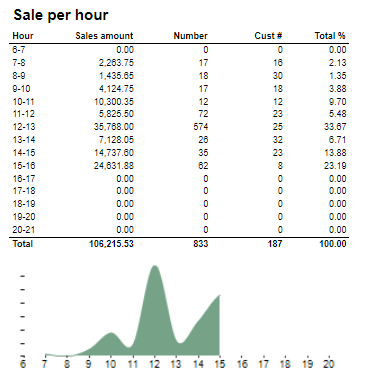
Description:
Sales statistics hour by hour with graph showing sales Amount.
Columns:
- Hour
- Sales amount: sales inc. VAT
- Number: sold quantity
- Cust #: number of receipts
- Total %: Share of sales amount per hour in whole sales amount
Rows:
- one row per hour with total in the end

Columns:
- Sales amount With VAT:
- Sales amount Campaign: Sale amount inc. VAT for campaigns with discount keys: CampaignPrice, Group, MemberPrice
- Sales amount campaign %: Share of campain sales in all sales (Sales amount Campaign / Sales amount With VAT)
- Gross profit Amount
- Gross profit In %: Share of Gross profit in Net Amount
- Gross profit Campaign: Gross profit for Campaign
- Gross profit Campaign %: Share of gross profit for campains in campaign sales (Gross profit Campaign/ Sales amount Campaign)
Rows:
- One row for totals

Columns:
- Tax group: tax type
- Tax base: Net amount
- Tax amount: tax
- Sum: Turnover inc. VAT
Rows:
- One row per one tax type
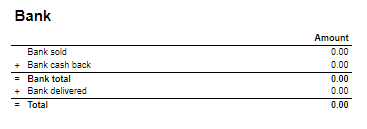
Rows:
- Bank sold: Sales amount for tender types: CreditDebit, CreditDebitOffline, ECreditDebit
- Bank cash back: tender type Cash back
- Bank delivered: tender type: DeliveredBalance

Rows:
- Bank: Amount for tender types: CreditDebit, CreditDebitOffline, ECreditDebit, Cash back
- Electronic giftcard: Amount for few hard coded payment card keys
- Offline: Amount for CreditDebitOffline
- Electronic giftcard out: Outcoming amount for few hard coded payment card keys

Rows:
- Credit note sold: Quantity/ Amount of sold by store credit notes
- Credit note used: Credit notes used in the store
- Credit note foreign used: Foreign credit notes used in the store
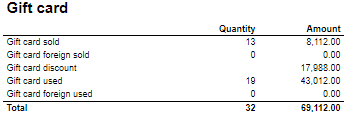
Columns:
- Quantity: number of gift cards
- Amount: Amount on gift cards
Rows:
- Gift Card sold: Gift cards sold by given operator in given store
- Gift card foreign sold: Foreign gift cards sold by given operator in given store
- Gift card discount:
- Gift card used: Sales amount inc. VAT made with gift cards. (Number of transactions made with gift cards)
- Gift card foreign used: Sales amount inc. VAT made with foreign gift cards. (Number of transactions made with foreign gift cards)

Rows:
- Gross sale amount: Amount inc. VAT
Total%:
- Deposit refund: Deposit refound amount / Gross sale amount
- Returned items: Returned items amount/ Gross sale amount
- Deleted sales: Deleted amount/ Gross sale amount
- Deleted reciept: Deleted receipts amount/ Gross sale amount
- Scanned: Scanned quantity/ Gross sale qunatity

Columns:
- Amount: Discount amount
- Quantity: quantity of items sold with given discount
- Total %: Share of given discount amount in all discounts amount
Rows:
- One row per one type of discount
Source:
- Lindbak POS Reporting cube (OLAP)
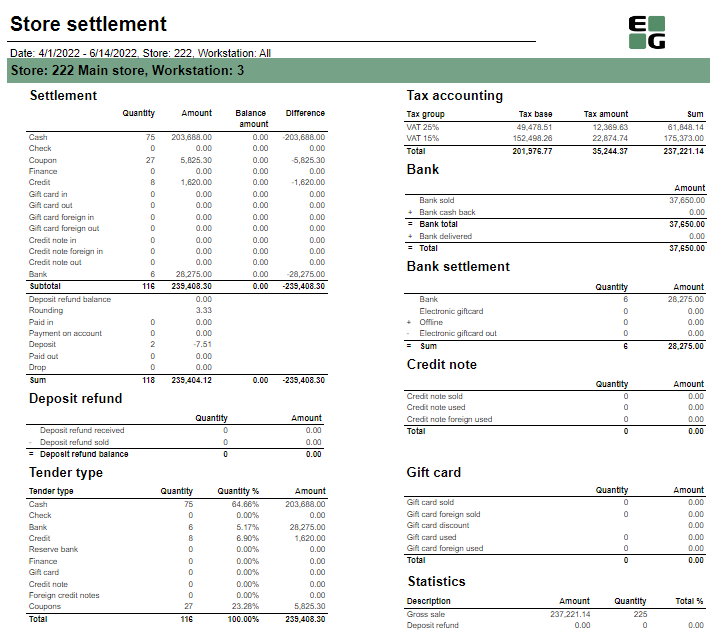
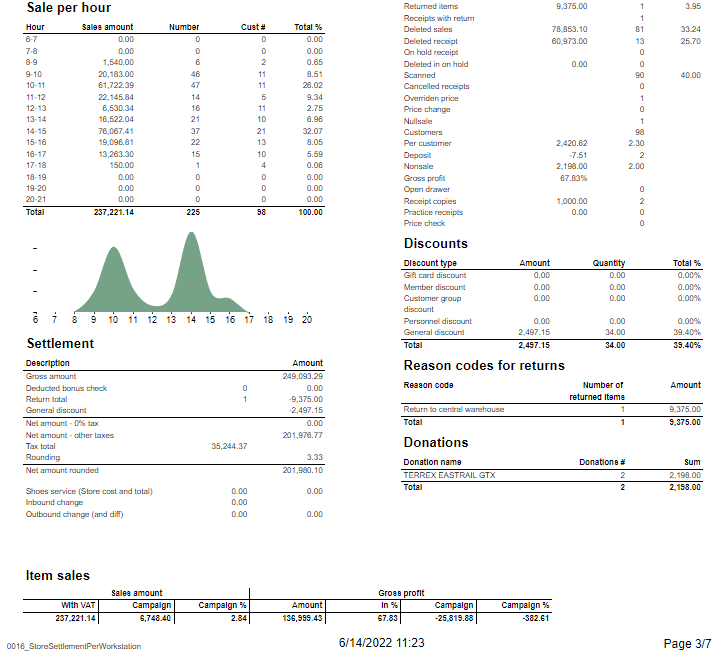
Description:
Report allows to follow up store settlement: on first page settlement for all selected workstations (if all cashiers are selected it equals whole store settlement) and settlement per each workstation on following pages. Report is divided in 15 subreports which will be descriped separatly below.
Selections (applies to all subreports):
- Date from: Default today
- Date to: Default today
- Store: Single value; default first available from the list.
- Workstation: Multivalue; default all
Subreports:

Columns:
- Quantity
- Amount
- Balance amount
- Difference: Balance amount - Amount
Rows:
One row per tender type . In means received, out means given (returns etc...)
- Cash: Tender type key = Cash or CashBack
- Check
- Coupon
- Finance
- Credit
- Gift card in
- Gift card out
- Gift card foreign in
- Gift card foreign out
- Credit note in
- Credit note foreign in
- Credit note out
- Bank: Tender Type Key = CreditDebit or CreditDebitOffline or ECreditDebit
- Subtotal: Total for all rows above Subtotal
______________________________________________________________________________________
- Deposit refound balance: Tender type key DepositRefund received - DepositRefund given
- Rounding: Subtotal rounding
- Paid in: Tender Control Type Key: PayedIn
- Payment on account: Tender Control Type Key: PaymentOnAccount
- Deposit: Article Type Key: Deposit
- Paid out: Tender Control Type Key: PayedOut
- Drop: Tender Control Type Key: Drop

Columns:
- Amount: Sales amount inc. VAT
- Qunatity: Number of receipts.
Rows:
- Deposit refund received: Amount (or number of receipts) for direction in for Article Type Key: DepositRefund
- Deposit refund sold: Amount (or number of receipts) for direcion out for Article Type Key: DepositRefund
- Deposit refund balance: Received - sold

Columns:
- Qunatity
- Qunatity %: Share of given tender type quantity in whole quantity
- Amount: Sales inc. VAT per tender type
Rows:
- One row per one tender type

Description:
Sales statistics hour by hour with graph showing sales Amount.
Columns:
- Hour
- Sales amount: sales inc. VAT
- Number: sold quantity
- Cust #: number of receipts
- Total %: Share of sales amount per hour in whole sales amount
Rows:
- one row per hour with total in the end

Rows:
- Gross amount: Amount inc. VAT + General discount - Returns
- Deducted bonus check: Return amount on article group set in hidden parameter: pBonusCheckArticleGroup
- Return total: All rerutns amount - Deducted bonus check
- General discount: Discount amount with keys: Line and Subtotal
__________________________________________________________________________________
- Net amount - 0% tax: Net amount with 0% tax
- Net amount - other taxes: Net amount
- Tax total: tax amount
- Rounding: Subtotal rounding amount
__________________________________________________________________________________
- Net amount rounded: both Net amounts + Rounding
- Shoes serviece (Store cost and total): balance amount with tender type: InboundChangeBalance; Sales inc. VAT per article with article type: Service
- Inbound change: Return amount per article with article type: Service
- Outbound change: Remaining Amoun tIn Drawer; difference: Remaining Amoun tIn Drawer - balance amount with tender type: InboundChangeBalance

Columns:
- Sales amount With VAT:
- Sales amount Campaign: Sale amount inc. VAT for campaigns with discount keys: CampaignPrice, Group, MemberPrice
- Sales amount campaign %: Share of campain sales in all sales (Sales amount Campaign / Sales amount With VAT)
- Gross profit Amount
- Gross profit In %: Share of Gross profit in Net Amount
- Gross profit Campaign: Gross profit for Campaign
- Gross profit Campaign %: Share of gross profit for campains in campaign sales (Gross profit Campaign/ Sales amount Campaign)
Rows:
- One row for totals

Columns:
- Tax group: tax type
- Tax base: Net amount
- Tax amount: tax
- Sum: Turnover inc. VAT
Rows:
- One row per one tax type

Rows:
- Bank sold: Sales amount for tender types: CreditDebit, CreditDebitOffline, ECreditDebit
- Bank cash back: tender type Cash back
- Bank delivered: tender type: DeliveredBalance

Rows:
- Bank: Amount for tender types: CreditDebit, CreditDebitOffline, ECreditDebit, Cash back
- Electronic giftcard: Amount for few hard coded payment card keys
- Offline: Amount for CreditDebitOffline
- Electronic giftcard out: Outcoming amount for few hard coded payment card keys

Rows:
- Credit note sold: Quantity/ Amount of sold by store credit notes
- Credit note used: Credit notes used in the store
- Credit note foreign used: Foreign credit notes used in the store

Columns:
- Quantity: number of gift cards
- Amount: Amount on gift cards
Rows:
- Gift Card sold: Gift cards sold by given operator in given store
- Gift card foreign sold: Foreign gift cards sold by given operator in given store
- Gift card discount
- Gift card used: Sales amount inc. VAT made with gift cards. (Number of transactions made with gift cards)
- Gift card foreign used: Sales amount inc. VAT made with foreign gift cards. (Number of transactions made with foreign gift cards)

Rows:
- Gross sale amount: Amount inc. VAT
Total%:
- Deposit refund: Deposit refound amount / Gross sale amount
- Returned items: Returned items amount/ Gross sale amount
- Deleted sales: Deleted amount/ Gross sale amount
- Deleted reciept: Deleted receipts amount/ Gross sale amount
- Scanned: Scanned quantity/ Gross sale qunatity

Columns:
- Amount: Discount amount
- Quantity: quantity of items sold with given discount
- Total %: Share of given discount amount in all discounts amount
Rows:
- One row per one type of discount

Description:
Amount inc. VAT and quantity of items returned. One row per reason code.

Description:
Nonsale Amount and number of transactions per article.
Clarification:
Articles to displayed can be narrowed down by changing parameter: pArticlesSet
Source:
- Lindbak POS Reporting cube (OLAP)
Standart report

Description:
- Report allows to follow up Cashiers sales and selected activities.
Selections:
- Date from: Default today
- Date to: Default today
- Retail store: Default all
- Operator: Default all
- Include VAT: Allows to decide if Vat is included in sales amount or not; default yes.
Output:
One page per store
One row per cashier
Columns:
- No: Operator number
- Name: Operator name
- Turnover inc VAT/ Turnover ex VAT
- Receipts: number of reciepts
- Returns
- Deleted receipts
- Deleted item lines
- Receipts on hold
- Deleted on hold
- Null: Number of drawer opening without any transaction
- Ovr. prc.: Overriden price count
- Scan: Number of scanned articles
- Waste: Breakage amount
- Discount: Discount quantity
- Scan %: Scan divided by Quantity of sold items
Sorting:
- No sorting
Source:
- Lindbak POS Reporting cube (OLAP)
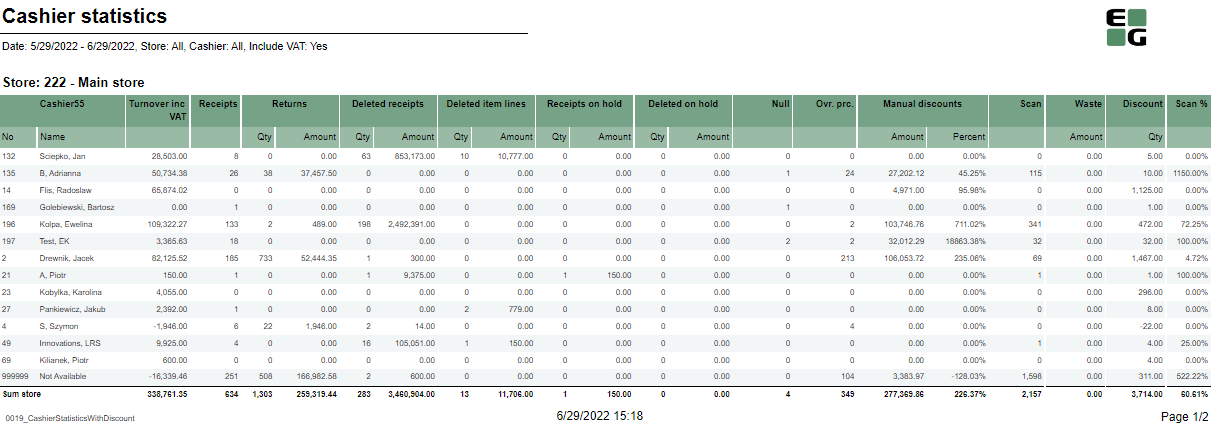
Description:
- Report allows to follow up Cashiers sales and selected activities.
Selections:
- Date from: Default today
- Date to: Default today
- Retail store: Default all
- Operator: Default all
- Include VAT: Allows to decide if Vat is included in sales amount or not; default yes.
Output:
One page per store
One row per cashier
Columns:
- No: Operator number
- Name: Operator name
- Turnover inc VAT/ Turnover ex VAT
- Receipts: number of reciepts
- Returns
- Deleted receipts
- Deleted item lines
- Receipts on hold
- Deleted on hold
- Null: Number of drawer opening without any transaction
- Ovr. prc.: Overriden price count
- Manual Discount Amount
- Manual Discoun percent.: Discount Amount divided by Original amount
- Scan: Number of scanned articles
- Waste: Breakage amount
- Discount: Discount quantity
- Scan %: Scan divided by Quantity of sold items
Sorting:
- No sorting
Source:
- Lindbak POS Reporting cube (OLAP)
CO attached to PBI #12200

Description:
- Report allows to check Nonsale quantity among stores and cashiers.
Selections:
- Date from: Default today
- Date to: Default today
- Retail store: Default all
- Operator: Default all
Output:
One row per item showing quantity of nonsale transaction on given item. Total per each cashier and per each store.
Columns:
- EAN
- Item name
- Quantity
Sorting:
- Store number
- Cashier number
Source:
- Lindbak POS Reporting cube (OLAP)
CO: 190338

Description:
Report allows to follow up bonus rollout checks usage and sales made using bonus checks.
Selections:
- Year from (default last year)
- Year to (default current year)
- Bonus rollout name (default all) - report shows data for available rollouts within selected period
- Loyalty program
Output:
Bonus checks usage and sales statistics grouped per store. Report lists all the stores in which checks were issued or redeemed.
Columns:
- Store - StoreNumber - Store name
- Number redeemed - Number of redeemed bonus checks issued in selected rollout(s)
- Sum redeemed - Sum of redeemed bonus checks
- Redeemed of total issued % - Share of redeemed bonus checks number for store compared to issued bonus checks number for all stores
- Average sale - Average sale inc. VAT made using bonus checks
Sorting:
- StoreNumber
Clarifications:
- Check is considered redeemed even if it was only partialy used
- Check is conntected to the store in which it was redeemed, not issued
Source:
- Lindbak POS Reporting cube (OLAP)
CO: 176619

Description:
Report shows all items which were not counted during inventory since given date.
Selection:
- Not counted since - Shows items that are not counted since this date. Default same date last month.
- Retail store - Only available for HQ users. Default first available store.
- Supplier - Filter result on supplier. Default all
- Item group - Filter result on item group. Default all
- Brand - Filter result on brand. Default all
- Show total only - If selected it will only show total, not any items. Default not selected.
Output:
All items which don't appear on last stocktaking. First row is total where under EAN there is a number of all items not counted.
Columns:
- Supplier - Supplier name
- EAN - EAN number
- Item number - Item number
- Item text - Item text
- Quntity - Last number in stock -Shows quantity from last stocktaking
- Net cost - Last Net cost - Shows total netcost for item from last stocktaking
Sorting:
- EAN
Source:
- Lindbak Retail database
CO: 156791. Based on report 0709.
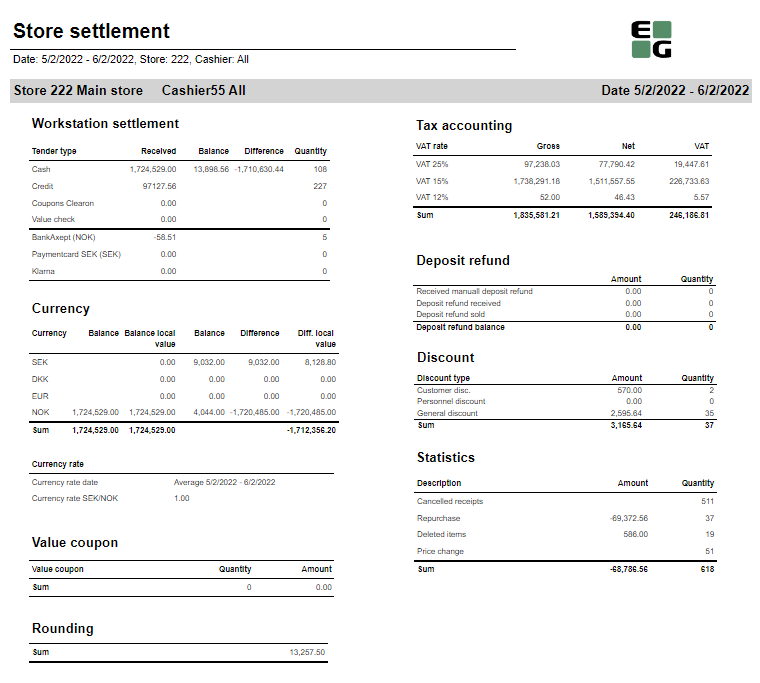
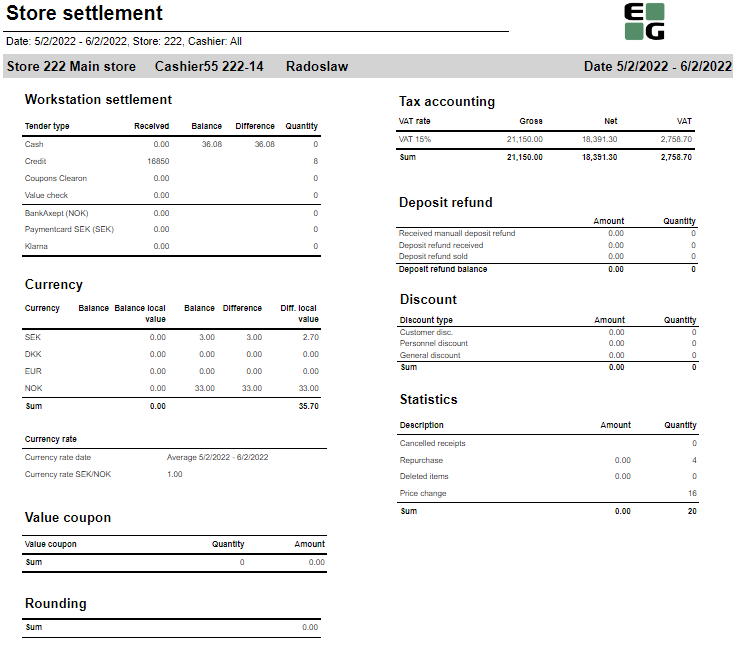
Description:
Report allows to follow up store settlement: on first page settlement for all selected cashiers (if all cashiers are selected it equals whole store settlement) and settlement per each cashier on following pages. Report is divided in 9 subreports which will be descriped separatly below.
Selections (applies to all subreports):
- Date from - Default today
- Date to - Default today
- Store - Default all
- Operator -Default all
Subreports:
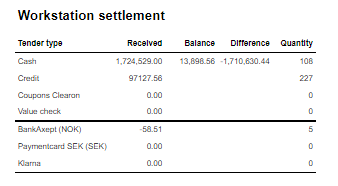
Columns:
- Tender type - payment method
- Received - Sales amount inc. VAT received in given tender type
- Balance - Money amount registered in the end of the day (sum for selected operators who made balance and selected days)
- Difference - Balance - Received
- Qunatity - Number of items sold in given tender type
Output:
One row per one tender type
Clarifications:
- Balance and Difference make sense only for cash since only cash it's kept in cash register.

Columns:
- Currency
- Balance (Beholdning): Sales amount inc. VAT in main currency
- Balance local value: Sales amount inc. VAT in received currency
- Balance (Oppgjør): Money amount registered in the end of the day in given currency (sum for selected operators who made balance and selected days)
- Difference: Balance (Oppgjør) - Balance (Beholdning)
- Diff. local value: Balance (Money amount registered in the end of the day) in main currency - Balance local value
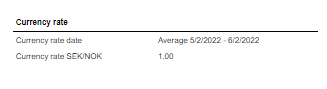
Description:
Average currency rate (rigidly set to SEK/NOK) for given period.
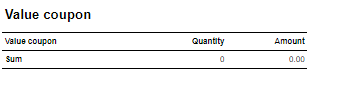
Description:
This subreport shows sum sales amount inc. VAT and sales sum quantity for EAN set in hidden parameter: pValueCouponEAN (default: 926)

Description:
Sum of all transactions subtotal rounding (for given period, store and operators)

Coumns:
- Gross: Sales amount inc. VAT
- Net: Sales net amount
- VAT
Output:
One row per sum one type of VAT. Vaules are summed for given store, date period and operators
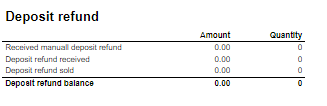
Columns:
- Amount: Sales amount inc. VAT
- Qunatity: Number of receipts.
Rows:
- Received manuall deposit refund: Amount direction in per item group set in hidden parameter: pArtGrpManualDepositRefundIn (default: 502)
- Deposit refund received: Amount for direction in per item group set in hidden parameter: pArtGrpDepositRefundIn (default: 501)
- Deposit refund sold: Sales per item group set in hidden parameter: pArtGrpDepositRefundSold (default: 500)
- Deposit refund balance: sum of 3 values above
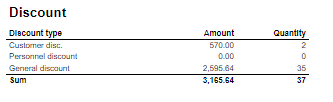
Coulmns:
- Amount: Discount amount
- Quantity: Number of receipts with discount
Rows:
- Customer disc.: discount with discount key: CustomerGroup
- Personnel discount: discount for employees with discount key: Subtotal
- General discount: discount with key: Line
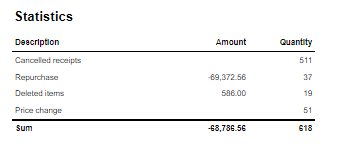
Columns:
- Amount: Sales amount inc. VAT (valid only for Repurchase and Price change)
- Qunatity: Number of receipts for Cancelled receipts and Repurchase; number of items for Deleted items and Price change
Rows:
- Cancelled receipts: Number of deleted/cancelled receipts
- Repurchase: All returns except those for item groups set in hidden parameters: pArtGrpManualDepositRefundIn (default 502) and pArtGrpDepositRefundIn (default 501)
- Deleted items: Items from Cancelled receipts
- Price change: Number of items sold with changed price
Source:
- Lindbak POS Reporting cube (OLAP)
CO: 190620

Description:
Report allows to follow upcoming and ongoing campaigns and also browse expired campaigns.
Selections:
- Date from - Default today
- Date to - Default today
- Store - Default all
- Apply date filter to - Start date (Date from <= Start date <= Date to)/ End date (Date from <= End date <= Date to)/ Ongoing (Date from <= End date and Date to <= Start date) - default Start date
- Status - Expired/Active/Not approved - default all
- Include profile campaigns -default false
Output:
One row per campaign
Columns:
- Store
- Campaign group
- Campaign ID
- Campaign name
- Status - Expired/Active/Not approved
- Start date
- Start time
- End date
- End time
- Created by
Sorting:
- Interactive sorting on all columns except time
Source:
- dsProgress
CO: 191144


Description:
Report allows to follow up article sales and waste grouped per store and per (item group or item area).
Selections:
- Date from - Default today
- Date to - Default today
- Store - Default all
- Article area - Default all
- Article group - Default all
- Reason Code - Default all
- Grouping - item area or item group - Default Item area
- Exclude items without breakage - Default false
Output:
Article sales and waste statistics grouped per store and per item group or item area sorted by highest Lost amount. There is a page break per each store and total all stores in the bottom of last page. If Exclude items without breakage parameter is set to true there will be only items with breakage.
Columns:
- Buttons for expanding and collapsing all drilldowns.
- ItemNo - Item number
- Item name
- Sales quantity - number of sold items
- Sales ex. VAT - sales amount ex. VAT
- Net cost - net cost of sold items
- Waste qty - number of broken items
- Lost amount - net cost of broken items
- Breakage % - share of Waste qty in Sales quantity
- Lost amount % - share of Lost amount in Net cost
Sorting:
- On all levels (store, area, group and item): by Lost amount from highest to lowest.
Clarifications:
- If there are no sales on items with breakage, Breakage % and Lost amount % will be 100%
Source:
- Lindbak POS Reporting cube (OLAP)

Description:
Report allows to follow up daily sales statistics per one of following: Store/Profile/Team/Total.
Selections:
- Date from: Default today
- Date to: Default today
- Week day from: Default Monady
- Week day to: Default Sunday - Report will show data only for selected week days
- Accumulation - Store/Profile/Team/Total - makes report show statistics per selected accumulation. If total is selected, the report shows sales per day per all stores.
- Team: Default all
- Profile: Defaul all
- Retail store: Default all
Output:
One page per selected accumulation(Store/Profile/Team/Total)
One row per day within selected date range and only day within Week day from and Week day to.
Columns:
- Date
- Gross sales
- Member disc.: Discount Key = MemberPrice
- Customer disc.: Discount Key = CustomerGroup
- Personel disc.: Discount Key = Personal
- Other discounts.
- Sales inc. VAT
- Sales ex. VAT
- Gross Profit
- Gr. proc. %: Share of gross profit in net amount
Sorting:
- Pages by accumulation
- Rows by date
Source:
- Lindbak POS Reporting cube (OLAP)
Standard report

Description:
Report allows to follow up nonsales statistics per item per Store or all stores.
Selections:
- Date from: Default today
- Date to: Default today
- Week day from: Default Monady
- Week day to: Default Sunday - Report will show data only for selected week days
- Accumulation - Store/Profile/Team/Total/Vendor - Should make report show statistics per selected accumulation. If total is selected, the report shows sales per day per all stores. Now only Store and total are working correctly
- Team: Default all
- Profile: Defaul all
- Retail store: Default all
- Department: Default all
- Article area: Default all
- Article group: Default all
- Article subgroup: Default all
- Vendor: Default all
- Assortment: Default all
- EAN from: Default all
- EAN to: Default all - range of ean can be manually set here
- Item ID from: Default all
- Item ID to: Default all - range of Item ID can be manually set here.
- Tandem: Dafault yes, if switched to no, then instead of EAN, Main EAN is shown in EAN column.
Output:
One page per selected accumulation(Store/Total)
One row per Article (EAN or Main EAN if tandem switched to no)
Article statistics are grouped on multile levels: Subgrouo, Group, Area, Department and
Columns:
- EAN
- Item name
- Quantity
- Ex. VAT Amount
- Ex. VAT Total %: Share of sales on given item(dept/area/group) to total store sale
- Gross profit Amount
- GP %: Share of gross profit in net amount
Sorting:
- Pages by store
- Rows by date
Source:
- Lindbak POS Reporting cube (OLAP)
Standard report

Description:
Report allows to follow up nonsales statistics per item per Store or all stores.
Selections:
- Date from: Default today
- Date to: Default today
- Week day: select days for which you're gonna see staistics; default Friday.
- Statistics: There you can set on which level you want your sales grouped.
- Item Subgroup sales
- Item Group sales
- Item Area sales
- Department sales
- Store sales
- Sales Ex. VAT: Yes/No
- Department: Default all
- Article area: Default all
- Article group: Default all
- Article subgroup: Default all
- Team: Default all
- Profile: Defaul all
- Retail store: Default all
Output:
One row per level selected in Statistics parameter.
Columns:
- Store num
- Sotre name
- Profile
- Day
- Week
- Month
- Year
- Dept no
- Dept name
- Area no
- Area name
- Sgr. no
- Subgr. name
- This year:
- Sales ex. VAT(inc. VAT if Sales ex VAT set to No)
- Gross profit
- Camp w. VAT sales inc .VAT with Discount Key = CampaignPrice
- Camp gr. prof.: Gross profit from campaign sales
- Items: Quantity of sold items
- Last year: Same stasitics as This year but last year
Sorting:
- Rows by store
Source:
- Lindbak POS Reporting cube (OLAP)

Description:
Report allows to follow up sales statistics on Department level.
Selections:
- Date from: Default today
- Date to: Default today
- Week day: Default Friday
- Department: Default all
- Article area: Default all
- Team: Default all
- Profile: Defaul all
- Retail store: Default all
Output:
One page per Store
One row per Department
Columns:
- Department:
- no
- Department
- Cost: Net cost
- Sales Amount
- w/VAT: Sales exc. VAT
- Gr. prof.
- In %: Share of Gross Profit in Net Amount
- Discount:
- Member disc.: Discount Key = MemberPrice
- Customer disc.: Discount Key = CustomerGroup
- Staff disc.: Discount Key = Personal
- Other: Other discounts sales amount
- Undiscounted Sales Amount
- Share of: Share of given department in all department sales
- Sales amount
- Gr. prof.
Sorting:
- Pages by store number
- Rows by department number
Source:
- Lindbak POS Reporting cube (OLAP)
Standard report


Description:
Report allows to follow up store settlement: on first page settlement for all selected cashiers (if all cashiers are selected it equals whole store settlement) and settlement per each cashier on following pages. Report is divided in subreports which will be descriped separatly below.
Selections (applies to all subreports):
- Date from: Default today
- Date to: Default today
- Team: Multivalue; default all
- Profile: Multivalue; default all
- Store: Single value; default first available from the list.
- Operator: Multivalue; default all
Subreports:

Columns:
- Quantity
- Amount
- Balance amount
- Difference: Balance amount - Amount
Rows:
One row per tender type . In means received, out means given (returns etc...)
- Cash: Tender type key = Cash or CashBack
- Check
- Coupon
- Finance
- Credit
- Gift card in
- Gift card out
- Gift card foreign in
- Gift card foreign out
- Credit note in
- Credit note foreign in
- Credit note out
- Bank: Tender Type Key = CreditDebit or CreditDebitOffline or ECreditDebit
- Subtotal: Total for all rows above Subtotal
______________________________________________________________________________________
- Deposit refound balance: Tender type key DepositRefund received - DepositRefund given
- Rounding: Subtotal rounding
- Paid in: Tender Control Type Key: PayedIn
- Payment on account: Tender Control Type Key: PaymentOnAccount
- Deposit: Article Type Key: Deposit
- Paid out: Tender Control Type Key: PayedOut
- Drop: Tender Control Type Key: Drop

Rows:
- Gross sale amount: Amount inc. VAT
Total%:
- Deposit refund: Deposit refound amount / Gross sale amount
- Returned items: Returned items amount/ Gross sale amount
- Deleted sales: Deleted amount/ Gross sale amount
- Deleted reciept: Deleted receipts amount/ Gross sale amount
- Scanned: Scanned quantity/ Gross sale qunatity

Columns:
- Tax group: tax type
- Tax base: Net amount
- Tax amount: tax
- Sum: Turnover inc. VAT
Rows:
- One row per one tax type

Rows:
- Bank: Amount for tender types: CreditDebit, CreditDebitOffline, ECreditDebit, Cash back
- Electronic giftcard: Amount for few hard coded payment card keys
- Offline: Amount for CreditDebitOffline
- Electronic giftcard out: Outcoming amount for few hard coded payment card keys

Columns:
- Amount: Sales amount inc. VAT
- Qunatity: Number of receipts.
Rows:
- Deposit refund received: Amount (or number of receipts) for direction in for Article Type Key: DepositRefund
- Deposit refund sold: Amount (or number of receipts) for direcion out for Article Type Key: DepositRefund
- Deposit refund balance: Received - sold

Columns:
- Qunatity
- Qunatity %: Share of given tender type quantity in whole quantity
- Amount: Sales inc. VAT per tender type
Rows:
- One row per one tender type
Source:
- Lindbak POS Reporting cube (OLAP)
Standard report


Description:
Report allows to follow up store settlement: on first page settlement for all selected workstations (if all cashiers are selected it equals whole store settlement) and settlement per each workstation on following pages. Report is divided in subreports which will be descriped separatly below.
Selections (applies to all subreports):
- Date from: Default today
- Date to: Default today
- Team: Multivalue; default all
- Profile: Multivalue; default all
- Store: Multivalue; default all
- Workstation: Multivalue; default all
Subreports:

Columns:
- Quantity
- Amount
- Balance amount
- Difference: Balance amount - Amount
Rows:
One row per tender type . In means received, out means given (returns etc...)
- Cash: Tender type key = Cash or CashBack
- Check
- Coupon
- Finance
- Credit
- Gift card in
- Gift card out
- Gift card foreign in
- Gift card foreign out
- Credit note in
- Credit note foreign in
- Credit note out
- Bank: Tender Type Key = CreditDebit or CreditDebitOffline or ECreditDebit
- Subtotal: Total for all rows above Subtotal
______________________________________________________________________________________
- Deposit refound balance: Tender type key DepositRefund received - DepositRefund given
- Rounding: Subtotal rounding
- Paid in: Tender Control Type Key: PayedIn
- Payment on account: Tender Control Type Key: PaymentOnAccount
- Deposit: Article Type Key: Deposit
- Paid out: Tender Control Type Key: PayedOut
- Drop: Tender Control Type Key: Drop

Rows:
- Gross sale amount: Amount inc. VAT
Total%:
- Deposit refund: Deposit refound amount / Gross sale amount
- Returned items: Returned items amount/ Gross sale amount
- Deleted sales: Deleted amount/ Gross sale amount
- Deleted reciept: Deleted receipts amount/ Gross sale amount
- Scanned: Scanned quantity/ Gross sale qunatity

Columns:
- Tax group: tax type
- Tax base: Net amount
- Tax amount: tax
- Sum: Turnover inc. VAT
Rows:
- One row per one tax type

Rows:
- Bank: Amount for tender types: CreditDebit, CreditDebitOffline, ECreditDebit, Cash back
- Electronic giftcard: Amount for few hard coded payment card keys
- Offline: Amount for CreditDebitOffline
- Electronic giftcard out: Outcoming amount for few hard coded payment card keys

Columns:
- Amount: Sales amount inc. VAT
- Qunatity: Number of receipts.
Rows:
- Deposit refund received: Amount (or number of receipts) for direction in for Article Type Key: DepositRefund
- Deposit refund sold: Amount (or number of receipts) for direcion out for Article Type Key: DepositRefund
- Deposit refund balance: Received - sold

Columns:
- Qunatity
- Qunatity %: Share of given tender type quantity in whole quantity
- Amount: Sales inc. VAT per tender type
Rows:
- One row per one tender type
Source:
- Lindbak POS Reporting cube (OLAP)
Standard report



Description:
Report allows to follow up meber and member sale statistics divided by member age and member gender.
Selections:
- Date from - Default today
- Date to - Default today
- Retail store - Default all
- Loyalty program
Output:
Report is devided in 5 sections:
- Graph and table showing number of members who joined in the selected date range, compared to the number of members who joined the year before.
- Sales statistics divided between members and not member customers
- Graph and table showing sales amount by gender and age groups
- Sale statistics divided by member seniority level
- Sale amount grouped per department, divided by gender
Columns:
- Section 1
- This year - number of members who joined in the selected date range,
- Last year - number of members who joined the year before selected date range
- Section 2
- Num of receipts
- Avg amount - (Sale amount inc. VAT)/(Num of receipts)
- Items - number of items sold
- Items/Cust - average number of sold items per customer
- Gross profit
- Gross profit % - Share of Gross profit in Sale amount
- Section 3
- Age group
- Sales inc. VAT
- Gross profit
- Gross profit % - Share of Gross profit in Sale amount
- Section 4
- level - member characteristic
- Num of receipts
- Avg amount - (Sale amount inc. VAT)/(Num of receipts)
- Items - number of items sold
- Items/Cust - average number of sold items per customer
- Gross profit
- Gross profit % - Share of Gross profit in Sale amount
- Section 5
- Department - Department name
- Female - Sale amount inc. VAT for scpecific department generated by women
- Female % - Share of sale amount inc. VAT for scpecific department generated by women in all sales inc. VAT across all departments and all genders
- Total -Sale amount inc. VAT for scpecific department
- Total % - Share of sale amount inc. VAT for scpecific department in all sales inc. VAT across all departments
Sorting:
- Section 3 - Age group
- Section 4 - Level
- Section 5 - Department name
Clarifications:
- This year, las year - if date range is 2020/01/01 - 2022-/01/01, then This year is 2020/01/01 - 2022-/01/01 and Last year is 2019/01/01 - 2021/01/01
Source:
- Lindbak POS Reporting cube (OLAP)
- Lindbak POS Reporting DW
Standard report

Description:
Report allows to follow up specific member activities.
Selections:
- Loyalty program: Dafault: 0 - Default loyalty program
- Date from: Default today
- Date to: Default today
- Member ID: Member key which needs to be written manually.
Output:
There are two sections:
- Member transactions: All transactions for given member in given date period
- Mamber sale: All sales made by given member in given date period
Columns:
- Member transactions
- Date
- Transaction Type: Transaction type from DimMemberActivity
- Activity name
- Bonus points
- Member sale:
- Date
- Amount: Amount inc. VAT
Source:
- Lindbak POS Reporting cube (OLAP)
Standard report

Description:
Report allows to follow up sales in specific locations.
Selections:
- Date time from: Date period is alway from 'Date time from' to today
- Retail store: Single selection. Default first from list.
- Workstations: Available workstations for given Retail store. Default: all available workstations for given Retail store.
- Article group: Default all
Output:
One row per one item sold in specific LocationKey from DimStockLocation. Data is presented per item group.
Columns:
- Model nr
- Item name
- Color
- Size
- EAN
- Price: Sum of sale amount inc. VAT.
- Quatity: Sum of sold item quantity.
Source:
- Lindbak POS Reporting cube (OLAP)
- Lindbak POS Reporting DW
Standard report

Description:
Report allows to follow usage of giftcards.
Selections:
- Date time from: Date period is alway from 'Date time from' to today
- Retail store: Single selection. Default first from list.
- Workstations: Available workstations for given Retail store. Default: all available workstations for given Retail store.
- Article group: Default all
Output:
One row per one item sold in specific LocationKey from DimStockLocation. Data is presented per item group.
Columns:
- Model nr
- Item name
- Color
- Size
- EAN
- Price: Sum of sale amount inc. VAT.
- Quatity: Sum of sold item quantity.
Source:
- Lindbak POS Reporting cube (OLAP)
- Lindbak POS Reporting DW

Description:
Report allows to follow up sales in specific locations.
Selections:
- Date time from: Date period is alway from 'Date time from' to today
- Retail store: Single selection. Default first from list.
- Workstations: Available workstations for given Retail store. Default: all available workstations for given Retail store.
- Article group: Default all
Output:
One row per one item sold in specific LocationKey from DimStockLocation. Data is presented per item group.
Columns:
- Model nr
- Item name
- Color
- Size
- EAN
- Price: Sum of sale amount inc. VAT.
- Quatity: Sum of sold item quantity.
Source:
- Lindbak POS Reporting DW


Description:
Report allows to follow up article sales on multiple levels with possibility to select specific hourly intervals and exclude specific item groups.
Selections:
- Date from - Default today
- Date to - Default today
- Hour from - Default 0:00
- Hour to - Default 24:00
- Team - Default all
- Store - Default all
- Department - Default all
- Article area - Default all
- Article group - Default all
- Include VAT - Default on
- Exclude groups - Default false
- Excluded groups - Appears when Exclude groups is switched to true
Output:
Article sale statistics for selected stores, for selected date interval and for selected time interval grouped by department, area and group.
By default data is shown for department and it is possible to drill down to item level manually by clicng plus button or by using expand all button to expand everithing to item level at once.
Columns:
- Buttons for expanding and collapsing all drilldowns.
- EAN - EAN code
- Item name - Article name
- Quantity
- Total- Quantity sold
- Turnover inc. VAT or Turnover ex. VAT depending on selection.
- Total - Amount sold. Inc. or ex. VAT depending on selection
- Share - Share of this department / area / group / item related to total sale.
- Cost price - Cost price
- Gross profit
- Total - Gross profit amount
- Total % - Gross profit percentage.
Sorting:
- Department number
- Item Area number
- Item Group number
- EAN
Clarifications:
- Hour selection applies to each day in selected date period
Source:
- Lindbak POS Reporting cube (OLAP)

Description:
Report allows to follow up article sales on multiple levels with possibility to select specific hourly intervals and exclude specific item groups.
Selections:
- Date from - Default today
- Date to - Default today
- Hour from - Default 0:00
- Hour to - Default 24:00
- Team - Default all
- Store - Default all
- Department - Default all
- Article area - Default all
- Article group - Default all
- Include VAT - Default on
- Exclude groups - Default false
- Excluded groups - Appears when Exclude groups is switched to true
Output:
Article sale statistics for selected stores, for selected date interval and for selected time interval grouped by department, area and group.
By default data is shown for department and it is possible to drill down to item level manually by clicng plus button or by using expand all button to expand everithing to item level at once.
Columns:
- Buttons for expanding and collapsing all drilldowns.
- EAN - EAN code
- Item name - Article name
- Quantity
- Total- Quantity sold
- Turnover inc. VAT or Turnover ex. VAT depending on selection.
- Total - Amount sold. Inc. or ex. VAT depending on selection
- Share - Share of this department / area / group / item related to total sale.
- Cost price - Cost price
- Gross profit
- Total - Gross profit amount
- Total % - Gross profit percentage.
Sorting:
- Department number
- Item Area number
- Item Group number
- EAN
Clarifications:
- Hour selection applies to each day in selected date period
Source:
- Lindbak POS Reporting cube (OLAP)

Description:
Report allows to follow up sales in specific locations.
Selections:
- Date time from: Date period is alway from 'Date time from' to today
- Retail store: Single selection. Default first from list.
- Workstations: Available workstations for given Retail store. Default: all available workstations for given Retail store.
- Article group: Default all
Output:
One row per one item sold in specific LocationKey from DimStockLocation. Data is presented per item group.
Columns:
- Model nr
- Item name
- Color
- Size
- EAN
- Price: Sum of sale amount inc. VAT.
- Quatity: Sum of sold item quantity.
Source:
- Lindbak POS Reporting DW

Description:
Report allows to follow up sales in specific locations.
Selections:
- Date time from: Date period is alway from 'Date time from' to today
- Retail store: Single selection. Default first from list.
- Workstations: Available workstations for given Retail store. Default: all available workstations for given Retail store.
- Article group: Default all
Output:
One row per one item sold in specific LocationKey from DimStockLocation. Data is presented per item group.
Columns:
- Model nr
- Item name
- Color
- Size
- EAN
- Price: Sum of sale amount inc. VAT.
- Quatity: Sum of sold item quantity.
Source:
- Lindbak POS Reporting DW

Description:
Report allows to follow up sales in specific locations.
Selections:
- Date time from: Date period is alway from 'Date time from' to today
- Retail store: Single selection. Default first from list.
- Workstations: Available workstations for given Retail store. Default: all available workstations for given Retail store.
- Article group: Default all
Output:
One row per one item sold in specific LocationKey from DimStockLocation. Data is presented per item group.
Columns:
- Model nr
- Item name
- Color
- Size
- EAN
- Price: Sum of sale amount inc. VAT.
- Quatity: Sum of sold item quantity.
Source:
- Lindbak POS Reporting DW


Description:
Report allows to follow up store settlement: on first page settlement for all selected workstations (if all cashiers are selected it equals whole store settlement) and settlement per each workstation on following pages. Report is divided in subreports which will be descriped separatly below.
Selections (applies to all subreports):
- Date
- Store: Single value; default first
- Workstation: Single value; default first
Subreports:

Rows:
- Gross amount: Amount inc. VAT + General discount - Returns
- Deducted bonus check: Return amount on article group set in hidden parameter: pBonusCheckArticleGroup
- Return total: All rerutns amount - Deducted bonus check
- General discount: Discount amount with keys: Line and Subtotal
__________________________________________________________________________________
- Net amount - 0% tax: Net amount with 0% tax
- Net amount - other taxes: Net amount
- Tax total: tax amount
- Rounding: Subtotal rounding amount
__________________________________________________________________________________
- Net amount rounded: both Net amounts + Rounding
- Shoes serviece (Store cost and total): balance amount with tender type: InboundChangeBalance; Sales inc. VAT per article with article type: Service
- Inbound change: Return amount per article with article type: Service
- Outbound change: Remaining Amoun tIn Drawer; difference: Remaining Amoun tIn Drawer - balance amount with tender type: InboundChangeBalance

Rows:
- Gross sale amount: Amount inc. VAT
Total%:
- Deposit refund: Deposit refound amount / Gross sale amount
- Returned items: Returned items amount/ Gross sale amount
- Deleted sales: Deleted amount/ Gross sale amount
- Deleted reciept: Deleted receipts amount/ Gross sale amount
- Scanned: Scanned quantity/ Gross sale qunatity

Columns:
- Tax group: tax type
- Tax base: Net amount
- Tax amount: tax
- Sum: Turnover inc. VAT
Rows:
- One row per one tax type

Columns:
- Qunatity
- Qunatity %: Share of given tender type quantity in whole quantity
- Amount: Sales inc. VAT per tender type
Rows:
- One row per one tender type

Columns:
- Amount: Discount amount
- Quantity: quantity of items sold with given discount
- Total %: Share of given discount amount in all discounts amount
Rows:
- One row per one type of discount

Description:
Report allows to check new members.
Selections:
- Date from
- Date to
- Loyalty program
Output:
One row per new member
Columns:
- Member number
- First Name
- Last name
- Postal adress
- Main store: Store in which member was added
- Registered date
Source:
- Lindbak POS Reporting cube (OLAP)

Description:
Report allows to check new members.
Selections:
- Date from
- Date to
- Loyalty program
- Sales from: min Sales amount on member
- Sales to: max Sales amount on member
- Top X: number of top members
- Top X based on: selection of measure on which Top X is selected
- Department
- article group
- Retail Store
- Sex
- Age group
- Employee
- Active
- Email Status
- Mobile status
- EAN list
- Assortment
- Brand
Output:
One row per new member
Columns:
- Member number
- First Name
- Last name
- Postal adress
- Main store: Store in which member was added
- Registered date
Source:
- Lindbak POS Reporting cube (OLAP)


Description:
Report allows to follow up workstation settlement: on first page settlement for all selected workstations (if all cashiers are selected it equals whole store settlement) and settlement per each workstation on following pages. Report is divided in subreports which will be descriped separatly below.
Selections (applies to all subreports):
- Date
- Store: Single value; default first
- Workstation: Single value; default first
Subreports:

Rows:
- Gross amount: Amount inc. VAT + General discount - Returns
- Deducted bonus check: Return amount on article group set in hidden parameter: pBonusCheckArticleGroup
- Return total: All rerutns amount - Deducted bonus check
- General discount: Discount amount with keys: Line and Subtotal
__________________________________________________________________________________
- Net amount - 0% tax: Net amount with 0% tax
- Net amount - other taxes: Net amount
- Tax total: tax amount
- Rounding: Subtotal rounding amount
__________________________________________________________________________________
- Net amount rounded: both Net amounts + Rounding
- Shoes serviece (Store cost and total): balance amount with tender type: InboundChangeBalance; Sales inc. VAT per article with article type: Service
- Inbound change: Return amount per article with article type: Service
- Outbound change: Remaining Amoun tIn Drawer; difference: Remaining Amoun tIn Drawer - balance amount with tender type: InboundChangeBalance

Columns:
- Tax group: tax type
- Tax base: Net amount
- Tax amount: tax
- Sum: Turnover inc. VAT
Rows:
- One row per one tax type

Columns:
- Qunatity
- Qunatity %: Share of given tender type quantity in whole quantity
- Amount: Sales inc. VAT per tender type
Rows:
- One row per one tender type

Columns:
- Amount: Discount amount
- Quantity: quantity of items sold with given discount
- Total %: Share of given discount amount in all discounts amount
Rows:
- One row per one type of discount

Rows:
- Gross sale amount: Amount inc. VAT
Total%:
- Deposit refund: Deposit refound amount / Gross sale amount
- Returned items: Returned items amount/ Gross sale amount
- Deleted sales: Deleted amount/ Gross sale amount
- Deleted reciept: Deleted receipts amount/ Gross sale amount
- Scanned: Scanned quantity/ Gross sale qunatity


Description:
Report allows to follow up avg. member sales. Report divides sales data for months
Selections:
- Date - date to
- Loyalty program
Output:
Graphs show sales amount and sales quantity. Table is divided in to parts - amount and quantity
Columns:
- Amount inc. VAT
- Quantity
Source:
- Lindbak POS Reporting cube (OLAP)


Description:
Report allows to follow up avg. member sales. Report divides sales data for weeks
Selections:
- Date - date to
- Loyalty program
Output:
Graphs show sales amount and sales quantity. Table is divided in to parts - amount and quantity
Columns:
- Amount inc. VAT
- Quantity
Source:
- Lindbak POS Reporting cube (OLAP)
CO based on report 0714


Description:
Report allows to follow up article sales on multiple levels with possibility to select specific hourly intervals and exclude specific item groups.
Selections:
- Date from - Default today
- Date to - Default today
- Hour from - Default 0:00
- Hour to - Default 24:00
- Team - Default all
- Store - Default all
- Department - Default all
- Article area - Default all
- Article group - Default all
- Include VAT - Default on
- Exclude groups - Default false
- Excluded groups - Appears when Exclude groups is switched to true
Output:
Article sale statistics for selected stores, for selected date interval and for selected time interval grouped by department, area and group.
By default data is shown for department and it is possible to drill down to item level manually by clicng plus button or by using expand all button to expand everithing to item level at once.
Columns:
- Buttons for expanding and collapsing all drilldowns.
- EAN - EAN code
- Item name - Article name
- Quantity
- Total- Quantity sold
- Turnover inc. VAT or Turnover ex. VAT depending on selection.
- Total - Amount sold. Inc. or ex. VAT depending on selection
- Share - Share of this department / area / group / item related to total sale.
- Cost price - Cost price
- Gross profit
- Total - Gross profit amount
- Total % - Gross profit percentage.
Sorting:
- Department number
- Item Area number
- Item Group number
- EAN
Clarifications:
- Hour selection applies to each day in selected date period
Source:
- Lindbak POS Reporting cube (OLAP)
CO: 207212. Based on report 0754

Description:
Report allows to find given number of best or worst selling items on multiple levels (amount, quantity, gross profit) in two date intervals. Possible to select specific hourly interval.
Selections:
- Date from - Default today
- Date to - Default today
- Compare date from - Default the same day of week as Date from year before
- Compare date to- Default the same day of week as Date to but year before
- Hour from - Default 0:00
- Hour to - Default 24:00
- Team - Default all
- Store - Default all
- Department - Default all
- Article area - Default all
- Article group - Default all
- Number of items - Number of best or worst items to display - default 10
- Sort type - worst or best - report will display given number of worst or best selling items - default best
- Sort measure - amount/quantity/net cost/gross profit/gross profit % - set the measure on which the items are sorted. - default amount
- Vendor - default all
- Subvendor- default all
- Include VAT - Default on
- Exclude groups - Default false
- Excluded groups - Appears when Exclude groups is switched to true
Output:
Sale statistics for selected number of best or worst items per store sorted by selected sort measure devided in two selected date intervals in selected hour range.
Columns:
- Store
- Dept. - Department
- Area
- Grp. - Item group
- EAN
- Item name
- Quantity
- Turnover ex. VAT
- Gross profit
- Gross profit %
- Num of receipts
Sorting:
- Selected sort measure
Clarifications:
- Hour selection applies to each day in selected date period
- Negative values are colored red
Source:
- Lindbak POS Reporting cube (OLAP)
- Lindbak POS Reporting DW
CO: 208778. Based on report 0650

Description:
Report shows credit sales and payments on account to get a better overview over drive-offs.
Selections:
- Date from - Default today
- Date to - Default today
- Team - Default all
- Retail store - Default all available in selected team
Output:
One row per transaction grouped by store and customer. Page break and total for each store.
Columns:
- Date - date of the transaction,
- Receipt - receipt number of the transaction,
- Ref.no - reference number of the credit tender transaction,
- Ref.text - reference text of the credit tender transaction,
- Amount - amount inc. VAT of the credit tender transaction,
- Tax amount - VAT amount from articles,
- On account - payments when using payment on account function in POS.
Sorting:
- Store number
- Customer key
- Transaction date
Clarifications:
Transaction can be either Credit sale or Payment on account. If transaction is Payment on account there is no data available for columns: Ref.no and Ref.text
Source:
- Lindbak POS Reporting DW
- No labels