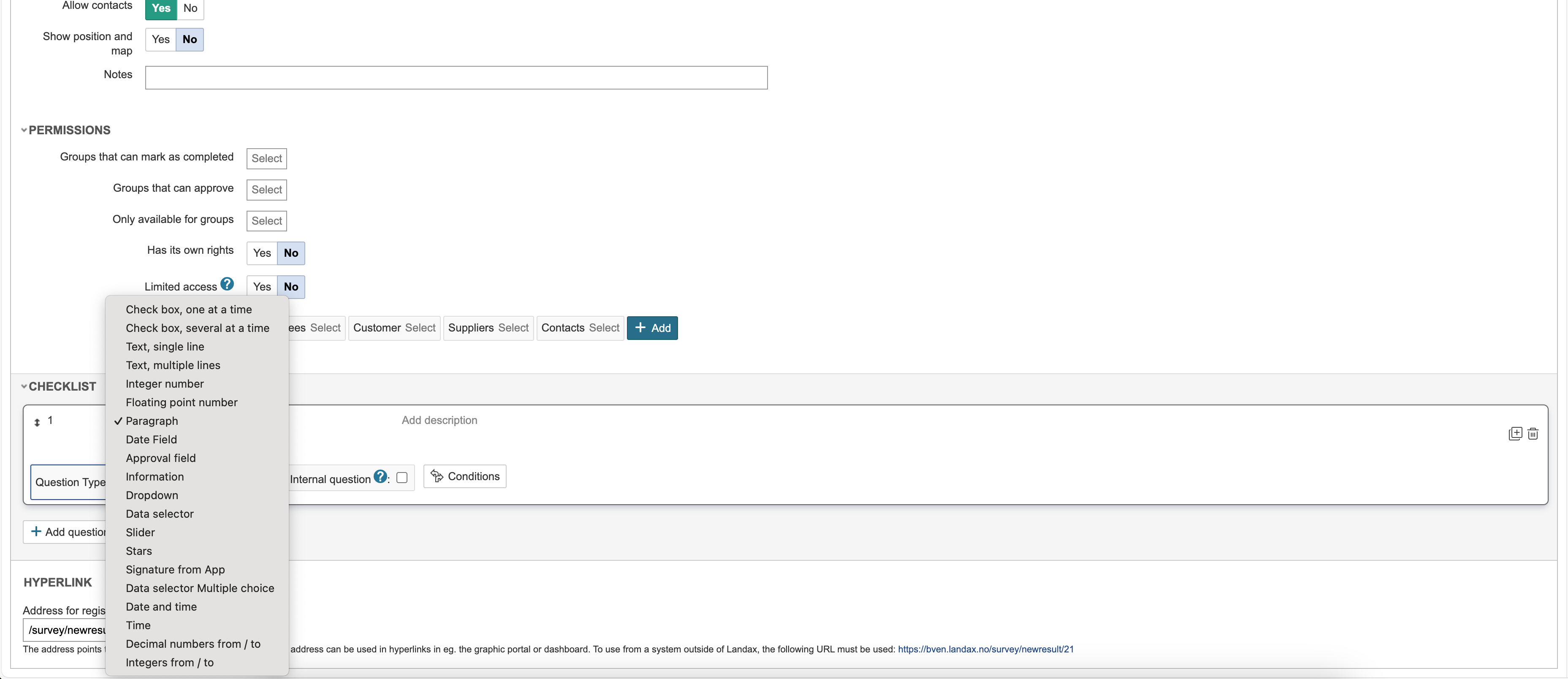Instructions
Create a checklist
1. Go to the checklist module and click Create new to create a new checklist.
2. Enter information about the checklist and click Save.
Note: The checklist must be saved before the option to add questions appears.
Set up the checklist
3. To create a new question in the checklist, click Add question.
4. All new questions added will be assigned the question type 'Paragraph' by default. To change the question type, click the drop-down list.
5. Select the correct type by clicking on it.
Tip: If the checklist contains different sections, the checklist can be organised using the 'Paragraph' question type.
6. Click … to add question text.
7. To add an answer alternative to the question, click Add alternative.
8. Enter text for the alternative and add more alternatives if needed.
9. Click Add question to add more questions to the checklist. If the checklist has several questions of the same type and with the same alternatives and settings, you can duplicate the question and change the text.
10. To delete a question or answer alternative, click the trash can icon.
Info: You can change the order of the questions and alternatives by hovering the mouse over the arrows, left-click and drag them up and down.