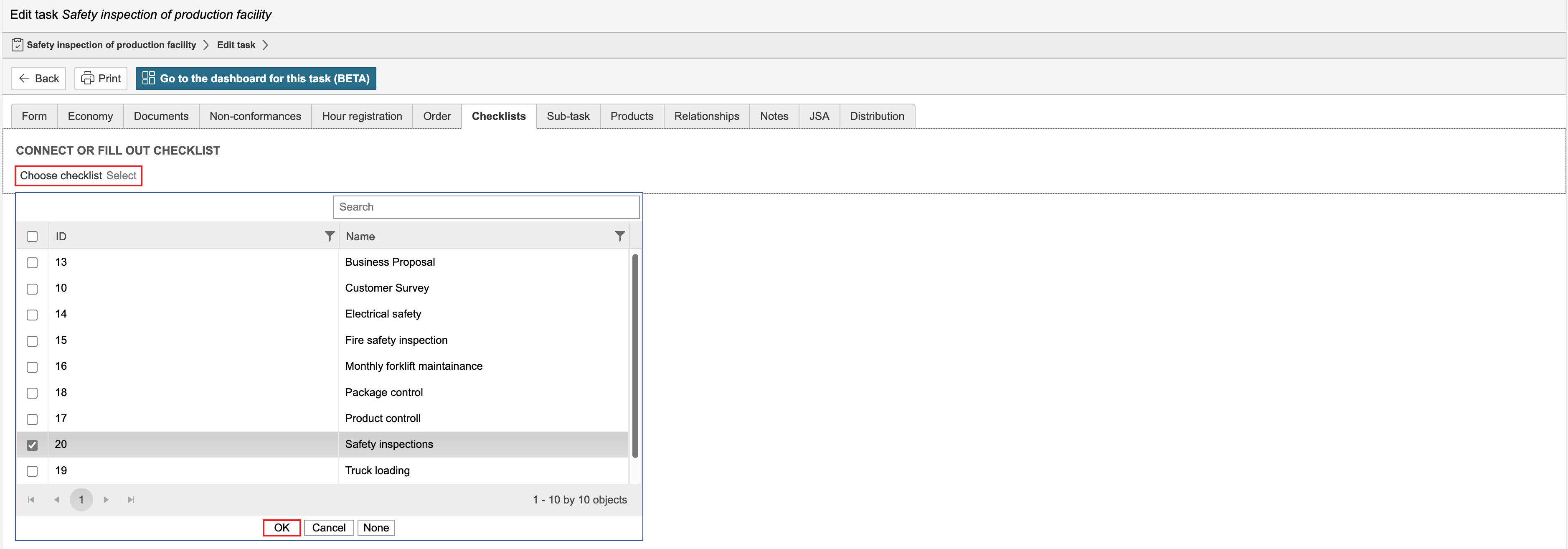A task may occasionally involve filling in a checklist. A checklist can be linked with a task in 2 ways; as a document request or linked under the Checklists tab.
Info: Using document requests allows a task to be closed automatically when the checklist response is submitted. Checklist responses that are created and submitted under the checklist tab are linked to the task but do not close it automatically.
Instructions
1. Click the Checklist module tab.
2. Click Select in the Select checklist field, select the checklist by checking the box and click OK.
3. To link the checklist to the task, click Attach to a checklist. To create a new checklist response without linking the checklist to the task, click Fill out checklist.
4. To create a new checklist response for the attached checklist, click the checklist under Fill out checklist.
Link to multiple checklists
To link to multiple checklists, click Select under Link to or complete checklist.
Completed checklists
All checklist responses linked with the task can be found under Completed checklists in the Checklists module tab.