- Created by Unknown User (wojsy@eg.dk), last updated by Atle Olaf Hanssen on Nov 04, 2025 223 minute read
It is external simple extension to expand all reports below at once.
- In web browser create new bookmark "Add page..."
- In URL paste: javascript:(function()%7B%24(".expand-control").each(function()%7B %24(this).trigger("click")%3B%7D)%7D)()
- Save bookmark
Thanks to this solution all report will expand at once after clicking bookmark. Now searching by CTRL+F is much simpler.
Standard Report

Description:
- Report allows to follow up cashiers sale performance.
Selections:
- Date from: Default today
- Date to: Default today
- Retail store: Default first available (from list of stores ordered by store number)
- Operator: Default all
- Price channels - Default all
Output:
Item sale statistics showed individually per each cashier (with number between Operator from and Operator to) per each stores (with number between Retail store from and Retail store to).
Additionally there are totals for each cashier and each store.
Columns:
- EAN
- Item name
- Quantity
- Discount % - Share of discount amount in original prize
- Gross profit
- Gross profit % - (gross profit)/(sales ex. VAT)
- Sales amount - sales inc. VAT
Sorting:
- EAN (default)
Source:
- Lindbak POS Reporting cube (OLAP)
Standard report
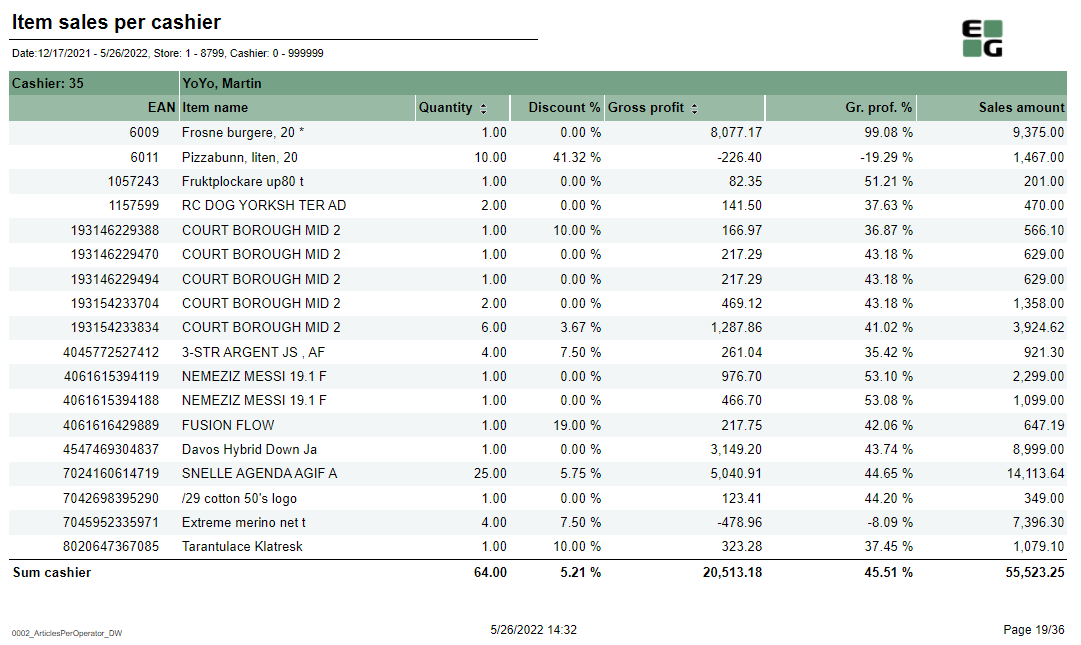
Description:
- Report allows to follow up cashiers sale performance.
Selections:
- Date from: Default today
- Date to: Default today
- Retail store from: Default first from store list
- Retail store to: Default first from store list
- Operator from: Default 0
- Operator to: Default 999999
Output:
Item sale statistics showed individually per each cashier (with number between Operator from and Operator to) per each stores (with number between Retail store from and Retail store to).
Additionally there are totals for each cashier and each store.
Columns:
- EAN
- Item name
- Quantity
- Discount % - Share of discount amount in original prize
- Gross profit
- Gross profit % - (gross profit)/(sales ex. VAT)
- Sales amount - sales inc. VAT
Sorting:
- EAN (default)
- Qunatity (interactive)
- Gross profit (interactive)
Source:
- Lindbak POS Reporting DW
Standard report


Description:
Report is devided one page per store and shows cashiers sale statistics. On the last page there is summary for all selected stores.
Selection:
- Date from: Default today
- Date to: Default today
- Retail store from: Default first from store list
- Retail store to: Default first from store list
- Operator from: Default 0
- Operator to: Default 999999
Output:
- One row per one cashier showing his/her sales performance
- On the last page: one row per store without division per cashier
Columns:
- Number: Cashier number
- Cashier name
- Number: Quantity of sold items
- Cust#: Number of receipts
- Sales amount: Sales amount inc. VAT
- Discount %: Share of discount in original price
- Gr. prof.%: Share of Gross profit in Net amount.
- Gross profit
- Price pr. Art.: (Sales amount) / (Number (of all items sold))
- Sale pr. cust.: (Sales amount) / (Cust#)
- Items pr. Cust.: (Number (of all items sold)) / (Cust#)
Sorting:
- Pages (stores) by store number
- Rows:
- Number (of items sold) - interactive
- Gross profit - interactive
Source:
- Lindbak POS Reporting cube (OLAP)
Standard report
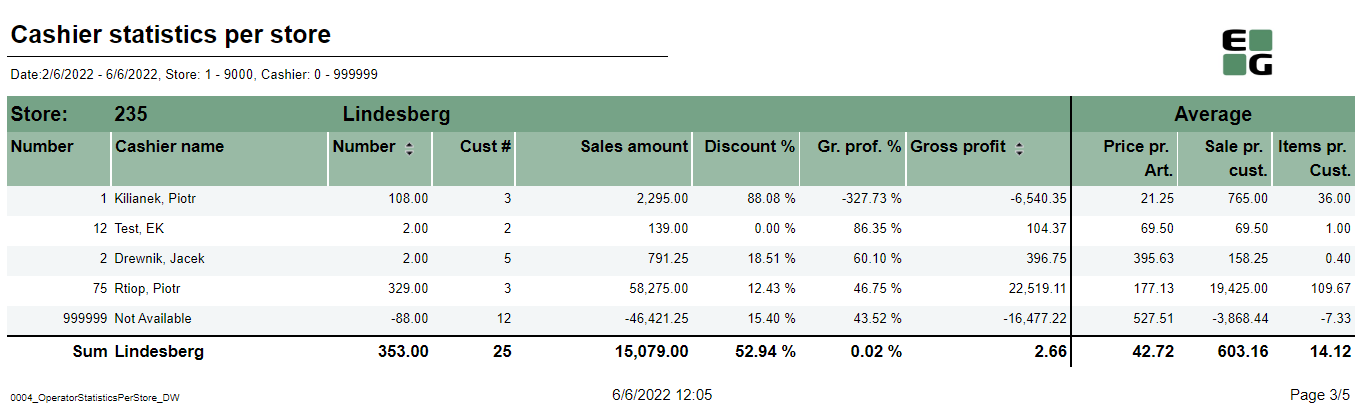
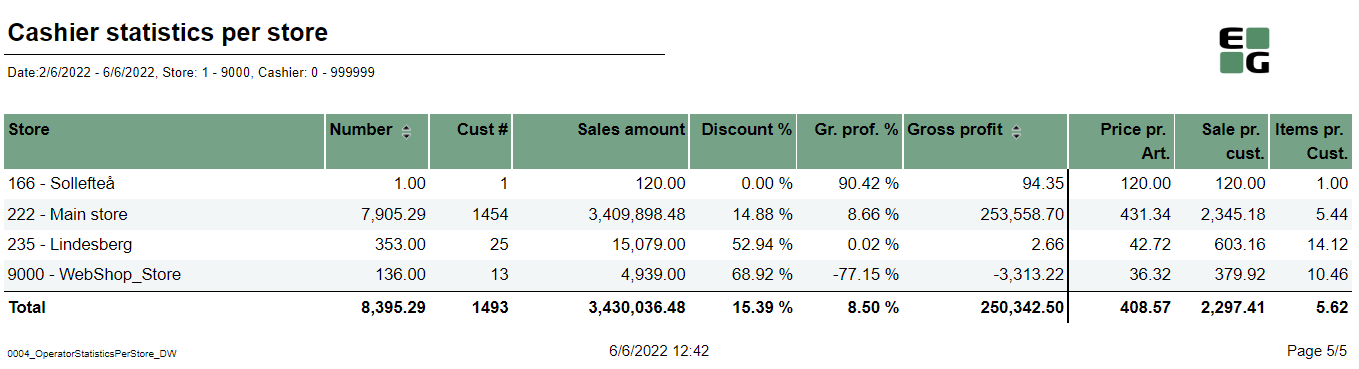
Description:
Report is divided one page per store and shows cashiers sale statistics. On the last page there is summary for all selected stores.
Selection:
- Date from: Default today
- Date to: Default today
- Retail Store: Default all, multivalue (possibility to select more than one store)
- Operator: Default all, multivalue (possibility to select more than one operator)
Output:
- One row per one cashier showing his/her sales performance
- On the last page: one row per store without division per cashier
Columns:
- Number: Cashier number
- Cashier name
- Number: Quantity of sold items
- Cust#: Number of receipts
- Sales amount: Sales amount inc. VAT
- Discount %: Share of discount in original price
- Gr. prof.%: Share of Gross profit in Net amount.
- Gross profit
- Price pr. Art.: (Sales amount) / (Number (of all items sold))
- Sale pr. cust.: (Sales amount) / (Cust#)
- Items pr. Cust.: (Number (of all items sold)) / (Cust#)
Sorting:
- Pages (stores) by store number
- Rows:
- Number (of items sold) - interactive
- Gross profit - interactive
Source:
- Lindbak POS Reporting DW
Standard report
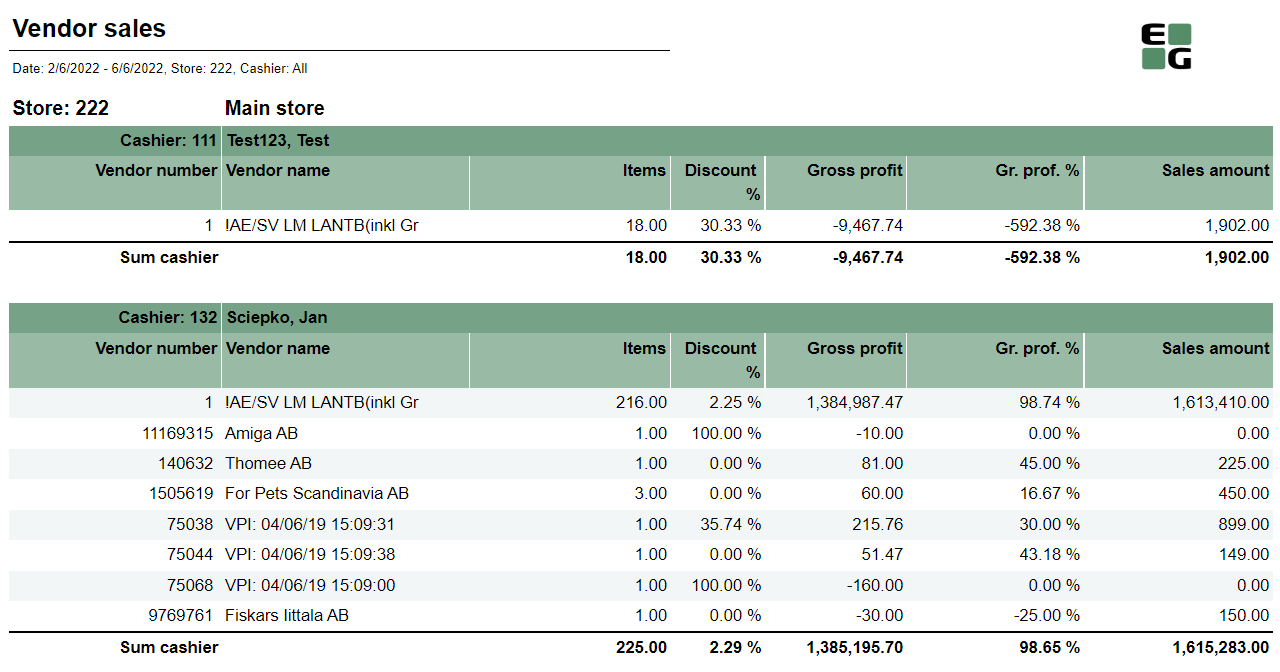
Description:
Report allows to follow up sales statistics per cashier and per vendor (supplier). Report is devided sections per each selected cashier. Each section shows sales statistics per vendor.
Selection:
- Date from: Default today
- Date to: Default today
- Retail store: Default first from store list
- Operator: Default all
Output:
- One section per each cashier showing sales statistics divided per each vendor (supplier) with not null sale amount.
Columns:
- Vendor number
- Vendor name
- Items: Quantity of sold items
- Discount %: Share of discount in original price
- Gross profit
- Gr. prof.%: Share of Gross profit in Net amount.
- Sales amount: Sales amount inc. VAT
Source:
- Lindbak POS Reporting cube (OLAP)
Standard report
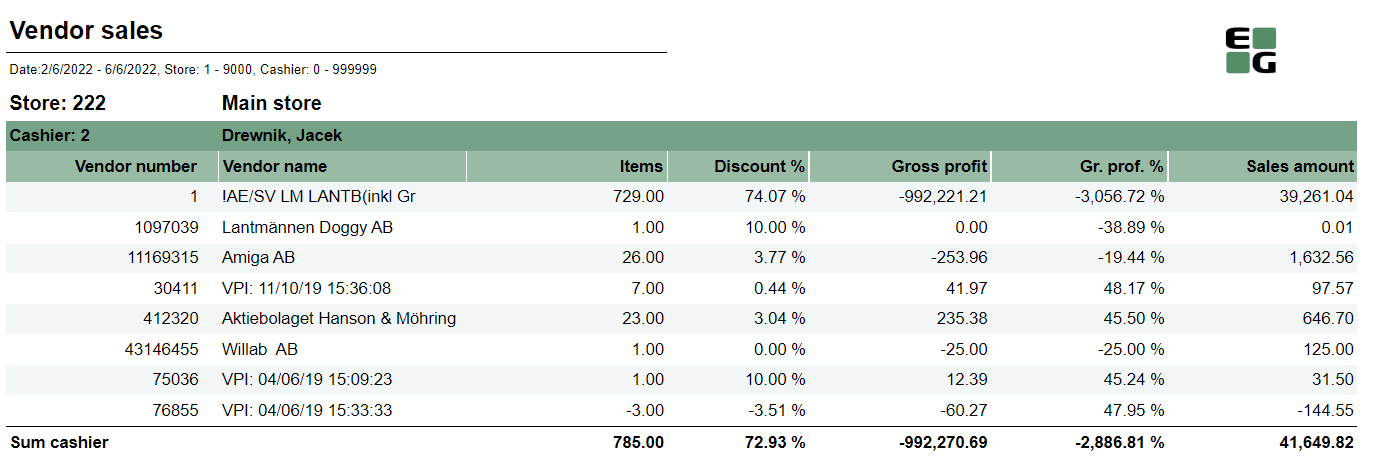
Description:
Report allows to follow up sales statistics per cashier and per vendor (supplier). Report is divided sections per each selected cashier. Each section shows sales statistics per vendor.
Selection:
- Date from: Default today
- Date to: Default today
- Retail store from: Default first from store list
- Retail store to: Default first from store list
- Operator from: Default 0
- Operator to: Default 999999
Output:
- One page per store. One section per each cashier showing sales statistics divided per each vendor (supplier) with not null sale amount.
Columns:
- Vendor number
- Vendor name
- Items: Quantity of sold items
- Discount %: Share of discount in original price
- Gross profit
- Gr. prof.%: Share of Gross profit in Net amount.
- Sales amount: Sales amount inc. VAT
Source:
- Lindbak POS Reporting DW
Standard report
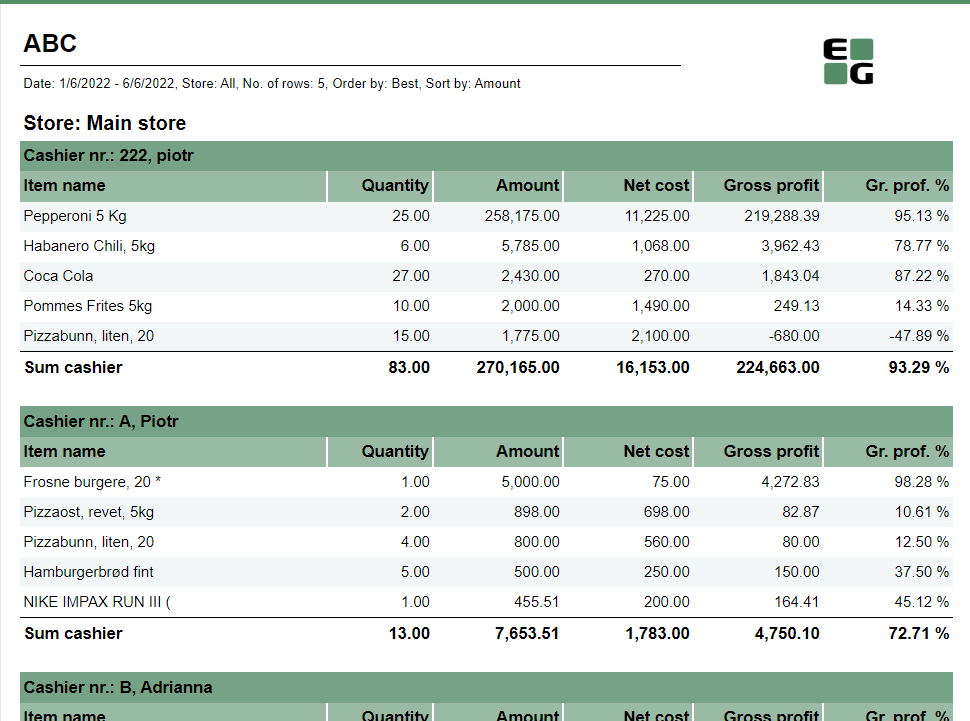
Description:
Report allows to find given number of best or worst selling items per store, per cashier on multiple levels (amount, quantity, net cost, gross profit).
Selections:
- Date from: Default today
- Date to: Default today
- Retail store: Default all
- Number of items: Number of best or worst items to display - default 5
- Sort type: worst or best - report will display given number of worst or best selling items - default best
- Sort measure: amount/quantity/net cost/gross profit/gross profit % - set the measure on which the items are sorted. - default amount
- Article group: Default all
Output:
One page per each store. One section per each cashier. Inside the section selected number of best (or worst) selling items for given cashier.
Columns:
- Qunatity
- Amount: Sales amount inc. VAT
- Net Cost
- Gross profit
- Gr. profit %: Share of Gross profit in Net amount
Sorting:
- Selected sort measure
Source:
- Lindbak POS Reporting cube (OLAP)
Standard report

Description:
Report allows to find given number of best or worst selling items on multiple levels (amount, quantity, gross profit, etc.) per selected hierarchy level (department,item area, etc.)
Selections:
- Date from: Default today
- Date to: Default today
- Store: Possible to select one store or all available; default all
- Profile: Multivalue; default all
- Department: Multivalue; default all
- Article area: Multivalue; default all
- Article group: Multivalue; default all
- Article subgroup: Multivalue; default all
- Article identifier: Possible to select Item ID or Model. Only name of column is changed - field is always Item ID
- Grouping: Selection of hierarchy level for which number of best items will be displayed. Possible selections: Department, Article area, Article group, Article sub group, Store; default Area.
- Count: Number of best or worst items to display - default 10
- Sort type - worst or best - report will display given number of worst or best selling items - default best
- Sort measure - amount/quantity/net cost/gross profit/gross profit % - set the measure on which the items are sorted. - default amount
Output:
Sale statistics for selected number of best or worst items per selected grouping (store or hierarchy level) sorted by selected sort measure with totals on higher levels (e.g. for grouping: article area there are totals for department and store, but for grouping: depratment there will be only total per store)
Columns:
- Dept.: Department number
- Area: Item area number
- Grp.: Item group number
- Srg.: Subgroup number
- EAN
- Model/ItemID: Article identifier (ItemID - see clarifications)
- Item name
- Quantity
- Amount: Sales amount inc. VAT
- Net cost
- Gross profit
- Gr. prof. %: Share of Gross profit in Net amount
Sorting:
- Selected sort measure
Clarifications:
- Article identifier: Possible to select Item ID or Model. Only name of column is changed - field is always Item ID
- Totals for given level are always placed in the end of list of items belonging to given level.
Source:
- Lindbak POS Reporting cube (OLAP)
- Lindbak POS Reporting DW
Standard report

Description:
Report allows to comapare sales between two selected stores.
Selections:
- Date from: Default today
- Date to: Default today
- Retail store ref: Reference store; default first from store list
- Retail store comp: Store to compare; default first from store list
- Statistics: Expands drill down to selected level; possible selections:
- Item: expands to area level
- Model: (as in print screen, expands to lowest level - item). It also changes column No from EAN to ModelKey
- Group: expands to group level
- Area: expands to area level
- Department: expands to department level
- Department: Default all
- Article area: Default all
- Article group: Default all
- Article subgroup: Default all
Output:
Sales statistics per all item ierarchy levels (department, area, group, subgroup, item) expanded as selected in Statiscitcs parameter.
Report is devoded in 3 sections:
- per 1. store
- per 2. store
- difference between selected stores
Columns:
- No: EAN (or Model key if Model was selected for Statistics parameter)
- Name: Article name (or Model name if Model was selected for Statistics parameter)
- Cost: blank (should be Net cost)
- Sales amount: Sales amount inc. VAT
- Gr. prof.: Gross profit
- Gr. prof %: Share of Gross profit in Net Amount
Sorting:
- No sorting
Clarifications:
- In difference section columns are caltulated as simple subtruction on columns from store 1 minus store 2
Source:
- Lindbak POS Reporting cube (OLAP)
Standard report

Description:
Report gives detailed sales statistics with campaign sales statistics included.
Selections:
- Date from: Default today
- Date to: Default today
- Retail store: Multivalue; default all
- Profile: Multivalue; default all
- Department: Multivalue; default all
- Article area: Multivalue; default all
- Article group: Multivalue; default all
- Article subgroup: Multivalue; default all
- Article identifier: Possible to select Item ID or Model (ModelKey).
- Price channels: Multivalue; default all
Output:
Sale statistics for all items with not null sale amount narrowed down only by selections. One row per item.
Totals in the begining of new hierarchy level for:
- Store
- Department
- Item area
- Item group
- Subgroup
Columns:
- EAN
- Model/ItemID: Article identifier (Item ID or ModelKey)
- Item name: Item name (will change to Article Long Name if pUseLongItemText was switched true)
- Quantity sold Total
- Quantity sold Campaign: Sold item quantity in campaigns with discount keys: CampaignPrice, Group, MemberPrice
- Turnover with tax Total
- Turnover with tax Share: Share of sales amount inc. VAT for given item (group, area, ...) in all sales for given store.
- Campaign sale Total: Sale amount inc. VAT for campaigns with discount keys: CampaignPrice, Group, MemberPrice
- Campaign sale %: on item level it is share of campain sales for given item in all sales for the item (Campaign sale / Turnover with tax Total). On totals level: sum of Campaign sale % from item level which doesn't sum up to 100%
- Gross profit Total
- Gross profit Total %: Share of Gross profit in Net Amount
- Gross profit % exc. campaign: Share of gross profit for all sales except campaigns in Net amount for all sales except campaigns
- Gross profit Campaign: Gross profit for Campaign sale Total
- Gross profit Campaign %: Gross profit Campaign/ Net Amount for campaign sales
Sorting:
- No sorting
Hidden parameters:
- pAllowedPriceChannelsKeys: Default all. If changed it will narrow down possible Price channel selection
- pUseLongItemText: Default false. If set to true Item name will be changed to Article Long Name
Source:
- Lindbak POS Reporting cube (OLAP)
Standard report

Description:
Report gives detailed sales statistics with campaign sales statistics included with easier access to needed information than 0012.
Selections:
- Date from: Default today
- Date to: Default today
- Retail store: Multivalue; default all
- Profile: Multivalue; default all
- Department: Multivalue; default all
- Article area: Multivalue; default all
- Article group: Multivalue; default all
- Article subgroup: Multivalue; default all
- Article identifier: Possible to select Item ID or Model (ModelKey).
- Subvendor: Multivalue; default all
- Vendor: Multivalue; default all
- EAN list: Allows to add specific items ignoring other selections; default blank
Expand to: Expands drill down to selected level; default Area
- Include Nonsale: If Include Nonsale was box checked, nonsale data will be included to statistics.
- Price channels: Multivalue; default all
Output:
Sale statistics for all items with not null sale (or sale + nonsale if include nonsale box checked) amount narrowed down only by selections. One row per item.
Totals in the begining of new hierarchy level for:
- Store
- Department
- Item area
Item group: if you clicked on item group you would be moved to report 0014_SalesStatisticsPrArticles_std with saved selections and you will be able to see sales statistics for items in given item group.
- Subgroup
Columns:
- EAN
- Model/ItemID: Article identifier (Item ID or ModelKey)
- Item name: Item name (will change to Article Long Name if pUseLongItemText was switched true)
- Quantity sold Total
- Quantity sold Campaign: Sold item quantity in campaigns with discount keys: CampaignPrice, Group, MemberPrice
- Turnover with tax Total
- Turnover with tax Share: Share of sales amount inc. VAT for given item (group, area, ...) in all sales for given store.
- Campaign sale Total: Sale amount inc. VAT for campaigns with discount keys: CampaignPrice, Group, MemberPrice
- Campaign sale %: Share of campain sales for given item in all sales for the item (Campaign sale / Turnover with tax Total)
- Gross profit Total
- Gross profit Total %: Share of Gross profit in Net Amount
- Gross profit % exc. campaign: Share of gross profit for all sales except campaigns in Net amount for all sales except campaigns
- Gross profit Campaign: Gross profit for Campaign sale Total
- Gross profit Campaign %: Gross profit Campaign/ Net Amount for campaign sales
Sorting:
- No sorting
Hidden parameters:
- pAllowedPriceChannelsKeys: Default all. If changed it will narrow down possible Price channel selection
Source:
- Lindbak POS Reporting cube (OLAP)
Standard report

Description:
Report gives detailed sales statistics with campaign sales statistics per article with grouping only per store.
Selections:
- Date from: Default today
- Date to: Default today
- Retail store: Multivalue; default all
- Profile: Multivalue; default all
- Department: Multivalue; default all
- Article area: Multivalue; default all
- Article group: Multivalue; default all
- Article subgroup: Multivalue; default all
- Article identifier: Possible to select Item ID or Model (ModelKey).
Output:
Sale statistics for all items with not null sale amount narrowed down only by selections. One row per item. One page per store.
Columns:
- EAN
- Model/ItemID: Article identifier (Item ID or ModelKey)
- Item name: Item name (will change to Article Long Name if pUseLongItemText was switched true)
- Quantity sold Total
- Quantity sold Campaign: Sold item quantity in campaigns with discount keys: CampaignPrice, Group, MemberPrice
- Turnover with tax Total
- Turnover with tax Share: Share of sales amount inc. VAT for given item (group, area, ...) in all sales for given store.
- Campaign sale Total: Sale amount inc. VAT for campaigns with discount keys: CampaignPrice, Group, MemberPrice
- Campaign sale %: Share of campain sales for given item in all sales for the item (Campaign sale / Turnover with tax Total)
- Gross profit Total
- Gross profit Total %: Share of Gross profit in Net Amount
- Gross profit % exc. campaign: Share of gross profit for all sales except campaigns in Net amount for all sales except campaigns
- Gross profit Campaign: Gross profit for Campaign sale Total
- Gross profit Campaign %: Gross profit Campaign/ Net Amount for campaign sales
Sorting:
- No sorting
Source:
- Lindbak POS Reporting cube (OLAP)
Standard report
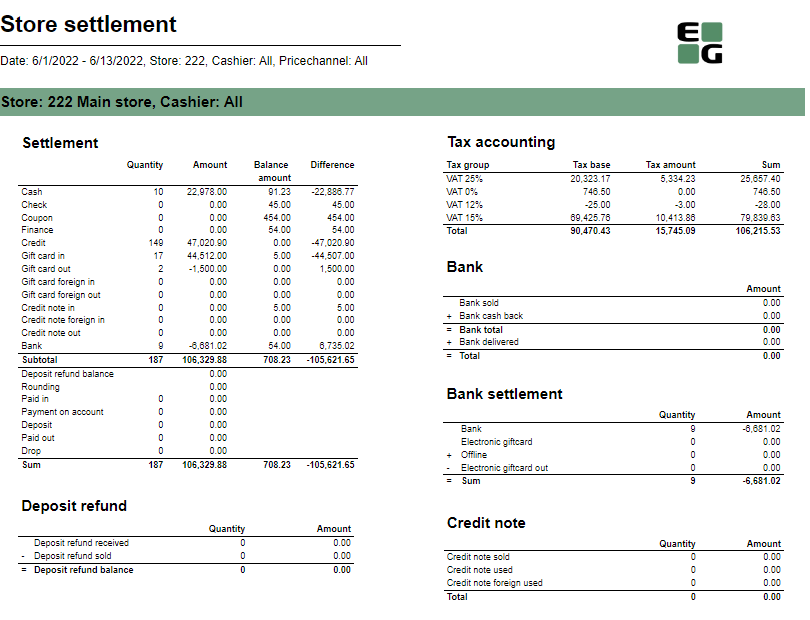
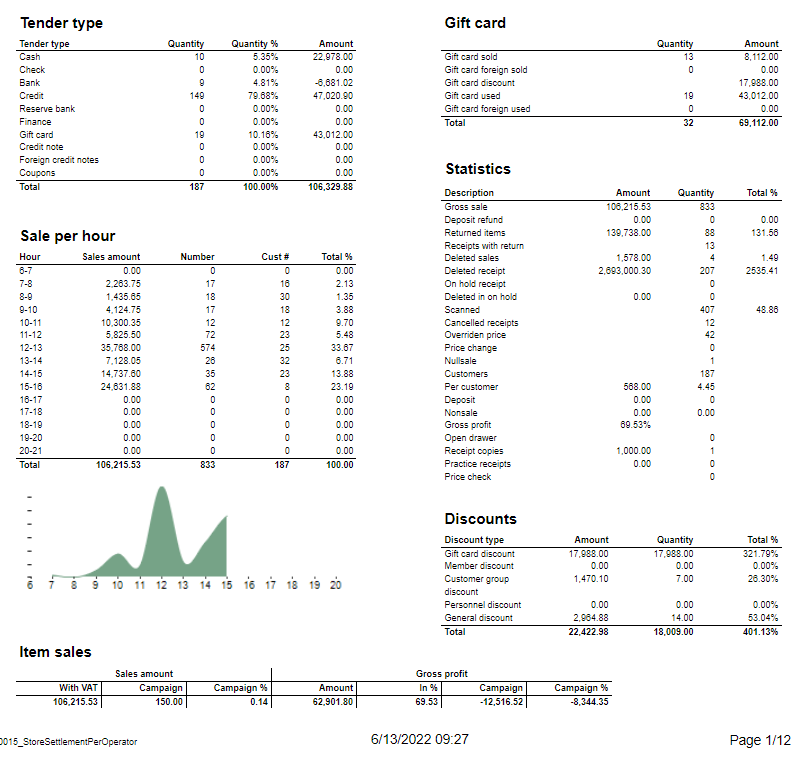
Description:
Report allows to follow up store settlement: on first page settlement for all selected cashiers (if all cashiers are selected it equals whole store settlement) and settlement per each cashier on following pages. Report is divided in 12 subreports which will be descriped separatly below.
Selections (applies to all subreports):
- Date from: Default today
- Date to: Default today
- Store: Single value; default first available from the list.
- Operator: Multivalue; default all
- Price channels: Multivalue; default all
Subreports:
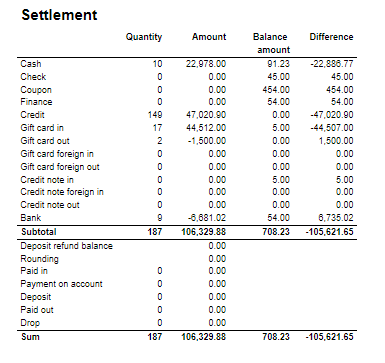
Columns:
- Quantity
- Amount
- Balance amount
- Difference: Balance amount - Amount
Rows:
One row per tender type . In means received, out means given (returns etc...)
- Cash: Tender type key = Cash or CashBack
- Check
- Coupon
- Finance
- Credit
- Gift card in
- Gift card out
- Gift card foreign in
- Gift card foreign out
- Credit note in
- Credit note foreign in
- Credit note out
- Bank: Tender Type Key = CreditDebit or CreditDebitOffline or ECreditDebit
- Subtotal: Total for all rows above Subtotal
______________________________________________________________________________________
- Deposit refound balance: Tender type key DepositRefund received - DepositRefund given
- Rounding: Subtotal rounding
- Paid in: Tender Control Type Key: PayedIn
- Payment on account: Tender Control Type Key: PaymentOnAccount
- Deposit: Article Type Key: Deposit
- Paid out: Tender Control Type Key: PayedOut
- Drop: Tender Control Type Key: Drop

Columns:
- Amount: Sales amount inc. VAT
- Qunatity: Number of receipts.
Rows:
- Deposit refund received: Amount (or number of receipts) for direction in for Article Type Key: DepositRefund
- Deposit refund sold: Amount (or number of receipts) for direcion out for Article Type Key: DepositRefund
- Deposit refund balance: Received - sold

Columns:
- Qunatity
- Qunatity %: Share of given tender type quantity in whole quantity
- Amount: Sales inc. VAT per tender type
Rows:
- One row per one tender type
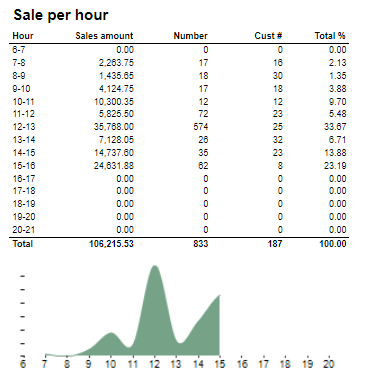
Description:
Sales statistics hour by hour with graph showing sales Amount.
Columns:
- Hour
- Sales amount: sales inc. VAT
- Number: sold quantity
- Cust #: number of receipts
- Total %: Share of sales amount per hour in whole sales amount
Rows:
- one row per hour with total in the end

Columns:
- Sales amount With VAT:
- Sales amount Campaign: Sale amount inc. VAT for campaigns with discount keys: CampaignPrice, Group, MemberPrice
- Sales amount campaign %: Share of campain sales in all sales (Sales amount Campaign / Sales amount With VAT)
- Gross profit Amount
- Gross profit In %: Share of Gross profit in Net Amount
- Gross profit Campaign: Gross profit for Campaign
- Gross profit Campaign %: Share of gross profit for campains in campaign sales (Gross profit Campaign/ Sales amount Campaign)
Rows:
- One row for totals

Columns:
- Tax group: tax type
- Tax base: Net amount
- Tax amount: tax
- Sum: Turnover inc. VAT
Rows:
- One row per one tax type
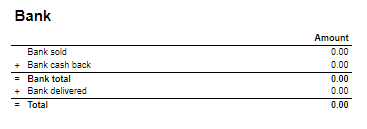
Rows:
- Bank sold: Sales amount for tender types: CreditDebit, CreditDebitOffline, ECreditDebit
- Bank cash back: tender type Cash back
- Bank delivered: tender type: DeliveredBalance

Rows:
- Bank: Amount for tender types: CreditDebit, CreditDebitOffline, ECreditDebit, Cash back
- Electronic giftcard: Amount for few hard coded payment card keys
- Offline: Amount for CreditDebitOffline
- Electronic giftcard out: Outcoming amount for few hard coded payment card keys

Rows:
- Credit note sold: Quantity/ Amount of sold by store credit notes
- Credit note used: Credit notes used in the store
- Credit note foreign used: Foreign credit notes used in the store
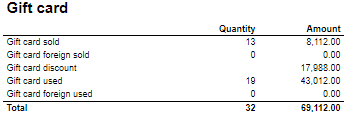
Columns:
- Quantity: number of gift cards
- Amount: Amount on gift cards
Rows:
- Gift Card sold: Gift cards sold by given operator in given store
- Gift card foreign sold: Foreign gift cards sold by given operator in given store
- Gift card discount:
- Gift card used: Sales amount inc. VAT made with gift cards. (Number of transactions made with gift cards)
- Gift card foreign used: Sales amount inc. VAT made with foreign gift cards. (Number of transactions made with foreign gift cards)

Rows:
- Gross sale amount: Amount inc. VAT
Total%:
- Deposit refund: Deposit refound amount / Gross sale amount
- Returned items: Returned items amount/ Gross sale amount
- Deleted sales: Deleted amount/ Gross sale amount
- Deleted reciept: Deleted receipts amount/ Gross sale amount
- Scanned: Scanned quantity/ Gross sale qunatity

Columns:
- Amount: Discount amount
- Quantity: quantity of items sold with given discount
- Total %: Share of given discount amount in all discounts amount
Rows:
- One row per one type of discount
Source:
- Lindbak POS Reporting cube (OLAP)
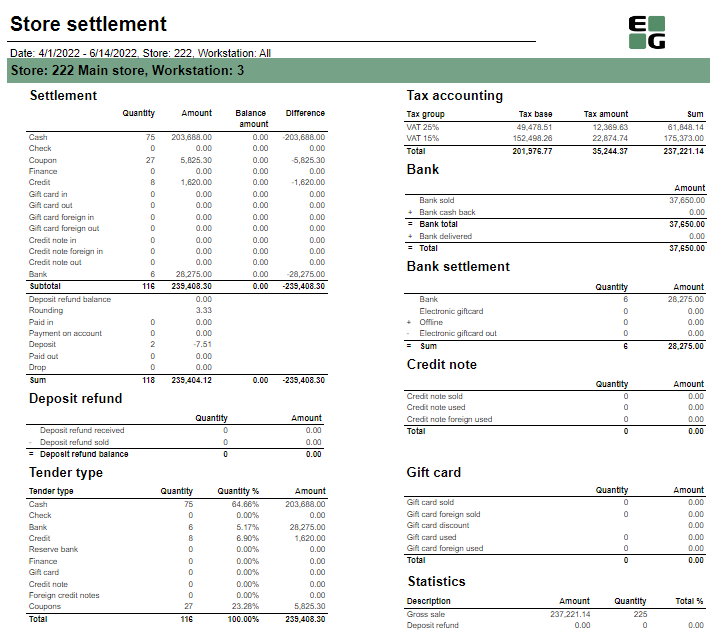
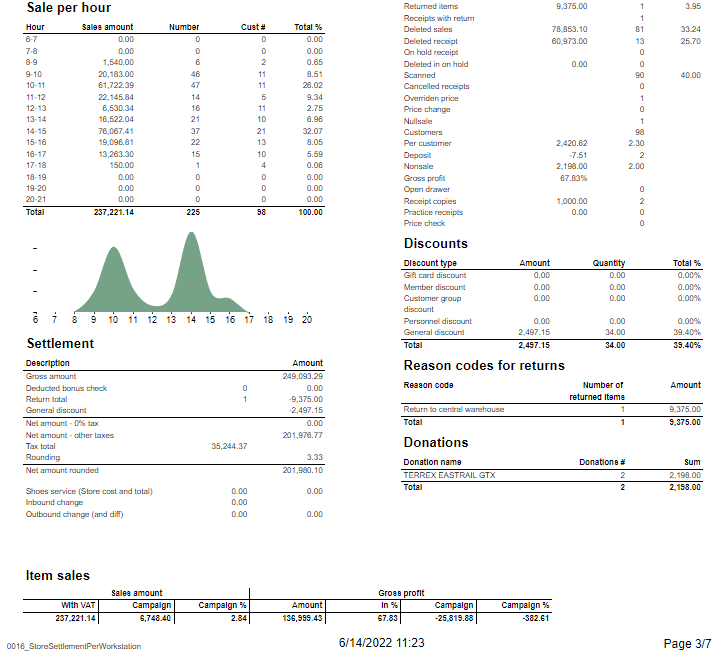
Description:
Report allows to follow up store settlement: on first page settlement for all selected workstations and settlement per each workstation on following pages. Report is divided in 15 subreports which will be descriped separatly below.
Selections (applies to all subreports):
- Date from: Default today
- Date to: Default today
- Store: Single value; default first available from the list.
- Workstation: Multivalue; default all
Subreports:

Columns:
- Quantity
- Amount
- Balance amount
- Difference: Balance amount - Amount
Rows:
One row per tender type . In means received, out means given (returns etc...)
- Cash: Tender type key = Cash or CashBack
- Check
- Coupon
- Finance
- Credit
- Gift card in
- Gift card out
- Gift card foreign in
- Gift card foreign out
- Credit note in
- Credit note foreign in
- Credit note out
- Bank: Tender Type Key = CreditDebit or CreditDebitOffline or ECreditDebit
- Subtotal: Total for all rows above Subtotal
______________________________________________________________________________________
- Deposit refound balance: Tender type key DepositRefund received - DepositRefund given
- Rounding: Subtotal rounding
- Paid in: Tender Control Type Key: PayedIn
- Payment on account: Tender Control Type Key: PaymentOnAccount
- Deposit: Article Type Key: Deposit
- Paid out: Tender Control Type Key: PayedOut
- Drop: Tender Control Type Key: Drop

Columns:
- Amount: Sales amount inc. VAT
- Qunatity: Number of receipts.
Rows:
- Deposit refund received: Amount (or number of receipts) for direction in for Article Type Key: DepositRefund
- Deposit refund sold: Amount (or number of receipts) for direcion out for Article Type Key: DepositRefund
- Deposit refund balance: Received - sold

Columns:
- Qunatity
- Qunatity %: Share of given tender type quantity in whole quantity
- Amount: Sales inc. VAT per tender type
Rows:
- One row per one tender type

Description:
Sales statistics hour by hour with graph showing sales Amount.
Columns:
- Hour
- Sales amount: sales inc. VAT
- Number: sold quantity
- Cust #: number of receipts
- Total %: Share of sales amount per hour in whole sales amount
Rows:
- one row per hour with total in the end

Rows:
- Gross amount: Amount inc. VAT + General discount - Returns
- Deducted bonus check: Return amount on article group set in hidden parameter: pBonusCheckArticleGroup
- Return total: All rerutns amount - Deducted bonus check
- General discount: Discount amount with keys: Line and Subtotal
__________________________________________________________________________________
- Net amount - 0% tax: Net amount with 0% tax
- Net amount - other taxes: Net amount
- Tax total: tax amount
- Rounding: Subtotal rounding amount
__________________________________________________________________________________
- Net amount rounded: both Net amounts + Rounding
- Shoes serviece (Store cost and total): balance amount with tender type: InboundChangeBalance; Sales inc. VAT per article with article type: Service
- Inbound change: Return amount per article with article type: Service
- Outbound change: Remaining Amoun tIn Drawer; difference: Remaining Amoun tIn Drawer - balance amount with tender type: InboundChangeBalance

Columns:
- Sales amount With VAT:
- Sales amount Campaign: Sale amount inc. VAT for campaigns with discount keys: CampaignPrice, Group, MemberPrice
- Sales amount campaign %: Share of campain sales in all sales (Sales amount Campaign / Sales amount With VAT)
- Gross profit Amount
- Gross profit In %: Share of Gross profit in Net Amount
- Gross profit Campaign: Gross profit for Campaign
- Gross profit Campaign %: Share of gross profit for campains in campaign sales (Gross profit Campaign/ Sales amount Campaign)
Rows:
- One row for totals

Columns:
- Tax group: tax type
- Tax base: Net amount
- Tax amount: tax
- Sum: Turnover inc. VAT
Rows:
- One row per one tax type

Rows:
- Bank sold: Sales amount for tender types: CreditDebit, CreditDebitOffline, ECreditDebit
- Bank cash back: tender type Cash back
- Bank delivered: tender type: DeliveredBalance

Rows:
- Bank: Amount for tender types: CreditDebit, CreditDebitOffline, ECreditDebit, Cash back
- Electronic giftcard: Amount for few hard coded payment card keys
- Offline: Amount for CreditDebitOffline
- Electronic giftcard out: Outcoming amount for few hard coded payment card keys

Rows:
- Credit note sold: Quantity/ Amount of sold by store credit notes
- Credit note used: Credit notes used in the store
- Credit note foreign used: Foreign credit notes used in the store

Columns:
- Quantity: number of gift cards
- Amount: Amount on gift cards
Rows:
- Gift Card sold: Gift cards sold by given operator in given store
- Gift card foreign sold: Foreign gift cards sold by given operator in given store
- Gift card discount
- Gift card used: Sales amount inc. VAT made with gift cards. (Number of transactions made with gift cards)
- Gift card foreign used: Sales amount inc. VAT made with foreign gift cards. (Number of transactions made with foreign gift cards)

Rows:
- Gross sale amount: Amount inc. VAT
Total%:
- Deposit refund: Deposit refound amount / Gross sale amount
- Returned items: Returned items amount/ Gross sale amount
- Deleted sales: Deleted amount/ Gross sale amount
- Deleted reciept: Deleted receipts amount/ Gross sale amount
- Scanned: Scanned quantity/ Gross sale qunatity

Columns:
- Amount: Discount amount
- Quantity: quantity of items sold with given discount
- Total %: Share of given discount amount in all discounts amount
Rows:
- One row per one type of discount

Description:
Amount inc. VAT and quantity of items returned. One row per reason code.

Description:
Nonsale Amount and number of transactions per article.
Clarification:
Articles to displayed can be narrowed down by changing parameter: pArticlesSet
Source:
- Lindbak POS Reporting cube (OLAP)
Standard report

Description:
Report lists sales per hour bar chart.
Selections:
- Date – Default today
- Stores – Default all
Relevant parameters:
pHourFrom and pHourTo – use to set hours on x axis of bar chart.
Output:
X axis represents hours from 8 to 18. Y axis is sales amount.
Columns (bars):
- Current day – Selected Date
- Last week - Default the same day of week as Date week before
- Last month - Default the same day of week as Date month before
- Last year - Default the same day of week as Date year before
Source:
- Lindbak POS Reporting Cube (OLAP)
Standart report

Description:
- Report allows to follow up Cashiers sales and selected activities.
Selections:
- Date from: Default today
- Date to: Default today
- Retail store: Default all
- Operator: Default all
- Include VAT: Allows to decide if Vat is included in sales amount or not; default yes.
Output:
One page per store
One row per cashier
Columns:
- No: Operator number
- Name: Operator name
- Turnover inc VAT/ Turnover ex VAT
- Receipts: number of reciepts
- Returns
- Deleted receipts
- Deleted item lines
- Receipts on hold
- Deleted on hold
- Null: Number of drawer opening without any transaction
- Ovr. prc.: Overriden price count
- Scan: Number of scanned articles
- Waste: Breakage amount
- Discount: Discount quantity
- Scan %: Scan divided by Quantity of sold items
Sorting:
- No sorting
Source:
- Lindbak POS Reporting cube (OLAP)
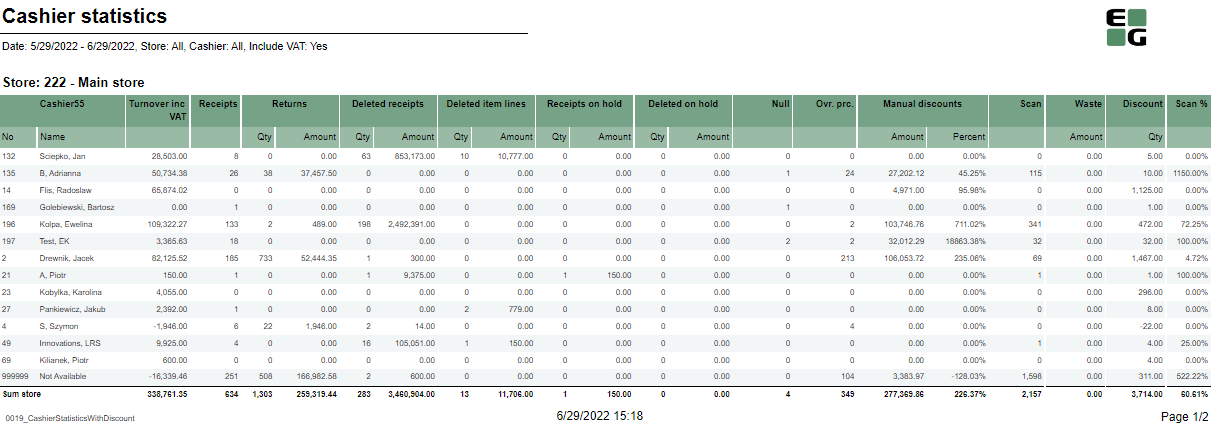
Description:
- Report allows to follow up Cashiers sales and selected activities.
Selections:
- Date from: Default today
- Date to: Default today
- Retail store: Default all
- Operator: Default all
- Include VAT: Allows to decide if Vat is included in sales amount or not; default yes.
Output:
One page per store
One row per cashier
Columns:
- No: Operator number
- Name: Operator name
- Turnover inc VAT/ Turnover ex VAT
- Receipts: number of reciepts
- Returns
- Deleted receipts
- Deleted item lines
- Receipts on hold
- Deleted on hold
- Null: Number of drawer opening without any transaction
- Ovr. prc.: Overriden price count
- Manual Discount Amount
- Manual Discoun percent.: Discount Amount divided by Original amount
- Scan: Number of scanned articles
- Waste: Breakage amount
- Discount: Discount quantity
- Scan %: Scan divided by Quantity of sold items
Sorting:
- No sorting
Source:
- Lindbak POS Reporting cube (OLAP)

Description:
Report lists each cashier sales in stores.
Selections:
- Date from -Default today
- Date to -Default today
- Article EAN – Default all
- Store – default all
Output:
- Report table has a summary for each column. One page per store.
- Each report table has a 3d round bar graph with total sales and gross profit. X axis is cashier name, y axis is amount of total sales and gross profit.
Columns:
- Seller name – Cashier name
- Seller nr – Cashier number
- Total Sales
- Quantity
- Customers – Number of customers
- ATV – Average transactions value
- UPT – Units per transaction
- Gr. prof. % - Gross profit percentage
- Makeup % - Makeup Article group sales percentage
- Skincare % - Skincare article group sales percentage
Interactive sorting:
Interactive sorting on all except Makeup % and Skincare %.
Source:
- Lindbak POS Reporting Cube (OLAP)

Description:
Report lists items, their quantity and amount for selected, specific values.
Selections:
- Date from – Default today
- Date to – Default today
- Store – Default all
- Group – Default all
- Sort – Default: Best
- Accumulation – Default: Total + Store
- Measure – Default: Amount
- Count – Default set 10
Output:
Report shows bestsellers or worst sold items and their quantity and sum amount for selected store (one store per site) and period time.
Columns:
- No – Item id
- Name – Article name
- Quantity
- Sum - Amount
- Gross profit
- Gr. prof. % - Gross profit percentage
Clarifications:
Report can show counted number of products, Accumulation and can be measured by amount, quantity or gross profit.
Source:
- Lindbak POS Reporting Cube (OLAP)

Description:
Report lists sales per customer.
Selections:
- Date from - Default today
- Date to - Default today
- Store - Default all
Output:
- Summary totals at the end of new hierarchy level for cashier.
- Report has a total summary at the end of table for all cashiers.
Columns:
Customer number
Number - Operator number
Cashier - Cashier name
Customer - Customer name
Quantity
Price pr. Art. - Price per article
Disc. p. item - Discount per item
Discount
Discount % - Discount percentage
Gross profit % - Gross profit percentage
Hidden parametes:
- pCustomer - parameter takes selected customers and shows sales for them
Source:
- Lindbak POS Reporting Cube (OLAP)

Description:
Report lists package sales.
Selections:
- Date from – Default today
- Date to – Default today
- Store – Default all
Output:
Packages grouped per store. One row per package. Report has a summary for each column (all stores and packages).
Columns:
- Buttons for expanding and collapsing all drilldowns
- Package num. – Package number
- Package name
- Quantity
- Cost – Cost package
- Unit price Amount package price
- Turnover
- VAT – VAT amount
- Gr. prof. – Gross profit
- Gr. prof. % - Gross profit percentage
- % of total – Percentage of total sales of packages
Interactive sorting:
Everything except Cost, unit price and % of total
Source:
- Lindbak POS Reporting Cube (OLAP)

Description:
Report lists sales per weekday.
Selections:
- Year – Default current year
- Week – Default select a single week
Output:
Report shows 5 tables with sales per week: Company shops, CS Organic, Francise shops, Totalorganic and total. Each table has a summary at the end of table on each column for each type of store and last total table for all summaries.
Columns:
- Store – Store name
- Store num. – Store numer
- Rank
- Sales this week
- Mon-Sun – Sales in particular day
- Quantity
- Antall besøk – Number of visits
- Sum week sales
- Total Sales YTD – Total sales year to date
- Budget
- Budget Budget diff – Budget difference
- Budget YTD – Budget year to date
- Budget diff. YTD – Budget difference year to date
- Last year
- Week sales LY – Week sales last year
- Week sales LY diff. – Week sales last year difference
- Sales last year YTD – Sales last year, year to date
- Sales LY diff. – Sales last year difference
- KPI
- Num of trans. – Number of transaction
- Num of trans. LY diff. – Number of transactions last year difference
- ATV – Average transaction value
- UPT – Unit per transaction
- Group % - Article group sales ratio, percentage
- Gr. prof. % - Gross profit percentage
- Konv. Rate – Konverteringsrate – Conversion rate
Clarifications:
Negative values are marked red.
Source:
- Lindbak POS Reporting Cube (OLAP)

Description:
Report lists sales per cashier in stores.
Selections:
- Date from – Default today
- Date to – Defaul today
- Store – Default all
- Article EAN – Default all
- Item list – Default all
Output:
- Report shows sales all cashiers in selected stores. Report table has a summary on each column. There is one page per store.
- Report has a bar chart for each table. X axis is total sales and gross profit bars for each cashier, and y axis is sales and gorss profit amount.
Columns:
- Seller name – Cashier name
- Seller nr – Cashier number
- Total Sales
- Quantity
- Customers – Number of customers
- ATV – Average transactions value
- UPT – Units per transaction
- Gr. prof. % - Gross profit percentage
- Makeup % - Makeup Article group sales percentage
- Item List % - Item list sales percentage
- Gifts % - Gift sales percentage
Interactive sorting:
Interactive sorting on all columns excepts Makeup %, Item list % and Gifts %
Source:
- Lindbak POS Reporting Cube (OLAP)

Description:
Report lists cashiers from stores and their sales.
Selections:
- Date from – Default today
- Date to – Default today
- Store – Default all
- Item list- Default all
- Article group – Default all
- Article EAN – Default all
Output:
- Reports lists all cashiers fom selected stores and their sales for customers for selected period of time, item list and article group.
- Report has a total summary at the end of list for each column.
Columns:
- Seller name – Cashier name
- Seller nr – Cashier number
- Total Sales -Total Amount
- Customer – Number of receipts
- ATV – Average transaction value
- UPT – Units per transaction
- Gr. prof. % - Gross profit percentage
- Makeup % - Article group sales percentage
- Item List % Gifts % - Gift sales percentage
- Item group sales
Interactive sorting:
Everything except Makeup %, Item list%, Gifts % and Item group sales
Source:
Lindbak POS Reporting Cube (OLAP)

Description:
Report lists besteller items in stores.
Selections:
- Date from – Default today
- Date to – Default today
- Count – Default 10
- Store – Default all
- Area – Default all
- Group – Default all
- Subgroup – Default all
- Measure – Default Amount
Output:
Report lists selected number of bestellers items including their quantity and amount in selected stores and period of time.
Columns:
- Item num. – Item number
- EAN
- Item name
- Quantity
- Amount
- Gross profit
- Gross profit %
Source:
Lindbak POS Reporting Cube (OLAP)

Description:
Report lists staff discount for employees.
Selections:
- Date from – Default today
- Date to – Default today
- Stores – Default all
Output:
Summary totals in the beginning of new hierarchy level for Employees. Summary in the beginning of table for each column for all Employees.
Columns:
- Buttons for expanding and collapsing all drilldowns.
- Employee – Employee number and name
- Date
- Item num. – Item number
- Item name
- Quantity
- Discounts – Employee discounts
- Discount % - Employee discount percentage
- Sales amount GP % - Gross profit %
Interactive sorting:
Interactive sorting on all columns except Date, Item num. and Item name.
Source:
- Lindbak POS Reporting Cube (OLAP)

Description:
Report lists type of discounts in stores
Selections:
- Date from – Default today
- Date to – Default today
- Store – Default all
- Discounts – Default all
Output:
Summary totals at the end of new hierarchy level for stores.
Columns:
- Buttons for expanding and collapsing all drilldowns.
- Store num. – Store number
- Store – Store name Discount type
- Quantity
- Discounts
- Discount % GP % - Gross profit percentage
Interactive sorting:
Interactive sorting on Store num. and Store columns
Source:
- Lindbak POS Reporting Cube (OLAP)

Description:
Report lists discounts of items in stores.
Selections:
- Date from – Default today
- Default to – Default today
- Stores – Default all
- Discounts – Default all
Output:
- Report shows for selected stores all discounts of items and percentage discount and gross profit of items in selected period of time.
- Summary for each column.
- One row per item number within selected date range
Columns:
- Date
- Item num. – Item number
- Item name
- Quantity
- Discounts
- Discount %
- GP % - Gross profit percentage
Interactive sorting:
- Date
- Discounts
- Discount %
- GP %
Source:
Lindbak POS Reporting Cube (OLAP)

Description:
Report lists inventory adjustments in stores.
Selections:
- Date from – Default today
- Date to – Default today
- Store – Default all
- Transaction type – Default all
Output:
- Report shows adjustments of products with reason codes in selected stores.
- Every store and reason code has a summary of quantity and total cost.
- One page per store.
Columns:
- Buttons for expanding and collapsing all drilldowns
- Item
- Quantity
- Net price
- Net cost price
- Total cost
Clarifications:
Item Transactions are used, filtering based on Reason Codes dim.
Source:
- Lindbak POS Reporting Cube (OLAP)

Description:
Report lists cashiers turnovers at a particular day.
Selections:
- Date – Default today
Output:
Report is presented as file to csv export without any colors.
Columns:
- Operator Number
- Operator Name
- Retail Store num – Retail store number
- Retail Store Name
- Hour – Hour of day
- Qty. – Quantity Amount
- UPT - Units per transaction
- ATV - Average transactions value
- Sales Selected Month
Source:
- Lindbak POS Reporting Cube (OLAP)

Description:
Report lists stores turnovers at a particular day.
Selections:
- Date – Default today
Output:
Report is presented as file to csv exportwithout any colors.
Columns:
- Retail Store num – Retail store number
- Retail Store Name
- Hour – Hour of day
- Quantity
- Amount UPT - Units per transaction
- ATV - Average transactions value
- Sales Selected Month
Source:
Lindbak POS Reporting Cube (OLAP)

Description:
Report lists cashiers turnovers on a particular day per receipt.
Selections:
- Date – Default today
Output:
Report is presented as file to csv exportwithout any colors.
Columns:
- Cashier_number
- User_name – Cashier name
- Store_number Store_name
- Hour_of_day
- Receipt_id
- Singlesale_grandtotal - sale Amount
Source:
- Lindbak POS Reporting Cube (OLAP)

Description:
Report lists sales statistics with drilldown.
Selections:
- Date from – Default today
- Date to – Default today
- Stores – Default all
- Operator – Default all
- Item Identifier – Default all
Output:
- One page per store.
- Report has a summary for all selected stores at the end of report.
- Summary totals in the beginning of new hierarchy level for:
- Store
- Item group
- Subgroup
Columns:
- Buttons for expanding and collapsing all drilldowns.
- EAN
- Item name
- Item ID
- Total Campaign – Campaign sale quantity
- Share – Percentage turnover with tax
- % - Pecentage of campaign sale
Source:
- Lindbak POS Reporting Cube (OLAP)

Description:
Report lists sales table by cashiers for each store and summary sales table by stores.
Selections:
- Date from – Default today
- Date to – Default today
- Store – Default all
- Article group – Default all
Output:
- Report shows sales table for cashiers in store.
- One page per store.
- The second table for all stores is at the end of report.
- Report has a summary totals for each column in both tables.
Columns:
- For cashiers:
- Number – Cashier number
- Cashier name
- For stores:
- Store – Store number and store name
- Number - Quantity Sales amount
- Discount % - Discount percentage
- Gr. prof % - Gross profit percentage
- Gross profit
Interactive sorting:
Interactive sorting on Cashier name, Number and Gross.
Source:
- Lindbak POS Reporting Cube (OLAP)

Description:
Report lists sales for selected storse in selected period of time.
Selections:
- Date from – Default today
- Date to – Default today
- Store – Default all
Output:
- Report lists total sales, one store per row.
- Report sum up every column.
Columns:
- Store num. – Store number
- Store name Total sales
- Quantity
- Customers
- ATV – Average tranaction value
- UPT – Units per transaction
- Gr. prof. % - Gross profit percentage
- Makeup % - Article group sales percentage
Interactive sorting:
Interactive sorting on all except Makeup %.
Source:
Lindbak POS Reporting Cube (OLAP)

Description:
Report lists sales per week.
Selections:
- Year – Default current year
- Week – Default current week
Output:
Report shows 5 tables with sales per week: Company shops, CS Organic, Francise shops, Totalorganic and total. Each table has a summary at the end of table on each column for each type of store and last total table for all summaries.
Columns:
- Store – Store name
- Sales
- This year – This year sales week
- Last year – Last year sales week
- Diff % - Difference percentage
- Budget
- Budget
- Diff – Difference between sales week and budget week
- Diff % - Difference percentage
- Customers
- This year – Receipt count week this year
- Last year – Receipt count week last year
- Diff – Difference between this year and last year
- Diff % - Difference percentage
- UPT – Unit per transaction
- This year
- Last year
- Diff % - Difference percentage
- ATV – Average transaction value
- This year
- Last year
- Diff % - Difference percentage
- Makeup
- This year
- % - Makeup sales week over sales week
- Last year
- Diff % - Difference percentage
- Gross profit
- GP % - Gross profit percentage
- Gr. prof – Gross profit
Source:
- Lindbak POS Reporting Cube (OLAP)

Description:
Report lists average sales per customer.
Selections:
- Period – Default Year
- Year – Default current year
- Month – Default current month
- Week – Default current week
- Date – Default today
- Store – Default all
Output:
Values are shown in thousands. Report has a summary on each column for all stores, for stores in each team and total summary on the end of table.
Columns:
- No -Store number
- Name – Store name
- Customer Year/Accumulated
- Quantity – Receipt quantity
- Last year – Receipt quanity last year
- Index – Quantity of customers to the customers last year
- Average Year/Accumulated
- Sales – Net amount
- Last year- Net amount last year
- Index – Net amount to the last year
Source:
- Lindbak POS Reporting Cube (OLAP)

Description:
Report lists bestseller products in each store.
Selections:
- Date from – Default today
- Date to – Default today
- Count – Default 10
- Team – Default all
- Profile – Default all
- Store – Default all
- Sort – Default best
- Accumulation – Default: OverAll + Store
- Measure – Default: Amount
Output:
Report lists bestseller items with quantity and gross profit for seleected period of time for each selected store, one page per store.
Columns:
- EAN
- Item name
- Quantity
- Amount in thousand
- Gross profit
- Gross profit % - Gross profit percentage
Source:
Lindbak POS Reporting Cube (OLAP)

Description:
Report lists campaign sales statistics.
Selections:
- Campaign group – Select a single value
- Store – Default all
- Department – Default all
- Area – Default all
- Group – Default all
Output:
- Report shows summary for each column at the end of table.
- Totals in the beginning of new hierarchy level for:
- Department
- Item area
- Item group
- Item
Columns:
- Buttons for expanding and collapsing all drilldowns.
- Department – Department number and name
- Item area – Item area number and name
- Item group – Item group number and name
- Item – Item number and name
- Quantity
- Sales – Net amount
- Gross profit
- Gr. profit % -Gross profit percentage
Source:
- Lindbak POS Reporting Cube (OLAP)

Description:
Report lists mixmatch list of articles for stores.
Selections:
- Date from – Defualt today
- Date to – Default today
- Store – Default all
- Mixnumber – Defaul select a single value
- Non sale – Default No
- From EAN – Default empty
- To EAN – Default empty
Relevant parameters:
- pTopXMix – parameter declare max number of mix numbers, default 100
Output:
Report shows total summary on each column at the end of the table.
Columns:
- EAN
- Item name
- Total sales – Quantity total
- Mix sales – Quantity mix
- Sales – Quantity difference between total and mix sales
Source:
- Lindbak POS Reporting Cube (OLAP)

Description:
Report lists sales per product group as a difference report per week.
Selections:
- Year – Default current year
- Week – Default current week
- Store – Default all
- Department – Default all
- Article Area – Default all
- Article group – Default all
Output:
- Report has a summary totals on each column on the end of report table.
- Totals in the beginning of new hierarchy level for:
- Department
- Item area
Columns:
- Buttons for expanding and collapsing all drilldowns.
- Department No - Department number
- Department Name
- Item area No - Item area number
- Iteam area Name
- Item group No - Item group number
- Item group Name
- Week/Year
- Sales – Net amount
- Last year – Net amount
- last year Index LY – Sales divided by last year sales
Source:
- Lindbak POS Reporting Cube (OLAP)

Description:
Report lists sales per product group as a difference report per week
Selections:
- Year – Default current year
- Week – Default current week
- Store – Default all
- Department – Default all
- Article Area – Default all
- Article group – Default all
Output:
Report shows list of items in selected stores and their sales per week and per year with last year comparison. Report has a summary on each column on the end of report table.
Columns:
- EAN
- Item name
- Week/Year
- Sales – Net amount
- Last year – Net amount last year
- Index LY – Sales divided by last year sales
Source:
- Lindbak POS Reporting Cube (OLAP)

Description:
Report lists number of sales every quarter for each store and total number of sales for all stores.
Selections:
- Date from – Default today
- Date to – Default today
- Team – Default all
- Store – Default avaible from the list
- Weekday – Default all
- Hour from – Default 8
- Hour to – Default 18
Output:
- Report shows number of sales every quarter table in selected period of time (date and hours) for each store.
- One page per store.
- Second table shows numbers of sales all stores together and it's at the end of report.
- Report has a summary totals for each column in both tables
Columns:
- Time – Next quarters of selected period of hours
- Sales – Net amount
- Customers num – Customer number transactions
- Items – Quantity of items
Clarifications:
All used values in report are selected for: not deleted Status, stock type article and for regular sales.
Source:
- Lindbak POS Reporting DW

Description:
Report lists sales per store with differnce report per day
Selections:
- Date – Default today
- Team – Default all Profile – Default all Store – Default all
- Department – Defualt all
- Area – Default all
- Group – Default all
- Not Comparable Store – Default empty, select a multi value
Output:
Report shows sales for selected stores with summary for all teams and each team seperately. Report has a total summary on the end of each column.
Columns:
- Store No – Store number
- Store Name
- Ej. jmf - Not comparable Store
- Day/Week
- Sales – Sales net amount
- Budget – Budget amount
- Last year – Sales last year
- Diff. budget – Difference sales and budget
- Diff. LY – Difference last year
- Index budget
- Index LY - Index last year
Source:
- Lindbak POS Reporting Cube (OLAP)

Description:
Report lists sales per store with differnce report per day
Selections:
- Date – Default today
- Department – Default all
- Store – Default all
- Article area – Default all
- Article Group – Default all
Output:
- Report has a summary on the end of each column.
- Totals in the beginning of new hierarchy level for:
- Department
- Item area
- Item group
Columns:
- Buttons for expanding and collapsing all drilldowns
- EAN
- Item name
- Day/Week
- Sales – Sales net amount
- Last year – Sales last year
- Diff. LY – Difference last year
- Index LY – Index last year
Source:
- Lindbak POS Reporting Cube (OLAP)

Description:
Report lists sales per store as a difference report per month.
Selections:
- Year – Current year
- Month – Current month
- Team – Default all
- Profile – Default all
- Store – Default all
- Not comparable store – Default select a multivalue
- Department – Default all
- Area – Default all
- Group – Default all
Output:
Report has a summary totals on each column on the end of the report. Report is divided on selected teams, and at the beginning of report, to all teams. Selected teams have total summaries rows for columns and total compared summaries.
Columns:
- No – Store number
- Name – Store name
- Ej. Jmf – Not comparable Store
- Sales – Sales net amount monthly/yearly
- Budget – Budget monthly/yearly
- Last year – Sales last monthly/yearly
- Diff. budget – Difference budget monthly/yearly
- Diff. LY – Sales last year difference monthly/yearly
- Index budget – Index sales month over budget monthly/yearly
- Index LY – Index Sales last year month over sales last year month monthly/yearly
Source:
- Lindbak POS Reporting Cube (OLAP)

Description:
Report lists sales per store with difference per month.
Selections:
- Year – Default current year
- Month – Default current month
- Store – Default all
- Department – Default all
- Article Area – Default all
- Article group – Default all
Output:
- Values are shown in thousands. Report has a summary for each column.
- Totals in the beginning of new hierarchy level for:
- Department
- Item area
- Item group
Columns:
- Buttons for expanding and collapsing all drilldowns.
- EAN
- Item name Month/Year
- Sales – Net amount sales
- Last year – Net amount sales last year
- Diff. LY – Difference last year
- Index LY – Index last year
Source:
- Lindbak POS Reporting Cube (OLAP)

Description:
Report lists sales per store with difference per week.
Selections:
- Year – Default current year
- Week – Default current week
- Team – Default all
- Profile – Default all
- Store – Default all
- Department – Default all
- Area – Default all
- Group – Default all
Output:
Values are shown in thousands. Report has a summary for all stores and for stores in each team. Report has also total summary on the end of table.
Columns:
- No – Store name
- Name – Store name
- Week/Year
- Sales – Net amount
- Budget Last year – Net amount last year
- Index budget – Bugdet divided budget last year
- Index LY – Index last year, sales over last year sales
Source:
- Lindbak POS Reproting Cube (OLAP)

Description:
Report lists sales per store with difference per week.
Selections:
- Year – Default current year
- Week – Default current week
- Store – Default all
- Department – Default all
- Article Area – Default all
- Article group – Default all
Output:
- Values are shown in thousands Report has a summary on each column on the end of table.
- Totals in the beginning of new hierarchy level for:
- Department
- Item area
- Item group
Columns:
- Buttons for expanding and collapsing all drilldowns.
- EAN
- Item name
- Week/Year
- Sales – Net amount
- Last year – Net amount last year
- Index LY – Sales divided by last year sales
Clarifications:
Item name is marked red.
Source:
- Lindbak POS Reporting Cube (OLAP)

Description:
Report lists mix sales for articles in a particular store.
Selections:
- Date from – Default today
- Date to – Default today
- Store From – Select a single value
- Mixnumber – Select a single value
- Non sale – Default false
Output:
Report has a mix sales summary at the end of report.
Columns:
- EAN
- Item name
- Mix sales - Quantity
Source:
- Lindbak POS Reporting DW
CO-1069

Description:
Report lists sales per store including VAT with difference report per day.
Selections:
- Date – Default today
- Team – Default all
- Profile – Default all
- Store – Default all
- Department – Defualt all
- Area – Default all
- Group – Default all
Output:
Report shows sales for selected stores with summary for all teams and each team seperately together with compared total. Report has a summary on the end of each column.
Columns:
- Store No – Store number
- Store Name
- Item name
- Day/Week
- Sales – Sales amount
- Last year – Sales last year
- Diff. LY – Difference last year
- Index LY – Index last year
Source:
- Lindbak POS Reporting Cube (OLAP)

Description:
Report lists sales per store with difference report per month.
Selections:
- Date from – Default today
- Date to – Default today
- Team – Default all
- Profile – Default all
- Store – Default all
- Department – Default all
- Area – Default all
- Group – Default all
- Not comparable store – Default select muliple values
Output:
Report has a summary totals on each column on the end of the report. Report is divided on selected teams, and at the beginning of report, to all teams. Selected teams have total summaries rows for columns and total compared summaries.
Columns:
- No – Store number
- Name – Store name
- Ej. Jmf – Not comparable Store
- Sales – Sales net amount monthly/yearly
- Budget – Budget monthly/yearly Last year – Sales last monthly/yearly
- Diff. budget – Difference budget monthly/yearly
- Diff. LY – Sales last year difference monthly/yearly
- Index budget – Index sales month over budget monthly/yearly
- Index LY – Index Sales last year month over sales last year month monthly/yearly
Clarifications:
Identical to report 0049, but with date from-to instead of year and month.
Source:
- Lindbak POS Reporting Cube (OLAP)

Description:
Report lists sales per month for each store and comparison month from last year.
Selections:
- Date from – Default today
- Date to – Default today
- Store – Default all
- Department – Default all
- Article Area – Default all
- Article Group – Default all
Output:
- Report shows sales per month and per year in stores in comparison to year before.
- Report has a summary for each column.
- Summary totals in the beginning of new hierarchy level for:
- Store
- Department
- Item area
- Item group
Columns:
- Buttons for expanding and collapsing all drilldowns.
- EAN
- Item name
- Sales – Net amount for month and year respectively
- Last year – Net amount for month/year in a current date year before
- Diff. LY – Difference between current date and date year before
- Index LY – Index current date to a date year before
Source:
- Lindbak POS Reporting Cube (OLAP)
CO attached to PBI #12200

Description:
- Report allows to check Nonsale quantity among stores and cashiers.
Selections:
- Date from: Default today
- Date to: Default today
- Retail store: Default all
- Operator: Default all
Output:
One row per item showing quantity of nonsale transaction on given item. Total per each cashier and per each store.
Columns:
- EAN
- Item name
- Quantity
Sorting:
- Store number
- Cashier number
Source:
- Lindbak POS Reporting cube (OLAP)
PBI: 12060, IN94

Description:
Report lists amount and quantity of different discounts made by cashiers.
Selections:
- Date from – Default today
- Date to – Default today
- Store – Single value, availe from the list
Output:
- After expanding cashiers, list of receipts.
- One row per receipt.
- Summary totals in the beginning of new hierarchy level for Cashier.
- Report has a summary for all cashiers in store on each column.
Columns:
- Buttons for expanding and collapsing all drilldowns
- Receipt – Receipt id
- Date – Date of transaction
- Amount – Amount of discount
- Quantity – Quantity of discounts
Source:
- Lindbak POS Reporting Cube (OLAP)
PBI: 39373

Description:
Report lists cashier statistics.
Selections:
- Date from – Default today
- Date to – Default today
- Retailstore – Default all
- Operator – Default all
Output:
- Report shows list of cahiers in each store.
- One page per store
- Report has a summary for each colum at the end each store table
Columns:
- Cashier – Cashier number and name
- Turnover – Turnover amount
- Receipts – Receipts quantity
- Qty - Quantity Amount
- Null – Null sales with open drawer
- Ovr. prc. – Overriden price quantity
- Scan – Scanned articles
- Lottery – Tender type finance amount and quantity
Source:
- Lindbak POS Reporting Cube (OLAP)
CO: 1043

Description:
Report lists bestseller items by sales in a store.
Selections:
- Date from – Default today
- Date to – Defualt today
- Store – Select a single value
- Hete soner – Select a single value
- Toppen Disk – Select a single value
- Fron Disk – Select a single value
- Bakvegg Disk – Select a single value
Output:
Report shows three tables: 10 best items, Best 10 items in my store and Best 5 stores in country. The table best 5 stores in my country is divided on other tables: Best 5 stores in my team, best 5 stores compared to last year % and best 5 stores compared to last year. Report has also gauge panel with number of customer in this week and last year.
Columns:
- 10 best items/Best items in my store
- Item num. – item number
- Item – Item name
- Sales – Sales amount
- Best 5 stores in my county and in my team
- Rank – Main rank
- Store – Store name
- Sum of ranks – Rank total
- Sales – Item lists sales
- % of total – Percentage of total item lists sales over amount
- Sales chg. % - Sales change percentage year to year
Clarifcations:
% of total column has blue bars inside of rows to present percentage amount of total item sales.
Source:
- Lindbak POS Reporting Cube (OLAP)
CO: 1044

Description:
Report lists detailed information about Breakage and complaint items. Its quantity, amount, breakage and compplaint by team and store and grouped by worst registered items.
Selections:
- Date from – Default today
- Date to – Default today
- Team – Default all
Output:
Report is devided in 6 sections:
- List of breakage and complaint items, its reason codes with quantity and amount.
- Table of breakage and complaint items quantity grouped by team and store.
- Bar chart with worst 20 item registered with complaints and breakage.
- List of breakage and complaint items. (Section 4 chart)
- Bar chart with complaints and breakage per item group.
- List of item groups and amounts for breakage and complaint. (5 chart)
Columns:
- Section 1
- Transaction type
- Reason code
- Quantity
- Amount
- Section 2
- Store – Store number and store name preceded by team group
- Breakage – Quantity of Breakage items
- Complaint – Quantity of Complaint items
- Total – Total quantity of breakage and complaint items
- Section 3
- X-axis – Item number, quantity and amount bars
- Y-axis – Left axis quantity, right axis amount
- Section 4
- Item num. – Item number
- Item name
- Quantity – Item transaction quantity
- Amount – Item transaction net amount
- Section 5
- X-axis – item group, complaint and breakage bars
- Y-axis – Item transaction net amount
- Section 6
- Item group
- Amount for breakage
- Amount for complaint
Clarifications:
Chart from section 3 is presented as list in section 4 and chart from section 5 is presented as list in section 6.
Source:
- Lindbak POS Reporting Cube (OLAP)
CO: 1045

Descriptions:
Report lists dashboard about sales in cashregister per store.
Selections:
- Date- Default today
- Store – Default all
- Include VAT – Default Yes
Output:
Report shows three tables:
- First and second table shows accumulated sales from week and current day.
- Third table shows differences current day Report shows two gauge panels with sales to budget ratio week and day
Columns:
- Accumulated current day/week
- Sales – Sales amount
- Sales until 24 – Sales amount before 24
- Sales until 24 LY – Sales amount before 24 last year
- Budget – Budget amount with tax
- Average sales
- Average sales last year
- Differences current day
- Open drawer count
- Returns qty. – Quantity of returns
- Returns (total) – Total returns amount
- Cancelled receipts
Source:
- Lindbak POS Reporting Cube (OLAP)
CO: 1047

Description:
Report lists week sales statistics for all stores.
Selections:
- Date from – Default first day of the current week
- Date to – Default today
- Team – Default all
- Include VAT – Default Yes
Output:
Report has a summary at the end of each column.
Columns:
- Rank – Store rank
- Store – Store name Sales
- Sales – Sales amount or net amount
- Budget – Budget amount or Budget amount plus tax amount
- Last year – Sales last year
- Difference budget % - Difference budget percentage
- Difference sales % - Difference sales percentage
- Average sale/Customers – Number of customers
- This year
- Last year
- Customers diff. % - Customers difference percentage
Interactive sorting:
Interactive sorting on columns: Difference budget %, Difference sales %, Average diff. and Customers diff%.
Source:
- Lindbak POS Rerporting Cube (OLAP)
CO: 1048

Description:
Report lists sales statistics for teams and stores seperately.
Selections:
- Date from – Default today
- Date to – Default today
- Team – Default all
- Item list – Default all
- Report type – Default sales amount
- Item group – Default all
Output:
Report shows two tables. First table has a list of teams and summary row for all teams, second table shows list of stores and has summary at the end of each column.
Columns:
- Rank
- Team – Team name
- Store – Store name in a second table
- Sales amount
- Customers num – Number of customers
- Items – Items quantity
Source:
- Lindbak POS Reporting Cube (OLAP)
CO: 1046

Description:
Report lists bestseller items.
Selections:
- Date from – Default today
- Date to - Default today
- Hete soner – Hot zones
- Toppen Disk – Top disk
- Fron Disk – Front disk
- Bakvegg Disk – Real wall disk
- Team – Default all
- Report type – Default Salg pr. 100
Output:
Report shows bestseller items in teams and in stores in tw otables. Report has a total summaries for both tables at the end of each column.
Columns:
- Rank
- Team (Second table store) – Team or Store name
- Sum plasseringer - Total placements
- Hete soner - Hot zones
- Rank
- Hele disken - Whole disk Rank
- Fokusprodukter - Focus products
- Rank
- Bestselgere - Bestsellers
- Rank
Source:
- Lindbak POS Reporting Cube (OLAP)
CO: 1137

Descriptions:
Report lists dashboard about sales in cashregister per team.
Selections:
- Date- Default today
- Team – Default all
- Include VAT – Default Yes
Output:
Report shows three tables:
- First and second table shows accumulated sales from week and current day.
- Third table shows differences current day Report shows two gauge panels with sales to budget ratio week and day
Columns:
- Accumulated current day/week
- Sales – Sales amount
- Sales until 24 – Sales amount before 24
- Sales until 24 LY – Sales amount before 24 last year
- Budget – Budget amount with tax
- Average sales
- Average sales last year
- Differences current day
- Open drawer count
- Returns qty. – Quantity of returns
- Returns (total) – Total returns amount
- Cancelled receipts
Source:
- Lindbak POS Reporting Cube (OLAP)
CO-1135

Description:
Report lists month sales statistics.
Selections:
- Year – Default current year
- Month from – Default current month
- Month to – Default current month
- Team – Default all
- Include VAT – Default Yes
Output:
Report shows two tables, first one shows sales statistics for all teams, second sales statistics for stores. Report has a summary totals at the end of the second table on each column.
Columns:
- Rank Team/Store
- Sales
- Sales – Sales amount/net amount
- Budget – Budget amount/Budget amount plus tax amount
- Last year – Sales last year
- Difference budget % - Difference budget percentage
- Difference sales % - Difference sales percentage
- Average sale/Customers – Number of customers
- This year
- Last year
- Customers diff. % - Customers difference percentage
Interactive sorting:
Interactive sorting on columns: Difference budget %, Difference sales %, Average diff. and Customers diff%.
Source:
- Lindbak POS Reporting Cube (OLAP)
CO - 1207

Description:
Report lists average sales for teams and stores.
Selections:
- Date from – Default first day of the current week
- Date to – Default today Team – Default all
Output:
Report shows two tables, first for all teams, second for stores in these teams. Report has a summary on the end of the each column.
Columns:
- Rank
- Team/Store – Team name or Store name depends table
- Average sale
- This year – Sales amount
- Last year – Sales amount last year
- Difference – Difference between last year sales and this year sales
Source:
- Lindbak POS Reporting Cube (OLAP)

Description:
Report lists promotion item sales.
Selections:
- Date from – Default today
- Date to – Defualt today
- Stores – Default all
- Department – Default all
- Article Area – Default all
- Article Group – Default all
- Article Subgroup – Default select a single value
- Item number – Default empty
Output:
Report has a table with number of product lines per receipts with total summary at the end of each column. Report has also chart with amount of number of receipts and net amount. Report has a short table with sales statistics and column with share of total sales at the end of report.
Columns:
- Table: number of product lines per receipts Number of lines
- Num of receipts – Number of receipts
- Quantity
- Net amount
- Share
- Avg. quantity – Average quantity
- Avg. amount – Average amount
- Second table:
- Quantity
- Net amount
- Num of receipts – Number of receipts
- Avg. quantity – Average quantity
- Avg. amount – Average amount
- Column:
- Andel bonger med salg av drager - Share of bongs with sales of kites
- Andel av totalsalg stk via bonger m/drager - Share of total sales via vouchers with kites
- Andel av totalsalg kr via bonger m/drager - Share of total sales NOK via vouchers w/carriers
Source:
- Lindbak POS Reporting Cube (OLAP)
- Lindbak POS Reporting DW

Description:
Report lists basktet analysis
Selections:
- Date from – Default today
- Date to – Default today
- Store – Default all
- Department – Default all
- Article area – Default all
- Article group – default all
- Article subgroup – Default select a single value
- Item number – Default empty
Output:
Report has a total summarty at the end of report on each column.
Columns:
- Item num – Item number
- Item name
- Quantity
- Net amount
- Gross profit
- Gr. prof. % - Gross profit percentage
Interactive sorting:
Interactive sorting on each column.
Source:
- Lindbak POS Reporting Cube (OLAP)

Description:
Report lists security statistics of cashiers in stores.
Selections:
- Date from – Default all
- Date to – Default all
- Team – Default all
- Store – Default all
- Operator – Default all
Output:
Report shows statistics of cashiers after expanding stores. Summary totals in the beginning of new hierarchy level for Store.
Columns:
- Buttons for expanding and collapsing all drilldowns
- Store – Store number and store name
- Diff. balance – Difference balance in store between balance amount, tender amout and cash bank
- Returns qty. – Returns quantity Returns amt. – Returns amount
- Deleted receipts quantity
- Deleted unfinished receipts
- Deleted receipts amount
- Receipt copies – Receipt copies quantity
- Open drawer – Open drawer quantity
- Employe disc. – Personal discount quantity
- Employee disc. amt. – Personal discount amount
- Breakage – Breakage amount in store
- Turnover sum – Turnover amount
- Deposit refund received qty – Deposit refund received quantity
- Deposit refund received – Deposit refunt received amount
- Deleted sales qty – Deleted sales quantity
- Deleted sales amount
- Total amount – Card payment
Interactive Sorting:
Interactive sorting on all columns except deleted unifinished receipts and deleted receipts amount.
Clarifications:
Report has two buttons to expand and collapse all stores.
Source:
- Lindbak POS Reporting Cube (OLAP)

Description:
Report lists data for floor planning system.
Selections:
- Date - Default today
Output:
Report shows sales data for floorplanning.
Columns:
- StoreNumber
- Date
- Amount
- CustomerCount – Receipts quantity
- Quantity
Source:
- Lindbak POS Reporting Cube (OLAP)

Description:
Report lists daily total net amount for a store.
Selections:
- Date – Default today
- Retail store – Possible to select one store or all available
- Workstation – Default all
Output:
One page per store. Each table has a summary of each column.
Columns:
- Workstation
- Net amount
- Items per purchase
- Net amount per customer
Interactive sorting:
Interactive sorting on all columns
Source:
- Lindbak POS Reporting Cube (OLAP)

Description:
Report lists sale per cashier in each store.
Selections:
- Date from – Default today
- Date to – Default today
- RetailStore - Possible to select one store or all available
- Workstation – Default all
Output:
Report shows quantity and amount of sales for each cahier in selected store. There is a summary for each column.
One page per store
Columns:
- Seller nr – Operator number
- Seller name – Operator name
- Quantity
- Amount
Source:
- Lindbak POS Reporting Cube (OLAP)

Description:
Report lists item group sales.
Selections:
- Date from – Default today
- Date to – Default today
- RetailStore - Possible to select one store or all available
- Workstation – Default all
Output:
Report lists item group quantity and amount for selected stores, one page per store. There is a summary for each column.
Columns:
- Grp. no. – Item group number
- Item group
- Quantity
- Amount
Interactive sorting:
Interactive sorting on all columns
Source:
- Lindbak POS Reporting Cube (OLAP)

Description:
Report lists items pick in selected store and workstation.
Selections:
- Date/Time From – Default today
- Store – Default select a single value
- Workstation – Default all
- Articlegroup – Default all
Output:
Report shows items in items group for selected store and workstations.
Columns:
- Model nr – Model number
- Item name
- Color
- Size
- EAN
- Price
- Quantity
- Stock
- Item group
Source:
- Lindbak POS Reporting Cube (OLAP)
- Lindbak POS Reporting DW

Description:
Report allows to follow up store settlement: on first page settlement for all selected workstations and settlement per each workstation on following pages. Report is divided in subreports wchich will be described separatly.
Selections (applies to all subreports):
- Date from – Default today
- Date to – Default today
- Retail store – Default select a single value
- Workstation – Default all
Output:
One page per workstation. First page with report table contains all workstations.
Subreports:

Rows:
- Gross amount: Amount inc. VAT + General discount - Returns
- Deducted bonus check: Return amount on article group set in hidden parameter: pBonusCheckArticleGroup
- Return total: All rerutns amount - Deducted bonus check
- General discount: Discount amount with keys: Line and Subtotal
__________________________________________________________________________________
- Net amount - 0% tax: Net amount with 0% tax
- Net amount - other taxes: Net amount
- Tax total: tax amount
- Rounding: Subtotal rounding amount
__________________________________________________________________________________
- Net amount rounded: both Net amounts + Rounding
- Shoes serviece (Store cost and total): balance amount with tender type: InboundChangeBalance; Sales inc. VAT per article with article type: Service
- Inbound change: Return amount per article with article type: Service
- Outbound change: Remaining Amoun tIn Drawer; difference: Remaining Amoun tIn Drawer - balance amount with tender type: InboundChangeBalance

Rows:
- Gross sale amount: Amount inc. VAT
Total%:
- Deposit refund: Deposit refound amount / Gross sale amount
- Returned items: Returned items amount/ Gross sale amount
- Deleted sales: Deleted amount/ Gross sale amount
- Deleted reciept: Deleted receipts amount/ Gross sale amount
- Scanned: Scanned quantity/ Gross sale qunatity

Columns:
- Tax group: tax type
- Tax base: Net amount
- Tax amount: tax
- Sum: Turnover inc. VAT
Rows:
- One row per one tax type

Columns:
- Qunatity
- Qunatity %: Share of given tender type quantity in whole quantity
- Amount: Sales inc. VAT per tender type
Rows:
- One row per one tender type

Description:
Amount inc. VAT and quantity of items returned. One row per reason code.

Description:
Nonsale Amount and number of transactions per article.
Clarification:
Articles to displayed can be narrowed down by changing parameter: pArticlesSet
Source:
Lindbak POS Reporting Cube (OLAP)
CO: 190361, RTC-16608

Description:
Report lists number of members with and without bonus points and pie chart.
Selections:
- Loyalty program – Default loyalty program
Output:
Report shows number of members with and without bonus points and pie chart which related to table.
Columns:
- Total number of members
- Number of member with bonus points
- Number of member without bonus points
- Total bonus point amount
Source:
- Lindbak POS Reporting Cube (OLAP)
CO190338, RTC-16610

Description:
Report lists bonus rollout statistics.
Selections:
- Year from – Defualt previous year
- Year to – Default current year
- Bonus Rollout Name – Default all
- Loyalty program – Default loyalty program
Output:
Report shows statistics about bonus rollout. Report has a table and a redeemed by check value chart.
Columns:
- Table
- Check value Number/Sum
- Not redeemed
- Redeemed
- Expired Issued
- Sales Num of receipts – Number of receipts in sales
- Sales Average sale
- Redeemed by check value chart
- x-axis – three type of bars: not redeemed, redeemed and expired
- y-axis – percentage of check value
Source:
- Lindbak POS Reporting Cube (OLAP)
RTC-16609

Description:
Report lists bonus rollout redeemed percetange chart.
Selections:
- Year from – Previous year
- Year to – Current year
- Bonus Rollout Name – Default all
- Loyalty program – Default loyalty program
Output:
- Report shows chart with percent of checks redeemed graphs. On x-axis are days passed from issued date, on y-axis is redeemed amount percentage.
- Graphs represents total issued amount for values: 50, 100, 150, 200, 250, 300+
Source:
- Lindbak POS Reporting Cube (OLAP)
CO: 190338

Description:
Report allows to follow up bonus rollout checks usage and sales made using bonus checks.
Selections:
- Year from (default last year)
- Year to (default current year)
- Bonus rollout name (default all) - report shows data for available rollouts within selected period
- Loyalty program
Output:
Bonus checks usage and sales statistics grouped per store. Report lists all the stores in which checks were issued or redeemed.
Columns:
- Store - StoreNumber - Store name
- Number redeemed - Number of redeemed bonus checks issued in selected rollout(s)
- Sum redeemed - Sum of redeemed bonus checks
- Redeemed of total issued % - Share of redeemed bonus checks number for store compared to issued bonus checks number for all stores
- Average sale - Average sale inc. VAT made using bonus checks
Sorting:
- StoreNumber
Clarifications:
- Check is considered redeemed even if it was only partialy used
- Check is conntected to the store in which it was redeemed, not issued
Source:
- Lindbak POS Reporting cube (OLAP)

Description:
Report lists weekly sales statistics with last year comparison.
Selections:
- Year – Default current year
- Week – Default current week
- Team – Default all Profile – Default all
- Store – Default all
- Department – Default all
- E-commerce Store – Default store number 7
Output:
Report shows stores sales statistics with less and more than 1 year of operation. Report has a summary for for stores with less than 1 year operation and total summary for all stores at the end of each column.
Columns:
- No – Store number
- Store – Store name
- Week N/So far this year – Number of week
- This year – Sales amount this year
- Last year – Sales amount last year
- Diff – Difference between sales this year and sales last year
- GP % - Gross profit percentage
- Gr. prof % LY – Gross profit percentage last year
- Collect@ Store
- % This week – Percentage of sales between collect at store and sales amount
- % This week LY - Percentage of sales between collect at store and sales amount last year
- % So far this year – Percentage of collect at store sales so far this year
- % So far LY – Percentage of collect at store sales so far last year
Source:
- Lindbak POS Reporting Cube (OLAP)

Description:
Report lists month sales statistics with comparison so far to this year.
Selections:
- Year – Default current year
- Month – Default current month
- Team – Default all
- Profile – Default all
- Department – Default all
- Store – Default all
- E-Commerce Store – Select a single value
Output:
- Report shows two tables, first one for selected month, secon for this year.
- Report separates stores with less than 1 year of operation and with more than 1 year of operation.
- Report has a summary for each column for selected stores.
Columns:
- No – Store number
- Store – Store name
- Budget - Budget amount, monthly/yearly
- Turnover – Sales amount, monthly/yearly
- Diff. – Difference between budget and turnover, monthly/yearly
- Diff % - Percentage difference between budget and turnover, monthly/yearly
- Turnover LY – Turnover last year, monthly/yearly
- Diff % - Difference between Turnover and Turnover last year, monthly/yearly
- GP % - Gross profit percentage, monthly/yearly
- GP % LY – Gross profit percentage last year, monthly/yearly
- SCN % - Percentage scanned article over quantity, monthly/yearly
- Sale/cust – Sales amount over receipt count, monthly/yearly
- Avg qty. – Average quantity, monthly/yearly
Source:
- Lindbak POS Reporting Cube (OLAP)

Description:
Report lists sales per hour and per department for selected two dates.
Selections:
- Date 1 – Default today
- Date 2 – Default tomorrow day
- Store – Default all
- Department – Default all
- Store type – Default all
- Include VAT – Default Yes
Output:
- Report shows report table with turnover and gross profit for two dates with differences.
- Report has a summary of each column.
- Report has also two bar charts. First bar chart shows turnover per hour, second shows total turnover.
Columns:
- Hour – Each hour of a day
- Turnover – Turnover sales
- Gr. prof. % - Gross profit percentage
- Diff. sales – Difference sales
- Diff. sales % - Difference sales percentage
- Diff GP % - Difference gross profit percentage
- Turnover per hour chart
- X-axis – hour time for Date 1 and Date 2
- Y-axis – Sales amount
- Total turnover chart
- X-axis – Total time for Date 1 and Date 2
- Y-axis – Sales amount
Source:
- Lindbak POS Reporting Cube (OLAP)

Description:
Report lists total sales for selected stores in selected period of time.
Selections:
- Date from – Default today
- Date to – Default today
- Team – Default all
- Profile – Default all
- Store – Defult all
- Department – Default all
Output:
Report shows total sales statistics with comparison to last year. Report has a summary for each column.
Columns:
- No – Store number
- Store – Store name
- Net cost – Net cost amount
- Sales – Sales amount
- Sales LY – Sales amount last year
- Diff % - Difference percentage between sales amount and sales amount last year
- Sales LY nxt.day – Sales amount last year next day (if date from is equal date to)
- Gr. prof. – Gross profit
- GP % - Gross profit percentage
- GP % LY – Gross profit percentage last year
- Diff % - Difference percentage between gross profit and gross profit last year
- Items – Items quantity
- Customers – Customers quantity
- Item/cust – Item per customer quantity
- Sale/cust – Sale per customer amount
- % C@s of sales – Collect at store of sales percentage
- % Change C@S LY – Change collect at store of sales from last year percentage
Interactive sorting:
Interactive sorting on all columns except Number store and store name.
Source:
- Lindbak POS Reportinf Cube (OLAP)

Description:
Report lists customer club sales in stores in selected period of time including turnover, gross profit and average quantity sold.
Selections:
- Date from – Default today
- Date to – Default today
- Team – Default all
- Store – Defult all
- Department – Default all
Output:
Report has a summary for each column. Report has a turnover bar chart. On x-axis are: total, not customer club, customer club and employess bars. On y-axis is sales amount.
Columns:
- No – Store number
- Store – Store name
- Turnover
- Total – Total amount
- Not cust. Cl. – Not customer club amount
- Cust cl. – Customer club amount
- Employees – Sales employees
- % of total sales – Percentage of total sales
- Not cust. Cl. – Not customer club amount
- Cust cl. – Customer club amount
- Gross profit % - Gross profit percentage
- Total – Total amount
- Not cust. Cl. – Not customer club amount
- Cust cl. – Customer club amount
- Employees – Sales employees
- Average quantity sold
- Total – Total amount
- Not cust. Cl. – Not customer club amount
- Cust cl. – Customer club amount
Source:
- Lindbak POS Reporting Cube (OLAP)

Description:
Report lists loyalty statistic per week in selected year.
Selections:
- Loyalty program -Default 1
- Year – Default today
- Week- Default 4
Output:
Report shows new members in period and new members years to date in this year and last year for each store in selected year and week
Columns:
- Store – Store name
- This year
- Last year
- Diff % - Percentage difference between this year and last year
Source:
- Lindbak POS Reporting Cube (OLAP)
- Lindbak POS Reporting DW

Description:
Report lists article item types.
Selections:
- Article type – Default all
- Assortment – Default all
Output:
Report shows list of items by type of item.
Columns:
- EAN
- Item name
- Item number
- Sort code
- Assortment
- From date
- To date
Source:
- Lindbak POS Progress

Description:
Report lists loyalty club sales in stores in selected period of time including turnover, gross profit and average quantity sold.
Selections:
- Loyalty program – Default loyalty program
- Date from – Default today
- Date to – Default today
- Team – Default all
- Store – Defult all
- Department – Default all
Output:
Report has a summary for each column. Report has a turnover bar chart. On x-axis are: total, not member, member and employess bars. On y-axis is sales amount.
Columns:
- No – Store number
- Store – Store name
- Turnover
- Total – Total amount
- Not member – Not sales customer club
- Member – Sales customer club
- Employees – Sales employees
- % of total sales – Percentage of total sales
- Not member – Not sales customer club
- Member – Sales customer club
- Gross profit % - Gross profit percentage
- Total – Total amount
- Not member – Not sales customer club
- Member – Sales customer club
- Employees – Sales employees
- Average quantity sold
- Total – Total amount
- Not member – Not sales customer club
- Member – Sales customer club
Source:
- Lindbak POS Reporting Cube (OLAP)

Description:
Report lists members for selected parameters.
Selections:
- Loyalty program – Default loyalty program
- Date from – Default today
- Date to – Default today
- Sales from – Minimum sales amount on member
- Sales to – Maximum sales amount on member
- Top X (X=) – Number of top members
- Top X based on – Selection of measure on which Top X is selected
- Department – Default all
- Article group – Default all
- Sales store – Default all
- Gender – Default all
- Age group – Default 0
- Employees – Default exclude
- Not active members – Default exclude
- Only if accepts email – Default false
- Only if accepts SMS – Default false
- Per household – Default true
- Only OBOS members – Defaukt false
- EAN list – Default empty
- Assortment – Default all
- Vendor – Default all
- Brand – Default all
- Show only members that accepted 'Data analysis' – Default true
Output:
Report shows members list with all details about each member for many selections.
Columns:
- Member number
- Social ID
- Honorific
- Name
- Address
- Zipcode
- City
- Country
- Birth date
- Mobile
- Phone num. – Phone number
- Member store
- Barcode URL
- Amount
- Items Number of lines
- Num of receipts – Number of receipts
Clarifications:
Report table is too large to fit on one page and part of it is moved to the next page. Selection TOP X (X=) is responsible for number of rows displayed in the table.
Source:
- Lindbak POS Reporting Cube (OLAP)

Description:
Report lists sent sms.
Selections:
- Date from – Default today
- Date to – Default today
Output:
Report shows sent sms, where was created and to who.
Columns:
- Created
- Sent
- To
- Body
Clarifications:
Report is from MessageService database.
Source:
- Lindbak POS Message Service

Description:
Report lists sales statistics about each sold item in stores.
Selections:
- Date from – Default first day of the current month
- Date to – Default last day of the current month
- Store – Default all
- Vendor – Default all
- Assortment – Default all
- Subvendor – Deffualt all
- EAN list – Defaul empty
Output:
Report lists statistics about sold items, quantity, campaign sale and gross profit. Table has a summary for each column to sum up all selected stores in period of time.
Columns:
- EAN
- Item name
- Item ID
- Quantity sold
- Total – total quantity
- Campaign – Campaign sale quantity
- Turnover with tax
- Total – Total amount
- Share – Single amount to total amount in percentage
- Campaign sale
- Total – Campaign sale
- % - Campaign sale percentage
- Gross profit
- Total
- % - Gross profit percentage
- % exc. campaign – Gross profit in percentage excluding Campaign
- Campaign – Campaign gross profit
- Campaign % - Campagn gross profit percentage
Source:
- Lindbak POS Reporting Cube (OLAP)

Description:
Report lists Cashier security statistics.
Selections:
- Date from – Default today
- Date to – Default today
- Store – Default today
- Operator – Default all
Output:
Summary totals in the beginning of new hierarchy level for stores. After expanding,there is list of cashiers.
Columns:
- Buttons for expanding and collapsing all drilldowns.
- Store – Store number and store name
- Turnover – Turnover amount
- Amount
- % - Percentage of amount
- Null – Null sales
- Deleted item lines – Deleted item lines quantity
- Receipts on hold – Receipts on hold quantity
- Qty - Quantity
Source:
- Lindbak POS Reporting Cube (OLAP)

Description:
Report lists giftcards reconciliation between stores.
Selections:
- Date from – Default today
- Date to – Default today
Output:
Report has two tables, first is Transaksjoner (Transactions), second is settlement. Report tables are empty, due to empty database.
Columns:
- Transactions table:
- Team issued – Team number issued
- Teamname – Team name issued
- Issued store – Store number issued
- Storename – Store name
- issued Number – Media identifier Issued amount
- Issued – Date issued
- Team used – Team number used
- Teamname – Team name used
- Used in store – Store number used
- Store name – Store name used
- Used amount
- Used date
- Type
- Settlement table:
- Payer – Team name issued
- Receiver – Team name used
- Amount – Amount used Type – Transaction type, giftcard or credit note
Source:
- Lindbak Retail

Description:
Report lists weekly sale statistics with comparison to last year.
Selections:
- Year – Default current year
- Week – Default current week
- Team – Default all
- Profile – Default all
- Store – Default all
- Department – Default all
Output:
Report shows stores sales statistics with less and more than 1 year of operation. Report has a summary for for stores with less than 1 year operation and total summary for all stores at the end of each column.
Columns:
- No – Store number Store – Store name
- Week N/So far this year – Number of week
- This year – Sales amount this year
- Last year – Sales amount last year
- Diff – Difference between sales this year and sales last year
- GP % - Gross profit percentage
- Gr. prof % LY – Gross profit percentage last year
Source:
- Lindbak POS Reporting Cube (OLAP)

Description:
Report lists total sales for selected stores in selected period of time.
Selections:
- Date from – Default today
- Date to – Default today
- Department – Default all
- Team – Default all
- Profile – Default all
- Store – Defult all
Output:
Report shows total sales statistics with comparison to last year. Report has a summary for each column.
Columns:
- No – Store number
- Store – Store name
- Net cost – Nety cost amount
- Sales – Sales amount
- Sales LY – Sales amount last year
- Diff % - Difference percentage between sales amount and sales amount last year
- Sales LY nxt.day – Sales amount last year next day (if date from is equal date to)
- Gr. prof. – Gross profit
- GP % - Gross profit percentage
- GP % LY – Gross profit percentage last year
- Diff % - Difference percentage between gross profit and gross profit last year
- Items – Items quantity
- Customers – Customers quantity
- Item/cust – Item per customer quantity
- Sale/cust – Sale per customer amount
Interactive sorting:
Interactive sorting on all columns except Number store, store name and net cost.
Source:
- Lindbak POS Reporting Cube (OLAP)

Description:
Report lists price guarantee reconciliation between stores.
Selections:
- Date from – Default otday
- Date to – Default today
Output:
Report has a two tables: Transactions and Settlement. Report tables are empty, due to empty database
Columns:
- Transactions table:
- Team sold – Team key sold
- Teamname – Team name sold
- Store sold – Store key sold
- Storename – Store name sold
- Receipt – Transaction id sold
- Sold date – End date time sold
- Team returned – Team key returned
- Teamname – Team name returned
- Store returned – Store key returned
- Store name – Store name returned
- Discount
- Date returned – End date time returned
- Settlement table:
- Payer – Team name payer
- Receiver – Team name receiver
- Amount – Amount to pay
Source:
- Lindbak POS Reporting DW
CO: 176619

Description:
Report shows all items which were not counted during inventory since given date.
Selection:
- Not counted since - Shows items that are not counted since this date. Default same date last month.
- Retail store - Only available for HQ users. Default first available store.
- Supplier - Filter result on supplier. Default all
- Item group - Filter result on item group. Default all
- Brand - Filter result on brand. Default all
- Show total only - If selected it will only show total, not any items. Default not selected.
Output:
All items which don't appear on last stocktaking. First row is total where under EAN there is a number of all items not counted.
Columns:
- Supplier - Supplier name
- EAN - EAN number
- Item number - Item number
- Item text - Item text
- Quantity - Last number in stock -Shows quantity from last stocktaking
- Net cost - Last Net cost - Shows total netcost for item from last stocktaking
Sorting:
- EAN
Source:
- Lindbak Retail database
CO: 225452
RTC-28001

Description:
Report lists changes in bonus balance and how much bonus is issued and used over a period of time
Selection:
- Loyalty id - Loyalty program, default 1
- Date From - Default today
- Date To - Default today
- Store - Default all
Output:
Bonus checks overview. For each store sum of issued, redeemed, spent, expired and balance bonus checks with number of sales and members who got/used bonus. Next table with issued amount and member with bonus independent of chosen period. Total sum of each column for all selected stores.
Columns:
- Members with bonus - Number of members with bonus amount balance greater than 0 (independent of chosen period)
- Issued amount - Total bonus amount issued (independent of chosen period)
- Store num - Store number
- Store name - Store name (default sorted on this column)
- Total - The sum of issued amount in the selected period
- Ordinary sales - The sum of bonus amount issued after purchases in the selected period
- Manual checks - The sum of bonus amount issued manually in the selected period
- Spent bonus - total sum of redeemed amount in the selected period
- Expired bonus - Total sum of amount that expires in the selected period (check expiration date is between date from and date to)
- Receipts paid with bonus - Number of sales (receipts) paid with bonus checks in the selected period
- Members who used bonus - Number of unique members who have used bonus, redeemed transaction in the selected period
- Member who got bonus - Number of unique members who got bonus, issued transaction in the selected period
- Bonus balance - Sum of not-expired bonus amount at the end of the selected period
Clarifications:
- Receipts paid with bonus column shows count values selected on distinct member number and distinct transaction date, it resolves issues with the same transaction id at different webshops.
- All data is based on FactMemberTransaction.
Source:
- Lindbak POS Reporting DW

Description:
Report lists sales per VAT code in all stores.
Selections:
- From date – Default today
- To date – Default today
Output:
Report has total summary at the end of table.
Columns:
- No – Store number
- Store – Store name
- Sales per VAT code
- 25%/0%/15%/8%
- Tax amount
- Sale inc. VAT – Sale including VAT
- Total
- Sale inc. VAT – Sale including VAT
- Turnover
- Diff. - Difference
Source:
Lindbak POS Reporting Cube (OLAP)

Description:
Report lists sales compared to reference item
Selections:
- Store – Default select a single store
- Date – Default today
- Målegrunnlag – Reference item
- Salgsfokus – Focus item
Output:
Report shows sales compared to reference for selected store in selected date.
Columns:
- PLU – Price look-up code, EAN
- Quantity – Article name
- Item name
- % achieved – Percentage of achieved items
Source:
- Lindbak POS Reporting Cube (OLAP)

Description:
Report lists ranking of sold items per hour.
Selections:
- Team – Default all
- Store – Default all
- Date from – Default today
- Date to – Default today
- Article group – Default all
- Type – Default Top
- Top X – Default 10 top items
Output:
Report shows top X items sold per hour. Hour column is dependent from sales and will avaible if item will sold.
Columns:
- Rank – Ranking position
- PLU – EAN item
- Name – Article name
- Quantity
Clarifications:
Report can show all hours and sales made in selected period of time. It can be full 0-24. To better presentation of report, some hour columns was cut from table manually.
Source:
- Lindbak POS Reporting Cube (OLAP)

Description:
Report lists ranking of bestseller items, best cashiers and stores in the country and in a particular store.
Selections:
- Date from – Default today
- Date to – default today
- Store – Default store number 103
- District – Default Team number 25
Output:
Report is divided on 6 tables:
- Top 10 items in the country in all stores
- Top 10 items in the store (default 103)
- Top 10 cashiers in the country in all stores
- Top 5 cashiers in the store (default 103)
- Top 5 stores in the country
- Top 5 store in district (default chosen District 25)
Columns:
- Table 1 and table 2
- EAN
- Item name
- Quantity
- Table 3
- Store – Store number
- Store name
- Cashier – Cashier number Cashier name
- Amount
- Table 4
- Cashier – Cashier number
- Cashier name
- Amount
- Table 5 and Table 6
- Store – Store number
- Store name
- Amount
Source:
- Lindbak POS Reporting Cube (OLAP)

Description:
Report lists customer club sales in stores in selected period of time including turnover, gross profit and average quantity sold.
Selections:
- Date from – Default today
- Date to – Default today
- Team – Default all
- Store – Defult all
- Department – Default all
Output:
Report has a summary for each column. Report has a turnover bar chart. On x-axis are: total, not customer club, customer club and employess bars. On y-axis is sales amount.
Columns:
- No – Store number
- Store – Store name
- Turnover
- Total – Total amount
- Not cust. Cl. – Not customer club amount
- Cust cl. – Customer club amount
- Employees – Sales employees
- % of total sales – Percentage of total sales
- Not cust. Cl. – Not customer club percentage of total sales
- Cust cl. – Customer club percentage of total sales
- Gross profit % - Gross profit percentage
- Total – Total amount
- Not cust. Cl. – Not customer club gross profit
- Cust cl. – Customer club gross profit
- Employees – Sales employees
- Average quantity sold
- Total – Total average quantity sold
- Not cust. Cl. – Not customer club average quantity sold
- Cust cl. – Customer club average quantity sold
Clarifications:
Same as 0104, but uses customergroup rather than customer number for identifying customer club members
Source:
- Lindbak POS Reporting Cube (OLAP)

Description:
Report lists free items form stampcards.
Selections:
- Date from – Default today
- Date to – Default today
- Store – Default all
- EAN list – Default empty
- Order number list – Default empty
Output:
Report shows table with divided vendors. Each vendor has a list of stores.
Columns:
- Date – Transaction date
- Store num. - Store number
- Store name
- CouponID
- EAN
- Order number
- Item name
- Amount
- Quantity
Source:
- Lindbak POS Reporting DW
CO-10565

Description:
Report lists cash register statistics for stores.
Selections:
- Date from – Default today
- Date to – Default today
- Store – Default select a single value
- Workstation – Default all
Output:
- Report shows 4 tables: Turnover, Workstation settlement, Payment in/out and Statistics/Control. Each table contains the relevant statistics.
- Report contains total to bank amount value.
- Report shows also signature section for cashier and store manager.
Columns:
- Total for store - Total statistics for store, all workstations
- Total tender amount – cash, paymentcard, bonuscheck, papergiftcards, invoice, klarna
- Total balance cash amount
- Total change amount
- Received cash Lindbak
- Total payment In/Out cost
- Number of receipts – Returns, deleted, discount, article lines
- Workstation number – Statistics for selected workstations
Clarifications:
Total to bank amount is balance cash amount without change amount value.
Source:
- Lindbak POS Reporting Cube (OLAP)
RTC-46639 / CO


Description:
Report is designed to show all control transactions which affect cash register balance.
Selections:
- Date from - default today
- Date to - default today
- Hour from - default 0
- Hour to - default 23
- Store - default All
- TenderControlTransactions - Default All defined in parameter
Hidden parameter:
- pIncludedTenderControlTypes - Comma separated list over which control types to include in report. Default is 1,2,3,19 (Drop,PayedIn,PayedOut,Float). Numbers are ID from DimTenderControlType in "Lindbak POS Reporting DW" database.
Output:
Report has two pages. First page is summary over amount in currency and quantity for all selected control types in selected period. In second page all transactions are listed per receipt number.
Columns:
- First page:
- Control type
- Amount (in currecny)
- Quantity per controltransaction / currency and total for controltransaction.
- Second page:
- Time - Timestamp from receipt
- Cashier
- Store-Cashregisternumber
- Receiptnumber
- Amount (in currency)
- Control type
Source:
- Lindbak POS Reporting Cube (OLAP)
- Lindbak POS Reporting DW (database)

Description:
Report lists all departments (concepts) per month for all stores.
Selections:
- Date from – Default today
- Date to – Default today
Output:
Report shows all Stores with all departments, turnover, quantity and gross profit. Report at the end creates total summary table for all stores and departments.
Columns:
- Store – Store number
- Store name
- Concept – Department
- Turnover inc VAT – Turnover including VAT
- % of turnover – Percentage of turnover
- Quantity
- GP % - Gross profit percentage
Clarifications:
Due to large report with all stores, screenshot of report was cutted to reasonable size.
Source:
- Lindbak POS Reporting Cube (OLAP)

Description:
Report lists weekly takings in all departments in stores.
Selections:
- Date from – Default sunday two weeks ago
- Date to – Default sunday one week ago
Output:
Report shows weekle takings in stores in each department. Report has a total summary at the end of table. Report has also one total column at the end of each store row.
Columns:
- Store no – Store number
- Store name
- Department columns – Amount for each department in store
- Total – Total amount for store
Source:
- Lindbak POS Reporting Cube (OLAP)

Description:
Report lists weekly sales statistics for all stores.
Selections:
- Year – Default current year
- Week – Default select a single value
Output:
Report shows sales statistiscs about all stores in selected week. It shows Sales this week, Budget, Last year, Consept % of sales and KPI. Report has a summary at the end of each column.
Columns:
- Store – Store name
- Store num. – Store number
- Rank
- Sales this week
- Mon – Sun columns- Sales amount every day in selected week
- Sum week sales
- Total sales YTD – Total sales year to date
- Budget
- Budget
- Budget diff. - Budget difference
- Budget YTD – Budget year to date
- Budget diff. YTD – Budget difference year to date
- Last Year
- Week sales LY – Week sales amount last year
- Week sales LY diff. – Week sales amount to week sales last year difference
- Sales last year YTD – Sales last year, year to date
- Sales LY diff. – Sales to last year sales difference
- Consept, % of sales
- Accessories – Sales week accessories to sales week
- Kids – Sales weeks kids department
- Monsoon – Sales weeks monsoon department
- KPI – Key performance indicator
- Purchasing customers – Number of transactions
- Purchasing customers LY – Number of transactions last year
- Items – Items quanity
- Items LY – Items quantity last year
- ATV – Average transaction value
- ATV prev. year – Average transaction value previous year
- UPT – Units per transaction
- UPT prev. year – Units per transaction previous year
- Gr. prof. % - Gross profit percentage
- Gr. prof. % LY – Gross profit percantage last year
- Visitors LY – Customers in week last year
- Conv. Rate LY – Conversion rate last year between quantity weekly and customers in week
- Visitors – Customers in week
- Conv. Rate – Conversion rate between quantity weekly and customers in week
Clarifications:
Negative values are marked red.
Source:
- Lindbak POS Reporting Cube (OLAP)

Description:
Report lists Inter-branch-transfer form.
Selections:
- Date from – Default first day of the current month
- Date to – Default today
Output:
Report shows Inter-branch-transfer of goods between stores. Report contain information table and three rows: season, total quantity and date items sent. Season rows is an empty cell.
Columns:
- Sending Store
- Receiving Store
- 10 Digit Code – Extract numbers from EAN
- Quantity – Item transaction quantity
- Avg Net Cost Price – Average net cost price
Source:
- Lindbak POS Reporting DW

Description:
Report lists international stock adjustments form.
Selections:
- Date from – Default today
- Date to – Default today
Output:
Report shows store and authorisation details. Report shows which country is related to table. Report has also legend above table with reason code numbers. Report table has a total summary on value column.
Columns:
- Store number
- SKU – Stock keeping unit
- Reason Code
- Qty – Quantity
- Invoice Number
- Value – Costprice multiplied by quantity
Source:
- dsProgress

Description:
Report lists item statistics.
Selections:
- Date from – Default today
- Date to – Default today
- Team – Default all
- Store – Default all
- Department – Default all
- Article area – Default all
- Article group – Default all
- Article subgroup – Default all
- Season – Default all
Output:
- Report has a two buttons, one expanding all drilldowns, second for collapse all drilldowns.
- Totals in the beginning of new hierarchy level for:
- Department
- Item area
- Item group
- Subgroup
- Model
- Color
- Size
Columns:
- Buttons for expanding and collapsing all drilldowns
- EAN
- Item name
- Season – Season number
- Unit price Items sold
- Value - Amount
- Gross profit
- GP % - Gross profit percentage
- Discount % - Discount percentage
- Received – Docking transaction in period
- Stock – Stock quantity
- Wks of cover – Weeks of cover, Stock quantity divided by quantity
Source:
- Lindbak POS Reporting Cube (OLAP)
- Database Progress

Description:
Report lists sale statistics for selected stores in selected period of time.
Selections:
- Date from – Default today
- Date to – Default today
- Team – Default all
- Store – Defult all
Output:
Report has a summay total on each column.
Columns:
- Store – Store number and store name
- Omsetning (Turnover)
- Dette år (This year) – Sales amount
- Forrige år (Previous year) – Sales amount last year
- Differanse (Difference)
- Budsjett (Budget)
- Budsjett (Budget) – Budgeted amount including VAT
- Diff mot budsjett (Difference against budget) – Sales amount wihout budgeted amount
- Solgte varer (Sold items)
- Dette år (This year) – Items sold quantity
- Forrige år (Previous year) – Items sold quantity last year
- Differanse (Difference)
- ATV - Average Transaction Value
- Dette år (This year)
- Forrige år (Previous year)
- Differanse (Difference)
- UPT – Units per transaction
- Dette år (This year)
- Forrige år (Previous year)
- Differanse (Difference)
- Handlende kunder (Customer)
- Dette år (This year) – Number of customers
- Forrige år (Previous year) – Number of customers last year
- Differanse (Difference)
- Konvertering (Item/Customer)
- Dette år (This year) - Item per customer quantity
- Forrige år (Previous year) - Item per customer quantity last year
- Differanse (Difference)
- BF i % (Gross profit percentage)
- Dette år (This year) – Current gross profit
- Forrige år (Previous year) – Gross profit last year
Clarifications:
Negative values are marked red.
Source:
- Lindbak POS Reporting Cube (OLAP)

Description:
Report lists sales statistics from selected country.
Selections:
- Country – Default select Norge, Sweden or Finland
- Year – Default current year
- Week – Default select a single value
Output:
Report shows sales statistics for all countries. Report has a total summary at the end of table on each column and Organiske butikker uten 2266 summarize.
Columns:
- Store – Store name
- Store num – Store number
- Rank
- Sales this week
- Mon-sun – sales for each day
- Sum week sales
- Total Sales YTD – Total sales year to date
- Budget
- Budget
- Budget diff. – Budget difference
- Budget YTD – Budget year to date
- Budget diff. YTD – Budget difference year to date
- Last year
- Week sales LY – Week sales last year
- Week sales LY diff. – Week sales last year difference
- Sales last year YTD – Slaes last year, year to date
- Sales LY diff. – Sales last year difference
- Consept, % of
- Accessorize – Accessorize sales over week sales
- Kids – Kids sales over week sales
- Monsoon – Monsoon sales over week sales
- KPI
- Purchasing customers – Receipts count week
- Purchasing cusomers LY – Number of transactions last year
- Items - Quantity
- Items LY – Quantity last year
- ATV – Average transaction value
- ATV prev. year – Average transaction value previous year
- UPT – Unit per transaction
- UPT prev. year – Unit per transatcion previous year
- Gr. prof. % - Gross profit percentage
- Gr. prof. % LY – Gross profit percentage last year
- Visitors LY – Customers in week, last year
- Conv. Rate LY – Conversion rate last year
- Visitors – Customer in week
- Conv. Rate – Conversion rate
Source:
- Lindbak POS Reporting Cube (OLAP)
PBI:120761

Description:
Report lists new members per store.
Selections:
- Loyalty program – Default loyalty program
- Year – Default current year
- Calculate per – Default month
- Period – Default current period
- Date from – Default beginning of the current week
- Date to – Default today
- Team – Default all
- Store – Default all
Output:
Report shows list of new members in selected period of time with comparison dates range. Report has a summary for teams and total summary for all teams and stores. Report only list a store if there are sales in at least one of the periods (this period, last period or same period last year).
Columns:
- Store
- This period/Last period/Same period last year
- Number of customers and new members
- New members %
- New members
Source:
- Lindbak POS Reporting Cube (OLAP)
PBI:120758

Description:
Report lists recruitment goal for selected stores.
Selections:
- Loyalty program – Default loyalty program
- Year – Default current year
- Week – Default current week
- Retail store – Default all
Output:
Report shows list of recruiment goals through week.
Columns:
- Store number and store name
- Period
- Monday - Sunday
- Chosen period – summary for whole week
- So far this year
- Achieved recruitment goal – Percentage of achieved recruitment goal
- This year – Percentage recruitment this year
Source:
- Lindbak POS Reporting Cube (OLAP)
CO:10169

Description:
Report lists postal codes in store.
Selections:
- Date from – Default today
- Date to – Default today
- Store – Default all
Output:
Report shows postal codes, their quantity and period in stores.
Columns:
- Store – Store number
- Store name
- Period
- Postal code
- Quantity
Source:
- Lindbak POS Reporting Cube (OLAP)
CO10145

Description:
Report lists statistics about cashiers in stores.
Selections:
- Date from – Default today
- Date to – Defaul today
- Store – Default all
- Operator – Default all
Relevant parameters:
pBalanceTenderType – setting tenders for for balance to type cash
Output:
Report show statistics about quantity and amount from receipts, items, giftcards and discounts for cashiers in selected stores and period of time.
Columns:
- Store No – Store number
- Store name
- Cashier No – Cashier number
- Cashier name
- Sales ex/VAT – Net amount
- Receipts Qty – Receipts quantity
- Complaint Qty – Return quantity
- Complaint Amount – Return amount
- Returns excl. reclamations Qty – Returns excluding reclamation quantity
- Return excl. reclamations Amount – Returns exluding reclamation amount
- Deleted item lines Qty – Deleted item lines quantity
- Deleted item lines amount
- Receipts on hold Qty – Receipts on hold quantity
- Receipts on hold amount
- Deleted on hold Qty – Deleted receipts on hold quantity
- Deleted on hold amount – Deleted receitps on hold amount
- Null – Null sales
- Scanned – Scanned articles percentage
- Credit note Qty – Issued credit note quantity
- Credit note amount – Issued credit note amount
- Gift card Qty – Gift card quantity
- Gift card amount
- Diff – Balance difference
- Personnel discount Receipts
- Personnel discount Amount
- Line discount Qty – Line discount quantity
- Line discount Amount
- Open drawer – Open drawer quantity
Interactive Sorting:
Interactive sorting on all columns except Returns excl. reclamations, Deleted item lines gift card, and open drawer
Clarifications:
Report table is too large to fit on one page and part of it is moved to the next page
Source:
- Lindbak POS Reporting Cube (OLAP)

Description:
Report lists sales statistics of selected stores.
Selections:
- Date from – Default today
- Date to – Default today
- Store – Default all
Output:
Report shows simple sales statistics (net amount and quantity) for selected stores and selected period of time. Report has a summary for each column.
Columns:
- No – Store number
- Name – Store name
- Net amount – Sales net amount
- Qty – Quantity of receipts
Clarifications:
Report has a 2 textboxes above report table to show dates about printing and data updating.
Source:
- Lindbak POS Reporting Cube (OLAP)
- Lindbak POS Reporting DW

Description:
Report lists mix coupons in selected period of time for selected stores.
Selections:
- Date from – Default today
- Date to – Default today
- Store – Default all
- Mixnumber – Default all
Output:
Report shows sales statistics about mix coupons. Report has a summary at the end of each column.
Columns:
- Mixno – Mix number
- Mix text – Mix name
- Receipts with mix
- Amount in mix ex. VAT – Amoint in mix excluding VAT
- Share mix receipts
- Avg. amount in mix receipts ex. VAT – Average amount in mix receipts excluding VAT
- Avg. sales customer – Average sales amount
- Gr. prof. % mix - Gross profit percentage mix
- Gr. prof. % total – Gross profit % total
Clarifications:
Report calculate values for all articles in store. It means it doesn't take only mix articles sold in store, but all articles. As an example look on gross profit % total.
Source:
- Lindbak POS Reporting Cube (OLAP)

Descriptions:
Report lists all manual discounts for all Cashiers in selected stores.
Selections:
- Date from – Default today
- Date to – Default today Store – Default all
- Operator – Default all
- Reason code – Default all
Output:
Report lists item number with manual discount per cashier name in selected stores. Quantity and Discount are summed up at the end of report.
Columns:
- Store – Store number
- Number – Operator number
- Cashier name – Cashier full name
- Item num. – item number
- Item name
- Quantity
- Reason code
- Discount - Discount of article
- Discount %
Sorting:
- Interactive sorting on all columns
Source:
- Lindbak POS Reporting cube (OLAP)
CO: 10637, PBI#119080

Description:
Report lists cashiers settlements.
Selections:
- Date from – Defualt today
- Date to – Default today
- Store - Default all
- Workstation – Default today
Output:
- Report shows information about cashier's settlement in selected stores and period of time.
- One page per store.
- Summary totals in the beginning of new hierarchy level for workstations.
- Report has a summary for each column for each store table.
Columns:
- Buttons for expanding and collapsing all drilldowns
- Workstation/Operator – Workstation name and operator number and operator name after expanding
- Sales – sales amount
- Invoice – Invoice tender amount
- Lottery tickets – Finance tender amount
- Bal. lottery tickets – Finance balance amount
- Diff lottery tickets – Difference balance amount
- Number of coupons
- Coupon amount
- Used giftcards – Received gift cards amount
- Used credit notes
- Returned qty. – Returns quantity
- Returned amt. – Returns amount
- Cash – Received cash amount and drop amount
- Balance cash amt. – Balance cash amount
- Cash diff – Cash difference
Clarifications:
Columns with balance and difference values are used only for workstations.
Source:
- Lindbak POS Reporting Cube (OLAP)
CO-79777, PBI#149117

Description:
Report lists staffing planning report for selected hours in particular date period.
Selections:
- Store – Default first single selection
- Date from – Default today
- Date to – Default today
- Weekday – Default all
- Hour – Default all
- Report type – Default workstation
Output:
Report shows time tables with sales and quantity statistics for workstations. Every table has a summary for each column.
Columns:
- Time – Selected hour
- Sales – Sales net amount for workstations
- Number of goods – Items quantity for workstations
- Num of receipts – Number of receipts for workstations
- Total per cash register
- Sales – Net amount sales
- Number of goods – Items quantity
- Num of receipts – Number of receipts
Clarifications:
Report type can be workstation or cashier. Negative values are marked red.
Source:
- Lindbak POS Reporting Cube (OLAP)
CO-96179

Descriptions:
Report shows detailed customer club sales.
Selections:
- Date – Default today
- Store – Default all
Output:
Report lists receipts with price and number of items for selected stores and particular day.
Columns:
- Store – Store number
- Workstation – Workstation number
- Cashier – Cashier number
- Receipt
- Member number
- Sales incl. VAT – Sales including VAT
- Sales excl. VAT – Sales excluding VAT
- Items – quantity of items
Source:
- Lindbak POS Reporting DW

Description:
Report lists customer club sales in stores in selected period of time including turnover, receipts, gross profit and average quantity sold.
Selections:
- Loyalty program – Default loyalty program
- Date from – Default today
- Date to – Default today Team – Default all
- Store – Defult all
- Department – Default all
Output:
Report has a summary for each column.
Columns:
- No – Store number
- Store – Store name
- Turnover
- Total – Total amount
- Cust cl. – Customer club amount
- Turnover ex. VAT – Turnover wxcluding VAT
- Total – Total amount
- Cust cl. – Customer club amount
- Share
- Receipts
- Total – Total receipts quantity
- Cust cl. – Customer club receipts quantity
- Gross profit % - Gross profit percentage
- Total – Total amount
- Not cust. Cl. – Not customer club gross profit
- Cust cl. – Customer club gross profit
- Average quantity sold
- Total – Total average quantity sold
- Not cust. Cl. – Not customer club average quantity sold
- Cust cl. – Customer club average quantity sold
- Average sales ex. VAT – Average sales excluding VAT
- Total – Total average sales
- Not cust. Cl. – Not customer club average sales
- Cust cl. – Customer club average sales
Source:
- Lindbak POS Reporting Cube (OLAP)
CO: 54553, PBI#133702

Description:
Report lists sale statistics in stores by brand, departments and articles groups.
Selections:
- Date from – Default today
- Date to – Default today
- Store – Default all
- Brand – Default all
- Department- Defualt all
- Article group – Default all
Output:
- Report shows sales statistics about articles.
- Report has a summary total for each column at the end of table.
- Totals in the beginning of new hierarchy level for:
- Brand
- Department
- Item group
- Model
Columns:
- Buttons for expanding and collapsing all drilldowns.
- EAN/PLU – Main EAN
- Item name
- Color/Size – Color/size description about article
- Quantity sold total
- Quantity sold campaign
- Turnover with tax total
- Turnover with tax share
- Campaign sale total
- Campaign sale % - Campaign sale percentage
- Gross profit total
- Gross profit total % - Gross profit total percentage
- Gross profit % exc. Campaign – Gross profit % excluding campaign
- Gross profit campaign
- Gross profit campaign % - Gross profit percentage
Clarifications:
Negative values are colored red
Source:
- Lindbak POS Reporting Cube (OLAP)
CO-54553, PBI#133703

Description:
Report lists sales statistics for selected day.
Selections:
- Date – Default today
- Store – Default all
- Department – Default all
- Article group – Default all
Output:
- Report has a summary on each column.
- Summary totals in the beginning of new hierarchy level for:
- Department
- Item group
Columns:
- Model nr – Model number
- Model name
- Brand
- Quantity – Sales quantity
- Sales amount inc. VAT – Sales amount including VAT
- GP – Gross profit
- GP % - Gross profit percentage
- Average price
- Ordinary price
- Campaign price
- Cost price per item
- This month – Quantity sold this month
- Last month – Quantity sold last month
- Last 12 months – Quantity sold last 12 month
- Number in stock – Current stock quantity
- Ordered/In order – Orderer/In order stock quantity
Source:
- Lindbak POS Reporting Cube (OLAP)

Description:
Report lists club customer sales statistics.
Selections:
- Team – Default all
- Store – Default all
- Date from – Default today
- Date to – Default today
- Member – Default empty
- Subvendor – Default all
- Brand – Default all
Output:
Report shows list of articles for every customer in store with sales statistics. One store per page.
Columns:
- EAN
- Store – Store number and store name
- Customer – Customer number and customer name
- Item name
- Item num. – Item number
- Model nr – Model number
- Brand
- Quantity
- Amount
- Cost – Net cost
- Gross profit
- Gr. Prof. % - Gross profit percentage
Source:
- Lindbak POS Reporting Cube (OLAP)
CO-109712

Description:
Report lists internal transfers with net cost.
Selections:
- Date from – Default today
- Date to – Default today
- Store – Default all
Output:
- Report shows netcost for both sending and receiving store.
- Totals in the beginning of new hierarchy level for:
- Store
- Receiving store
- Department
- Item area
Columns:
- Buttons for expanding and collapsing all drilldowns
- EAN
- Item name
- Color – Color of item
- Size – Size of item
- Number – Operator number
- Date
- Net amount
- Quantity
- Senders costprice
- Receivers costprice
- Deviation costprice
- Amount GP % - Gross profit percentage
Source:
- Lindbak POS Reporting Cube (OLAP)
CO: 156791. Based on report 0709.
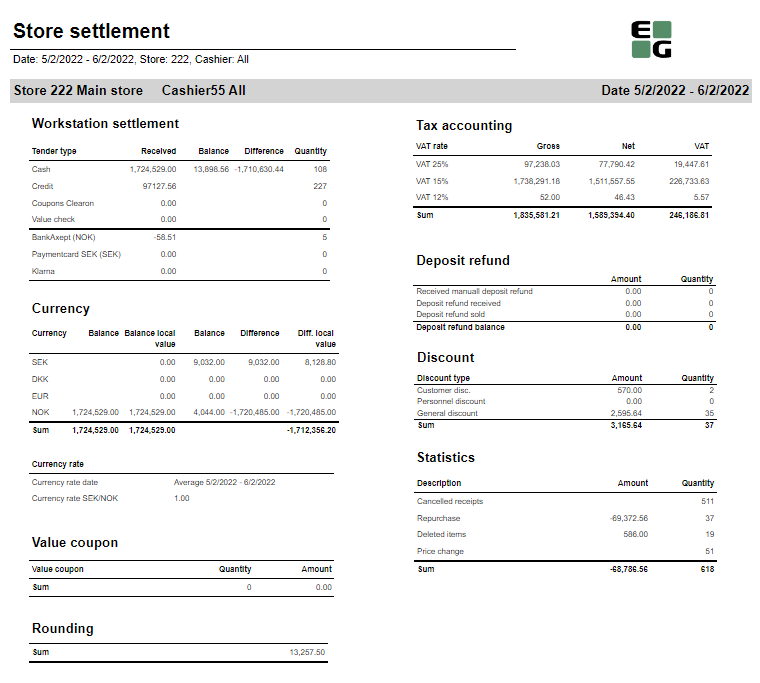
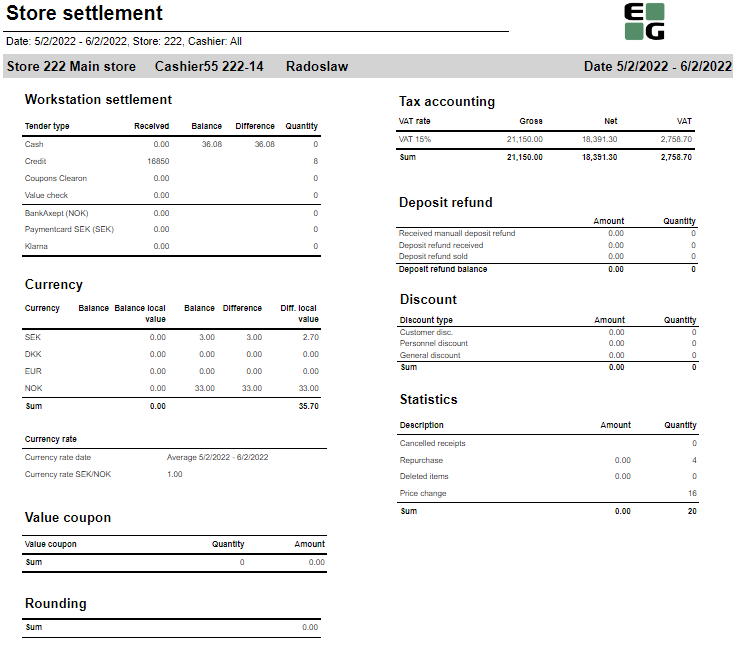
Description:
Report allows to follow up store settlement: on first page settlement for all selected cashiers (if all cashiers are selected it equals whole store settlement) and settlement per each cashier on following pages. Report is divided in 9 subreports which will be descriped separatly below.
Selections (applies to all subreports):
- Date from - Default today
- Date to - Default today
- Store - Default select single store
- Operator -Default all
Subreports:
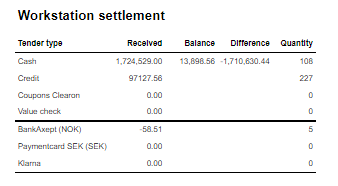
Columns:
- Tender type - payment method
- Received - Sales amount inc. VAT received in given tender type
- Balance - Money amount registered in the end of the day (sum for selected operators who made balance and selected days)
- Difference - Balance - Received
- Qunatity - Number of items sold in given tender type
Output:
One row per one tender type
Clarifications:
- Balance and Difference make sense only for cash since only cash it's kept in cash register.

Columns:
- Currency
- Balance (Beholdning): Sales amount inc. VAT in main currency
- Balance local value: Sales amount inc. VAT in received currency
- Balance (Oppgjør): Money amount registered in the end of the day in given currency (sum for selected operators who made balance and selected days)
- Difference: Balance (Oppgjør) - Balance (Beholdning)
- Diff. local value: Balance (Money amount registered in the end of the day) in main currency - Balance local value
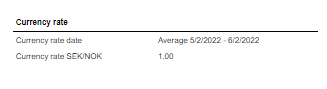
Description:
Average currency rate (rigidly set to SEK/NOK) for given period.
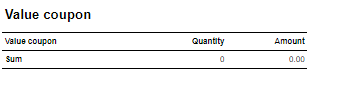
Description:
This subreport shows sum sales amount inc. VAT and sales sum quantity for EAN set in hidden parameter: pValueCouponEAN (default: 926)

Description:
Sum of all transactions subtotal rounding (for given period, store and operators)

Coumns:
- Gross: Sales amount inc. VAT
- Net: Sales net amount
- VAT
Output:
One row per sum one type of VAT. Vaules are summed for given store, date period and operators
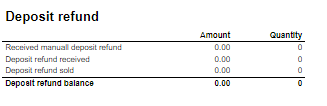
Columns:
- Amount: Sales amount inc. VAT
- Qunatity: Number of receipts.
Rows:
- Received manuall deposit refund: Amount direction in per item group set in hidden parameter: pArtGrpManualDepositRefundIn (default: 502)
- Deposit refund received: Amount for direction in per item group set in hidden parameter: pArtGrpDepositRefundIn (default: 501)
- Deposit refund sold: Sales per item group set in hidden parameter: pArtGrpDepositRefundSold (default: 500)
- Deposit refund balance: sum of 3 values above
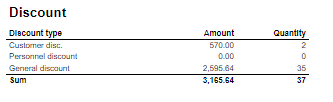
Coulmns:
- Amount: Discount amount
- Quantity: Number of receipts with discount
Rows:
- Customer disc.: discount with discount key: CustomerGroup
- Personnel discount: discount for employees with discount key: Subtotal
- General discount: discount with key: Line
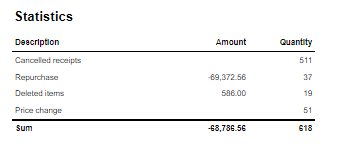
Parameters:
- pDeletedReceiptStatuses - To set which statuses should be included in Cancelled receipts. Default value = {[Status].[Status Key].[DeletedReceipt],[Status].[Status Key].[DeletedUnfinishedReceipt],[Status].[Status Key].[DeletedFromUnfinishedReceipt]}
- Example to include receipts which are deleted from onlhold set value to: {[Status].[Status Key].[DeletedReceipt],[Status].[Status Key].[DeletedUnfinishedReceipt],[Status].[Status Key].[DeletedFromUnfinishedReceipt],[Status].[Status Key].[DeletedFromOnHold]}
- NB! Use only valid statuses from Reporting DW.DimStatus (StatusKey)
- Example to include receipts which are deleted from onlhold set value to: {[Status].[Status Key].[DeletedReceipt],[Status].[Status Key].[DeletedUnfinishedReceipt],[Status].[Status Key].[DeletedFromUnfinishedReceipt],[Status].[Status Key].[DeletedFromOnHold]}
Columns:
- Amount: Sales amount inc. VAT (valid only for Repurchase and Price change)
- Qunatity: Number of receipts for Cancelled receipts and Repurchase; number of items for Deleted items and Price change
Rows:
- Cancelled receipts: Number of deleted/cancelled receipts
- Repurchase: All returns except those for item groups set in hidden parameters: pArtGrpManualDepositRefundIn (default 502) and pArtGrpDepositRefundIn (default 501)
- Deleted items: Items from Cancelled receipts
- Price change: Number of items sold with changed price
Source:
- Lindbak POS Reporting cube (OLAP)

Description:
Report lists inventory values per iteam areas.
Selections:
- Store – Default select a single store
- Stocktaking – Default select a single value
Output:
Report has on the beginning informations about inventory date and selected store. Report has a summary for inventory values at the end of table.
Columns:
- Item area
- Area name
- Inventory value
- Cost price
- Ex. VAT – Excluding VAT
- Sales amount inc. VAT – Sales amount including VAT
Source:
- Lindbak Retail
CO-167575

Descriptions:
Report lists broken and waisted items.
Selections:
- Date from – Default today
- Date to – Default today
- Store – Default all
- Subvendor – Default all
- Article area – Default all
- Article group – Default all
- Transaction type – Default all
- Reason code – Default all
Relevant parameters:
- pTransactionTypesToExclude - Comma separated list of transactions types not to show in list of transaction types.
Output:
Report shows items, their transaction type with price and quantity for selected stores and their subvendors.
Columns:
- Store – Store number and store name
- Subvendor – Subvendor number and subvendor name
- EAN
- Item name
- Item number
- Number - Cashier number T
- ransaction type
- Reason code
- Date - Date of transaction
- Net price
- Quantity
- Net price total – Total net price number of items
Clarifications:
Report allow to show same items with different transaction types and sum up of quantity and price. It happens under each selected subvendor, which is placed under selected store.
Source:
- Lindbak POS Reporting Cube (OLAP)
CO: 162073

Description:
Report lists sales and comparison dates sales by product area.
Selections:
- Date from – Default today
- Date to – Default today
- Compare date from - Default the same day of week as Date from year before
- Compare date to - Default the same day of week as Date to but year before
- Article area – Default all
- Article group – Default all
- Store – Default all
- Report type – Default area
Output:
Report shows sales by product area or group with comparison sales in selected period of time and stores. Report has a summary for each column.
Columns:
- Article area – Article number and name
- Sales incl. VAT – Sales including VAT
- Sales ex. VAT – Sales excluding VAT
- Total % - Total amount percentage
- Quantity
- Price pr. Art. – Price per article
- Amount – Gross profit Amount
- % - Gross profit percentage
- Diff. - Difference
- Diff % - Difference percentage
Source:
- Lindbak POS Reporting Cube (OLAP)

Description:
Report lists top sales per item wirh compare date
Selections:
- Date from – Default today
- Date to – Default today
- Compare date from – Default one year ago
- Compare date to – Default one year ago
- Stores – Default all
- Article area – Default all
- Article group – Default all
- Grouping – Default by Area
- Number of items – Default 10
- Sorting – Default by Best
- Measure – Default by Sum
- Include VAT – Default True
- Vendor – Default all
- Subvendor – Default all
- EAN list – Default empty space
- Price channels – Default all
Output:
Report's table is divided on item areas and has total summary at the end of table on each column.
Columns:
- Area – Article area
- Grp. – Article group
- EAN
- Item name
- Article info – Article label text
- Selected date/Selected compare date
- Quantity
- Turnover
- Gross profit
- Gr. prof. % - Gross profit percentage
Interactive sorting:
Interactive sortinge on all columns.
Clarifications:
Negative values are marked red.
Source:
- Lindbak POS Reporting Cube (OLAP)
- Lindbak POS Reporting DW

Description:
Report lists sale statistic of items in stores
Selections:
- Date from – Default today
- Date to – Default today
- Store – Default all
- Vendor – Default all
- Assortment – Default all
- EAN list – Default empty
- Subvendor – Default all
Relevant parameters:
pArticleIdentifier – Parameter identifies ItemID of article
Output:
- Report shows statistics about items, quantity, campaing and gross profit for selected stores in period of time.
- One row per article.
- Report has a summary of each column.
Columns:
- EAN
- Item name
- Item ID
- Quantity sold Total
- Quantity sold Campaign
- Turnover with tax Total
- Turnover with tax Share
- Campaign sale Total
- Campaign sale % - Campaign sale percentage
- Gross profit Total
- Gross profit % - Gross profit percentage
- Gross profit % exc. Campaign – Gross profit percentage excluding campaign
- Gross profit Campaign
- Gross profit Campaign % - Gross profit campaign percentage
Interactive sorting:
Interactive sorting on all columns
Source:
- Lindbak POS Reporting Cube (OLAP)

Description:
Report lists sales and comparison dates sales by product area.
Selections:
- Date from – Default today
- Date to – Default today
- Compare date from - Default the same day of week as Date from year before
- Compare date to - Default the same day of week as Date to but year before
- Article area – Default all
- Article group – Default all
- Store – Default all
- Price channels – Default all
- Report type – Default area
Output:
- Report shows sales by product area or group with comparison sales in selected period of time and stores. Report has a summary for each column.
Columns:
- Article area – Article number and name
- Sales incl. VAT – Sales including VAT
- Sales ex. VAT – Sales excluding VAT
- Total % - Total amount percentage
- Quantity
- Price pr. Art. – Price per article
- Amount – Gross profit Amount
- % - Gross profit percentage
- Diff. - Difference
- Diff % - Difference percentage
Interactive sorting:
Interactive sorting on all columns.
Source:
- Lindbak POS Reporting Cube (OLAP)
CO: 190620

Description:
Report allows to follow upcoming and ongoing campaigns and also browse expired campaigns.
Selections:
- Date from - Default today
- Date to - Default today
- Store - Default all
- Apply date filter to - Start date (Date from <= Start date <= Date to)/ End date (Date from <= End date <= Date to)/ Ongoing (Date from <= End date and Date to <= Start date) - default Start date
- Status - Expired/Active/Not approved - default all
- Include profile campaigns -default false
Output:
One row per campaign
Columns:
- Store
- Campaign group
- Campaign ID
- Campaign name
- Status - Expired/Active/Not approved
- Start date
- Start time
- End date
- End time
- Created by
Sorting:
- Interactive sorting on all columns except time
Source:
- dsProgress
CO: 191144


Description:
Report allows to follow up article sales and waste grouped per store and per (item group or item area).
Selections:
- Date from - Default today
- Date to - Default today
- Store - Default all
- Article area - Default all
- Article group - Default all
- Reason Code - Default all
- Grouping - item area or item group - Default Item area
- Exclude items without breakage - Default false
Output:
Article sales and waste statistics grouped per store and per item group or item area sorted by highest Lost amount. There is a page break per each store and total all stores in the bottom of last page. If Exclude items without breakage parameter is set to true there will be only items with breakage.
Columns:
- Buttons for expanding and collapsing all drilldowns.
- ItemNo - Item number
- Item name
- Sales quantity - number of sold items
- Sales ex. VAT - sales amount ex. VAT
- Net cost - net cost of sold items
- Waste qty - number of broken items
- Lost amount - net cost of broken items
- Breakage % - share of Waste qty in Sales quantity
- Lost amount % - share of Lost amount in Net cost
Sorting:
- On all levels (store, area, group and item): by Lost amount from highest to lowest.
Clarifications:
- If there are no sales on items with breakage, Breakage % and Lost amount % will be 100%
Source:
- Lindbak POS Reporting cube (OLAP)
CO-189967 RTC-20438

Description:
Report lists top sales per item in stores.
Selections:
- Date from – Default today
- Date to – Default today
- Stores – Default all
- Article Area – Default all
- Article Group – Default all
- Article subgroup – Default all
- Article special group – Default all
- Price channels – Default all
- Vendor – Default all
- Subvendor – Default all
- Measure – Default by Amount
- Sorting – Default by Best
- Grouping – Default by Store
- Number of items – Default 9999
- Brand – Default all
- Promotion – Default 0
- EAN list – Default empty
- Hide margin values – Default false
- Include VAT – Default True
Output:
Report shows top sales per item in store. One store per page. Report has a summary at the end of each column.
Columns:
- Area – Article area key
- Grp. – Article group key
- Sgr. – Article subgroup key
- Item no – Item number
- Order number – Supplier order name
- EAN
- Receipt note – Article label text
- Article info – Article label text
- Sale quantity – Kilogram package number (unit of measure) if it's not zero, otherwise quantity
- Sold [kg] [i] - Quantity
- Turnover – Sales amount selected period
- Gross profit
- Gross profit % - Gross profit percentage
- Net cost
Interactive Sorting:
Interactive sorting on all columns in table.
Clarifications:
Negative values are marked red.
Source:
- Lindbak POS Reporting Cube (OLAP)
- Lindbak POS Reporting DW

Description:
Report lists stock list per article group
Selections:
- Date from – Default today Date to – Default today
- Store – Default all
- Department – Default all
- Area – Default all
- Group – Default all
Output:
- Report has a total summary at the end of table.
- Totals in the beginning of new hierarchy level for:
- Department
- Iteam area
- Item group
Columns:
- Buttons for expanding and collapsing all drilldowns
- Department no – Department number
- Department name
- Item area no – Item area number
- Item are name
- Item group no – Item group no
- Item group name
- Sales
- Quantity
- Sales ex. VAT – Sales excluding VAT Gross profit
- Gr. prof. % - Gross profit percentage
- Stock Quantity
- Stock Avg. value – Stock average value
Source:
- Lindbak POS Reporting Cube (OLAP)

Description:
Report lists stock list per article
Selections:
- Date from – Default today
- Date to – Default today
- Store – Default all
- Department – Default all
- Area – Default all
- Group – Default all
Output:
Report shows total summary at the end of table on each column.
Columns:
- EAN
- Item name
- Sales
- Quantity
- Sales ex. VAT – Sales excluding VAT
- Gross profit
- Gr. prof % - Gross profit percentage
- Stock quantity
- Stock Avg. value – Stock average value
Interactive sorting:
Interactive sorting on all columns.
Source:
- Lindbak POS Reporting Cube (OLAP)

Description:
Report allows to follow up daily sales statistics per one of following: Store/Profile/Team/Total.
Selections:
- Date from: Default today
- Date to: Default today
- Week day from: Default Monady
- Week day to: Default Sunday - Report will show data only for selected week days
- Accumulation - Store/Profile/Team/Total - makes report show statistics per selected accumulation. If total is selected, the report shows sales per day per all stores.
- Team: Default all
- Profile: Defaul all
- Retail store: Default all
Output:
One page per selected accumulation(Store/Profile/Team/Total)
One row per day within selected date range and only day within Week day from and Week day to.
Columns:
- Date
- Gross sales
- Member disc.: Discount Key = MemberPrice
- Customer disc.: Discount Key = CustomerGroup
- Personel disc.: Discount Key = Personal
- Other discounts.
- Sales inc. VAT
- Sales ex. VAT
- Gross Profit
- Gr. proc. %: Share of gross profit in net amount
Sorting:
- Pages by accumulation
- Rows by date
Source:
- Lindbak POS Reporting cube (OLAP)
Standard report

Description:
Report allows to follow up nonsales statistics per item per Store or all stores.
Selections:
- Date from: Default today
- Date to: Default today
- Week day from: Default Monady
- Week day to: Default Sunday - Report will show data only for selected week days
- Accumulation - Store/Profile/Team/Total/Vendor - Should make report show statistics per selected accumulation. If total is selected, the report shows sales per day per all stores. Now only Store and total are working correctly
- Team: Default all
- Profile: Defaul all
- Retail store: Default all
- Department: Default all
- Article area: Default all
- Article group: Default all
- Article subgroup: Default all
- Vendor: Default all
- Assortment: Default all
- EAN from: Default all
- EAN to: Default all - range of ean can be manually set here
- Item ID from: Default all
- Item ID to: Default all - range of Item ID can be manually set here.
- Tandem: Dafault yes, if switched to no, then instead of EAN, Main EAN is shown in EAN column.
Output:
One page per selected accumulation(Store/Total)
One row per Article (EAN or Main EAN if tandem switched to no)
Article statistics are grouped on multile levels: Subgrouo, Group, Area, Department and
Columns:
- EAN
- Item name
- Quantity
- Ex. VAT Amount
- Ex. VAT Total %: Share of sales on given item(dept/area/group) to total store sale
- Gross profit Amount
- GP %: Share of gross profit in net amount
Sorting:
- Pages by store
- Rows by date
Source:
- Lindbak POS Reporting cube (OLAP)
Standard report

Description:
Report allows to follow up nonsales statistics per item per Store or all stores.
Selections:
- Date from: Default today
- Date to: Default today
- Week day: select days for which you're gonna see staistics; default Friday.
- Statistics: There you can set on which level you want your sales grouped.
- Item Subgroup sales
- Item Group sales
- Item Area sales
- Department sales
- Store sales
- Sales Ex. VAT: Yes/No
- Department: Default all
- Article area: Default all
- Article group: Default all
- Article subgroup: Default all
- Team: Default all
- Profile: Defaul all
- Retail store: Default all
Output:
One row per level selected in Statistics parameter.
Columns:
- Store num
- Sotre name
- Profile
- Day
- Week
- Month
- Year
- Dept no
- Dept name
- Area no
- Area name
- Sgr. no
- Subgr. name
- This year:
- Sales ex. VAT(inc. VAT if Sales ex VAT set to No)
- Gross profit
- Camp w. VAT sales inc .VAT with Discount Key = CampaignPrice
- Camp gr. prof.: Gross profit from campaign sales
- Items: Quantity of sold items
- Last year: Same stasitics as This year but last year
Sorting:
- Rows by store
Source:
- Lindbak POS Reporting cube (OLAP)

Description:
Report allows to follow up sales statistics on Department level.
Selections:
- Date from: Default today
- Date to: Default today
- Week day: Default Friday
- Department: Default all
- Article area: Default all
- Team: Default all
- Profile: Defaul all
- Retail store: Default all
Output:
One page per Store
One row per Department
Columns:
- Department:
- no
- Department
- Cost: Net cost
- Sales Amount
- w/VAT: Sales exc. VAT
- Gr. prof.
- In %: Share of Gross Profit in Net Amount
- Discount:
- Member disc.: Discount Key = MemberPrice
- Customer disc.: Discount Key = CustomerGroup
- Staff disc.: Discount Key = Personal
- Other: Other discounts sales amount
- Undiscounted Sales Amount
- Share of: Share of given department in all department sales
- Sales amount
- Gr. prof.
Sorting:
- Pages by store number
- Rows by department number
Source:
- Lindbak POS Reporting cube (OLAP)
Standard report

Description:
Report lists department sales for each item area in stores.
Selections:
- Date from – Default today
- Date to – Default today
- WeekDay – Default Monday
- Department – Default all
- Article group – Default all
- Team – Default all
- Profile – Default all
- Store – Default all
Relevant parameters:
pPriceChannels – hidden parameter use all price channels keys
Output:
- One page per store.
- Report has a summary for each store for each column at the end of table.
- Summary totals in the beginning of new hierarchy level for:
- Department
- Item area
Columns:
- Buttons for expanding and collapsing all drilldowns
- Grp. No. – Group number
- Gr. name – Group name
- Turnover ex. VAT Total – Total Turnover excluding VAT
- %/tot – Percentage of total
- Campaign – Campaign sales
- Gross profit Total
- Gr. prof. % - Gross profit percentage
- %/grp – Percentage of gross profit
Source:
- Lindbak POS Reporting Cube (OLAP)
Standard report


Description:
Report allows to follow up store settlement: on first page settlement for all selected cashiers (if all cashiers are selected it equals whole store settlement) and settlement per each cashier on following pages. Report is divided in subreports which will be descriped separatly below.
Selections (applies to all subreports):
- Date from: Default today
- Date to: Default today
- Team: Multivalue; default all
- Profile: Multivalue; default all
- Store: Single value; default first available from the list.
- Operator: Multivalue; default all
Subreports:

Columns:
- Quantity
- Amount
- Balance amount
- Difference: Balance amount - Amount
Rows:
One row per tender type . In means received, out means given (returns etc...)
- Cash: Tender type key = Cash or CashBack
- Check
- Coupon
- Finance
- Credit
- Gift card in
- Gift card out
- Gift card foreign in
- Gift card foreign out
- Credit note in
- Credit note foreign in
- Credit note out
- Bank: Tender Type Key = CreditDebit or CreditDebitOffline or ECreditDebit
- Subtotal: Total for all rows above Subtotal
______________________________________________________________________________________
- Deposit refound balance: Tender type key DepositRefund received - DepositRefund given
- Rounding: Subtotal rounding
- Paid in: Tender Control Type Key: PayedIn
- Payment on account: Tender Control Type Key: PaymentOnAccount
- Deposit: Article Type Key: Deposit
- Paid out: Tender Control Type Key: PayedOut
- Drop: Tender Control Type Key: Drop

Rows:
- Gross sale amount: Amount inc. VAT
Total%:
- Deposit refund: Deposit refound amount / Gross sale amount
- Returned items: Returned items amount/ Gross sale amount
- Deleted sales: Deleted amount/ Gross sale amount
- Deleted reciept: Deleted receipts amount/ Gross sale amount
- Scanned: Scanned quantity/ Gross sale qunatity

Columns:
- Tax group: tax type
- Tax base: Net amount
- Tax amount: tax
- Sum: Turnover inc. VAT
Rows:
- One row per one tax type

Rows:
- Bank: Amount for tender types: CreditDebit, CreditDebitOffline, ECreditDebit, Cash back
- Electronic giftcard: Amount for few hard coded payment card keys
- Offline: Amount for CreditDebitOffline
- Electronic giftcard out: Outcoming amount for few hard coded payment card keys

Columns:
- Amount: Sales amount inc. VAT
- Qunatity: Number of receipts.
Rows:
- Deposit refund received: Amount (or number of receipts) for direction in for Article Type Key: DepositRefund
- Deposit refund sold: Amount (or number of receipts) for direcion out for Article Type Key: DepositRefund
- Deposit refund balance: Received - sold

Columns:
- Qunatity
- Qunatity %: Share of given tender type quantity in whole quantity
- Amount: Sales inc. VAT per tender type
Rows:
- One row per one tender type
Source:
- Lindbak POS Reporting cube (OLAP)
Standard report


Description:
Report allows to follow up store settlement: on first page settlement for all selected workstations (if all cashiers are selected it equals whole store settlement) and settlement per each workstation on following pages. Report is divided in subreports which will be descriped separatly below.
Selections (applies to all subreports):
- Date from: Default today
- Date to: Default today
- Team: Multivalue; default all
- Profile: Multivalue; default all
- Store: Multivalue; default all
- Workstation: Multivalue; default all
Subreports:

Columns:
- Quantity
- Amount
- Balance amount
- Difference: Balance amount - Amount
Rows:
One row per tender type . In means received, out means given (returns etc...)
- Cash: Tender type key = Cash or CashBack
- Check
- Coupon
- Finance
- Credit
- Gift card in
- Gift card out
- Gift card foreign in
- Gift card foreign out
- Credit note in
- Credit note foreign in
- Credit note out
- Bank: Tender Type Key = CreditDebit or CreditDebitOffline or ECreditDebit
- Subtotal: Total for all rows above Subtotal
______________________________________________________________________________________
- Deposit refound balance: Tender type key DepositRefund received - DepositRefund given
- Rounding: Subtotal rounding
- Paid in: Tender Control Type Key: PayedIn
- Payment on account: Tender Control Type Key: PaymentOnAccount
- Deposit: Article Type Key: Deposit
- Paid out: Tender Control Type Key: PayedOut
- Drop: Tender Control Type Key: Drop

Rows:
- Gross sale amount: Amount inc. VAT
Total%:
- Deposit refund: Deposit refound amount / Gross sale amount
- Returned items: Returned items amount/ Gross sale amount
- Deleted sales: Deleted amount/ Gross sale amount
- Deleted reciept: Deleted receipts amount/ Gross sale amount
- Scanned: Scanned quantity/ Gross sale qunatity

Columns:
- Tax group: tax type
- Tax base: Net amount
- Tax amount: tax
- Sum: Turnover inc. VAT
Rows:
- One row per one tax type

Rows:
- Bank: Amount for tender types: CreditDebit, CreditDebitOffline, ECreditDebit, Cash back
- Electronic giftcard: Amount for few hard coded payment card keys
- Offline: Amount for CreditDebitOffline
- Electronic giftcard out: Outcoming amount for few hard coded payment card keys

Columns:
- Amount: Sales amount inc. VAT
- Qunatity: Number of receipts.
Rows:
- Deposit refund received: Amount (or number of receipts) for direction in for Article Type Key: DepositRefund
- Deposit refund sold: Amount (or number of receipts) for direcion out for Article Type Key: DepositRefund
- Deposit refund balance: Received - sold

Columns:
- Qunatity
- Qunatity %: Share of given tender type quantity in whole quantity
- Amount: Sales inc. VAT per tender type
Rows:
- One row per one tender type
Source:
- Lindbak POS Reporting cube (OLAP)
Standard report

Description:
Report lists sale statistics for stores with drilldowns.
Selections:
- Date from – Default today
- Date to – Default today
- WeekDay – Default day of week 1, Monday
- Department – Default all
- Article group – Default all
- Team – Default all
- Profile – Default all
- Store – defualt all
Output:
- Report has a summary for each column at the end of table.
- Totals in the beginning of new hierarchy level for:
- Department
- Item area
- Item group
- Subgroup
Columns:
- Buttons for expanding and collapsing all drilldowns.
- EAN
- Item name
- Item num – Item number
- Quantity sold
- Total
- Campaign – Campaign quantity sold
- Turnover with tax
- Total – Total Amount
- Share
- Campaign sale
- Total
- % - Percentage of campaign amount over amount
- Gross profit
- Total
- Total % - Total gross profit percentage
- % ex. Camp. – Gross profit percentage excluding campaign
- Campaign
- Campaign % - Gross profit campaign percentage
Source:
- Lindbak POS Reporting Cube (OLAP)
Standard report

Description:
Report lists stock turnover.
Selections:
- Date from – Default today
- Date to – Default today
- Show items without sales – Default yes
- Max Stock Turnover – Default empty
- Store – Default select a single value
Output:
- Report shows a summary total on each column.
- Summary totals in the beginning of new hierarchy level for:
- Department
- Item area
Columns:
- Buttons for expanding and collapsing all drilldowns.
- Item group
- Turnover – Sales amount
- Sales ex/VAT – Sales excluding VAT
- Gross profit
- Gr. prof. % - Gross profit percentage
- Stock quantity
- Stock value
- Stock turnover
Source:
- Lindbak POS Reporting Cube (OLAP)
Standard report

Description:
Report lists details about stock turnover for selected store.
Selections:
- Date from – Default today
- Date to – Date today
- Article group – Default all
- Show items without sales – Default yes
- Max stock turnover – Default empty
- Store – Default select single value
Output:
- Report has a summary on each column for all item groups.
- Summary totals in the beginning of new hierarchy level for Item group.
Columns:
- EAN
- Item name
- Turnover
- Sales ex/VAT – Sales amount excluding VAT
- Gross profit
- Gr. prof. % - Gross profit percentage
- Stock quantity
- Stock value
- Stock turnover
Source:
Lindbak POS Reporting Cube (OLAP)
Standard report

Description:
Report lists item group sales information with drilldowns.
Selections:
- Date from – Default today
- Date to – Default today
- Store – Default all
Output:
- One page per store. Report has a summary at the end of report table for each column.
- Summary totals in the beginning of new hierarchy level for:
- Department
- Item area
Columns:
- Grp. No. – Group number Item group
- Total % - Total sales amount percentage
- Turnover – Turnover amount
- Gr. prof. % - Gross profit percentage
- Gross profit
Source:
- Lindbak POS Reporting Cube (OLAP)
Standard report

Description:
Report lists item group sales details with drilldowns.
Selections:
- Date from – Default today
- Date to – Default today
- Article group – Default all
- Store – Default all
Output:
- One page per store. Report has a summary on each column.
- Summary totals in the beginning of new hierarchy level for:
- Item group
- Subgroup
Columns:
- Item num. – Item number
- EAN
- Item name
- Total % - Total amount percentage
- Turnover – Turnover amount
- Gr. prof. % - Gross profit percentage
- Gross profit
Source:
- Lindbak POS Reporting Cube (OLAP)
Standard report

Description:
Report lists sales per cashier with bar chart.
Selections:
- Date from – Default today
- Date to – Default today
- Stores – Default all
- Article EAN – Default all
Output:
- One page per store. Report has a summary for each column.
- Report has a bar chart with turnover and gross profit bars. On x-axis are cashiers. On y-axis is amount of turnover and gross profit.
Columns:
- Name – Full name of cashier
- No – Cashier number
- Turnover – Amount turnover Items
- Customers
- Sale per customer
- Items per customer
- Gr. prof. % - Gross profit percentage
Interactive sorting:
Interactive sorting on all columns.
Source:
- Lindbak POS Reporting Cube (OLAP)

Description:
Report lists stock per item on chart.
Selections:
- Date from – Default today
- Date to – Defalt today
- Store – Default select a single store
- EAN – Default empty, select a single EAN
Output:
Report shows chart with stock per item in selected period of time. Chart has a legend which represent line curve with dots on x-axis.
Columns:
- X-axis – date
- Y-axis – Stock quantity
Source:
- Lindbak POS Reporting Cube (OLAP)

Description:
Report allows to follow up store settlement for selected Z number. Report is divided in 10 subreports which are descriped separatly below.
Selections (applies to all subreports):
- Retail store – Default select single value
- Workstation – Default select single value
- Z-number – Default select date
Clarifiacations:
Z number is End of bussiness day date for selected store and workstation
Subreports:

Rows:
- Gross amount: Amount inc. VAT + General discount - Returns
- Deducted bonus check: Return amount on article group set in hidden parameter: pBonusCheckArticleGroup
- Return total: All rerutns amount - Deducted bonus check
- General discount: Discount amount with keys: Line and Subtotal
__________________________________________________________________________________
- Net amount - 0% tax: Net amount with 0% tax
- Net amount - other taxes: Net amount
- Tax total: tax amount
- Rounding: Subtotal rounding amount
__________________________________________________________________________________
- Net amount rounded: both Net amounts + Rounding
- Shoes serviece (Store cost and total): balance amount with tender type: InboundChangeBalance; Sales inc. VAT per article with article type: Service
- Inbound change: Return amount per article with article type: Service
- Outbound change: Remaining Amoun tIn Drawer; difference: Remaining Amoun tIn Drawer - balance amount with tender type: InboundChangeBalance

Columns:
- Tax group: tax type
- Tax base: Net amount
- Tax amount: tax
- Sum: Turnover inc. VAT
Rows:
- One row per one tax type

Description:
Gross excluding returns and discount amount.

Columns:
- Qunatity
- Qunatity %: Share of given tender type quantity in whole quantity
- Amount: Sales inc. VAT per tender type
Rows:
- One row per one tender type

Rows:
- Donations
- Paid in
- Paid out
- Sold giftcards
- Electronic giftcard out
- Credit note

Description:
Amount inc. VAT and quantity of items returned. One row per reason code.

Columns:
- Amount: Discount amount
- Quantity: quantity of items sold with given discount
- Total %: Share of given discount amount in all discounts amount
Rows:
- One row per one type of discount

Rows:
- Gross sale amount: Amount inc. VAT
Total%:
- Deposit refund: Deposit refound amount / Gross sale amount
- Returned items: Returned items amount/ Gross sale amount
- Deleted sales: Deleted amount/ Gross sale amount
- Deleted reciept: Deleted receipts amount/ Gross sale amount
- Scanned: Scanned quantity/ Gross sale qunatity

Description:
Subreport shows amount of grand total gross and grand total returns with total summary.

Columns:
- Paymentcard – Type of paymentcard
- Quantity – Tender count
- Amount – Tender amount
Output:
- Subreport lists one row per type of payment card.
- Table has a total summary quantity and amount for all payment cards.
Source:
- Lindbak POS Reporting Cube (OLAP)
- Lindbak POS Reporting DW
Standard report

Description:
Report lists accumulated sales and returns in cashregister.
Selections:
- Date – Default today
- Team – Default today
- Store – Default all
Output:
Report has three one row's tables with two Gauge panels. Gauge panels shows sales to the last year sales in week and day ratio.
Columns:
- Sales – Sales amount
- Sales until 24 – Sales until 24 hours
- Sales until 24 LY – Sales until 24 hours last year
- Average sales
- Average sales last year
- Open drawer count
- Returns qty. – Returns quantity
- Return (total) – Total returns amount
- Cancelled receipts – Deleted receipts quantity
- Deleted item lines
Source:
- Lindbak POS Reporting Cube (OLAP)

Description:
Report allows to follow up store settlement for selected workstation Report is divided in 9 subreports which are descriped separatly below.
Selections (applies to all subreports):
- Retail store – Default select single value
- Workstation – Default select single value
- Date – Default select date
Subreports:

Rows:
- Gross amount: Amount inc. VAT + General discount - Returns
- Deducted bonus check: Return amount on article group set in hidden parameter: pBonusCheckArticleGroup
- Return total: All rerutns amount - Deducted bonus check
- General discount: Discount amount with keys: Line and Subtotal
__________________________________________________________________________________
- Net amount - 0% tax: Net amount with 0% tax
- Net amount - other taxes: Net amount
- Tax total: tax amount
- Rounding: Subtotal rounding amount
__________________________________________________________________________________
- Net amount rounded: both Net amounts + Rounding
- Shoes serviece (Store cost and total): balance amount with tender type: InboundChangeBalance; Sales inc. VAT per article with article type: Service
- Inbound change: Return amount per article with article type: Service
- Outbound change: Remaining Amoun tIn Drawer; difference: Remaining Amoun tIn Drawer - balance amount with tender type: InboundChangeBalance

Columns:
- Tax group: tax type
- Tax base: Net amount
- Tax amount: tax
- Sum: Turnover inc. VAT
Rows:
- One row per one tax type

Description:
Gross excluding returns and discount amount.

Columns:
- Qunatity
- Qunatity %: Share of given tender type quantity in whole quantity
- Amount: Sales inc. VAT per tender type
Rows:
- One row per one tender type

Rows:
- Donations
- Paid in
- Paid out
- Sold giftcards
- Electronic giftcard out
- Credit note

Description:
Amount inc. VAT and quantity of items returned. One row per reason code.

Columns:
- Amount: Discount amount
- Quantity: quantity of items sold with given discount
- Total %: Share of given discount amount in all discounts amount
Rows:
- One row per one type of discount

Rows:
- Gross sale amount: Amount inc. VAT
Total%:
- Deposit refund: Deposit refound amount / Gross sale amount
- Returned items: Returned items amount/ Gross sale amount
- Deleted sales: Deleted amount/ Gross sale amount
- Deleted reciept: Deleted receipts amount/ Gross sale amount
- Scanned: Scanned quantity/ Gross sale qunatity

Columns:
- Paymentcard – Type of paymentcard
- Quantity – Tender count
- Amount – Tender amount
Output:
- Subreport lists one row per type of payment card.
- Table has a total summary quantity and amount for all payment cards.
Source:
- Lindbak POS Reporting Cube (OLAP)
Standard report



Description:
Report allows to follow up meber and member sale statistics divided by member age and member gender.
Selections:
- Date from - Default today
- Date to - Default today
- Retail store - Default all
- Loyalty program
Output:
Report is devided in 5 sections:
- Graph and table showing number of members who joined in the selected date range, compared to the number of members who joined the year before.
- Sales statistics divided between members and not member customers
- Graph and table showing sales amount by gender and age groups
- Sale statistics divided by member seniority level
- Sale amount grouped per department, divided by gender
Columns:
- Section 1
- This year - number of members who joined in the selected date range,
- Last year - number of members who joined the year before selected date range
- Section 2
- Num of receipts
- Avg amount - (Sale amount inc. VAT)/(Num of receipts)
- Items - number of items sold
- Items/Cust - average number of sold items per customer
- Gross profit
- Gross profit % - Share of Gross profit in Sale amount
- Section 3
- Age group
- Sales inc. VAT
- Gross profit
- Gross profit % - Share of Gross profit in Sale amount
- Section 4
- level - member characteristic
- Num of receipts
- Avg amount - (Sale amount inc. VAT)/(Num of receipts)
- Items - number of items sold
- Items/Cust - average number of sold items per customer
- Gross profit
- Gross profit % - Share of Gross profit in Sale amount
- Section 5
- Department - Department name
- Female - Sale amount inc. VAT for scpecific department generated by women
- Female % - Share of sale amount inc. VAT for scpecific department generated by women in all sales inc. VAT across all departments and all genders
- Total -Sale amount inc. VAT for scpecific department
- Total % - Share of sale amount inc. VAT for scpecific department in all sales inc. VAT across all departments
Sorting:
- Section 3 - Age group
- Section 4 - Level
- Section 5 - Department name
Clarifications:
- This year, las year - if date range is 2020/01/01 - 2022-/01/01, then This year is 2020/01/01 - 2022-/01/01 and Last year is 2019/01/01 - 2021/01/01
Source:
- Lindbak POS Reporting cube (OLAP)
- Lindbak POS Reporting DW
Standard report

Description:
Report allows to follow up specific member activities.
Selections:
- Loyalty program: Dafault: 0 - Default loyalty program
- Date from: Default today
- Date to: Default today
- Member ID: Member key which needs to be written manually.
Output:
There are two sections:
- Member transactions: All transactions for given member in given date period
- Mamber sale: All sales made by given member in given date period
Columns:
- Member transactions
- Date
- Transaction Type: Transaction type from DimMemberActivity
- Activity name
- Bonus points
- Member sale:
- Date
- Amount: Amount inc. VAT
Source:
- Lindbak POS Reporting cube (OLAP)
Standard report

Description:
Report allows to follow up sales in specific locations.
Selections:
- Date time from: Date period is alway from 'Date time from' to today
- Retail store: Single selection. Default first from list.
- Workstations: Available workstations for given Retail store. Default: all available workstations for given Retail store.
- Article group: Default all
Output:
One row per one item sold in specific LocationKey from DimStockLocation. Data is presented per item group.
Columns:
- Model nr
- Item name
- Color
- Size
- EAN
- Price: Sum of sale amount inc. VAT.
- Quatity: Sum of sold item quantity.
Source:
- Lindbak POS Reporting cube (OLAP)
- Lindbak POS Reporting DW
Standard report

Description:
Report allows to follow usage of giftcards.
Selections:
- Date time from: Date period is alway from 'Date time from' to today
- Retail store: Single selection. Default first from list.
- Workstations: Available workstations for given Retail store. Default: all available workstations for given Retail store.
- Article group: Default all
Output:
One row per one item sold in specific LocationKey from DimStockLocation. Data is presented per item group.
Columns:
- Model nr
- Item name
- Color
- Size
- EAN
- Price: Sum of sale amount inc. VAT.
- Quatity: Sum of sold item quantity.
Source:
- Lindbak POS Reporting cube (OLAP)
- Lindbak POS Reporting DW

Description:
Report allows to follow up sales in specific locations.
Selections:
- Date time from: Date period is alway from 'Date time from' to today
- Retail store: Single selection. Default first from list.
- Workstations: Available workstations for given Retail store. Default: all available workstations for given Retail store.
- Article group: Default all
Output:
One row per one item sold in specific LocationKey from DimStockLocation. Data is presented per item group.
Columns:
- Model nr
- Item name
- Color
- Size
- EAN
- Price: Sum of sale amount inc. VAT.
- Quatity: Sum of sold item quantity.
Source:
- Lindbak POS Reporting DW


Description:
Report lists turnover sales per hour for article.
Selections:
- Date from - Default today
- Date to - Default today
- Date from LY - Default year ago
- Date to LY - Default year ago
- Department - Default all
- Article area - Default all
- Article group - Default all
- Aggregated values - Default false
- EAN list - Default empty
Output:
Report shows sales statistics per hour and per item. Report has a sales statistics table with selected date and compared date with hours rows. Table has a total summary on each column. Report has also two charts. First chart shows turnover per hour. On x-axis is date 1 and date 2 with hours bars, on y-axis is turnover amount. Second chart shows total turnover with x-axis: date 1 and date 2, and y-axis as turnover amount.
Columns:
- Hour
- Quantity
- Turnover
- Share
- Gross profit
- Gr. prof. % - Gross profit percentage
Source:
- Lindbak POS Reporting Cube (OLAP)

Description:
Report lists article group sales details without subgroups.
Selections:
- Date from - Default today
- Date to - Default today
- Store - Default all
- Article group - Default all
Output:
- Report shows sales statistics for article groups.
- Summary totals in the beginning of new hierarchy level for:
- Item group
Columns:
- Buttons for expanding and collapsing all drilldowns.
- Item num - Item number
- EAN - EAN code
- Item name - Article name
- Total % - Amount over total amount in store percentage
- Turnover - Turnover amount
- Gr. prof. % - Gross profit percentage
- Gross profit
Source:
- Lindbak POS Reporting Cube (OLAP)

Description:
Report allows to follow up sales in specific locations.
Selections:
- Date time from: Date period is alway from 'Date time from' to today
- Retail store: Single selection. Default first from list.
- Workstations: Available workstations for given Retail store. Default: all available workstations for given Retail store.
- Article group: Default all
Output:
One row per one item sold in specific LocationKey from DimStockLocation. Data is presented per item group.
Columns:
- Model nr
- Item name
- Color
- Size
- EAN
- Price: Sum of sale amount inc. VAT.
- Quatity: Sum of sold item quantity.
Source:
- Lindbak POS Reporting DW

Description:
Report allows to follow up sales in specific locations.
Selections:
- Date time from: Date period is alway from 'Date time from' to today
- Retail store: Single selection. Default first from list.
- Workstations: Available workstations for given Retail store. Default: all available workstations for given Retail store.
- Article group: Default all
Output:
One row per one item sold in specific LocationKey from DimStockLocation. Data is presented per item group.
Columns:
- Model nr
- Item name
- Color
- Size
- EAN
- Price: Sum of sale amount inc. VAT.
- Quatity: Sum of sold item quantity.
Source:
- Lindbak POS Reporting DW

Description:
Report allows to follow up sales in specific locations.
Selections:
- Date time from: Date period is alway from 'Date time from' to today
- Retail store: Single selection. Default first from list.
- Workstations: Available workstations for given Retail store. Default: all available workstations for given Retail store.
- Article group: Default all
Output:
One row per one item sold in specific LocationKey from DimStockLocation. Data is presented per item group.
Columns:
- Model nr
- Item name
- Color
- Size
- EAN
- Price: Sum of sale amount inc. VAT.
- Quatity: Sum of sold item quantity.
Clarifications:
Negative values in report are marked red.
Source:
- Lindbak POS Reporting DW


Description:
Report allows to follow up store settlement: on first page settlement for all selected workstations (if all cashiers are selected it equals whole store settlement) and settlement per each workstation on following pages. Report is divided in subreports which will be descriped separatly below.
Selections (applies to all subreports):
- Date
- Store: Single value; default first
- Workstation: Single value; default first
Subreports:

Rows:
- Gross amount: Amount inc. VAT + General discount - Returns
- Deducted bonus check: Return amount on article group set in hidden parameter: pBonusCheckArticleGroup
- Return total: All rerutns amount - Deducted bonus check
- General discount: Discount amount with keys: Line and Subtotal
__________________________________________________________________________________
- Net amount - 0% tax: Net amount with 0% tax
- Net amount - other taxes: Net amount
- Tax total: tax amount
- Rounding: Subtotal rounding amount
__________________________________________________________________________________
- Net amount rounded: both Net amounts + Rounding
- Shoes serviece (Store cost and total): balance amount with tender type: InboundChangeBalance; Sales inc. VAT per article with article type: Service
- Inbound change: Return amount per article with article type: Service
- Outbound change: Remaining Amoun tIn Drawer; difference: Remaining Amoun tIn Drawer - balance amount with tender type: InboundChangeBalance

Rows:
- Gross sale amount: Amount inc. VAT
Total%:
- Deposit refund: Deposit refound amount / Gross sale amount
- Returned items: Returned items amount/ Gross sale amount
- Deleted sales: Deleted amount/ Gross sale amount
- Deleted reciept: Deleted receipts amount/ Gross sale amount
- Scanned: Scanned quantity/ Gross sale qunatity

Columns:
- Tax group: tax type
- Tax base: Net amount
- Tax amount: tax
- Sum: Turnover inc. VAT
Rows:
- One row per one tax type

Columns:
- Qunatity
- Qunatity %: Share of given tender type quantity in whole quantity
- Amount: Sales inc. VAT per tender type
Rows:
- One row per one tender type

Columns:
- Amount: Discount amount
- Quantity: quantity of items sold with given discount
- Total %: Share of given discount amount in all discounts amount
Rows:
- One row per one type of discount
Source:
- Lindbak POS Reporting DW
- Lindbak POS Reporting Cube (OLAP)

Description:
Report allows to check new members.
Selections:
- Date from
- Date to
- Loyalty program
Output:
One row per new member
Columns:
- Member number
- First Name
- Last name
- Postal adress
- Main store: Store in which member was added
- Registered date
Source:
- Lindbak POS Reporting cube (OLAP)

Description:
Report allows to check new members.
Selections:
- Date from
- Date to
- Loyalty program
- Sales from: min Sales amount on member
- Sales to: max Sales amount on member
- Top X: number of top members
- Top X based on: selection of measure on which Top X is selected
- Department
- article group
- Retail Store
- Sex
- Age group
- Employee
- Active
- Email Status
- Mobile status
- EAN list
- Assortment
- Brand
Output:
One row per new member
Columns:
- Member number
- First Name
- Last name
- Postal adress
- Main store: Store in which member was added
- Registered date
Source:
- Lindbak POS Reporting cube (OLAP)

Description:
Report lists member transactions.
Selections:
- Loyalty program – Default loyalty program
- From date – Default today
- To date – Default today
- Member ID – Default select a single ID
- Activity name – Default all
Output:
Report shows two tables: member transactions and member sales. Member sales table has a summary for amount of member sales.
Columns:
- Member transactions table:
- Date – Date of transaction
- Activity name
- Amount
- Bonus points
- Member sale table:
- Date – Date of sale
- Amount
Source:
- Lindbak POS Reporting Cube (OLAP)


Description:
Report allows to follow up workstation settlement: on first page settlement for all selected workstations (if all cashiers are selected it equals whole store settlement) and settlement per each workstation on following pages. Report is divided in subreports which will be descriped separatly below.
Selections (applies to all subreports):
- Date
- Store: Single value; default first
- Workstation: Single value; default first
Subreports:

Rows:
- Gross amount: Amount inc. VAT + General discount - Returns
- Deducted bonus check: Return amount on article group set in hidden parameter: pBonusCheckArticleGroup
- Return total: All rerutns amount - Deducted bonus check
- General discount: Discount amount with keys: Line and Subtotal
__________________________________________________________________________________
- Net amount - 0% tax: Net amount with 0% tax
- Net amount - other taxes: Net amount
- Tax total: tax amount
- Rounding: Subtotal rounding amount
__________________________________________________________________________________
- Net amount rounded: both Net amounts + Rounding
- Shoes serviece (Store cost and total): balance amount with tender type: InboundChangeBalance; Sales inc. VAT per article with article type: Service
- Inbound change: Return amount per article with article type: Service
- Outbound change: Remaining Amoun tIn Drawer; difference: Remaining Amoun tIn Drawer - balance amount with tender type: InboundChangeBalance

Columns:
- Tax group: tax type
- Tax base: Net amount
- Tax amount: tax
- Sum: Turnover inc. VAT
Rows:
- One row per one tax type

Columns:
- Qunatity
- Qunatity %: Share of given tender type quantity in whole quantity
- Amount: Sales inc. VAT per tender type
Rows:
- One row per one tender type

Columns:
- Amount: Discount amount
- Quantity: quantity of items sold with given discount
- Total %: Share of given discount amount in all discounts amount
Rows:
- One row per one type of discount

Rows:
- Gross sale amount: Amount inc. VAT
Total%:
- Deposit refund: Deposit refound amount / Gross sale amount
- Returned items: Returned items amount/ Gross sale amount
- Deleted sales: Deleted amount/ Gross sale amount
- Deleted reciept: Deleted receipts amount/ Gross sale amount
- Scanned: Scanned quantity/ Gross sale qunatity
Source:
- Lindbak POS Reporting Cube (OLAP)


Description:
Report allows to follow up avg. member sales. Report divides sales data for months
Selections:
- Date - date to
- Loyalty program
Output:
Graphs show sales amount and sales quantity. Table is divided in to parts - amount and quantity
Columns:
- Amount inc. VAT
- Quantity
Source:
- Lindbak POS Reporting cube (OLAP)


Description:
Report allows to follow up avg. member sales. Report divides sales data for weeks
Selections:
- Date - date to
- Loyalty program
Output:
Graphs show sales amount and sales quantity. Table is divided in to parts - amount and quantity
Columns:
- Amount inc. VAT
- Quantity
Source:
- Lindbak POS Reporting cube (OLAP)




Description:
Report allows to follow up meber and member sale statistics divided by member age and member gender.
Selections:
- Date from - Default today
- Date to - Default today
- Retail store - Default all
- Loyalty program
Output:
Report is devided in 5 sections:
- Graph and table showing number of members who joined in the selected date range, compared to the number of members who joined the year before.
- Sales statistics divided between members and not member customers
- Graph and table showing sales amount by gender and age groups
- Sale statistics divided by member seniority level
- Sale amount grouped per department, divided by gender
Columns:
- Section 1
- This year - number of members who joined in the selected date range,
- Last year - number of members who joined the year before selected date range
- Section 2
- Num of receipts
- Avg amount - (Sale amount inc. VAT)/(Num of receipts)
- Items - number of items sold
- Items/Cust - average number of sold items per customer
- Gross profit
- Gross profit % - Share of Gross profit in Sale amount
- Section 3
- Age group
- Sales inc. VAT
- Gross profit
- Gross profit % - Share of Gross profit in Sale amount
- Section 4
- level - member characteristic
- Num of receipts
- Avg amount - (Sale amount inc. VAT)/(Num of receipts)
- Items - number of items sold
- Items/Cust - average number of sold items per customer
- Gross profit
- Gross profit % - Share of Gross profit in Sale amount
- Section 5
- Department - Department name
- Female - Sale amount inc. VAT for scpecific department generated by women
- Female % - Share of sale amount inc. VAT for scpecific department generated by women in all sales inc. VAT across all departments and all genders
- Total -Sale amount inc. VAT for scpecific department
- Total % - Share of sale amount inc. VAT for scpecific department in all sales inc. VAT across all departments
Sorting:
- Section 3 - Age group
- Section 4 - Level
- Section 5 - Department name
Clarifications:
- This year, las year - if date range is 2020/01/01 - 2022-/01/01, then This year is 2020/01/01 - 2022-/01/01 and Last year is 2019/01/01 - 2021/01/01
Source:
- Lindbak POS Reporting cube (OLAP)
- Lindbak POS Reporting DW

Description:
Report lists details about memebers.
Selections:
- Loyalty program – Default loyalty program
- Show history – Default Yes
- Member number – Default empty, select a single id
Output:
Report shows table about change history. Report has also member details like personal information, household, member details gdpr subscriptions and other.
Columns:
- Personal information:
- Member ID
- SSN – Social security number
- Mobile - Mobile number
- Household:
- Address
- Postal code
- City
- Country
- Members – Members names
- Member details:
- Home store
- Member type
- Association – Customer name
- Discount group
- Customer – Customer name
- Card number
- Other:
- Gender
- Birth date
- Tags
- Subsriptions:
- SMS
- Letter
- Bonus channel
- Receipt on email
- GDPR:
- Terms accepted
- Date
- Allow segmentation
- Change history table:
- Date – Updated date
- Time
- Action
- Comment
- User
Source:
- Lindbak Loyalty
- Lindbak Retail

Description:
Report lists all member activities for selected member.
Selections:
- Loyalty program - Default: 0 - Default loyalty program
- Member number - Member key which needs to be written manually.
Output:
List of member activities and sales.
Columns:
- Activity - Activity number (default sorted on this column)
- Item name - Article name
- ID - Transaction ID + EAN number defining as Item ID
- Campaign - Campaign name + Campaign reference
- Description - description from member activity
- Date - End date time defining as transaction date from transaction article
- Amount - original face amount drom transaction article
- Discount - discount from transaction article
- Bonus points - Bonus amount
- Store - Store number + Store name
Clarifications:
- There is union all operator which combine values from different tables: FactRetailTransactionArticle article and FactMemberTransaction. It combines sales activity with bonus checks and points for the selected member.
Source:
- Lindbak POS Reporting DW

Description:
Created on request from product because funtion SALE_STAT in CR only gets data from Chain classic.
This report is optimized to run from Cash register with resolution set to 1024 * 768. Meant to use for cashiers to check sales statistics from today.
Selections:
- Date from - Default today
- Date to - Default today
- Retail store - Since this report is meant to run from cash register, parameter is hidden. When setting up repor in buttonconfig use "pRetailStore=[Retail Store].[Retail Store Num].&[@Storenum@]" in Parameter_1
Output:
Report is divided into two sections. First is showing graphical sale per hour. Second is showing sale statistics for cashiers.
Columns:
For seciton one. One row per cashier and one row for total on top.
- No - Cashier number
- Name - Cashier name
- Turnover - Sales inc. VAT
- Items - Number of items sold
- Customers - Number of customers / receipt
- Sale per customer - Average sale per customer / receipt
- Items per customer - Average items per customer / receipt
- Gr. prof % - Gross profit in percentage
Sorting:
- Sorting by cashier number
Clarifications:
- Not optimized for running in Chain Web, only Cash register.
Source:
- Lindbak POS Reporting cube (OLAP)

Description:
General report for item transaction. This report will show all item transactions with reason code.
Source:
- Lindbak POS Reporting cube ((OLAP) Item Transaction RealTime measure)
Selections:
- Date from - Default today
- Date to - Default today
- Store - Default All (if HQ user)
- Transaction type - Default All types. It is possible to removed transaction types from list with hidden parameter pTransactionTypesToExclude, see relevant parameters for details
- Reason code - Default all available codes. List shows only reasoncodes linked to selected transaction types. NB! Depending on Chain Web version. When you select transaction type, only first available reason code will be selected. Workaround for this is to de-select all reason codes before seleting transaction type(s).
- Absolute values - Default off. This will show all values as positive values. Used to get correct quantity when you have transactions with positive and negative values. Note that this will not affect sum of same item / reasoncode. Default selection can be changed in parameter pShowAbsoluteValues
- Grouping - Default Group. This will decide on which level of hierarchy report is generated. Report always shows item, it will also show total for group, area, department and store depending on selection. Default selection can be changed in parameter pGrouping
- Department - To filter result on department
- Article area - To filter result on article area
- Article group - To filter result on article group
Relevant parameters:
- pTransactionTypesToExclude - Comma separated list of transactions types not to show in list of transaction types. E.g. If customer never uses transaction type Aricle Service and Inventory, put in Normal,ArticleSerivce,Inventory in string (Normal shoul always be excluded)
- pShowAbsoluteValues - To change default value for 'Absolute values' selection
- pGrouping - To change default value for 'Grouping' selection
Output:
List of item transactions with reason code
Columns (sum for store and each level of hierarchy. Sum total on last row):
- EAN - EAN of item
- Item name - Item name
- Item number - Item number
- Transaction type - Transaction type
- Reason code - Reason code
- Date - Date of transaction
- Net price - Net price per unit
- Price w/VAT - Price including VAT per unit
- Quantity - quantity
- Net amount - Net amount (Net price * Quantity)
- Amount w/VAT - Amount including VAT (Price w/VAT * Quantity)
- GP% - Gross profit in percentage
Clarifications:
- Action code is not supported, only reason code (action code not available in Olap (reporting v77))
- Report shows only item transactions from poslog (no Rigal)
- Showing absolute values for same item / reasoncode is not possible (reporting v77). Report will always show sum of same item / reasoncode even if there are positive and negative values.
- Exampe:

- Without absolute values Report will show Quantity = -3 which is correct
- With absolute values report will show Quantity = 3, ideally it should split this into two lines
RTC-27768

Description:
Report lists all reasoncodes for all stores. Layout of the report makes it easy to export data to Excel.
Selections:
- Date from - Default today
- Date to - Default today
- Store - Default All (if HQ user)
- Transaction type - Default All types. It is possible to removed transaction types from list with hidden parameter pTransactionTypesToExclude, see relevant parameters for details
- Reason code - Default all available codes. List shows only reasoncodes linked to selected transaction types. NB! Depending on Chain Web version. When you select transaction type, only first available reason code will be selected. Workaround for this is to de-select all reason codes before seleting transaction type(s).
- Absolute values - Default off. This will show all values as positive values. Used to get correct quantity when you have transactions with positive and negative values. Note that this will not affect sum of same item / reasoncode. Default selection can be changed in parameter pShowAbsoluteValues
Relevant parameters:
- pTransactionTypesToExclude - Comma separated list of transactions types not to show in list of transaction types. E.g. If customer never uses transaction type Aricle Service and Inventory, put in Normal,ArticleSerivce,Inventory in string (Normal shoul always be excluded)
- pShowAbsoluteValues - To change default value for 'Absolute values' selection
- pGrouping - To change default value for 'Grouping' selection
Output:
List of item transactions with reason codes
Columns (interactive sorting on Storenum, Storename, Transaction type and Reason code):
- Store num - Store number
- Store name - Store name
- Transaction type - Transaction type
- Reason code - Reason code (default sorted on this column)
- Net cost - Total net cost (cost price) for row
- Quantity - Total quantity for row
- Net amount - Total amount without VAT for row
- Amount w / VAT - Total amount with VAT for row
- GP% - Gross profit in percentage
Clarifications:
- Action code is not supported, only reason code (action code not available in Olap (reporting v77))
- Report shows only item transactions from poslog (no Rigal)
- Showing absolute values for same item / reasoncode is not possible (reporting v77). Report will always show sum of same item / reasoncode even if there are positive and negative values.
- Exampe:

- Without absolute values Report will show Quantity = -3 which is correct
- With absolute values report will show Quantity = 3, ideally it should split this into two lines

Description:
RTP-33121
General report for item transaction. This report will show all item transactions with reason code.
Report is similar to 0541 without item number and two extra columns for net cost.
Source:
- Lindbak POS Reporting cube ((OLAP) Item Transaction RealTime measure)
Selections:
- Date from - Default today
- Date to - Default today
- Store - Default All (if HQ user)
- Transaction type - Default All types. It is possible to removed transaction types from list with hidden parameter pTransactionTypesToExclude, see relevant parameters for details
- Reason code - Default all available codes. List shows only reasoncodes linked to selected transaction types. NB! Depending on Chain Web version. When you select transaction type, only first available reason code will be selected. Workaround for this is to de-select all reason codes before seleting transaction type(s).
- Absolute values - Default off. This will show all values as positive values. Used to get correct quantity when you have transactions with positive and negative values. Note that this will not affect sum of same item / reasoncode. Default selection can be changed in parameter pShowAbsoluteValues
- Grouping - Default Group. This will decide on which level of hierarchy report is generated. Report always shows item, it will also show total for group, area, department and store depending on selection. Default selection can be changed in parameter pGrouping
- Department - To filter result on department
- Article area - To filter result on article area
- Article group - To filter result on article group
Relevant parameters:
- pTransactionTypesToExclude - Comma separated list of transactions types not to show in list of transaction types. E.g. If customer never uses transaction type Aricle Service and Inventory, put in Normal,ArticleSerivce,Inventory in string (Normal shoul always be excluded)
- pShowAbsoluteValues - To change default value for 'Absolute values' selection
- pGrouping - To change default value for 'Grouping' selection
Output:
List of item transactions with reason code
Columns (sum for store and each level of hierarchy. Sum total on last row):
- EAN - EAN of item
- Item name - Item name
- Transaction type - Transaction type
- Reason code - Reason code
- Date - Date of transaction
- Unit net code - Net cost per item
- Net price - Net price per unit
- Price w/VAT - Price including VAT per unit
- Quantity - quantity
- Net cost amount - Net cost for transaction
- Net amount - Net amount (Net price * Quantity)
- Amount w/VAT - Amount including VAT (Price w/VAT * Quantity)
- GP% - Gross profit in percentage
Clarifications:
- Action code is not supported, only reason code (action code not available in Olap (reporting v77))
- Report shows only item transactions from poslog (no Rigal)
- Showing absolute values for same item / reasoncode is not possible (reporting v77). Report will always show sum of same item / reasoncode even if there are positive and negative values.
- Exampe:

- Without absolute values Report will show Quantity = -3 which is correct
- With absolute values report will show Quantity = 3, ideally it should split this into two lines
RTC-45714

Description:
Report is showing reson codes from returns in sales transactions
Selections:
- Date from - default today
- Date to - default today
- Retail store - default all
- Reason code - Showing all reasoncodes with reasoncodetype = return and transactiontype = Return and claim. In addition to Not available - Default all
- Show absolute values - When on all values will be positive - Default off. Default can be changed in parameter pShowAbsoluteValues
Output:
One row per combination of store, reasoncode and transaction type. Interactive sorting on store and reason code.
Columns:
- Store num. - Store number
- Store name - Store name
- Reason code - Reason code name
- Transaction type - Transaction type name (Claim or Return)
- Net cost - Net cost
- Quantity - Quantity
- Net amount - Sales amount without VAT
- Amount w/VAT - Sales amount with VAT
- GP % - Gross profit in percentage
Source:
Lindbak POS Reporting Cube (Olap)

Description:
Report lists sales per itemgroup.
Selections:
- EOD date from - Default select date from
- EOD date to - Default select date to
Output:
Report shows sales statistics for itemgroup in selected period of time and for selected store.
Columns:
- Item group
- Gr. name – Group name
- Quantity
- VAT class
- VAT %
- Ex. VAT – Excluding VAT
- VAT
- Sales w/VAT
Source:
- Lindbak POS Reporting DW
- Lindbak POS Message Service

Description:
Report shows sales aggregated by article group and VAT.
Selections:
- Store - Default select a single store
- Year - Default current year
- EOD Date from - Default selected date automatically
- EOD Date to - Default selected date atomatically
- Include nonsale - Default true
Output:
Report shows sales per itemgroup. Report shows three tables: fuel, bulk products and item sales. Report has summary for each table and total summary for all stores.
Columns:
- Item group
- Gr. name – Group name
- Quantity
- VAT class
- VAT % - VAT percentage
- Ex. VAT – Excluding VAT
- VAT
- Sales w/VAT – Sales with VAT
Source:
- Lindbak POS Reporting DW

Description:
Report lists item group sales with drilldown for selected stores
Selections:
- Periode – default month
- Year – Default current year
- Month – Default current month
- Week – Default current week
- Date from – Default today
- Date to – Default today
- Maingroup – Default all
- Profile – Default all
- Team – Default all
- Store – Default all
Output:
- One page per store. Report has a summary on each column.
- Summary totals in the beginning of new hierarchy level for store.
Columns:
- Item group
- Sales – sales net amount
- Sales last year – Sales net amount last year
- Diff. – Difference for sales, total sales, customers, average sales and gross profit
- Diff. % - Difference percentage
- Total sales YTD – Total sales year to date
- Total sales YTD LY – Total sales year ro date last year
- Cust # - Number of customers
- Customers LY – Customers last year
- Average sale
- Average sale last year
- GP % - Gross profit percentage
- Gr. prof. % LY – Gross profit percentage last year
- GP – Gross profit
- GP LY – Gross profit last year
Clarifications:
Negative values are colored red.
Source:
- Lindbak POS Reporting DW
- Lindbak POS Reporting Cube (OLAP)

Description:
Report lists sales per hour with counting customer inside and outside.
Selections:
- Periode – default month
- Year – Default current year
- Month – Default current month
- Week – Default current week
- Date from – Default today
- Date to – Default today
- Profile – Default all
- Team – Default all
- Store – Default all
- Exclude groups – Default false
- Excluded groups – Default list of excluded groups
Output:
- Report has a summary at the end of table on each column.
- Summary totals in the beginning of new hierarchy level for store.
Columns:
- Hour – Hour of a day
- Sales – Sales amount
- Net cost
- VAT – VAT amount
- Gr. prof. % - Gross profit percentage
- Share
- Items – Sales quantity
- Quantity - Customer inside/Customer outside quantity
- Sale per customer - Customer inside/Customer outside sale per customer
- Sales/item – Sales amount divided by item quantity Items per customer
- Sales – Member/Campaign sales amount
- Items – Member/Campaign item quantity
- Customers – Member/Campaign customer count
Source:
- Lindbak POS Reporting DW
- Lindbak POS Reporting Cube (OLAP)

Description:
Report lists sales and waste per article
Selections:
- Periode – Default month
- Year – Default current year
- Month from – Default current month
- Month to – Default current month
- Week from – Default current week
- Week to – Default current week
- Date from – Default today
- Date to – Default today
- Maingroup – Default all
- Year comparable – Default previous year
- Month from comparable – Default current month
- Week from comparable – Default current week
- Date from comparable – Default today
- Profile – Default all
- Team – Default all
- Store – Default select a multi value
Output:
- Totals in the beginning of new hierarchy level for:
- Store
- Month
- Article group
- Article subgroup
- Article name
Columns:
- Buttons for expanding and collapsing all drilldowns
- Item
- Period 1/Period 2
- Net amount
- Quantity
- Waste amount ex. VAT – Waste amount excluding VAT
- Waste qty – Waste quantity
- Gross profit after waste
- Gross % after – Gross profit percentage after waste
Source:
- Lindbak POS Reporting Cube (OLAP)
- Lindbak POS Reporting DW

Description:
Report lists sales and waste per article
Selections:
- Periode – Default month
- Year – Default current year
- Month from – Default current month
- Month to – Default current month
- Week from – Default current week
- Week to – Default current week
- Date from – Default today
- Date to – Default today
- Maingroup – Default all
- Year comparable – Default previous year
- Month from comparable – Default current month
- Week from comparable – Default current week
- Date from comparable – Default today
- Profile – Default all
- Team – Default all
- Store – Default select a multi value
Output:
- Report is based on report 0604 from RIGAL files. Totals in the beginning of new hierarchy level for:
- Store
- Month
- Article group
- Article subgroup
- Article name
Columns:
- Buttons for expanding and collapsing all drilldowns
- Item
- Period 1/Period 2
- Net amount
- Quantity
- Waste amount ex. VAT – Waste amount excluding VAT
- Waste qty – Waste quantity
- Gross profit after waste
- Gross % after – Gross profit percentage after waste
Source:
- Lindbak POS Reporting Cube (OLAP)
- Lindbak POS Reporting DW

Description:
Report lists sales statistics about items in selected store and comparable store and their difference.
Selections:
- Period – Default month
- Year – Default current year
- Month from – Default current month
- Month to – Default current month
- Week from – Default current week
- Week to – Default current week
- Date from – Default today
- Date to – Default today
- Store – Default select a single value
- Year comparable – Default last year
- Month from comparable – Default current month
- Month to comparable – Default courrent month
- Week from comparable – Default last week
- Week to comparable – Default last week
- Date from comparable – Default same day last year ago
- Date to comparable – Default same day last year ago
- Store comparable – Default select a single value
- Vendor – Default all
- Producer – Default all Department – Default all
- Area – Default all Article group – Default all
- EANlist – Default empty
Output:
- Report has a total summary on the end of table for each column.
- Totals in the beginning of new hierarchy level for:
- Department
- Item area
- Item group
Columns:
- Buttons for expanding and collapsing all drilldowns
- EAN
- Item name
- Store/Comparable store in selected period of time
- Net amount
- Quantity
- Gross profit
- GP % - Gross profit percentage
- Difference
- Net amount
- Diff % - Difference percentage
- Quantity
- Gross profit
- GP % - Gross profit percentage
Source:
Lindbak POS Reporting Cube (OLAP)

Description:
Report lists sales per item.
Selections:
- Store – Default select a single store
- Year – Default current year
- EOD Date from – Default empty, automatically selected date
- EOD Date to - Default empty, automatically selected date
- Include nonsale – Defualt true
- Article group – Default all
Output:
Report shows sales per item with summary for item groups and total summary for all item groups.
Columns:
- EAN Item – Article name
- Quantity
- VAT class
- VAT % - VAT percentage
- Ex. VAT – Excluding VAT
- VAT
- Sales w/VAT – Sales with VAT
Source:
- Lindbak POS Reporting DW

Description:
Report lists sales per department
Selections:
- Store – Default select a single store
- Year – Default current year
- EOD Date from – Default empty, automatically selected date
- EOD Date to - Default empty, automatically selected date
- Include nonsale – Defualt true
Output:
Report shows four tables: fuel, retail goods, automatic car wsa and groups. Each table has a summary and report has total summarize for all tables.
Columns:
- Department – Department key
- Dept name – Department name
- Area no – Area number
- Area name
- Quantity
- VAT class
- VAT % - VAT percentage
- Ex. VAT – Sales amount without excluding VAT
- VAT
- Sales w/VAT – Sales with VAT
Source:
- Lindbak POS Reporting DW
RTC-14247

Description:
Report lists sales per article group with breakage.
Selections:
- EOD date from - Default select a single date
- EOD date to – Default select a single date
Output:
Report shows sales per article group with breakage
Columns:
- Article Group – Article group key
- Article Group name
- Quantity
- VAT Class
- VAT % - VAT perentage
- Ex. VAT – Excluding VAT
- VAT
- Sales w/VAT – Sales without VAT
- Butikknr – Store number
- Dato – CSV Date
- Net cost
- Breakage
- Breakage Net
Source:
- Lindbak POS Reporting DW
- Lindbak POS Message Service
CO-198145, RTC-19436

Description:
Report lists sales per article subgroup and VAT with export to CSV
Selections:
- EOD date from - Default select a single date
- EOD date to - Default select a single date
Output:
Report shows sales per item subgroup
Columns:
- Grp. no. - Article group number
- Gr. name - Article group name
- Sgr. no - Subgroup number
- Subgr. name - Subgroup name
- Quantity
- VAT class
- VAT % - VAT percentage
- Ex. VAT - Sales excluding VAT
- VAT
- Sales w/VAT - Sales with VAT
- Cost price
Source:
- Lindbak POS Reproting DW
- Lindbak POS Message Service
CO-217863, RTC-25043

Description:
Report lists sales per article subgroup and VAT
Selections:
- Store – Default select a single store
- Run for latest EOBD period – Default false
- EOD date from – Default select a single date
- EOD date to – Default select a single date
Output:
Report shows sales per item subgroup. Report has a summary for each item group and total summary for whole table
Columns:
- Sgr. No – Subgroup number
- Subgr. name – Subgroup name
- Quantity
- VAT class
- VAT % - VAT percentage
- Ex. VAT – Amount excluding VAT
- VAT
- Sales w/VAT – Sales with VAT
- Cost price
Source:
- Lindbak POS Reporting DW
- Lindbak POS Message Service
CO-256310, RTC-30351

Description:
Report allows to follow up store settlement: on first page settlement for all selected workstations and settlement per each workstation on following pages. Report is divided in 16 subreports which will be descriped separatly below.
Selections (applies to all subreports):
- Date from - Default today
- Date to - Default todauy
- Store - Default all
- Workstation - Default all
Parameters:
- pExcludeDonationArticleGroups - Comma separated list of article groups to exclude from donations sectiton
- pIncludeArticleStockToRefund - Comma separated list of article groups to include in depositrefund section (deposit refund sold).
Clarifications:
Report is mostly based on 0016_StoreSettlementPerWorkstation_std report. Additionaly report contains new 1022_subPaymentCard report, GLN code for each store in title and multivalue selections for stores.
Subreports:

Columns:
- Quantity
- Amount
- Balance amount
- Difference: Balance amount - Amount
Rows:
One row per tender type . In means received, out means given (returns etc...)
- Cash: Tender type key = Cash or CashBack
- Check
- Coupon
- Finance
- Credit
- Gift card in
- Gift card out
- Gift card foreign in
- Gift card foreign out
- Credit note in
- Credit note foreign in
- Credit note out
- Bank: Tender Type Key = CreditDebit or CreditDebitOffline or ECreditDebit
- Subtotal: Total for all rows above Subtotal
______________________________________________________________________________________
- Deposit refound balance: Tender type key DepositRefund received - DepositRefund given
- Rounding: Subtotal rounding
- Paid in: Tender Control Type Key: PayedIn
- Payment on account: Tender Control Type Key: PaymentOnAccount
- Deposit: Article Type Key: Deposit
- Paid out: Tender Control Type Key: PayedOut
- Drop: Tender Control Type Key: Drop

Columns:
- Amount: Sales amount inc. VAT
- Qunatity: Number of receipts.
Rows:
- Deposit refund received: Amount (or number of receipts) for direction in for Article Type Key: DepositRefund
- Deposit refund sold: Amount (or number of receipts) for direcion out for Article Type Key: DepositRefund
- Deposit refund balance: Received - sold

Columns:
- Qunatity
- Qunatity %: Share of given tender type quantity in whole quantity
- Amount: Sales inc. VAT per tender type
Rows:
- One row per one tender type

Description:
Sales statistics hour by hour with graph showing sales Amount.
Columns:
- Hour
- Sales amount: sales inc. VAT
- Number: sold quantity
- Cust #: number of receipts
- Total %: Share of sales amount per hour in whole sales amount
Rows:
- one row per hour with total in the end

Rows:
- Gross amount: Amount inc. VAT + General discount - Returns
- Deducted bonus check: Return amount on article group set in hidden parameter: pBonusCheckArticleGroup
- Return total: All rerutns amount - Deducted bonus check
- General discount: Discount amount with keys: Line and Subtotal
__________________________________________________________________________________
- Net amount - 0% tax: Net amount with 0% tax
- Net amount - other taxes: Net amount
- Tax total: tax amount
- Rounding: Subtotal rounding amount
__________________________________________________________________________________
- Net amount rounded: both Net amounts + Rounding
- Shoes serviece (Store cost and total): balance amount with tender type: InboundChangeBalance; Sales inc. VAT per article with article type: Service
- Inbound change: Return amount per article with article type: Service
- Outbound change: Remaining Amoun tIn Drawer; difference: Remaining Amoun tIn Drawer - balance amount with tender type: InboundChangeBalance

Columns:
- Sales amount With VAT:
- Sales amount Campaign: Sale amount inc. VAT for campaigns with discount keys: CampaignPrice, Group, MemberPrice
- Sales amount campaign %: Share of campain sales in all sales (Sales amount Campaign / Sales amount With VAT)
- Gross profit Amount
- Gross profit In %: Share of Gross profit in Net Amount
- Gross profit Campaign: Gross profit for Campaign
- Gross profit Campaign %: Share of gross profit for campains in campaign sales (Gross profit Campaign/ Sales amount Campaign)
Rows:
- One row for totals

Columns:
- Tax group: tax type
- Tax base: Net amount
- Tax amount: tax
- Sum: Turnover inc. VAT
Rows:
- One row per one tax type

Rows:
- Bank sold: Sales amount for tender types: CreditDebit, CreditDebitOffline, ECreditDebit
- Bank cash back: tender type Cash back
- Bank delivered: tender type: DeliveredBalance

Rows:
- Bank: Amount for tender types: CreditDebit, CreditDebitOffline, ECreditDebit, Cash back
- Electronic giftcard: Amount for few hard coded payment card keys
- Offline: Amount for CreditDebitOffline
- Electronic giftcard out: Outcoming amount for few hard coded payment card keys

Rows:
- Credit note sold: Quantity/ Amount of sold by store credit notes
- Credit note used: Credit notes used in the store
- Credit note foreign used: Foreign credit notes used in the store

Columns:
- Quantity: number of gift cards
- Amount: Amount on gift cards
Rows:
- Gift Card sold: Gift cards sold by given operator in given store
- Gift card foreign sold: Foreign gift cards sold by given operator in given store
- Gift card discount
- Gift card used: Sales amount inc. VAT made with gift cards. (Number of transactions made with gift cards)
- Gift card foreign used: Sales amount inc. VAT made with foreign gift cards. (Number of transactions made with foreign gift cards)

Rows:
- Gross sale amount: Amount inc. VAT
Total%:
- Deposit refund: Deposit refound amount / Gross sale amount
- Returned items: Returned items amount/ Gross sale amount
- Deleted sales: Deleted amount/ Gross sale amount
- Deleted reciept: Deleted receipts amount/ Gross sale amount
- Scanned: Scanned quantity/ Gross sale qunatity

Columns:
- Amount: Discount amount
- Quantity: quantity of items sold with given discount
- Total %: Share of given discount amount in all discounts amount
Rows:
- One row per one type of discount

Description:
Amount inc. VAT and quantity of items returned. One row per reason code.

Description:
Nonsale Amount and number of transactions per article.
Clarification:
Articles to displayed can be narrowed down by changing parameter: pArticlesSet

Columns:
- Paymentcard – Type of paymentcard
- Quantity – Tender count
- Amount – Tender amount
Output:
- Subreport lists one row per type of payment card.
- Table has a total summary quantity and amount for all payment cards.
Source:
- Lindbak POS Reporting Cube (OLAP)
CO-262513 RTC-31644

Description:
Report allows to follow up store settlement. On first page per storefor all selected cashiers (if all cashiers are selected it equals whole store settlement) and settlement per each cashier on following pages. Report is divided in subreports which will be descriped separatly below.
Selections:
- Date from: Default today
- Date to: Default today
- Store: Multivalue; default all
- Operator: Multivalue; default all (filtered by selected stores)
- Price channel: Multivalue; default all.
Subreports:

Columns:
- Quantity
- Amount
- Balance amount
- Difference: Balance amount - Amount
Rows:
One row per tender type . In means received, out means given (returns etc...)
- Cash: Tender type key = Cash or CashBack
- Check
- Coupon
- Finance
- Credit
- Gift card in
- Gift card out
- Gift card foreign in
- Gift card foreign out
- Credit note in
- Credit note foreign in
- Credit note out
- Bank: Tender Type Key = CreditDebit or CreditDebitOffline or ECreditDebit
- Subtotal: Total for all rows above Subtotal
______________________________________________________________________________________
- Deposit refound balance: Tender type key DepositRefund received - DepositRefund given
- Rounding: Subtotal rounding
- Paid in: Tender Control Type Key: PayedIn
- Payment on account: Tender Control Type Key: PaymentOnAccount
- Deposit: Article Type Key: Deposit
- Paid out: Tender Control Type Key: PayedOut
- Drop: Tender Control Type Key: Drop

Rows:
- Gross sale amount: Amount inc. VAT
Total%:
- Deposit refund: Deposit refound amount / Gross sale amount
- Returned items: Returned items amount/ Gross sale amount
- Deleted sales: Deleted amount/ Gross sale amount
- Deleted reciept: Deleted receipts amount/ Gross sale amount
- Scanned: Scanned quantity/ Gross sale qunatity
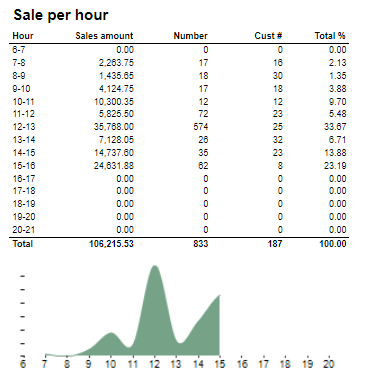
Description:
Sales statistics hour by hour with graph showing sales Amount.
Columns:
- Hour
- Sales amount: sales inc. VAT
- Number: sold quantity
- Cust #: number of receipts
- Total %: Share of sales amount per hour in whole sales amount
Rows:
- one row per hour with total in the end

Columns:
- Qunatity
- Qunatity %: Share of given tender type quantity in whole quantity
- Amount: Sales inc. VAT per tender type
Rows:
- One row per one tender type

Columns:
- Amount: Discount amount
- Quantity: quantity of items sold with given discount
- Total %: Share of given discount amount in all discounts amount
Rows:
- One row per one type of discount

Columns:
- Sales amount With VAT:
- Sales amount Campaign: Sale amount inc. VAT for campaigns with discount keys: CampaignPrice, Group, MemberPrice
- Sales amount campaign %: Share of campain sales in all sales (Sales amount Campaign / Sales amount With VAT)
- Gross profit Amount
- Gross profit In %: Share of Gross profit in Net Amount
- Gross profit Campaign: Gross profit for Campaign
- Gross profit Campaign %: Share of gross profit for campains in campaign sales (Gross profit Campaign/ Sales amount Campaign)
Rows:
- One row for totals
CO-262513 RTC-31644

Description:
Report allows to follow up store settlement. On first page per store, data for all selected cash registers (if all cash registers are selected it equals whole store settlement) and settlement per each cash register on following pages. Report is divided in subreports which will be descriped separatly below.
Selections:
- Date from: Default today
- Date to: Default today
- Store: Multivalue; default all
- Workstation: Multivalue; default all (filtered by store)
Subreports:

Columns:
- Quantity
- Amount
- Balance amount
- Difference: Balance amount - Amount
Rows:
One row per tender type . In means received, out means given (returns etc...)
- Cash: Tender type key = Cash or CashBack
- Check
- Coupon
- Finance
- Credit
- Gift card in
- Gift card out
- Gift card foreign in
- Gift card foreign out
- Credit note in
- Credit note foreign in
- Credit note out
- Bank: Tender Type Key = CreditDebit or CreditDebitOffline or ECreditDebit
- Subtotal: Total for all rows above Subtotal
______________________________________________________________________________________
- Deposit refound balance: Tender type key DepositRefund received - DepositRefund given
- Rounding: Subtotal rounding
- Paid in: Tender Control Type Key: PayedIn
- Payment on account: Tender Control Type Key: PaymentOnAccount
- Deposit: Article Type Key: Deposit
- Paid out: Tender Control Type Key: PayedOut
- Drop: Tender Control Type Key: Drop

Rows:
- Gross amount: Amount inc. VAT + General discount - Returns
- Deducted bonus check: Return amount on article group set in hidden parameter: pBonusCheckArticleGroup
- Return total: All rerutns amount - Deducted bonus check
- General discount: Discount amount with keys: Line and Subtotal
__________________________________________________________________________________
- Net amount - 0% tax: Net amount with 0% tax
- Net amount - other taxes: Net amount
- Tax total: tax amount
- Rounding: Subtotal rounding amount
__________________________________________________________________________________
- Net amount rounded: both Net amounts + Rounding
- Shoes serviece (Store cost and total): balance amount with tender type: InboundChangeBalance; Sales inc. VAT per article with article type: Service
- Inbound change: Return amount per article with article type: Service
- Outbound change: Remaining Amoun tIn Drawer; difference: Remaining Amoun tIn Drawer - balance amount with tender type: InboundChangeBalance

Rows:
- Gross sale amount: Amount inc. VAT
Total%:
- Deposit refund: Deposit refound amount / Gross sale amount
- Returned items: Returned items amount/ Gross sale amount
- Deleted sales: Deleted amount/ Gross sale amount
- Deleted reciept: Deleted receipts amount/ Gross sale amount
- Scanned: Scanned quantity/ Gross sale qunatity

Description:
Sales statistics hour by hour with graph showing sales Amount.
Columns:
- Hour
- Sales amount: sales inc. VAT
- Number: sold quantity
- Cust #: number of receipts
- Total %: Share of sales amount per hour in whole sales amount
Rows:
- one row per hour with total in the end

Columns:
- Qunatity
- Qunatity %: Share of given tender type quantity in whole quantity
- Amount: Sales inc. VAT per tender type
Rows:
- One row per one tender type

Description:
Amount inc. VAT and quantity of items returned. One row per reason code.

Columns:
- Sales amount With VAT:
- Sales amount Campaign: Sale amount inc. VAT for campaigns with discount keys: CampaignPrice, Group, MemberPrice
- Sales amount campaign %: Share of campain sales in all sales (Sales amount Campaign / Sales amount With VAT)
- Gross profit Amount
- Gross profit In %: Share of Gross profit in Net Amount
- Gross profit Campaign: Gross profit for Campaign
- Gross profit Campaign %: Share of gross profit for campains in campaign sales (Gross profit Campaign/ Sales amount Campaign)
Rows:
- One row for totals
CO-273435

Description:
Report lists data from some of sections used in 0612. Output is to make it easier for exporting data to csv format.
Selections:
- Date from - Default today
- Date to - Default today
- Profile - Default all
- Store - Default all
Parameters:
- pDepositRefundArticleGroups - List of articlegroups for deposit refund. This is used for Deposit refund sold.
Output:
Report lists data from sub-reports listed below in one line per store section (sub-report) type and measure. Data is aggregated per store within date selection.
Columns:
- Store num. - Store number
- Store name - Store name
- GLN - Global location number
- Section - Section (sub-report) is Tender type, Tax accounting, Deposit Refund
CO-281808 / RTC-36615

Description:
Store list provides a list of stores with key information. List of stores are grouped by profile. It is possible to exclude closed stores from the lists.
NB! Report require Reporting v81 or higher.
Selections:
- Date - Default today
- Profile - Default all
- Include closed stores - Default off
Output:
Report lists Stores with information key information. It is possible to include / exclude closed stores, this is based on Closing date and provided date in selection.
Columns:
- Profile - profile number
- Store num. - Store number
- Store name - Store name
- GLN - Global location number
- External store no - External store number (POS)
- Opening date - Opening date
- Closing date - Closing date
Source:
Lindbak POS Reporting DW
CO-1904

Description:
Report lists credit sales for all stores in selected period time.
Selections:
- Date from – Default today
- Date to – Default today
- Show all credit sales – Default true
Output:
Report lists every sale in period time with name of customer, references and amount. Report sum up Amount and Tax amount.
Columns:
- Date – Sales date
- Dept. – Store number
- Receipt – Transaction id
- Customer – Customer name
- Ref. no – reference number
- Ref. text – reference text
- Amount
- Tax amount – VAT amount
Source:
- Lindbak POS Reporting DW

Description:
Report lists sales in department per store.
Selections:
- Date from – Default today
- Date to – Default today
- Store – Default all
- Department – Default all
Output:
Each department has own column. Report has a summary for each column except Total share. One store per row.
Columns:
- Store -Store number and store name
- Net amount
- Gr. prof % - Gross profit percentage
- Share – Share of net amount percentage
Clarifications:
Each new added department to report create new column in report table. Report table can be too large and may be divided into several pages.
Source:
- Lindbak POS Reporting Cube (OLAP)

Description:
Report shows sales per department and store
Selections:
- Date from- Default today
- Date to – Default today
- Store – Default all
- Price channels – Default all
Relevant parameters:
pHourFrom and pHoursTo are used to shows hours in column
Output:
- Report lists cash register frequence during all day with hours.
- Reports shows table for each selected store with summary on each column except column accumulated.
- There are two tables per one page.
Columns:
- Hour
- Number of workstations – Number of active workstations Amount
- Accumulated
- Share - Share of net amount percentage
- Customers
- Items
- Avg. sales customer – Average sales customer
- Price pr. Art. – Price per article
- Customers pricechannel
- Avg. sales per customer pricechannel – Average sales per customer pricechannel
- Turnover pricechannel
- Share pricechannel
Source:
- Lindbak POS Reporting Cube (OLAP)

Description:
Report lists Coupon summary for particular store.
Selections:
- Date from – Default today
- Date to -Default today
- Store – Default select a single value
Output:
- Report shows total summary on quantity and value columns. Report shows coupon types in selected store.
- Totals in the beginning of new hierarchy level for:
- Value check
Columns:
- Buttons for expanding and collapsing all drilldowns.
- Coupon type – Coupon number
- Quantity – Quantity of transactions
- Value – Sales amount
- Date – End date time
- Time – End date time
- Workstation
- Cashier name
Source:
- Lindbak POS Reporting DW

Description:
Report lists credit sales per customer.
Selections:
- Date from – Defualt today
- Date to – Default today
Output:
- One page per store.
- Report has a summary for store at the end of table.
- Totals in the beginning of new hierarchy level for: Date
Columns:
- Buttons for expanding and collapsing all drilldowns
- Customer num. – Customer number
- Customer
- Quantity
- Amount – Tender amount
Source:
- Lindbak POS Reporting Cube (OLAP)

Description:
Report lists discount per cashier
Selections:
- Store – Default all
- Item group – Default all
- Date from – Default today
- Date to – Default today
Output:
- Report shows summary on quantity and discount columns.
- Totals in the beginning of new hierarchy level for:
- EAN
Columns:
- Buttons for expanding and collapsing all drilldowns.
- EAN
- Item name
- Reason code
- Item group
- Quantity
- Discount
- Discount % - Discount percentage
- Ord. price – Ordinary price, amount and discount divided by quantity
- Cashier – Cashier number
Source:
- Lindbak POS Reporting Cube (OLAP)

Description:
Report lists cash register frequence per day.
Selections:
- Date from – Default today
- Date to – Default today
- Team – Default all
- Store – Default single value to select
- Workstation type – Default ordinary
- Workstation – Default all
- Price channel – Default all
- Include VAT – Default true
- Include nonsale – Default false
- Department – Default all
Output:
Report shows table for selected store with cash register frequence per day. Report has a summary for each column.
Columns:
- Date
- Turnover
- Accumulated – Acumulated amount
- Share
- Customers
- Items
- Items per customer
- Avg. sales customer – Average sales customer
- Average price per item
- Customers pricechannel
- Avg. sales per customer pricechannel – Average sales per customer pricechannel
- Turnover pricechannel
- Share pricechannel
Source:
Lindbak POS Reporting Cube (OLAP)

Description:
Report lists cash register frequence per hour for stores in selected workstations.
Selections:
- Date from -Default today
- Date to – Default today
- Team – Default all
- Store – Default all
- Workstation type – Default ordinary
- Workstation – Default all
- Price channels – Defaul all
- Include VAT – Default true
- Include nonsale – Default false
- Department – Default all
Output:
Report shows tables for selected stores with frequence of cash register. Report has a summary for each column, for each table.
Columns:
- Hour – Hour of a day
- Number of workstations
- Turnover
- Accumulated – Accumulated amount
- Share
- Customers
- Items
- Items per customer
- Avg. sales customer – Average sales customer
- Average price per item
- Customers pricechannel
- Avg. sales per customer pricechannel – Average sales per customer pricechannel
- Turnover pricechannel
- Share pricechannel
Source:
- Lindbak POS Reporting Cube (OLAP)
Additional info:
- The report contains two hidden parameters: pHourFrom (default: 8) and pHourTo (default: 16) that can be used to specify the range of hours in the output (default range is 8-17).
Based on 0037 Report.

Description:
Report lists sales for selected store in period of time.
Selections:
- Date from – Default today
- Date to – Default today
- Store – Default all
Output:
Report lists sales for one row per store. Report sum up every column.
Columns:
- Store num. -Store number
- Store name
- Total Sales - Amount
- Sale ex. VAT – Net amount
- Tax amount
- Cost – Net cost
- Quantity
- Customers – Receipt count
- ATV – Average transaction value
- UPT – Units per transaction
- Gr. prof % - Gross profit percentage
- Gross profit
Sorting:
Interactive sorting on all except Sale ex. VAT, Tax amount, Cos and Gross profit
Source:
- Lindbak POS Reporting Cube (OLAP)

Description:
Report lists historical balance on given date.
Selections:
- Store – Default all
- Type – Default Gift card
- Date – Default today
Output:
Report has a summary at the end of table.
Columns:
- Store – Store number
- Balance – Scrip balance
Source:
- Lindbak Retail
CO: 10400, PBI#90853

Description:
Report allow to follow up store settlement: all selected Chahiers (if all cashiers are selected it equals whole store settlement) and settlement per each Cashier on following pages.
Selections:
- Retail store – Single value; select a value from the list
- Operator – Defaul all
- Date from – Default today
- Date to – Default today
Subreports:

Columns:
- Tender type - payment method
- Received - Sales amount inc. VAT received in given tender type
- Balance - Money amount registered in the end of the day (sum for selected operators who made balance and selected days)
- Difference - Balance - Received
- Quantity - Number of items sold in given tender type
Output:
One row per one tender type.
Clarifications:
- Balance and Difference make sense only for cash since only cash it's kept in cash register.

Columns:
- Currency
- Balance (Beholdning): Sales amount inc. VAT in main currency
- Balance local value: Sales amount inc. VAT in received currency
- Balance (Oppgjør): Money amount registered in the end of the day in given currency (sum for selected operators who made balance and selected days)
- Difference: Balance (Oppgjør) - Balance (Beholdning)
- Diff. local value: Balance (Money amount registered in the end of the day) in main currency - Balance local value

Columns:
- Type - Non sale type
- Amount - non sale amount
Output:
One row per one non sale type.

Columns:
- Description - Reason codes
- Amount - Control amount
- Quantity - Control transaction quantity
Output:
One row per one one reason code.
Clarifications:
- Tender control type relates to Paid in control type.

Columns:
- Description - Reason codes
- Amount - Control amount
- Quantity - Control transaction quantity
Output:
One row per one one reason code.
Clarifications:
- Tender control type relates to Paid out control type.

Coumns:
- Gross: Sales amount inc. VAT
- Net: Sales net amount
- VAT
Output:
One row per sum one type of VAT. Vaules are summed for given store, date period and operators

Columns:
- Description - Type of Reason code
- Amount
- Quantity
- Share
Output:
Subreport lists one row per one reason code type.

Description:
Sum of all transactions subtotal rounding (for given period, store and operators)
Source:
- Lindbak POS Reporting Cube (OLAP)
CO: 10625, PBI#116476

Description:
Report lists sales per store with comparison sales and difference.
Selections:
- Date from – Default first day of a current week
- Date to – Default today
- Compare date from - Default the same day of week as Date from year before
- Compare date to - Default the same day of week as Date to but year before
- Store – Default all
- Department – Default all
- Area- Deafult all
- Article group – Default all
- EAN list – Default empty
- Vendor – Default all
- Subvendor – Default all
Output:
Report lists sales in stores in selected period of time and comparison sales in other selected period of time with difference both sales. Report has a summary of each column.
Columns:
- Store – Store number and name
- Sales w/VAT – Sales amount with VAT
- Sales ex/VAT – Sales net amount excluding VAT
- Gross profit GP % - Gross profit percentage
Clarifications:
Negative values are colored red.
Source:
- Lindbak POS Reporting Cube (OLAP)
CO: 10603, PBI#116490

Description:
Report lists sales per department with comparison sales.
Selections:
- Date from – Default first day of a current week
- Date to – Default today
- Compare date from - Default the same day of week as Date from year before
- Compare date to - Default the same day of week as Date to but year before
- Department – Default all
- Store – Default all
- Include VAT – Default true
Output:
- Report shows sales per department for selected stores and period of time and comparison sales in other period of time.
- Report has a summary of each column.
- One page per store.
Columns:
- No – Department number
- Name – Department name
- Sales
- Gross profit GP % - Gross profit percentage
- Diff. sales – Difference sales
- Diff. Gross profit – Difference Gross profit
- Diff. GP % - Difference Gross profit percentage
- Sales amount – Share sales amount
- GP – Share gross profit
Sorting:
No – Department number (default sorting)
Clarifications:
Negative values are colored red.
Source:
- Lindbak POS Reporting Cube (OLAP)
CO: 10626, PBI#116469

Description:
Report lists sales per vendor with comparison sales.
Selections:
- Date from – Default first day of a current week
- Date to – Default today
- Compare date from - Default the same day of week as Date from year before
- Compare date to - Default the same day of week as Date to but year before
- Store – Default all Department – Default all
- Area – Default all
- Article group – Default all
- EAN list – Default empty
- Vendor – Default all
Output:
Report has a summary of each column. One page per store.
Columns:
- Vendor name – Vendor number and name
- Sales w/VAT – Sales amount with VAT
- Sales ex/VAT – Sales net amount excluding VAT
- Gross profit GP % - Gross profit percentage
Sorting:
Vendor No – Vendor number (default sorting)
Clarifications:
Negative values are colored red.
Source:
- Lindbak POS Reporting Cube (OLAP)
CO: 10626, PBI#116469

Description:
Report lists sales per vendor with comparison sales.
Selections:
- Date from – Default first day of a current week
- Date to – Default today
- Compare date from - Default the same day of week as Date from year before
- Compare date to - Default the same day of week as Date to but year before
- Store – Default all Department – Default all
- Area – Default all
- Article group – Default all
- EAN list – Default empty
- Subvendor – Default all
Output:
Report has a summary of each column. One page per store.
Columns:
- Subvendor – Subvendor number and name
- Sales w/VAT – Sales amount with VAT
- Sales ex/VAT – Sales net amount excluding VAT
- Gross profit GP % - Gross profit percentage
Clarifications:
Negative values are colored red.
Source:
- Lindbak POS Reporting Cube (OLAP)
CO-10606, PBI#116498

Description:
Report lists sales statistics with drilldowns.
Selections:
- Date from – Default today
- Date to – Default today
- Stores – Default all
- Department – Default all
- Article area – Default all
- Article group – Default all
- Include VAT – Default true
Output:
- Report shows sales statistics tables for selected stores. Each table has a summary for ech column.
- Summary totals in the beginning of new hierarchy level for:
- Department
- Item area
- Item group
Columns:
- EAN
- Item name
- Item num. – Item number
- Quantity sold
- Total
- Campaign
- Turnover inc VAT
- Total – Total turnover including VAT
- Share – Share turnover including VAT
- Campaign sale
- Total
- % - Campaign sale percentage
- Gross profit
- Total
- Total % - Total gross profit percentage % exc. Campaign – Gross profit percentage excluding campaign
- Campaign
- Campaign % - Gross profit campaign percentage
Source:
- Lindbak POS Reporting Cube (OLAP)
CO-10609, PBI#116527

Description:
Report lists top sales statistics per item with compare selected date.
Selections:
- Date from – Default today
- Date to – Default today
- Compare date from – Default last year from today
- Compare dat to – Default last year from today
- Stores – Default all
- Department – Default all
- Article area – Default all
- Article group – Default all
- Grouping – Default Depertment
- Number of items – Default 10 items
- Sorting – Default by best
- Measure - Defualt by amount
- Include VAT – Default True
- Vendor – Default all
- Subvendor – Default all
- EAN list - Default empty
Output:
Report is divided on particular departments by selected grouping. Report has as summary for each department and total summary at the end of table.
Columns:
- Dept. – Department
- Area – Article area number
- Grp. – Article group number
- EAN
- Brand
- Item name
- Selected period of time/Comparable period of time
- Quantity
- Turnover
- Gross profit
- Gr. prof. % - Gross profit percentage
Source:
- Lindbak POS Reporting Cube (OLAP)
- Lindbak POS Reporting DW
CO-10608, PBI#116508

Description:
Report lists turnover per hour for articles in comparison to last year.
Selections:
- Date from – Default today
- Date to – Default today
- Date from LY – Default last year from today
- Date to LY – Default last year from today
- Store -Default all
- Department – Default all
- Area – Default all
- Article group – Default all
- Aggregated values – Default false
- EAN list – Default empty
- Include VAT – Default true
Output:
- Report has shows data for all selected stores together on one report page. Report has a summary at the end of table report for each column and total summary for second table with aggregated values.
- Report has two bar charts: turnover per hour and total turnover with compared bars. On x-axis is respectively each hour and whole slected date. On y-axis is sales amount in time.
Columns:
- Hour – Hour of a day
- Quantity
- Turnover
- Share
- Gross profit
- Gr. prof. % - Gross profit percentage
- Diff. qty. – Difference quantity
- Diff. sales – Difference sales
- Diff. GP % - Difference gross profit percentage
Clarifications:
Negative values are colored red.
Source:
- Lindbak POS Reporting Cube (OLAP)
CO-10610, PBI#116539

Description:
Report lists article sales per operator.
Selections:
- Date from – Default today
- Date to – Default today
- Store – Default all
- Department – Default all
- Article area – Default all
- Article group – Default all
- EAN list – Default empty
- Include VAT – Default true
- Include nonsale – Default false
Output:
Report shows list of sales articles for each cashier in selected stores.
Columns:
- EAN
- Brand
- Item name
- Quantity
- Sale inc. VAT – Sales including VAT
- Gross profit GP % - Gross profit percentage
Source:
- Lindbak POS Reporting Cube (OLAP)
CO: 70942, PBI#144616

Description:
Report lists discount per cashier with selected department
Selections:
- Store – Default all
- Item group – Default all
- Date from – Default today
- Date to – Default today
Output:
- Report shows summary on quantity and discount columns.
- Totals in the beginning of new hierarchy level for:
- EAN
Columns:
- Buttons for expanding and collapsing all drilldowns.
- EAN
- Item name
- Reason code
- Department
- Quantity
- Discount
- Discount % - Discount percentage
- Ord. price – Ordinary price, amount and discount divided by quantity
- Cashier – Cashier number
Source:
- Lindbak POS Reporting Cube (OLAP)
CO: 115424

Description:
Report lists expiration dates of items including transaction type internal use with reason code.
Selections:
- Date From – Default today
- Date to – Default today
- Store – Default first avaible store
- Department – Default all
- Article area – Default all
- Article group – Default all
- Date type – Default all
- Shelf life date – Default today
- All shelf life dates – Default true
Columns:
- EAN Item name – Arcticle name
- Item number – Item id
- Cashier
- Date – End date time defining as transaction date
- Net price – Item price exluding VAT
- Price inc VAT – Item price including VAT
- Quantity
- Cost price - NetCost
- Amount
- Gross profit
- Expiration date – shelf life date
- Date type – shelf life date type
- Reason code
- Action code
Output:
Raport shows list of items for selected store and departments, and also for selected Article ares and groups. It is one row per EAN and present expiration date including transaction type internal use with reason code.
Clarifications:
- Report does not contain sum.
- Report is order by expiration date and department.
Source:
- Lindbak POS Reporting cube (OLAP)
- Lindbak POS Reporting DW
Standard report

Description:
Report allows to follow up store settlement: on first page settlement for all selected cashiers (if all cashiers are selected it equals whole store settlement) and settlement per each cashier on following pages. Report is divided in 12 subreports which will be descriped separatly below.
Selections (applies to all subreports):
- Date from: Default today
- Date to: Default today
- Store: Single value; default first available from the list.
- Operator: Multivalue; default all
- Price channels: Multivalue; default all
Subreports:
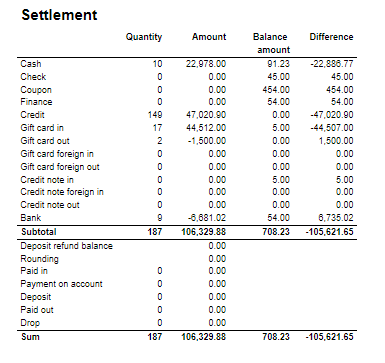
Columns:
- Quantity
- Amount
- Balance amount
- Difference: Balance amount - Amount
Rows:
One row per tender type . In means received, out means given (returns etc...)
- Cash: Tender type key = Cash or CashBack
- Check
- Coupon
- Finance
- Credit
- Gift card in
- Gift card out
- Gift card foreign in
- Gift card foreign out
- Credit note in
- Credit note foreign in
- Credit note out
- Bank: Tender Type Key = CreditDebit or CreditDebitOffline or ECreditDebit
- Subtotal: Total for all rows above Subtotal
______________________________________________________________________________________
- Deposit refound balance: Tender type key DepositRefund received - DepositRefund given
- Rounding: Subtotal rounding
- Paid in: Tender Control Type Key: PayedIn
- Payment on account: Tender Control Type Key: PaymentOnAccount
- Deposit: Article Type Key: Deposit
- Paid out: Tender Control Type Key: PayedOut
- Drop: Tender Control Type Key: Drop

Columns:
- Amount: Sales amount inc. VAT
- Qunatity: Number of receipts.
Rows:
- Deposit refund received: Amount (or number of receipts) for direction in for Article Type Key: DepositRefund
- Deposit refund sold: Amount (or number of receipts) for direcion out for Article Type Key: DepositRefund
- Deposit refund balance: Received - sold

Columns:
- Qunatity
- Qunatity %: Share of given tender type quantity in whole quantity
- Amount: Sales inc. VAT per tender type
Rows:
- One row per one tender type

Columns:
- Paymentcard – Type of paymentcard
- Quantity – Tender count
- Amount – Tender amount
Output:
- Subreport lists one row per type of payment card.
- Table has a total summary quantity and amount for all payment cards.

Columns:
- Sales amount With VAT:
- Sales amount Campaign: Sale amount inc. VAT for campaigns with discount keys: CampaignPrice, Group, MemberPrice
- Sales amount campaign %: Share of campain sales in all sales (Sales amount Campaign / Sales amount With VAT)
- Gross profit Amount
- Gross profit In %: Share of Gross profit in Net Amount
- Gross profit Campaign: Gross profit for Campaign
- Gross profit Campaign %: Share of gross profit for campains in campaign sales (Gross profit Campaign/ Sales amount Campaign)
Rows:
- One row for totals

Columns:
- Tax group: tax type
- Tax base: Net amount
- Tax amount: tax
- Sum: Turnover inc. VAT
Rows:
- One row per one tax type
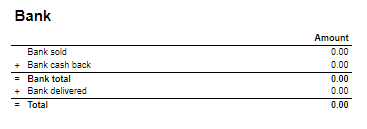
Rows:
- Bank sold: Sales amount for tender types: CreditDebit, CreditDebitOffline, ECreditDebit
- Bank cash back: tender type Cash back
- Bank delivered: tender type: DeliveredBalance

Rows:
- Bank: Amount for tender types: CreditDebit, CreditDebitOffline, ECreditDebit, Cash back
- Electronic giftcard: Amount for few hard coded payment card keys
- Offline: Amount for CreditDebitOffline
- Electronic giftcard out: Outcoming amount for few hard coded payment card keys

Rows:
- Credit note sold: Quantity/ Amount of sold by store credit notes
- Credit note used: Credit notes used in the store
- Credit note foreign used: Foreign credit notes used in the store
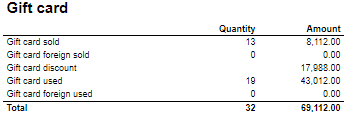
Columns:
- Quantity: number of gift cards
- Amount: Amount on gift cards
Rows:
- Gift Card sold: Gift cards sold by given operator in given store
- Gift card foreign sold: Foreign gift cards sold by given operator in given store
- Gift card discount:
- Gift card used: Sales amount inc. VAT made with gift cards. (Number of transactions made with gift cards)
- Gift card foreign used: Sales amount inc. VAT made with foreign gift cards. (Number of transactions made with foreign gift cards)

Rows:
- Gross sale amount: Amount inc. VAT
Total%:
- Deposit refund: Deposit refound amount / Gross sale amount
- Returned items: Returned items amount/ Gross sale amount
- Deleted sales: Deleted amount/ Gross sale amount
- Deleted reciept: Deleted receipts amount/ Gross sale amount
- Scanned: Scanned quantity/ Gross sale qunatity

Columns:
- Amount: Discount amount
- Quantity: quantity of items sold with given discount
- Total %: Share of given discount amount in all discounts amount
Rows:
- One row per one type of discount
Source:
- Lindbak POS Reporting cube (OLAP)

Description:
Report allows to follow up store settlement: on first page settlement for all selected workstations and settlement per each workstation on following pages. Report is divided in 15 subreports which will be descriped separatly below.
Selections (applies to all subreports):
- Date from: Default today
- Date to: Default today
- Store: Single value; default first available from the list.
- Workstation: Multivalue; default all
Subreports:

Columns:
- Quantity
- Amount
- Balance amount
- Difference: Balance amount - Amount
Rows:
One row per tender type . In means received, out means given (returns etc...)
- Cash: Tender type key = Cash or CashBack
- Check
- Coupon
- Finance
- Credit
- Gift card in
- Gift card out
- Gift card foreign in
- Gift card foreign out
- Credit note in
- Credit note foreign in
- Credit note out
- Bank: Tender Type Key = CreditDebit or CreditDebitOffline or ECreditDebit
- Subtotal: Total for all rows above Subtotal
______________________________________________________________________________________
- Deposit refound balance: Tender type key DepositRefund received - DepositRefund given
- Rounding: Subtotal rounding
- Paid in: Tender Control Type Key: PayedIn
- Payment on account: Tender Control Type Key: PaymentOnAccount
- Deposit: Article Type Key: Deposit
- Paid out: Tender Control Type Key: PayedOut
- Drop: Tender Control Type Key: Drop

Columns:
- Amount: Sales amount inc. VAT
- Qunatity: Number of receipts.
Rows:
- Deposit refund received: Amount (or number of receipts) for direction in for Article Type Key: DepositRefund
- Deposit refund sold: Amount (or number of receipts) for direcion out for Article Type Key: DepositRefund
- Deposit refund balance: Received - sold

Columns:
- Qunatity
- Qunatity %: Share of given tender type quantity in whole quantity
- Amount: Sales inc. VAT per tender type
Rows:
- One row per one tender type

Columns:
- Paymentcard – Type of paymentcard
- Quantity – Tender count
- Amount – Tender amount
Output:
- Subreport lists one row per type of payment card.
- Table has a total summary quantity and amount for all payment cards.

Rows:
- Gross amount: Amount inc. VAT + General discount - Returns
- Deducted bonus check: Return amount on article group set in hidden parameter: pBonusCheckArticleGroup
- Return total: All rerutns amount - Deducted bonus check
- General discount: Discount amount with keys: Line and Subtotal
__________________________________________________________________________________
- Net amount - 0% tax: Net amount with 0% tax
- Net amount - other taxes: Net amount
- Tax total: tax amount
- Rounding: Subtotal rounding amount
__________________________________________________________________________________
- Net amount rounded: both Net amounts + Rounding
- Shoes serviece (Store cost and total): balance amount with tender type: InboundChangeBalance; Sales inc. VAT per article with article type: Service
- Inbound change: Return amount per article with article type: Service
- Outbound change: Remaining Amoun tIn Drawer; difference: Remaining Amoun tIn Drawer - balance amount with tender type: InboundChangeBalance

Columns:
- Sales amount With VAT:
- Sales amount Campaign: Sale amount inc. VAT for campaigns with discount keys: CampaignPrice, Group, MemberPrice
- Sales amount campaign %: Share of campain sales in all sales (Sales amount Campaign / Sales amount With VAT)
- Gross profit Amount
- Gross profit In %: Share of Gross profit in Net Amount
- Gross profit Campaign: Gross profit for Campaign
- Gross profit Campaign %: Share of gross profit for campains in campaign sales (Gross profit Campaign/ Sales amount Campaign)
Rows:
- One row for totals

Columns:
- Tax group: tax type
- Tax base: Net amount
- Tax amount: tax
- Sum: Turnover inc. VAT
Rows:
- One row per one tax type

Rows:
- Bank sold: Sales amount for tender types: CreditDebit, CreditDebitOffline, ECreditDebit
- Bank cash back: tender type Cash back
- Bank delivered: tender type: DeliveredBalance

Rows:
- Bank: Amount for tender types: CreditDebit, CreditDebitOffline, ECreditDebit, Cash back
- Electronic giftcard: Amount for few hard coded payment card keys
- Offline: Amount for CreditDebitOffline
- Electronic giftcard out: Outcoming amount for few hard coded payment card keys

Rows:
- Credit note sold: Quantity/ Amount of sold by store credit notes
- Credit note used: Credit notes used in the store
- Credit note foreign used: Foreign credit notes used in the store

Columns:
- Quantity: number of gift cards
- Amount: Amount on gift cards
Rows:
- Gift Card sold: Gift cards sold by given operator in given store
- Gift card foreign sold: Foreign gift cards sold by given operator in given store
- Gift card discount
- Gift card used: Sales amount inc. VAT made with gift cards. (Number of transactions made with gift cards)
- Gift card foreign used: Sales amount inc. VAT made with foreign gift cards. (Number of transactions made with foreign gift cards)

Rows:
- Gross sale amount: Amount inc. VAT
Total%:
- Deposit refund: Deposit refound amount / Gross sale amount
- Returned items: Returned items amount/ Gross sale amount
- Deleted sales: Deleted amount/ Gross sale amount
- Deleted reciept: Deleted receipts amount/ Gross sale amount
- Scanned: Scanned quantity/ Gross sale qunatity

Columns:
- Amount: Discount amount
- Quantity: quantity of items sold with given discount
- Total %: Share of given discount amount in all discounts amount
Rows:
- One row per one type of discount

Description:
Amount inc. VAT and quantity of items returned. One row per reason code.

Description:
Nonsale Amount and number of transactions per article.
Clarification:
Articles to displayed can be narrowed down by changing parameter: pArticlesSet
Source:
- Lindbak POS Reporting cube (OLAP)
Standard report

Description:
Report allows to follow up store settlement: on first page settlement for all selected cashiers (if all cashiers are selected it equals whole store settlement) and settlement per each cashier on following pages. Report is divided in 12 subreports which will be descriped separatly below.
Selections (applies to all subreports):
- Date from: Default today
- Date to: Default today
- Store: Single value; default first available from the list.
- Operator: Multivalue; default all
- Price channels: Multivalue; default all
Subreports:
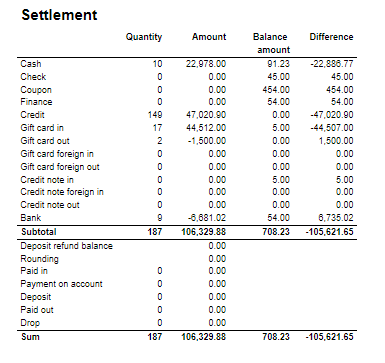
Columns:
- Quantity
- Amount
- Balance amount
- Difference: Balance amount - Amount Excluding Bank row from calculation
Rows:
One row per tender type . In means received, out means given (returns etc...)
- Cash: Tender type key = Cash or CashBack
- Check
- Coupon
- Finance
- Credit
- Gift card in
- Gift card out
- Gift card foreign in
- Gift card foreign out
- Credit note in
- Credit note foreign in
- Credit note out
- Bank: Tender Type Key = CreditDebit or CreditDebitOffline or ECreditDebit
- Subtotal: Total for all rows above Subtotal
______________________________________________________________________________________
- Deposit refound balance: Tender type key DepositRefund received - DepositRefund given
- Rounding: Subtotal rounding
- Paid in: Tender Control Type Key: PayedIn
- Payment on account: Tender Control Type Key: PaymentOnAccount
- Deposit: Article Type Key: Deposit
- Paid out: Tender Control Type Key: PayedOut
- Drop: Tender Control Type Key: Drop

Columns:
- Amount: Sales amount inc. VAT
- Qunatity: Number of receipts.
Rows:
- Deposit refund received: Amount (or number of receipts) for direction in for Article Type Key: DepositRefund
- Deposit refund sold: Amount (or number of receipts) for direcion out for Article Type Key: DepositRefund
- Deposit refund balance: Received - sold

Columns:
- Qunatity
- Qunatity %: Share of given tender type quantity in whole quantity
- Amount: Sales inc. VAT per tender type
Rows:
- One row per one tender type

Columns:
- Paymentcard – Type of paymentcard
- Quantity – Tender count
- Amount – Tender amount
Output:
- Subreport lists one row per type of payment card.
- Table has a total summary quantity and amount for all payment cards.

Columns:
- Sales amount With VAT:
- Sales amount Campaign: Sale amount inc. VAT for campaigns with discount keys: CampaignPrice, Group, MemberPrice
- Sales amount campaign %: Share of campain sales in all sales (Sales amount Campaign / Sales amount With VAT)
- Gross profit Amount
- Gross profit In %: Share of Gross profit in Net Amount
- Gross profit Campaign: Gross profit for Campaign
- Gross profit Campaign %: Share of gross profit for campains in campaign sales (Gross profit Campaign/ Sales amount Campaign)
Rows:
- One row for totals

Columns:
- Tax group: tax type
- Tax base: Net amount
- Tax amount: tax
- Sum: Turnover inc. VAT
Rows:
- One row per one tax type
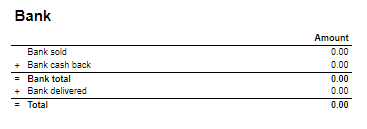
Rows:
- Bank sold: Sales amount for tender types: CreditDebit, CreditDebitOffline, ECreditDebit
- Bank cash back: tender type Cash back
- Bank delivered: tender type: DeliveredBalance

Rows:
- Bank: Amount for tender types: CreditDebit, CreditDebitOffline, ECreditDebit, Cash back
- Electronic giftcard: Amount for few hard coded payment card keys
- Offline: Amount for CreditDebitOffline
- Electronic giftcard out: Outcoming amount for few hard coded payment card keys

Rows:
- Credit note sold: Quantity/ Amount of sold by store credit notes
- Credit note used: Credit notes used in the store
- Credit note foreign used: Foreign credit notes used in the store
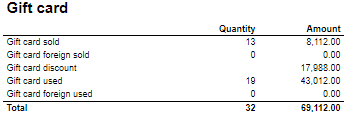
Columns:
- Quantity: number of gift cards
- Amount: Amount on gift cards
Rows:
- Gift Card sold: Gift cards sold by given operator in given store
- Gift card foreign sold: Foreign gift cards sold by given operator in given store
- Gift card discount:
- Gift card used: Sales amount inc. VAT made with gift cards. (Number of transactions made with gift cards)
- Gift card foreign used: Sales amount inc. VAT made with foreign gift cards. (Number of transactions made with foreign gift cards)

Rows:
- Gross sale amount: Amount inc. VAT
Total%:
- Deposit refund: Deposit refound amount / Gross sale amount
- Returned items: Returned items amount/ Gross sale amount
- Deleted sales: Deleted amount/ Gross sale amount
- Deleted reciept: Deleted receipts amount/ Gross sale amount
- Scanned: Scanned quantity/ Gross sale qunatity

Columns:
- Amount: Discount amount
- Quantity: quantity of items sold with given discount
- Total %: Share of given discount amount in all discounts amount
Rows:
- One row per one type of discount
Source:
- Lindbak POS Reporting cube (OLAP)

Description:
Report lists wet stock in stores.
Selections:
- Date from – Default first day of current month
- Date to – Default last day of current month
- Retail store – Default all
Output:
Each selected store has own table and total summary at the end of table.
Columns:
- Date
- Opening stock – Actual stock from reading
- Deliveries – Delivery quantity
- Sales – Sales quantity
- Adjustments – Adjustments quantity
- Book Stock – Opening stock and Deliver quantity without sales and adjustment quantity
- Actual Stock
- Water
- Daily Variance
- Daily Variance %
- 5 day cumulative / 31 days cumulative Variance
- Sales
- Variance %
Clarifications:
Variance percentage will be red when value different than zero.
Source:
- Lindbak POS Reporting Cube (OLAP)

Description:
Report lists daily wet stock
Selections:
- Date from – Default first day of current month
- Date to – Default last day of current month
- Retail store – Default select a single store
- Article – Default all
Output:
Report shows list of fuel tank groups with article name in each group. One page per fuel tank group.
Columns:
- Date – Date of stock
- Opening stock
- Deliveries – Deliveries quantity
- Sales – Sales quantity
- Adjustments – Adjustments quantity
- Book Stock
- Actual Stock
- Water – Water quantity
- Daily Variance – Daily Variance difference
- Daily Variance % - Daile variance difference percentage
- Cumulative Variance
- Cumulative Sale – Cumulative sale quantity
- Cumulative Variance %
Source:
- Lindbak POS Reporting Cube (OLAP)
CO based on report 0714


Description:
Report allows to follow up article sales on multiple levels with possibility to select specific hourly intervals and exclude specific item groups.
Selections:
- Date from - Default today
- Date to - Default today
- Hour from - Default 0:00
- Hour to - Default 24:00
- Team - Default all
- Store - Default all
- Department - Default all
- Article area - Default all
- Article group - Default all
- Include VAT - Default on
- Exclude groups - Default false
- Excluded groups - Appears when Exclude groups is switched to true
Output:
Article sale statistics for selected stores, for selected date interval and for selected time interval grouped by department, area and group.
By default data is shown for department and it is possible to drill down to item level manually by clicng plus button or by using expand all button to expand everithing to item level at once.
Columns:
- Buttons for expanding and collapsing all drilldowns.
- EAN - EAN code
- Item name - Article name
- Quantity
- Total- Quantity sold
- Turnover inc. VAT or Turnover ex. VAT depending on selection.
- Total - Amount sold. Inc. or ex. VAT depending on selection
- Share - Share of this department / area / group / item related to total sale.
- Cost price - Cost price
- Gross profit
- Total - Gross profit amount
- Total % - Gross profit percentage.
Sorting:
- Department number
- Item Area number
- Item Group number
- EAN
Clarifications:
- Hour selection applies to each day in selected date period
Article group list is narrowed by selecting article areas. By preventing problems with Excluded groups parameter, report will set all article groups in ExludedGroups (parameter is hidden and switched off until set true by user) if default groups in pExcludedGroupsList are not contain in previously selected article area. If user change article area and want set true on Exclude groups which not containg default groups to exclude, user have to manually choose new article groups to exclude, instead of all selected.
Hidden parameters:
pExcludedGroupsList – Report contain hidden parameter with selected article groups to be exluded by default. This parameter and pExcludedGroups will not work until parameter pExludeGroups will be set as True by user.
Source:
- Lindbak POS Reporting cube (OLAP)
CO-196622, RTC-18368

Description:
Report lists turnover per hour for articles in comparison to last year.
Selections:
- Date from – Default today
- Date to – Default today
- Date from LY – Default last year from today
- Date to LY – Default last year from today
- Team – Default all
- Store -Default all
- Area – Default all
- Department – Default all
- Article group – Default all
- Aggregated values – Default false
- EAN list – Default empty
Output:
- Report has shows data for all stores together at the beginning and one page per store. Report has a summary at the end of table report for each column and total summary for second table with aggregated values.
- Report has two bar charts: turnover per hour and total turnover with compared bars. On x-axis is respectively each hour and whole slected date. On y-axis is sales amount in time.
Columns:
- Hour – Hour of a day
- Quantity
- Turnover
- Share
- Gross profit
- Gr. prof. % - Gross profit percentage
- Diff. qty. – Difference quantity
- Diff. sales – Difference sales
- Diff. GP % - Difference gross profit percentage
Source:
- Lindbak POS Reporting Cube (OLAP)

Description:
Report lists top sales statistics per item with compare date.
Selections:
- Date from – Default today
- Date to – Default today
- Compare date from – Default last year from today
- Compare dat to – Default last year from today
- Hour from – Default 0:00
- Hour to – Default 24:00
- Team – Default all
- Stores – Default all
- Department – Default all
- Article area – Default all
- Article group – Default all
- Grouping – Default Depertment
- Number of items – Default 10 items
- Sorting – Default by best
- Vendor – Default all
- Subvendor – Default all
- Measure - Defualt by amount
- EAN list - Default empty
- Include VAT – Default false
- Exclude groups - Default false
- Excluded groups – Default groups 2 and 92. Appears when Exclude groups is switched to true
Output:
Report shows table for all store on the beginning and one store table per page. Report has a summary for each table at the end of columns.
Columns:
- Dept. – Department
- Area – Article area
- Grp. – Article group
- EAN
- Brand
- Item name
- Selected period of time/Comparable period of time
- Quantity
- Turnover ex. VAT – Turnover excluding VAT
- Gross profit
- Gr. prof. % - Gross profit percentage
- Num of receipts – Number of receipts
Clarifications:
- Negative values are marked red.
- Article group list is narrowed by selecting departments and article areas. By preventing problems with Excluded groups parameter, report will set all article groups in ExludedGroups (parameter is hidden and switched off until set true by user) if default groups in pExcludedGroupsList are not contain in previously selected department or article area. If user change department or article area and want set true on Exclude groups which not containg default groups to exclude, user have to manually choose new article groups to exclude, instead of all selected.
Hidden parameters:
- pExcludedGroupsList – Report contain hidden parameter with selected article groups to be exluded by default. This parameter and pExcludedGroups will not work until parameter pExludeGroups will be set as True by user.
- pAccumulation – Parameter with Values Total and Store (default vaule is total). If default value is store, all stores are selected.
Source:
- Lindbak POS Reporting Cube (OLAP)
- Lindbak POS Reporting DW
CO: 207212. Based on report 0754

Description:
Report allows to find given number of best or worst selling items on multiple levels (amount, quantity, gross profit) in two date intervals. Possible to select specific hourly interval.
Selections:
- Date from - Default today
- Date to - Default today
- Compare date from - Default the same day of week as Date from year before
- Compare date to- Default the same day of week as Date to but year before
- Hour from - Default 0:00
- Hour to - Default 24:00
- Team - Default all
- Store - Default all
- Department - Default all
- Article area - Default all
- Article group - Default all
- Number of items - Number of best or worst items to display - default 10
- Sort type - worst or best - report will display given number of worst or best selling items - default best
- Sort measure - amount/quantity/net cost/gross profit/gross profit % - set the measure on which the items are sorted. - default amount
- Vendor - default all
- Subvendor- default all
- Include VAT - Default on
- Exclude groups - Default false
- Excluded groups - Appears when Exclude groups is switched to true
Output:
Sale statistics for selected number of best or worst items per store sorted by selected sort measure devided in two selected date intervals in selected hour range.
Columns:
- Store
- Dept. - Department
- Area
- Grp. - Item group
- EAN
- Item name
- Quantity
- Turnover ex. VAT
- Gross profit
- Gross profit %
- Num of receipts
Sorting:
- Selected sort measure
Clarifications:
- Hour selection applies to each day in selected date period
- Negative values are colored red
Article group list is narrowed by selecting departments and article areas. By preventing problems with Excluded groups parameter, report will set all article groups in ExludedGroups (parameter is hidden and switched off until set true by user) if default groups in pExcludedGroupsList are not contain in previously selected department or article area. If user change department or article area and want set true on Exclude groups which not containg default groups to exclude, user have to manually choose new article groups to exclude, instead of all selected.
Hidden parameters:
pExcludedGroupsList – Report contain hidden parameter with selected article groups to be exluded by default. This parameter and pExcludedGroups will not work until parameter pExludeGroups will be set as True by user.
Source:
- Lindbak POS Reporting cube (OLAP)
- Lindbak POS Reporting DW
CO: 208778. Based on report 0650

Description:
Report shows credit sales and payments on account to get a better overview over drive-offs.
Selections:
- Date from - Default today
- Date to - Default today
- Team - Default all
- Retail store - Default all available in selected team
Output:
One row per transaction grouped by store and customer. Page break and total for each store.
Columns:
- Date - date of the transaction,
- Receipt - receipt number of the transaction,
- Ref.no - reference number of the credit tender transaction,
- Ref.text - reference text of the credit tender transaction,
- Amount - amount inc. VAT of the credit tender transaction,
- Tax amount - VAT amount from articles,
- On account - payments when using payment on account function in POS.
Sorting:
- Store number
- Customer key
- Transaction date
Clarifications:
Transaction can be either Credit sale or Payment on account. If transaction is Payment on account there is no data available for columns: Ref.no and Ref.text
Source:
- Lindbak POS Reporting DW

Description:
Reports lists mix coupons for selected stores in selected period of time.
Selections:
- Date from - Default today
- Date to - Default today
- Profile - Default all
- Team - Default all
- Store - Default all
- Mix - Default all
Output:
Report shows extended mixmatch sales statistics. For one page per store there is a list grouped by mix. Report has a total summaty at the end of table.
Columns:
- Mix - Mix number and mix name
- EAN
- Item name
- Department
- Item area
- Item group
- % of total sales - Percentage of total turnover excluding VAT
- Items sold - Number of items sold in mix
- % items sold - Percetnage of item sold in mix
- Discount ex. VAT - Mix discounts excluding VAT
- Receipts with mix
- Share mix receipts - Share of mix receipts
- Amount in mix receipts ex. VAT - Amount in mix receipts excluding VAT
- Avg. sales customer - Average sales customer
- Gr. prof. % mix - Gross profit percentage mix
- Gr. prof. % total - Gross profit percentage total
- Gross profit
Clarifications:
Report has a star explanation for a few columns. It means that summary values for particular mix are calculated including all transactions in store. As an example '% Items sold' is calculating by taking quantity and dividing it by whole store quantity. For whole mix it will be store quantity of all items in store. For particular article in that mix '% Items sold', quantity of that product in mix will be divided by all articles in that mix. Summary for mix (grey grouped row) takes whole statistics about store, even if it is not mix.
Source:
- Lindbak POS Reporting Cube (OLAP)
CO-271850 based on 0603_SalesPerHour

Description:
Report lists sales per hour with counting customer inside and outside. It also compares inside / outside data with selected period.
Selections:
- Periode – default month
- Year – Default current year
- Month – Default current month
- Week – Default current week
- Date from – Default today
- Date to – Default today
- Compare date from - Default yesterday.
- Compare date to - Default yesterday.
- Profile – Default all
- Team – Default all
- Store – Default all
- Exclude groups – Default false
- Excluded groups – Default list of excluded groups
Parameters:
- pExcludedGroupsList - Parameter to create list of itemgroups to use in excluded groups selection (<name>;<itemgroupnumber>,<name>;<itemgroupnumber>). Default = Bilvask;93
- pPriceChannelIn - Parameter to define pricechannel for inside customers. Default = [Price Channel].[Price Channel Key].&[Cashier]
- pPriceChannelOut - Parameter to define pricechannel for outside customers. Default = [Price Channel].[Price Channel Key].&[ShopAndGoCheckTerminal]
- pHourFrom and pHourTo - Parameters to define which hours should be shown in report. Default 0 - 23.
Output:
- Report has a summary at the end of table on each column.
- Summary totals in the beginning of new hierarchy level for store.
Columns:
- Hour – Hour of a day
- Sales – Sales amount
- Net cost
- VAT – VAT amount
- Gr. prof. % - Gross profit percentage
- Share
- Items – Sales quantity
- Quantity - Customer inside/Customer outside quantity for period and comparison period
- Sale per customer - Customer inside/Customer outside sale per customer for period and comparison period
- Sales/item – Sales amount divided by item quantity Items per customer
- Items per customer
- Sales – Campaign sales amount
- Items – Campaign item quantity
- Customers – Campaign customer count
Source:
- Lindbak POS Reporting DW
- Lindbak POS Reporting Cube (OLAP)
CO-211507 / RTC-45144

Description:
Report shows sales statistics in a hierarchy from store to department, item area, item group and item. Report show statistics for all selected stores and a total page for all selected store.
Selections:
- Date from – Default today
- Date to – Default today
- Compare date from – Default last year from today
- Compare dat to – Default last year from today
- Hour from – Default 0:00
- Hour to – Default 24:00
- Team – Default all
- Stores – Default all
- Department – Default all
- Article area – Default all
- Article group – Default all
- Vendor – Default all
- Subvendor – Default all
- EAN list - Default empty
- Include VAT – Default false
- Exclude groups - Default false
- Excluded groups – Default groups 2 and 92. Appears when Exclude groups is switched to true
Output:
One line per item with the hierarchy from store, department, item area and item group.
Columns:
- EAN - Shows the entire hierchy down to EAN
- Item name - Item name
- Item num. - Item number
- Share - Percentage share of sales
- Sales - Sales amount
- Compared ex. VAT – Compared sales excluding VAT
- Diff % - Difference percentage between sales and compared sales
- Gross profit amt. – Gross profit amount Compared gross profit
- Gross profit % - Gross profit percentage
- Compared gross profit % - Compared gross profit percentage
- Diff gr. prof. %-units – Difference gross profit percentage in units
- Quantity
- Compared quantity
- Average sales per customer inc. VAT – Average sales per customer including VAT
- Compared average sales per customer inc. VAT – Compared average sales per customer including VAT
Hidden parameters:
- pExcludedGroupsList – Report contain hidden parameter with selected article groups to be exluded by default. This parameter and pExcludedGroups will not work until parameter pExludeGroups will be set as True by user.
Source:
- Lindbak POS Reporting Cube (OLAP)
- Lindbak POS Reporting DW
Standard report


Description:
Report allows to follow up sales in a specified store: comparing fuel and non fuel articles on all product groups, selected tender measures, VAT and measures like: cash balance, card movements, card sales and shift statistics. Depending on number of results it can be multi page. Report is divided in 8 subreports which will be descriped separatly below.
Selections (applies to all subreports):
- Date from: Default yesterday
- Date to: Default yesterday
- Store: Single value; Default first available from the list.
Hidden parameters:
- pFuelItemType - Item type number used to identify fuel items - Default: [Article].[Item Type].&[10]
- pPriceChannelOutdoor - Price channel number (in Reporting) used to identify outdoor sales - Default: [Price Channel].[Price Channel].&[11]
- pReasonCodeBreakage - Reason code name used to identify Driveoff - Default: [Reason Code].[Reason Code].&[Avstikk]&[Return]
Subreports:

Columns:
- Item Group Name
- Item Group Number
- Quantity
- Amount
Rows:
- One row per item group with divide to fuel and non fuel.
- Subtotal: Total for all rows above Subtotal
______________________________________________________________________________________
- Total

Columns:
- Item Group Name
- Item Group Number
- Quantity
- Amount
Rows:
- Subtotal Fuel
- Subtotal Non Fuel
______________________________________________________________________________________
- Total

Columns:
- Tender Type
- Quantity = Tender Count
- Amount = Tender Amount
Rows:
- Cash = TenderAmount for TenderType.Cash - This is sum of all cash sales from tender except controltransactions.
- Outdoor Card = TenderType.CreditDebit & TenderType.ECreditDebit selected price channel
- Indoor Card = All price channels except selected
- Credit = TenderType.Credit
- Other = All tender types except mentioned above
- Rounding
_____________________________________________________________________________________
- Total = Tender Amount - Rounding (can be negative)

Columns:
- VAT
- Tax Amount
- Net Amount
- Amount
Rows:
- One row per VAT with divide to fuel and non fuel.
- Subtotal: Total for all rows above Subtotal
______________________________________________________________________________________
- One row per VAT
- Total

Columns:
- Tender Type
- Quantity
- Amount
Rows:
- Card
Cashback
- Station Credit Payment
- In Payment
_____________________________________________________________________________________
- Total

Columns:
- Tender Type
- Quantity
- Amount
Rows:
- Cash = TenderAmount for TenderType.Cash - ControlAmount for TenderControlType.PayedIn + ControlAmount for TenderControlType.PayedOut
- Drop = ControlAmount for TenderControlType.Drop
- Paid In = ControlAmount for TenderControlType.PayedIn
- Paid Out = ControlAmount for TenderControlType.PayedOut
- Cashback = TenderAmount for TenderType.CashBack
- Station Credit Payment = TenderAmount for TenderControlType.Cash and TenderControlType.PaymentOnAccount
_____________________________________________________________________________________
- Total (Cash - Cashback - Drop + Paid In + Paid Out(negative) - Station Credit Payment)
= TenderAmount for TenderType.Cash - This is sum of all cash sales from tender except controltransactions.
- ControlAmount for TenderControlType.Drop - Sum of all cash sales from tender with controltransaction Drop
+ ControlAmount for TenderControlType.PayedIn - Sum of all cash sales from tender with controltransaction PayedIn
- ControlAmount for TenderControlType.PayedOut - Sum of all cash sales from tender with control transaction PayedOut
+ TenderAmount for TenderType.CashBack (negative value) - Balance Amount Cash = BalanceAmount for TenderType.Cash
_____________________________________________________________________________________
- Difference (Balance Amount Cash - Total)

Columns:
- Card Number
- Card Name
- Quantity Outdoor
- Amount Outdoor
- Quantity Indoor
- Amount Indoor
- Quantity
- Amount
Rows:
- One row per Card
______________________________________________________________________________________
- Total

Columns:
- Tender Type Grouping
- Tender Type
- Quantity
- Amount
Rows:
- Return Transaction
- Fuel
- Non Fuel
_____________________________________________________________________________________
- Subtotal (section above)
_____________________________________________________________________________________
- Discounts
- Manual
- Automatic
_____________________________________________________________________________________
- Subtotal (section above)
_____________________________________________________________________________________
- Fillings
- Post Pay
- Outdoor Card
_____________________________________________________________________________________
- SubTotal (section above)
_____________________________________________________________________________________
- Miscellaneous
- Cancelled Receipts
- Drive Off
- Pos Shift Count
Source:
- Lindbak POS Reporting cube (OLAP)
[RTC-44550] [YXB] New cashier statistics report (0781) with Fuel column (CO-344179)

Description:
- Report allows to follow up Cashiers sales and selected activities (based on: 0019)
Selections:
- Date from: Default today
- Date to: Default today
- Retail store: Default all
- Operator: Default all
- Include VAT: Allows to decide if Vat is included in sales amount or not; default yes.
Hidden parameters:
- pFuelItemType - Item type number used to identify fuel items - Default: [Article].[Item Type].&[10]
- pDiscountKeys - Discount keys to include in discount statistics - Default: [Discount].[Discount Key].[ALL]
- pExcludeStores - Store numbers to be excluded from the report - Default: 9997,9998,99900,99901
Output:
One page per store - one row per cashier
Columns:
- No: Operator number
- Name: Operator name
- Turnover inc VAT/ Turnover ex VAT - total turnover, except for fuel items (items of type fuel - defined in hidden parameter pFuelItemType)
- Fuel inc VAT/Fuel ex. VAT - total turnover for fuel items (items of type fuel - defined in hidden parameter pFuelItemType)
- Receipts: number of reciepts
- Returns
- Deleted receipts
- Deleted item lines
- Receipts on hold
- Deleted on hold
- Null: Number of drawer opening without any transaction
- Ovr. prc.: Overriden price count
- Manual Discount Amount
- Manual Discoun percent.: Discount Amount divided by Original amount
- Scan: Number of scanned articles
- Discount: Discount quantity
- Scan %: Scan divided by Quantity of sold items
Sorting:
- No sorting
Source:
- Lindbak POS Reporting cube (OLAP)
Standard report
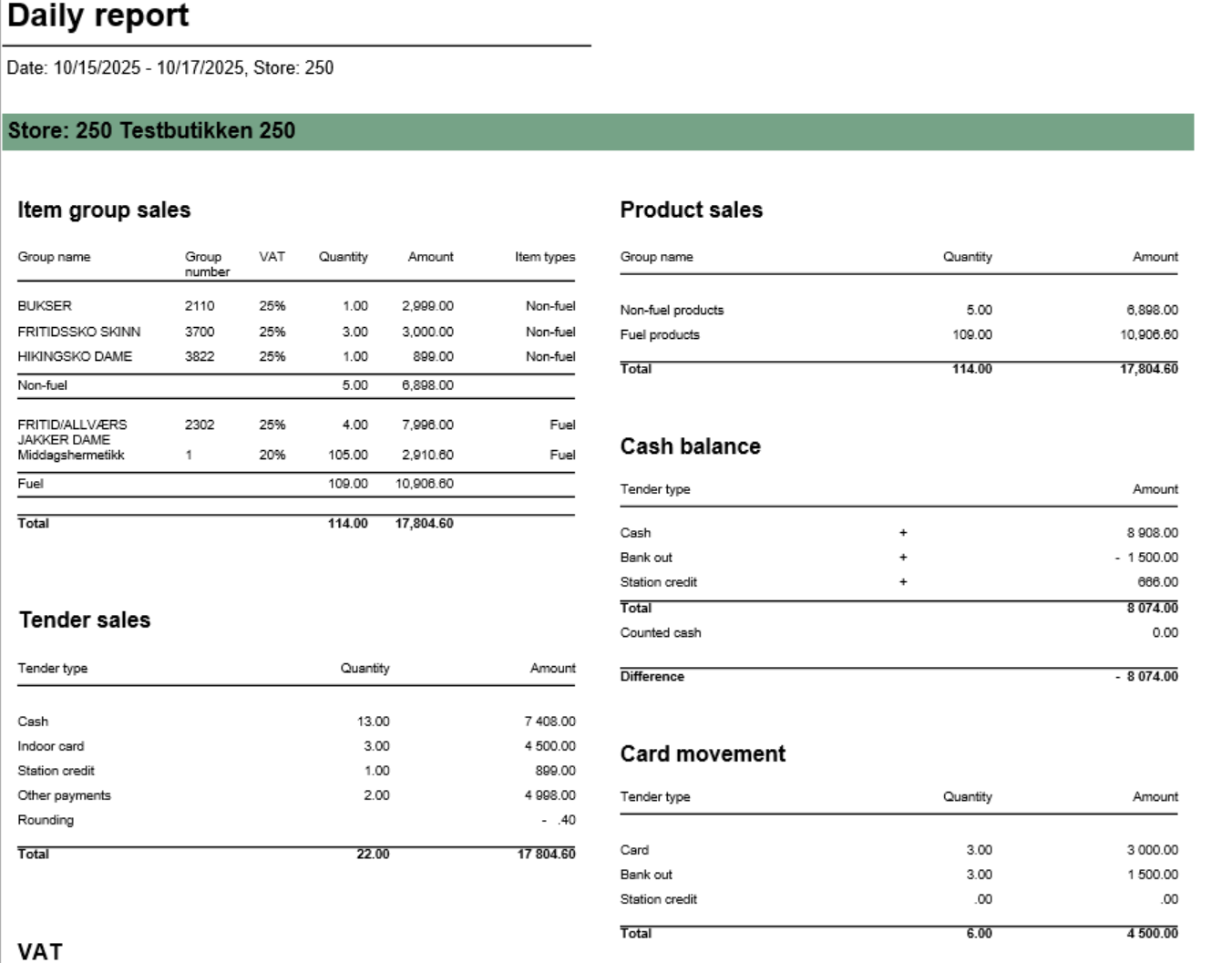

Description:
Report provides comprehensive daily settlement and sales statistics per store. Similar to 0780_DailyReport but with enhanced VAT breakdown. Report is divided into multiple sections showing product sales, tender types, cash reconciliation, card payments, and drive-off tracking.
Selections (applies to all sub reports):
- Date from: Default yesterday
- Date to: Default yesterday
- Retail store: Single value; default first available from the list
Hidden parameters:
- pFuelItemType: Default \[Article\].\[Item Type\].&\[Fuel\] - Defines which item types qualify as fuel
- pOtherPaymentCards: Default 30,31,32,33,34,35,36,37,38,39 - Payment card numbers for "other payments" section
- pReasonCodeBreakage: Default \[Reason Code\].\[Reason Code\].&\[Avstikk\]&\[Return\] - Reason code for drive-off tracking
- pPriceChannelOutdoor: Default \[Price Channel\].\[Price Channel\].&\[11\] - Price channel qualifying as outdoor sales
Source:
- Lindbak POS Reporting Cube (OLAP) - All reports
- Lindbak POS Reporting DW - 1812, Item Group Driveoff section only

Columns:
- Item Group Name
- Item Group Number
- Quantity
- Amount
Rows:
- Subtotal Fuel
- Subtotal Non Fuel
______________________________________________________________________________________
- Total

Columns:
- VAT
- Tax Amount
- Net Amount
- Amount
Rows:
- One row per VAT with divide to fuel and non fuel.
- Subtotal: Total for all rows above Subtotal
______________________________________________________________________________________
- One row per VAT
- Total

Columns:
- Tender Type
- Quantity
- Amount
Rows:
- Card
Cashback
- Station Credit Payment
- In Payment
_____________________________________________________________________________________
- Total

Columns:
- Tender Type
- Quantity
- Amount
Rows:
- Cash = TenderAmount for TenderType.Cash - ControlAmount for TenderControlType.PayedIn + ControlAmount for TenderControlType.PayedOut
- Drop = ControlAmount for TenderControlType.Drop
- Paid In = ControlAmount for TenderControlType.PayedIn
- Paid Out = ControlAmount for TenderControlType.PayedOut
- Cashback = TenderAmount for TenderType.CashBack
- Station Credit Payment = TenderAmount for TenderControlType.Cash and TenderControlType.PaymentOnAccount
_____________________________________________________________________________________
- Total (Cash - Cashback - Drop + Paid In + Paid Out(negative) - Station Credit Payment)
= TenderAmount for TenderType.Cash - This is sum of all cash sales from tender except controltransactions.
- ControlAmount for TenderControlType.Drop - Sum of all cash sales from tender with controltransaction Drop
+ ControlAmount for TenderControlType.PayedIn - Sum of all cash sales from tender with controltransaction PayedIn
- ControlAmount for TenderControlType.PayedOut - Sum of all cash sales from tender with control transaction PayedOut
+ TenderAmount for TenderType.CashBack (negative value) - Balance Amount Cash = BalanceAmount for TenderType.Cash
_____________________________________________________________________________________
- Difference (Balance Amount Cash - Total)

Columns:
- Card Number
- Card Name
- Quantity Outdoor
- Amount Outdoor
- Quantity Indoor
- Amount Indoor
- Quantity
- Amount
Rows:
- One row per Card
______________________________________________________________________________________
- Total
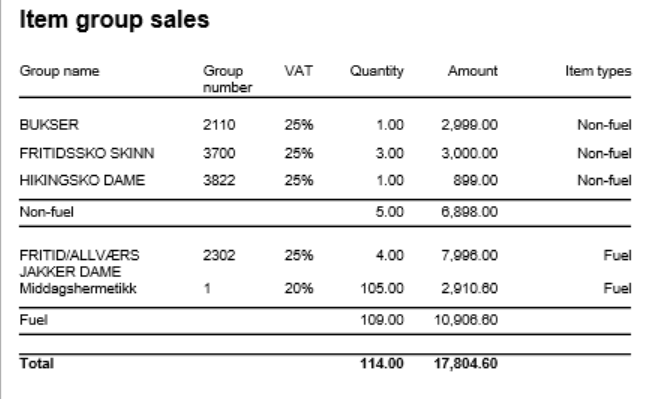
Columns:
- Item Group Name
- Item Group Number
- VAT: VAT percentage
- Quantity: Sold quantity
- Amount: Sales amount inc. VAT
- Type: Fuel or Non-Fuel classification
Grouping:
- Data grouped by Fuel vs Non-Fuel products
- Subtotals per fuel type
- Grand total for all item groups
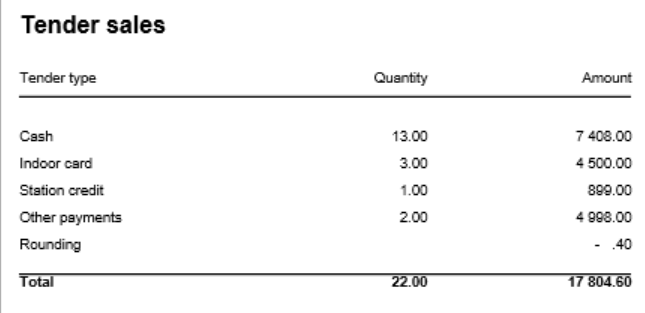
Columns:
- Tender Type
- Quantity: Number of transactions
- Amount: Tender amount
Rows:
- Cash: Cash payments (excluding control transactions)
- Outdoor Card: Card payments via outdoor price channel
- Indoor Card: Card payments via indoor price channels
- Station Credit: Station credit payments
- Other: Other tender types
- Rounding: Subtotal rounding amount
- Total: Sum of all tender types
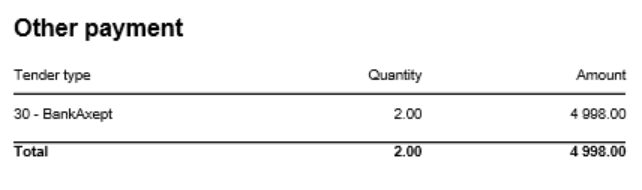
Columns:
- Tender Type: Payment card number and name
- Quantity: Number of transactions
- Amount: Tender amount
Rows:
- One row per payment card included in pOtherPaymentCards parameter (default: cards 30-39)
- Total row
- Rows with zero amount are hidden
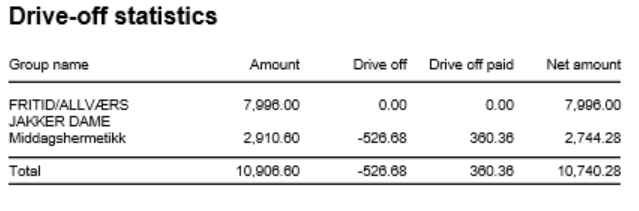
Columns:
- Item Group Name: Article group name
- Amount: Total sales amount inc. VAT
- Drive Off: Breakage amount (negative transactions)
- Drive Off Paid: Sold/paid amount (positive transactions)
- Net Amount: Grand total (Amount + Drive Off + Drive Off Paid)
Rows:
- One row per article group
- Total row
- Entire section hidden if both totals are zero
Clarifications:
- Uses reason code from pReasonCodeBreakage parameter to identify drive-off transactions
- Drive Off column shows negative values from item transactions
- Drive Off Paid shows positive values from item transactions
- Only includes fuel item types specified in pFuelItemType parameter
Sorting:
- No interactive sorting
- Data sorted by natural hierarchy (Store, Article Group, etc.)
[RTC-39849] TRN: Cashier security statistics report with turnover split and price checks - EG A/S

Description:
- Report allows to follow up Cashiers sales and selected activities.
Selections:
- Date from: Default today
- Date to: Default today
- Retail store: Default all
- Operator: Default all
Output:
One page per store
One row per cashier
Columns:
- No: Operator number
- Name: Operator name
- Tender (NB! this is tender data and does not represent turnover).
- Cash
- Other (ohter than cash)
- Receipts: number of reciepts
- Returns
- Deleted receipts
- Deleted item lines
- Receipts on hold
- Null: Number of drawer opening without any transaction
- Ovr. prc.: Overriden price count
- Scan %: Scan divided by Quantity of sold items
- Discount: Discount quantity
- Price check: How many times price check funtion is used.
Sorting:
- No sorting
Source:
- Lindbak POS Reporting cube (OLAP)
[RTC-44692] [TRN] Shift balance report (CO-335148)

Description:
- The report gives an overview of all shifts in the selected date range and for selected store(s) and workstations.
Selections:
- Date from: default today
- Date to: default today
- Retail store: default all
- Workstation: default all
- Main currency (hidden): default NOK - the main currency for cash calculations.
Parameters:
- pShiftEndDate - Determine if shift date should be based on start- or end-date for the shift. Default False meaning it is based on start-date. Chosed date-type is used both in report (Shift date column) and in date selection.
Output:
The report consist of four tables:
- Shift overview - lists all shifts in the selected date range and for given store(s) and cash registers and contains the details about each shift balance (if registered).
- Currency - lists all currencies (except the main currency), their exchange rates and amount in main currency
- VAT overview - lists all VAT rates with sales gross, net and tax amount
- Payment card overview - lists all payment cards and related statistics (number of transactions and amount)
Columns:
- Shift overview
- Store - store number,
- ShiftID - ID of the shift,
- Shift date - shift start date, or end date, depending on parameter pShiftEndDate
- Balance receipt ID - ID of the balance receipt for given shift,
- Cashier No - cashier number,
- All tenders - total tender amount for given shift,
- Card - total amount paid by cards for given shift (tender types: CreditDebit, ECreditDebit, CreditDebitOffline),
- Cash - total amount paid by cash in main currency for given shift,
- Other - other tender types, aggregated, for given shift
- Currency - total amount paid by cash in foreign currencies (all except main currency) for given shift,
- Counted cash - balance amount of cash tender type in main currency for given shift,
- Counted currency - balance amount of cash tender type in foreign currencies for given shift,
- Difference: (Counted cash - Cash) + (Counted currency - Currency)
- Bag number - bag number registered on the balance receipt
- Currency
- Code - currency code (3 letter code),
- Exchange rate - the average exchange rate for selected period,
- Currency amount - amount in currency,
- Amount in XXX - amount in main currency (default NOK)
- VAT overview
- VAT rate,
- Sales inc. VAT,
- VAT amount,
- Sales excl. VAT,
- Nonsale
- Payment card overview:
- Card - card issuer ID and name,
- Quantity - number of transactions,
- Amount - total amount of transactions
Sorting:
- Shift overview - sorted by store number and shift date (ascending),
- Currency - sorted by currency code (A to Z),
- VAT overview - sorted by VAT rate (ascending),
- Payment card overview - sorted by card issuer ID (ascending)
Source:
- Lindbak POS Reporting cube (OLAP)
- Lindbak POS Reporting DW

Description:
Report lists top items sold in selected stores in period time.
Selections:
- Region – Default all
- Store – Default all
- Date from – Default today
- Date to – Default today
- Department – Default all
- Article Group – Default all
- Article Subgroup – Default all
- Vendor – Default all
- Top X – Number of rows, default set 10
Output:
Report shows top x items and item groups with their amount, gross profit and quantity in selected ranges. Report sum up all columns with numbers.
Columns:
- Item num. – Item number
- Item name – Article long name
- Item group – Group number and article group
- Vendor
- name Ex. VAT – Net amount
- Gross profit
- Gross profit % - Gross profit percentage
- Quantity
- Average price inc VAT – Average price including VAT
- Discount ex. VAT - Item discount excluding VAT
Clarifications:
If vendor name is not avaible return empty rows.
Source:
- Lindbak POS Reporting Cube (OLAP)

Description:
Report lists how often customer buys product in comparison to previous period time.
Selections:
- Date from – Default first day of a current week
- Date to – Default today
- Compare date from - Default year ago from today
- Compate date to - Default year ago from today
- Region – Default all
- Store – Default all
Output:
Report shows amount, number of customers and sold items for selected stores, regions and period time in comparison to previous selected period time. Raport presents percentage differences and sum up all columns for selected stores
Columns:
- Store – Store name
- Region- Team name
- Share – percentage net amount
- Ex. VAT – net amount
- Compared sales ex. VAT – Compared net amount
- Diff % - Percentage difference to compared date
- Customers num – Customer number
- Compared number of customers
- Diff % - Percentage difference to compared date
- Items per customer
- Compared items per customer
- Diff % - Percentage difference to compared date
- Avg. sales customer – Average sales customer
- Compared average sales per customer
- Diff % - Percentage difference to compared date
Clarifications:
Diff % is percentage difference (increase or decrease) between date and comparable date
Source:
- Lindbak POS Reporting Cube (OLAP)

Description:
Report lists sales per department and comparison sales in selected period of time.
Selections:
- Region – Default all
- Store – Default all
- Date from – Default today
- Date to – default today
- Compare date from - Default the same day of week as Date from year before
- Compare date to - Default the same day of week as Date to but year before
- Department – Default all
- Article group – Default all
- Article subgroup – Default all
- Vendor – Default all
Output:
- Report has a summary for each column for all selected departments.
- Summary totals in the beginning of new hierarchy level for:
- Department
- Article group
- Article subgroup
Columns:
- Buttons for expanding and collapsing all drilldowns
- Department – Department number and name
- Share Ex. VAT – Sales Excluding VAT
- Compared sales ex. VAT – Compared sales excluding VAT
- Diff % - Difference percentage between sales excluding VAT
- Gross profit amt. – Gross profit amount
- Compared gross profit
- Gross profit % - Gross profit percentage
- Compared gross profit % - Compared gross profit percentage
- Diff. gr. prof. %-units – Difference gross profit percentage in units
- Quantity
- Compared quantity
- Average sales per customer inc VAT – Average sales per customer including VAT
- Discount ex. VAT – Discount excluding VAT
- Activity result – Activity result between discount exc. VAT and exc. VAT
Source:
- Lindbak POS Reporting Cube (OLAP)

Description:
Report lists sales per assortment and comparison sales in selected period of time.
Selections:
- Region – Default all
- Store – Default all
- Date from – Default today
- Date to – default today
- Compare date from - Default the same day of week as Date from year before
- Compare date to - Default the same day of week as Date to but year before
- Department – Default all
- Article group – Default all
- Article subgroup – Default all
- Vendor – Default all
- Item number – Default empty
Output:
- Report has a summary for each column for all selected stores.
- Summary totals in the beginning of new hierarchy level for stores.
Columns:
- Buttons for expanding and collapsing all drilldowns
- Store – Store name
- Region – Region team Share Ex. VAT – Sales Excluding VAT
- Compared ex. VAT – Compared sales excluding VAT
- Diff % - Difference percentage between sales and compared sales
- Gross profit amt. – Gross profit amount Compared gross profit
- Gross profit % - Gross profit percentage
- Compared gross profit % - Compared gross profit percentage
- Diff gr. prof. %-units – Difference gross profit percentage in units
- Quantity
- Compared quantity
- Average sales per customer inc. VAT – Average sales per customer including VAT
- Compared average sales per customer inc. VAT – Compared average sales per customer including VAT
Source:
- Lindbak POS Reporting Cube (OLAP)

Description:
Report lists dashboard comparison sales, gross profit and customers with compare date for one day and the whole week.
Selections:
- Date – Default today
- Compare date – Default last week from today
- Team – Default all
- Store – Defaul all
Output:
- Report shows sales, gross profit and customers statistics for selected date and selected compared date. Appropriately report shows statistics for whole week for that selected day.
- Report has six Gauge panels which compared statistics from current hour in percentage.
Columns:
- Sales – Whole day sales
- Sales until 12 – Date sales to current hour
- Compared sales until 12 – Compared date sales to current hour
- Gross profit – Whole day gross profit
- Gross profit until 12 – Date gross profit to current hour
- Compared gross profit until 12 – Compared date gross profit to current hour
- Customers – Whole day customer count
- Customers until 12 – Date customer count to current hour
- Compared customers until 12 – Compared customer count to current hour
Source:
- Lindbak POS Reporting Cube (OLAP)

Description:
Report lists reconciliation of giftcards.
Selections:
- Type – Default gift card
- GiftCard type- Default all
- Store – Default all
- Date from – Default today
- Date to – Default today
Output:
Report shows reconciliation of giftcards with statistics for selected stores.
Columns:
- Store – Store number
- Issued – Sum amount issue
- Redeemed – Sum amount redeemed
- Accumulater expired balance
- Corrections – Corrections amount
Interactive sorting:
Interactive sorting on all columns
Source:
- Lindbak Retail

Description:
Report lists giftcard balance per store.
Selections:
- Store – Default all
- Type – Default gift card
- GiftCard type – Default all
Output:
Report has a summary at the end of table.
Columns:
- Store – Store number
- Balance - ScripBalance
Source:
- Lindbak Retail

Description:
Report lists reconciliation of giftcards per store.
Selections:
- Date from – Default today
- Date to – Default today
- Type – Default gift card
- Store – Default all
Output:
Report has table for each store and summary at the end of each column on that table.
Columns:
- Giftcard number
- Issued amount
- Redeemed amount
- Balance correction amount
- Issued date
- Redeemed date
Interactive sorting:
Interactive sorting on all columns.
Source:
- Lindbak Retail
CO-99244, PBI#155899

Description:
Report lists members and e-mail/SMS subscriptions
Selections:
- Loyalty program – Default Loyalty program
- Store – Default all
Output:
Report shows members with e-mail/SMS subscriptions, one row per store with summary of each column.
Columns:
- Store – Store number and store name
- Members – Members quantity
- Email – Email quantity
- Mobile – Mobile quantity
Source:
- Lindbak POS Reporting DW
CO-99233, PBI#155902. Based on report 0519

Description:
Report lists loyalty statistics.
Selections:
- Loyalty program – Default loyalty program
- Date from – Default today
- Date to – Default today
- Store – Default all
Output:
Report is divided on 4 tables and 2 charts. Every table has a stotal sumamry at the end table for each column.
Columns:
- New members in period table
- Sex – Female, male and unknown
- This year – Number of new members
- Last year – Number of new members last year
- New member in period circle chart
- This year – New member this year
- Last year – New member last year
- Sales statistics table
- Member and not member rows
- Num of receipts – Number of receipts
- Tot. sales amt. – Total sales amount
- Avg amount – Average amount
- Items – Items quantity
- Items/cust – Number of items over number of sales for members.
- Gross profit
- Gr. prof. % - Gross profit percentage
- Sales by gender/age groups table
- Age group
- Male/Female
- Sales – Sales amount
- Gross profit
- Gr. prof. % - Gross profit percentage
- Sales by gender/age groups chart
- X – axis – Age group
- Y – axis – Sales amount
- Legend – Male and Female bars
- Sales by gender/department table
- Department
- Sales amount
- Male – Male sales amount
- Female – Female sales amount
- Unknown – Unknown sales amount
- Total – Total amount for all genders
- Total %
- Male – Male sales amount percentage
- Female – Female sales amount percentage
- Unknown – Unknown sales amount percentage
- Total – Total sales amount for all genders percentage
Source:
- Lindbak POS Reporting Cube (OLAP)
- Lindbak POS Reporting DW
CO-92729, PBI#155905

Description:
Report lists sales in selected stores in loyalty clubs. Report also present turnover chart.
Selections:
- Loyalty program – Default first loyalty program
- Date from – Default today
- Date to – Default today
- Team – Default all
- Store – Default all
- Department – Default all
Output:
- Report shows sales statistics in loyalty club for selected stores. Report has a summary at the end of each column.
- Report has a turnover bar chart. On x-axis are turnover information bars: total, not member, member and employees. On y-axis is turnover amount.
Columns:
- No – Store number
- Store – Store name
- Turnover
- Total – Total turnover amount
- Not member – Turnover amount without members
- Member - Turnover amount with members
- Employees – Turnover employees amount
- % of total sales
- Not member – Percentage of total sales without members
- Member - Percentage of total sales with members
- Gross profit %
- Total – Total gross profit percentage
- Not member – Total gross profit percentage without members
- Member - Total gross profit percentage with members
- Employees – Total gross profit percentage
- Average quantity sold
- Total
- Not member
- Member
- Average sale in sum
- Total
- Not member
- Member
Source:
- Lindbak POS Reporting Cube (OLAP)

Description:
Report list shift statistic for selected stores and period time
Selections:
- Date from – Default today
- Date to – Default today
- Store – Default all
Relevant parameters:
- pDeletedStatuses - Comma separated list of statuses keys not to show in deleted receipts.
Output:
- Report shows shift statistic for each cashier with served customers, null sales and average amount for selected stores and period time.
- Report sum up customers, null sales, deleted amount, deleted quantity and average amount for each store.
Columns:
- Store – Store number and store name
- ShiftID
- Start – Shift start
- Stop – Shift end
- Cashier
- Customers – receipts count
- Nullsale – Total zero count
- Deleted amount – deleted receipts amount
- Deleted quantity – Deleted receipts quantity
- Avg amount – Average amount
Source:
- Lindbak POS Reporting Cube (OLAP)

Description:
Report allow to follow up tender per shift. Report has two subreports, one settlement and second about statistics.
Selections:
- Date from - Default today
- Date to - Default today
- Retail Store - Default select a single store
- Workstation - Default all
- Shift - Default select a single value
Subreports:

Columns:
- Tender type - payment method
- Received - Sales amount inc. VAT received in given tender type
- Balance - Money amount registered in the end of the day (sum for selected operators who made balance and selected days)
- Difference - Balance - Received
- Quantity - Number of items sold in given tender type
Output:
One row per one tender type.
Clarifications:
- Balance and Difference make sense only for cash since only cash it's kept in cash register.

Columns:
- Description - Type of reason code
- Amount
- Quantity
- Share
Output:
Subreport lists one row per one reason code type.
Source:
- Lindbak POS Reporting Cube (OLAP)

Description:
Report lists member sales per association.
Selections:
- Loyalty program – Default loyalty program
- Date from – Default today
- Date to – Default today
- Customer – Default empty
Output:
- Report has expand all and collapse all buttons for drilldowns.
- Totals in the beginning of new hierarchy level for:
- Association No.
- Association
Columns:
- Buttons for expanding and collapsing all drilldowns
- Association
- No. Association
- Amount
- Bonus amount
- Members in period
- Linked members
Source:
- Lindbak POS Reporting Cube (OLAP)

Description:
Report lists new discount tgroup for member
Selections:
- Quarter – Default quarter 1
- Show – Default all (Changed discount group or unchanged discount group)
Output:
Report shows customer discount group list for member
Columns:
- Customer num. – Customer number
- Customer – Customer name
- So far this year – Amount this year
- Estimated amount
- Discount group
- Estimated discount group
Source:
Lindbak POS Reporting Cube (OLAP)

Description:
Report lists new member per week/month
Selections:
- Loyalty program – Default loyalty program
- Calculate per – Default per month
- Year – Default select a single value
Output:
Report shows two charts and one table for new members per week or per month.
Columns:
- Total number of members chart
- X-axis – Time
- Y-axis – Members – number of members
- New members per week/month chart
- X-axis – Time
- Y-axis – New members number
- Legend – Number of members for this year and last year
- New members per week table
- Week
- This year/Last year
- Increase – Number of new members
- Total
- Total increase
- Quantity – Difference between this year and last year
- Percent – Percentage difference between this year and last year
Clarifications:
Negative values are marked red.
Source:
- Lindbak POS Reporting DW
Based on report 0107, but uses SQL instead of MDX

Descriptions:
Report lists loyalty club sales for selected stores depending on loyalty program and team.
Selections:
- Loyalty program – default 1
- Date from – Default today
- Date to – Default today
- Team – Default all
- Store – Default all
Relevant parameters:
- pCustomerGroupsEmployees – Customer group used for employees, default 1.
Output:
- One row per store.
- Raport show turnover, percentage of total sales, gross profit percentage and average quantity sold.
- Total sum of each column for selected stores.
Columns:
- No – Store number
- Store – Store name
- Turnover
- Total – total mount
- Not member – Amount without Loyalty program
- Member – Amount with Loyalty program
- Employess – Amount with Customer group
- % of total sales
- Not member – percentage members without Loyalty program
- Member – percentage members with Loyalty program
- Gross profit %
- Total – percentage total of gross profit
- Not member – percentage of gross profit for members without Loyalty program
- Member – percentage of gross profit for members with Loyalty program
- Employess – percentage of gross profitt for members with customer group
- Average quantity sold
- Total – quantity of articles per customers
- Not member - quantity of articles per customers without Customer club
- Member - quantity of articles per customers with Customer club
Clarifications:
Customer club refers to LoyaltyProgramKey and Employees refers to CustomerGroupKey. Gross profit is a value referred to NetCost deducted from NetAmount.
Source:
- Lindbak POS Reporting cube (OLAP)
- Lindbak POS Reporting DW
CO: 154926

Description:
Report lists cashiers statistics for selected stores.
Selections:
- Date from – Default today
- Date to – Default today
- Store – Default all
- Operator – Default operator
Output:
One page per store. Report has a summary for each column at the end each store's table.
Columns:
- Cashier No and Name – Cashier number and cashier name
- Returns quantity and amount
- Deleted receipts quantity and amount
- Deleted item lines quantity and amount
- Manual discounts quantity and amount
- Diff settlement amount – Difference settlement amount
- Deleted web order quantity and amount
- New customer orders quantity and amount
- Offline coupons quantity and amount
- Personnel disc. qty – Personnel discount quantity
Source:
- Lindbak POS Reporting Cube (OLAP)
RTC-27636 / CO-222611

Description:
Report shows information about issued, redeemed and balance for bonus checks, per month and store for the last 12 months.
Selections:
- Loyalty program - Default 1
- Team - Default all
- Store - Default all available in selected teams
Output:
One page per store. For each month sum of issued, redeemed, balance and expired bonus checks. One sum for manual issued checks, checks issued from sales and total. First page of report is total for all stores.
Columns:
- End of month - Shows last date in each month for the last 12 months.
- Bonus type - For each month there is one row for manual issues checks, checks issued from sales and total.
- Issued - Sum of bonus amount issued.
- Redeemed - Sum of redeemed bonus amount.
- Balance - Sum of not exipred, not used bonus amount.
- Expired Sum of bonus amount expired at the end of month.
Sorting:
- Month
Source:
- Lindbak POS Reporting DW
RTC-52380
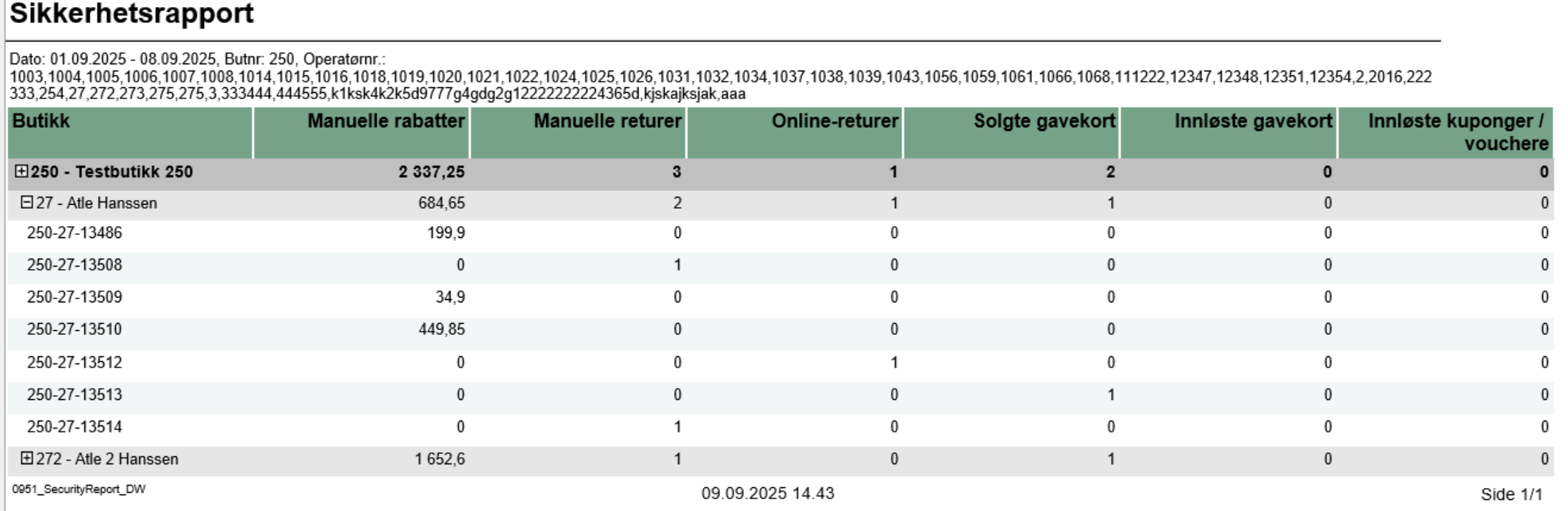
Description:
- Report allows to monitor security-sensitive activities performed by cashiers/operators in the store, including manual discounts, returns, gift card transactions, and voucher usage.
Selections:
- Date from: Default yesterday
- Date to: Default yesterday
- Retail store: Single select on store (because of performance). Default first available.
- Operator: Default all operators for the selected store
Output:
Security activity statistics shown individually per each cashier security-relevant activities like manual discounts, returns, gift card sales/redemptions, and voucher usage with reference to receipt number.
Additionally there are totals for each operator and each store.
Columns:
- Retail Store - Store identifier and name
- Manual discounts - Sum of manual discount amounts (line and sub-total discounts)
- Manual returns - Quantity of items returned without reference to original transaction
- Online returns - Quantity of items returned with reference to original transaction
- Giftcards out - Quantity of gift cards sold
- Giftcards in - Count of gift card redemptions/usage
- Voucher/coupon used - Count of voucher/coupon usage transactions
Sorting:
- Retail Store (default)
- Operator Display
- Transaction ID
Source:
- Lindbak POS Reporting DW - Data Warehouse database
RTP-43325
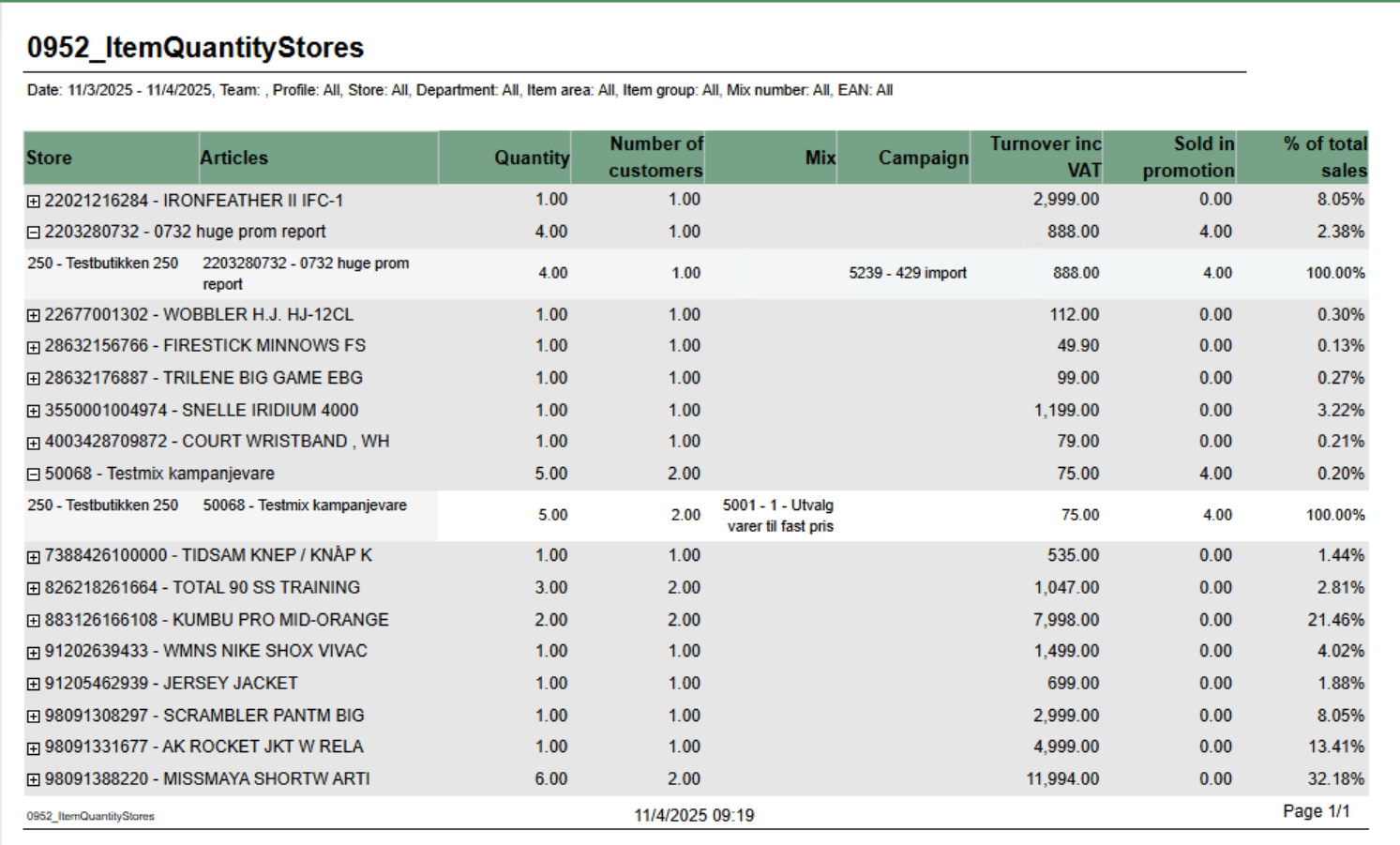
Description:
Report displays item quantity sales data aggregated by retail store with support for mix and campaign analysis. It provides detailed sales information including quantity sold, number of customers, turnover, and promotional sales breakdown. The report allows drill-down from article level to individual store performance.
Selections:
- Date from: Default today
- Date to: Default today
- Team: Multivalue; default all
- Profile: Multivalue; default all
- Store: Multivalue; default all (filtered by Team selection)
- Department: Multivalue; default all
- Article area: Multivalue; default all
- Article group: Multivalue; default all
- Mix: Multivalue; default all
- EAN list: Text input; default empty (comma-separated list of EAN codes)
- Include VAT: Boolean; default true (toggles between amounts including/excluding VAT)
- Expand all: Boolean; default false (when true, automatically expands all article groups to show store details)
Output:
Article sales statistics grouped by EAN with drill-down capability to individual store level. Report shows:
- Summary row per article (EAN) with aggregated data across all stores
- Detail rows per store showing individual store performance (visible when expanded)
- Mix numbers and campaign information displayed as comma-separated lists when multiple values exist
Columns:
- Retail Store: Article EAN and name (at summary level)
- Articles: Article EAN and name (at detail level)
- Quantity: Total quantity sold
- Customers: Distinct receipt count (number of customers)
- Mix: Mix numbers and names (comma-separated if multiple mixes apply to the article-store combination)
- Campaigns: Campaign numbers and names (comma-separated if multiple campaigns apply)
- Turnover: Total sales amount (with or without VAT based on Include VAT parameter)
- Sold in Promotion: Quantity sold with discounts/campaigns (calculated as: Total Quantity - Quantity Not Discounted)
- % of Total Sales: Percentage of article turnover compared to total report turnover
Sorting:
- Primary: EAN (ascending)
- Secondary: Retail Store Number (ascending)
Clarifications:
- Quantity Not Discounted logic: Shows quantity only when Mix is 1, -1, or Unknown AND Campaign is Adhoc, NoCampaign, Not Available, or Unknown. Otherwise returns NULL.
- Mix and Campaign Display: Uses LookupSet function to aggregate multiple mixes/campaigns per article-store combination with "|" delimiter for matching
- Parameter Dependencies: Store parameter options are dynamically filtered based on Team selection
Source:
- Lindbak POS Reporting Cube (OLAP)
RTC-46626
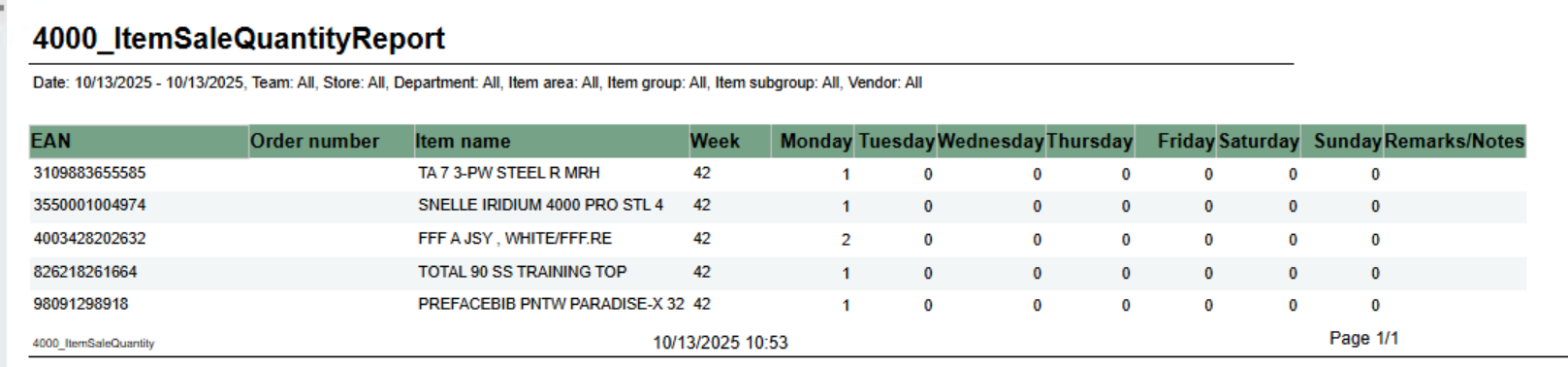
Description:
Report shows number of sold items per day of week. Grouped by week.
Selections:
- From date - default first date of current week.
- To date - default today
- Team - default all
- Retail store - default all
- Department - default all
- Article area - default all
- Article group - default all
- Article subgroup - default all
- Vendor - default all
Note that is is possible to select default e.g article groups by selecting group(s) in parameter pArticleGroup
Output:
One row for ean item with columns for each day of week. In addition one column for notes.
Columns:
- EAN - EAN
- Item ID - Item number
- Item name - Item name
- Week - Week number
- Monay - Friday - One column for each day
- Remarks / Notes - Empty column.
Source:
Lindbak POS Reporting Cube (Olap)
RTC-46798

Description:
Report lists sale statistics for total sales also sales statistics for member and campaign sales. Graph in bottom showing Total, campaign and member sales.
Report show only hours with sales.
Selections:
- Date from - default today
- Date to - default today
- Hour from - default 0 (start of hour, meaning 0 is between 0 and 1.
- Hour from - default 23 (start of hour, meaning 23 is between 23 and 00.
- Profile - default All
- Team - default All
- Retail store - default All
- Department - default All
- Article area - default All
- Article group - default All
- EAN list - default empty
Output:
One row per hour with sale. One page per store and one for All stores. Bottom of page showing graph for Total-, Campaign- and Member-sales.
Columns:
- Hour - Showing from - to hour.
- Total
- Amount - Sales amount including VAT
- Net cost - Net cost
- VAT amount - VAT amount
- Gr. profit % - Gross profit in percentage
- Total % - Share of sales for this hour
- Article count - Number of articles sold
- Customer count - Number of receipts / customers
- Sales / Customer - Average sales per customer
- Sales / Item - Average sales amount per item
- Articles / Customer - Average items per customer / receipt
- Members (where there is member in receipt)
- Sales amount - Sales amount including VAT
- Articles - Number of articles
- Customer - Number of customers
- Campaign (where there is discount type Campaign)
- Sales amount - Sales amount including VAT
- Articles - Number of articles
- Customer - Number of customers
Sorting:
Sorted by hour, earliest first.
Source:
Lindbak POS Reporting Cube (Olap)
RTC-46685

Description:
Report showing revenue per cash regsiter for store with sale.
Selections:
- Date from - default today
- Date to - default today
- Profile - default all
- Team - default all
- Retail store - default all
Output:
One row for each workstation in store with statistics about customers and sales. NB! Showing all cash registers for store but only stores with sales. Also showing total per store and total nonsale per store.
Columns:
- Customers - Number of customer/receipts
- Sales / customer - Average sale per customer/receipt
- Articles / customer - Average article per customer/receipt
- GR + return - Gross sales including return. Gross sales is sales including depositrefunt
- Amount - Sales amount including VAT
Source:
Lindbak POS Reporting Cube (Olap)
RTC-46808

Description:
Report showing number of sold items per hour for selected date. Also showing total for hierarchy.
Selections:
- Date - single selction of date, default today
- Hour from - Showing only hours from selected hour. Hour in selection is start of hour (7 is hour 7-8). Default 7. Default can be changed by parameter pHourFrom
- Hour to - Showing only hours to selected hour. Hour in selection is start of hour (23 is hour 23-00). Default 23. Default can be changed by parameter pHourTo
- Profile - default All
- Team - default All
- Retail store - default All
- Department - default All
- Article area - default All
- Article group - default All
Not that is is possible to select default e.g article groups by selecting group(s) in parameter pArticleGroup
Output:
One row per item with total for group, area and department.
Columns:
- EAN - EAN
- Item name - Item name
- Vendor number - Vendor number
- Date - Date selected
- One column for each selected hour
Source:
Lindbak POS Reporting Cube (Olap)
RTC-46772

Description:
Report showing statistics about sales, gross profit and discount. Report is either on department, are or group depending on selection. Also share of gross profit and sales for department and store.
Selections:
- Date from - default today
- Date to - default today
- Department - default all
- Article area - default all
- Article group default all
- Profile - default all
- Team - default all
- Retail store - default all
- Report type - Which lever of hierarchy report will be created on. Default Department.
Output:
One line per level of selected hierarcy with total for department.
Columns:
- Cost price - Net cost
- Sales - Sales amount including VAT
- Gr.prof. - Gross profit in amount
- GP% - Gross profit in percentage
- Customer disc. - Customer grup discount
- Eployee discount - Personal discount
- General discount - Other discounts except customer and personal
- Gross sales - Sales amount including depositdefund items
- Department
- Part of sales - Percentage part of sales per department
- Part of GP - Percentage part of gross profit per department
- Store
- Part of sales - Percentage part of sales per store
- Part of GP - Percentage part of gross profit per store
Source:
Lindbak POS Reporting Cube (Olap)
RTC-47002

Description:
Report showing statistics per cashier in store. Because of performence report has single selct on store.
NB! Report require minimum reporting v84
Selections:
- Date from - default today
- Date to - default today
- Profile - defalt all
- Team - default all
- Retail store - single selct, first available store selected
- Operator - defalt all for selected store
- Cashiers with no sale - default off. If on report will list all cashiers from store even if no sales
Hidden parameters:
- pDeletedArticlesStatuses - Which deleted status will be included in row for Deleted items. Default: 2 - Deleted,12 - Deleted is last registered, 13 - Deleted is last remaining,14 - Deleted is last remaining and is last registered
- pDeletedOtherStatuses - Which deleted status will be included in row for Deleted other. Default: 7 - Deleted from on hold, 10 - Deleted in on hold from on hold, 15 - Deleted unfinished receipt, 16 - Deleted from unfinished receipt
- pDeletedReceiptStatuses - Which deleted status will be included in row for Deleted receipt. Default: 3 - Delted receipt
- pGeneralDiscount - Which discount types will be included in row for General discount. Default: 2 - Line discount, 3 - Group discount, 4 - Customer group discount, 5 - Adhoc package, 6 - Model discount, 7 - Member discount, 8 - Campaign discount, 9 - Giftcard discount, 10 - Personal discount, 11 - Subtotal discount
- pManualDepositRefundInArtEAN - Comma separated list of items which will be included in row for Deposit refund manual. Default 99
Output:
Rows for data with one column for each operator.
Rows:
- Store - Storename and number
- Cashier - Cashier name and number
- Net amount - Net amount sales
- Quantity - Number of articles sold
- Sale/cust - Average sale per customer
- Item/cust - Average items per customer
- Total items open ex. PLU - Items sold without open price
- Total items open PLU - Items sold with open price
- Nullsale - Number of receipts finished with salesamount 0
- Total credit sales Amount - Amount sold on tendertype Credit
- Total credit sales - Number of sales with tendertype Credit
- Giftcards out Amount - Amount of sold gift cards (sale with articletype giftcard)
- Giftcards out - Number of gift cards sold (sale with articletype giftcard)
- Returned items Amount - Amount of returned items (sales with direction in)
- Returned items - Quantity of returned items (sales lines with direction in)
- General discount Amount - Sum of discount for discount types set in parameter pGeneralDiscount
- General discount - Quantity of items with discount types set in parameter pGeneralDiscount
- Deleted items Amount - Amount of deleted items with deleted status from parameter pDeletedArticlesStatuses
- Deleted items - Quantity of deleted items with deleted status from paramter pDeletedArticlesStatuses
- Deleted other Amount - Amount of deleted items with deleted status from parameter pDeletedOtherStatuses
- Deleted other - Quantity of delted items with deleted status from parameter pDeletedOtherStatuses
- Deleted receipt Amount - Amount of deleted receipts with deleted status from parameter pDeletedReceiptStatuses
- Deleted receipt - Quanity of deleted receipts with deleted status from parameter pDeletedReceiptStatuses
- Deposit - Number of deposit sales
- Difference - Difference between cash from balance and cash from tender
- Received deposit refund (manual) Amount - Sum of sales with direction In from articles with article type = depositrefund where article is in parameter pManualDepositRefundInArtEAN
- Received deposit refund (manual) - Quantity of items with direction In from articles with article type = depositrefund where article is in parameter pManualDepositRefundInArtEAN
- Received deposit refund (auto) Amount - Sum of sales with direction In from articles with article type = depositrefund where article is NOT in parameter pManualDepositRefundInArtEAN
- Received deposit refund (auto) - Quantity of items with direction In from articles with article type = depositrefund where article is NOT in parameter pManualDepositRefundInArtEAN
Source:
Lindbak POS Reporting Cube (Olap)
RTC-47005

Description:
Report for comparing basic sales between two stores with date selection for each store.
Selections:
- Date from - Start date for reference store. Default today
- Date to - End date for reference store. Default today
- Compare date from - Start date for comparing store. Default today
- Compare date to - End date for comparing store. Default today
- Retail store ref - Reference store. Default all
- Retail store comp - Comparing store. Default all
- Department - default all
- Article area - default all
- Article group - default all
- Article subgroup - default all
- Statistic - Which level of hierarcy to run report for. Department, Area, Group, SubGroup and Item. Default Department.
Output:
One row for each level of selected hierarchy. Totals for all level of hierarchy above selected. Hierarchy above selected is colored dark grey.
Columns:
- Item
- Number and name of hierarchy.
- Reference store with date selections.
- Sales ex/VAT - Sales excluding VAT
- Gr.prof. - Gross profit
- Gr.prof. % - Gross profit in percentage
- Comparing store with date selections
- Sales ex/VAT - Sales excluding VAT
- Gr.prof. - Gross profit
- Gr.prof. % - Gross profit in percentage
- Difference
- Sales ex/VAT - Difference between reference store and comparing store
- Gr.prof. - Difference between reference store and comparing store
- Gr.prof. % - Difference between reference store and comparing store
Source:
Lindbak POS Reporting Cube (Olap)
RTC-47013

Description:
Report giving information about revenue payment methods and settlement for cashiers
Selections:
- Date from - default today
- Date to - default today
- Team - default all
- Profile - default all
- Retail store - default all
- Operator - default all for selected store(s)
Output:
Grouped by store with one row for each cashier.
Columns:
- Cashier - <storenum>-<cashiernum>
- First name - First name of cashier
- Last name - Last name of cashier
- Registered revenue - Sales amount including VAT
- Bank card - Tender used with bank card (CreditDebit)
- Credit - Tender used with Credit
- Paid in - Controltransaction with Paid in
- Drop / paid out - Controltransactions with Drop and paid out
- Other payment methods - Tender with tender types not mentioned above or below.
- Received cash/check - Tender used with Cash and Check
- Cash settlement - Balance transaction with tender type Cash and Check
- Difference - Difference between Cash Settlement and Received cash/check
Source:
Lindbak POS Reporting Cube (Olap)
RTC-47014

Description:
Report giving information about revenue payment methods and settlement for cash registers
Selections:
- Date from - default today
- Date to - default today
- Team - default all
- Profile - default all
- Retail store - default all
- Workstation - default all for selected store(s)
Output:
Grouped by store with one row for each workstation.
Columns:
- Workstation - <storenum>-<workstationnum>
- Registered revenue - Sales amount including VAT
- Bank card - Tender used with bank card (CreditDebit)
- Credit - Tender used with Credit
- Paid in - Controltransaction with Paid in
- Drop / paid out - Controltransactions with Drop and paid out
- Other payment methods - Tender with tender types not mentioned above or below.
- Received cash/check - Tender used with Cash and Check
- Cash settlement - Balance transaction with tender type Cash and Check
- Difference - Difference between Cash Settlement and Received cash/check
Source:
Lindbak POS Reporting Cube (Olap)
RTC-47198

Description:
Report shoing history of order header and order lines. Mainly used for showing deletion of order, order lines and price reduction on order lines.
Selections:
- Date from - default today - 7 days.
- Date to - default today
- Show only changes - Changes means only showing deleted orders, deleted orderlines and order lines with price reduction. If false we are showing all history on order lines. Default true
- Profile - default All
- Team - default All
- Retail store - Default All (filtered also by profile and team)
Output:
Grouped by store, order and order line. Showing transaction information, status, item information and prices per row for each order line.
Columns:
- Transactions - Receipt ID where where changes occured.
- Transaction date - Enddate from poslog where changes occured.
- Status - Type of change. Deleted order, Deleted order line, Price reduction or Not deleted (Other changes than mentioned can be included in this status).
- Cashier - Cashier number and name
- Customer
- Customer num. - Customer number
- Name - Customer name
- Item
- EAN - EAN
- Item name - Item name
- Quantity - Quantity
- Sales amount
- Sales amount - Sales amount of order line. If price reduction this shows before price.
- New sales amount - Sales amount of order line. If price reduction this shows new sales price.
- Order sales amount - Total sales amount of order (from order header)
Source:
Lindbak POS Reporting Cube (Olap)
Lindbak POS Reporting DW (SQL database)
RTC-49375
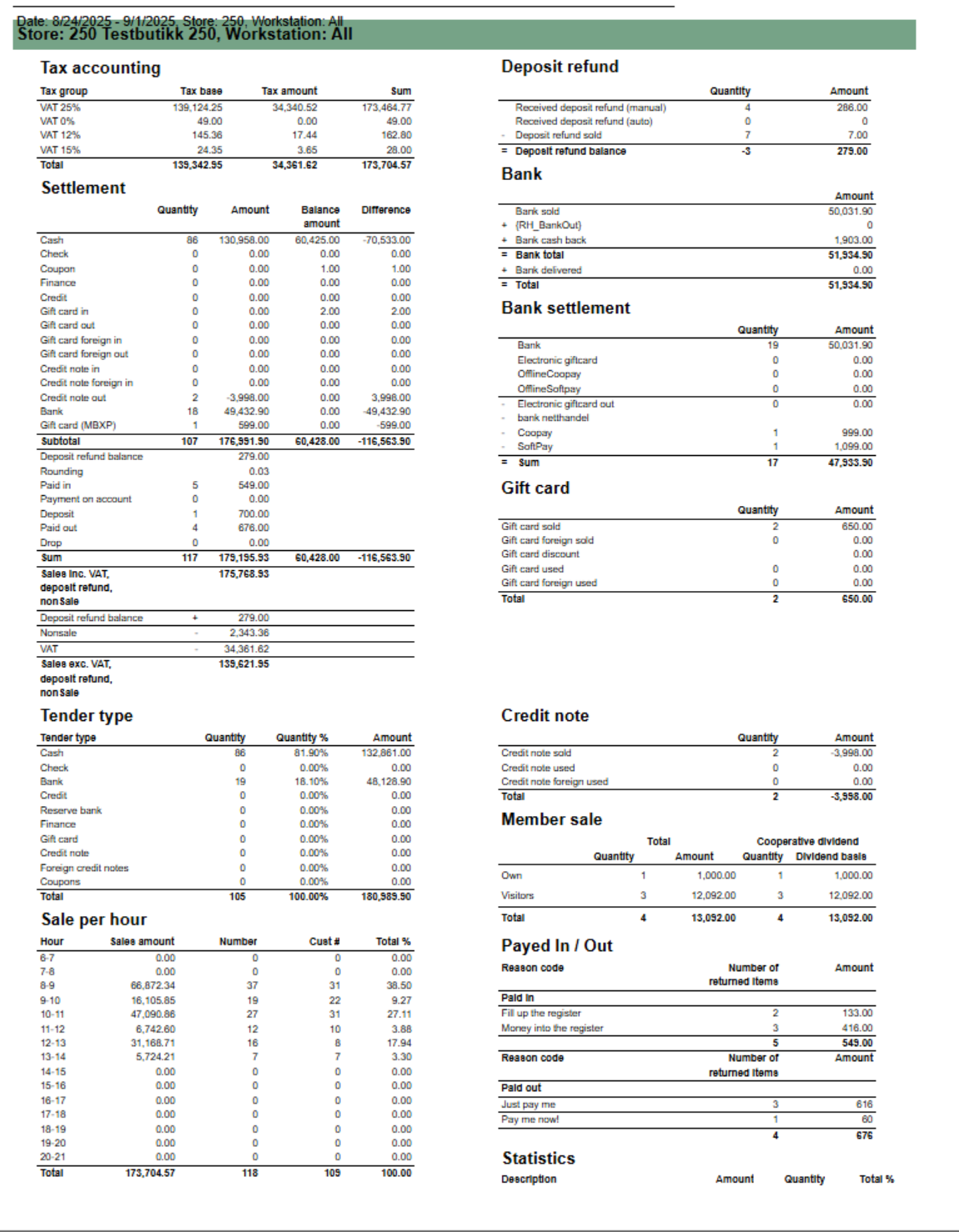
Description
Report to follow up store settlement for all selected workstations / cash registers. Report is divided into 11 different sub reports wich will be described separatly below.
Selections (applies to all sub reports)
- Date from: Default today
- Date to: Default today
- Retail store: Single selct, default first available store.
- Workstation: Default all for selected store
Source:
- Lindbak POS Reporting cube (OLAP)
Parameters:
- pAutomaticDepositRefundEans - List of EAN's used for automatic deposit refund
- pManualDepositRefundEans - List of EAN's used for manual deposit refund
Subreports:
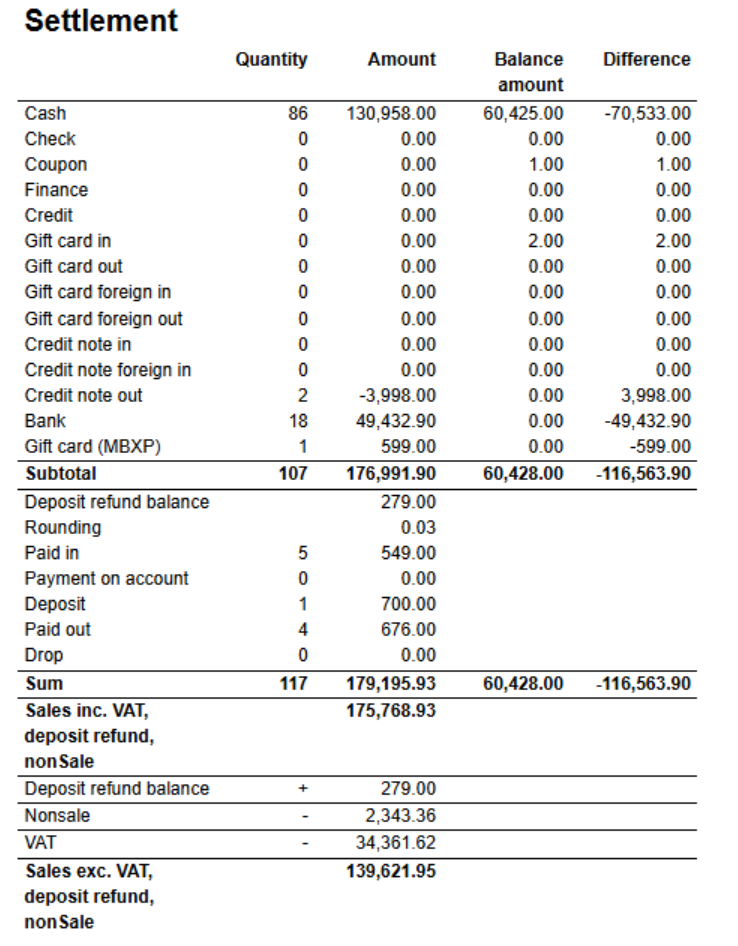
Columns:
- Quantity
- Amount
- Balance amount
- Difference
Rows:
One row per tendertype with subtotal.
- Cash
- Check
- Coupon
- Finance
- Credit
- Gift card in
- Gift card out
- Gift card foreign in
- Gift card foreign out
- Credit note in
- Credit note foreign in
- Credit not out
- Bank
- Gift card (MBXP)
One row for other transaction types with tender. With subtotal
- Deposit refund balance
- Rounding
- Paid in
- Payment on account
- Paid out
- Drop
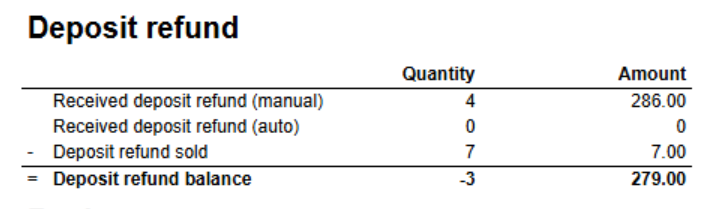
Columns:
- Quantity
- Amount
Rows
- Received deposit refund (manual) - Deposit refund for list of ean's in parameter pManualDepositRefundEans (in main report)
- Received deposit refund (auto) - Deposit refund for list of ean's in parameter pAutomaticDepositRefundEans(in main report)
- Deposit refund sold - Sold deposit refund (article type)
- Deposit refund balance = Received - sold
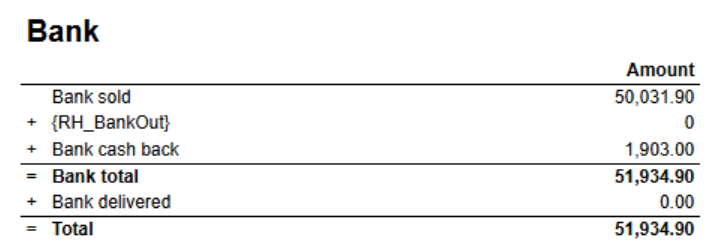
Columns
- Amount
Rows
- Bank sold
- Bank out
- Bank cash back
- Total = sold + out + cash back
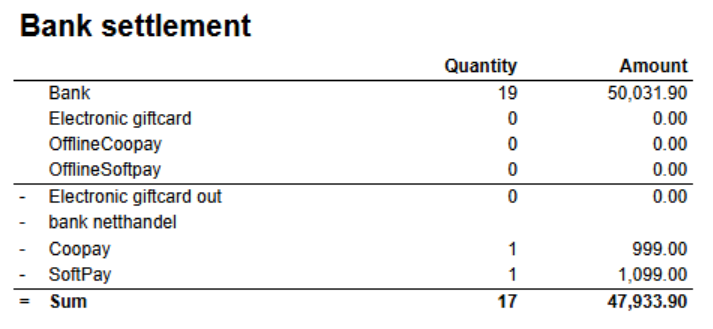
Columns:
- Quantity
- Amount
Rows
- Bank - Sold bank
- Electronic giftcard
- Offline Cooppay - Offline transactions with Cooppay
- Offline Softpay - Offline transactions with SoftPay
- Electronic giftcard out
- bank netthandel -
- Cooppay
- SoftPay
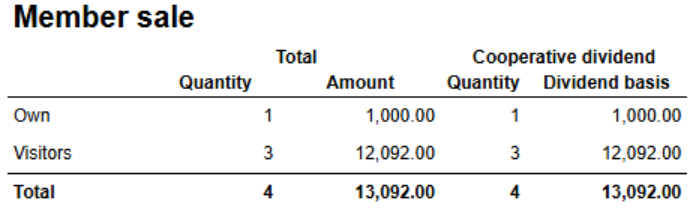
Columns
- Total
- Quantity
- Amount
- Cooperative divided
- Quantity
- Amount
Rows
- Own - Sale for members in own cooperative
- Visitors - Sale for members in other cooperatives.
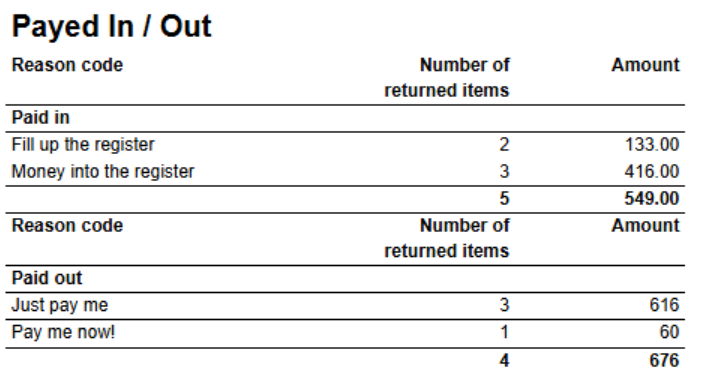
Columns
- Number of items
- Amount
Rows
- Paid in. One row for each Paid in reason code.
- Paid out. One row for each Paid out reason code.
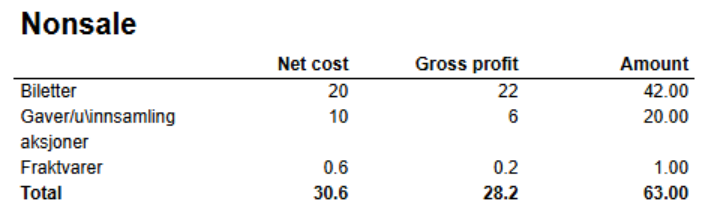
Columns
- Net cost
- Gross profit
- Amont
Rows
- One row for each nonsale type. With total
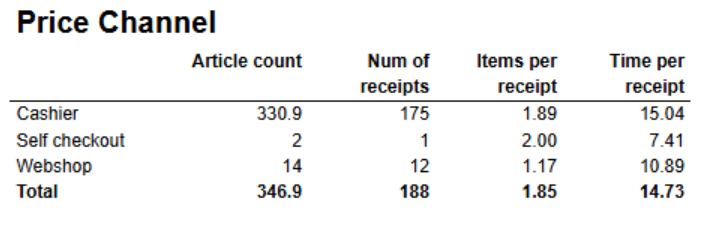
Columns
- Article count
- Num of receipts
- Items per receipt
- Time per receipt - Difference between startdatetime and enddatetime.
Rows
- One row for each price channel.
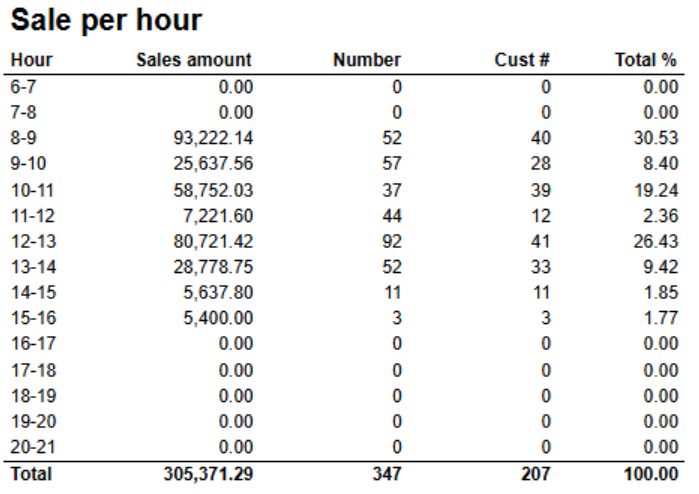
Columns
- Hour
- Sales amount
- Number - Number of items
- Cust # - Number of customers
- Total % - Share
Rows
- One row for each hour set in parameter pHourFrom and pHourTo
Parameters
- pHourFrom - Report will show hours between pHourFrom and pHourTo (starting hour)
- pHourTo - Report will show hours between pHourFrom and pHourTo (starting hour)
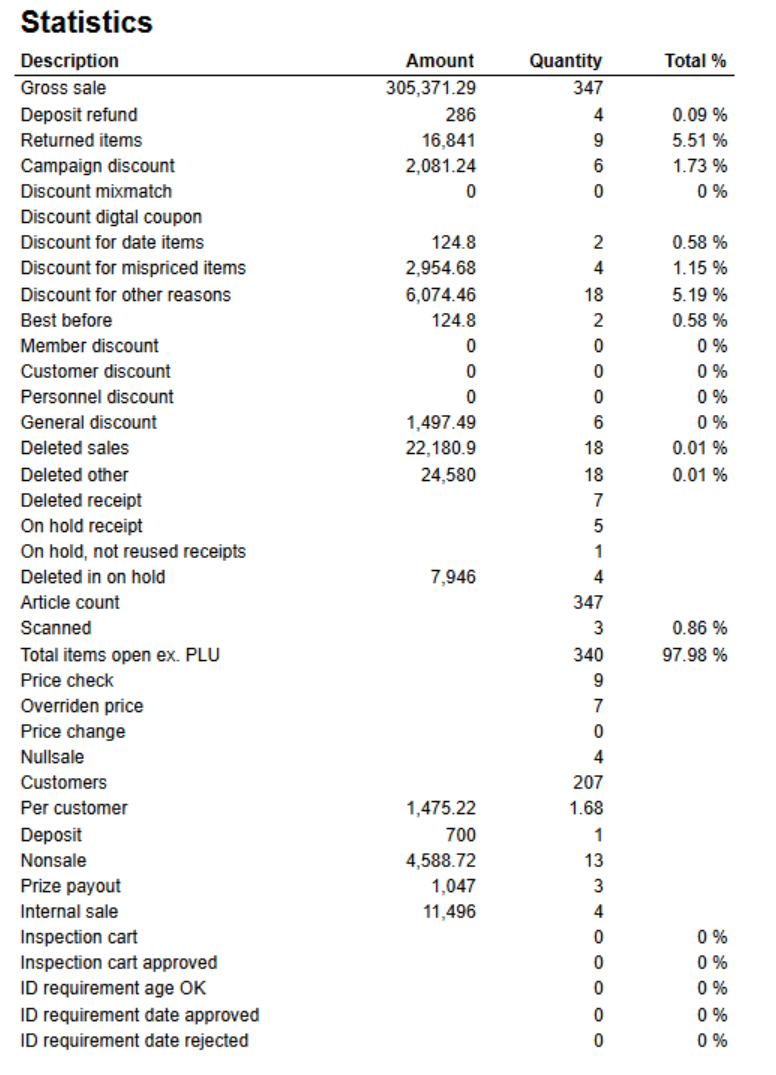
Columns
- Amount
- Quantity
- Total %
Rows
- Gross sale
- Deposit refund
- Returned items
- Campaign discount
- Discount mixmatch
- Discount digital coupon
- Discount for date items
- Discount for mispriced items
- Discount for other reasons
- Best before
- Member discount
- Customer discount
- Personell discount
- General discount
- Deleted sales
- Deleted other
- Deleted receipt
- On hold receipt
- On hold, not reused receipts
- Deleted in on hold
- Article count
- Scanned
- Total items open ex. PLU
- Price check
- Overridden price
- Price change
- Nullsale
- Customers
- Per customer
- Deposit
- Nonsale
- Prize payout
- Internal sales
- Ispection cart
- Inspection cart approved
- ID requirement age OK
- ID requirement date approved
- ID requirement date rejected

Description:
Report lists accounts receivable invoice aging.
Selections:
- Store – Default select a single store
- From customer – Default 0 number
- To customer – Default 99999999999 number
- Date - Default today
Output:
Report has a total summary at the end of table
Columns:
- Customer num. – Customer number
- Name – Customer name
- Store num. - Store number
- Last purchase
- Balance
- Not due
- Due
- Days due:
- 0-15
- 16-30
- 31-60
- 61-90
- 91-
Source:
- Lindbak Retail

Description:
Report lists invoice journal with statistics of them.
Selections:
- Date from – Default today
- Date to – Default today
- Store – Default selected single store 233
Output:
Report print invoice statistics for particular store.
Columns:
- Invoice no. – Invoice number
- Customer num. – Customer number
- Name – Name of customer
- Project num. – Project number
- KID – Kunde ID, Customer identification number
- Organization number Invoice data
- Due date
- Fee
- Tax base
- VAT
- Tax free
- Invoice amount
Interactive sorting:
Interactive sorting on columns: Invoice no, Customer num., Invoice date and Due date.
Source:
- Lindbak Retail

Description:
Report lists invoice journal for AR (based on retail database)
Selections:
- Date from – Default today
- Date to – Default today
- Store – Default select a single store
Output:
Report shows credit sales for store in selected period of time. Report has a total summary on each column at the end of table.
Columns:
- Receipt – Receipt id
- Customer – Customer number
- Name – Customer or company name
- Member – Member number
- Date – Receipt date
- Amount
- Cash – Prepaid amount
Source:
- Lindbak Retail

Description:
Report lists customer list for export
Selections:
- Store – Select a single value
Output:
It's credit sales report based on retail database.
Columns:
- Customer num. - Customer number
- First name
- Last name
- Company name
- Phone num - Phone number
- Mobile
- Telefax
- Address
- Address 2
- Zipcode
- City
- Country
- Delivery address
- Delivery address 2
- Delivery address zipcode
- Delivery address city
- Delivery address country
- Invoice address
- Invoice address 2
- Invoice address zipcode
- Invoide address city
- Invoice address country
- Deactivated
- Credit limit
- Balance due
- Balance due date
- Customergroup number
- Membershipfee date
- Credit custmoer
- Employee
- Social ID
- Customer text
- VAT
- Consolidated invoice
- Late payment fee
- Fee
- Force reference number
- Private
- Main customer number
- External customer number
- Bank account
- Bank name
- IBAN - International bank account number
- BIC - Bank identifier code
- Organization number
- Discount %
- Freegroup
- Invoice by mail
- Print KID - Print Kunde ID
- Created date
- Modified date
- Credit locked
Source:
- Lindbak Retail

Description:
Report shows Customer list, for export to Excel/CSV.
Selections:
- Date from – Default today
- Date to – Default today
- Retail store – Default select a single store
Output:
- Report shows customer list to export of invoice data.
- Report has four tables: Faktura, Betalinger (Payments), Beløp per MVA-kode (Amount per VAT code) and Fakturagebyr (Invoicing fee).
- Each table has a summary totals for Amount.
Columns:
- Faktura table
- Tekstkode – TextCode
- Tekst - Text
- Kundenavn – Customer name or company name
- Kundenr. – Customer number
- Fakturanr. – Invoice number
- Fakturadato – Invoice date
- Forfallsdato – Due date
- MVA% - Market value added %
- Beløp – Total amount
- Utestående – Due amount
- KID – Kunde (Customer) ID
- Kundeadresse 1 – Customer address 1
- Kundeadresse 2 – Customer address 2
- Kundeadr. postnr – Customer postcode
- Kundeadr. poststed – Customer city
- Fakturaadr 1 – Invoice address 1
- Fakturaadr 2 – Invoice address 2
- Fakturaadr postnr – Invoice postcode
- Fakturaadr poststed – Invoice city
- Betalinger table
- All columns like in faktura table excluding Fakturadato, Forfallsdato and Utestående
- Betalingsdato – Apyment date
- Betalt beløp – Paid amount
- Beløp per MVA-kode table
- Tekstkode – TextCode
- Tekst - Text
- MVA% - Market value added %
- Beløp – Total amount
- Fakturagebyr table
- Tekstkode – TextCode
- Tekst - Text
- MVA% - Market value added %
- Beløp – Total amount
Source:
- Lindbak Retail

Description:
Report shows list of projects.
Selections:
- Store – Default select a single store
Output:
Report shows table for every customer in selected store. Every table has summary for customer and total summary for all customers
Columns:
- Project num. – Project number
- Project Start – Start date of project
- Stop – Stop date of project
- Amount
- Discount – Discount amount
- Gross profit
- Gr. prof. % - Gross profit percentage
Source:
- Lindbak POS Reporting Cube (OLAP)

Description:
Report lists customer orders per project
Selections:
- Store – Default select a single store
- Customer – Default customer, select a single customer
- Project startdate from – Default today
- Project startdate to – Default today
- Customer number – Default select a single customer number
- Start date – Default today
- Stop date – Default today
- Project – Default all
Output:
Report shows two tables: customer table and project tables for customer. Report has summaries for each project for customer. Report has a total summary for all projects.
Columns:
- Customer table:
- Customer – Customer number
- Name – Customer name
- Sum amount
- Sum costprice
- Sum discount
- Sum gr. prof – Sum gross profit
- Sum gr. prof. % - Sum gross profit percentage
- Project table:
- Order – Order number
- Receipt – Receipt number
- Date – Receipt date # - Line number
- EAN
- Item name
- Quantity
- VAT
- Amount
- Cost
- Discount
- Gross profit
- Gr. prof. % - Gross profit percentage
Source:
- Lindbak Retail

Description:
Report list of customer orders, with order lines, per project per customer
Selections:
- Store – Default select a single store
Output:
Report shows a lot of tables divided on customer and his receipt. Each receipt has a column with purchased items. All receipt tables are under table with customer details.
Columns:
- Customer table
- Customer number
- Name – Customer name
- Adress – Adress of customer
- Sum qty – Summary quantity
- Sum amount
- Sum discount
- Receipt table
- Receipt id
- Date – Receipt note
- EAN
- Item name
- Line note
- Quantity
- Amount
- Discount
Source:
- Lindbak Retail

Description:
Report lists credit sales ready for invoicing
Selections:
- Store – Default select a single store
- Credit customer – Default all, Yes and No
- Customertype – Default all
- From creditbalance – Default 0
- To creditbalance – Default 999999999
Output:
Report shows customer list.
Columns:
- Customer num. - Customer number
- Name – Customer name
- Credit customer
- Customertype
- Balance due
Interactive sorting:
Interactive sorting on all columns.
Source:
- Lindbak Retail

Description:
Report shows payments for invoices.
Selections:
- Store – Default number 100
- Date from – Default today
- Date to – Default today
Output:
Report lists invoice number, created date and amount for each customer for selected store and date range.
Columns:
- Customer num. – Customer number
- Customer – customer name
- Invoice no – Invoice number
- Date – Created date Amount
Source:
- Lindbak POS Reporting DW

Description:
Report lists changed receipts in store.
Selections:
- Store – Default select a single store
Output:
- Report shows changed receipts of customer.
- Every table shows customer and his receipts id with statistics.
- Every receipt has a total summary of whole price.
- Report has a total summary for all customers and their receipts.
Columns:
- Customer – Customer number and name
- Fakturanr - Invoice number
- Fakturadato - Invoice date
- Bongnr – Receipt nr
- Verdier fra bong / Opprinnelige/fakturerte verdier fra bong – Values from receipt / Invoiced values from receipt
- Antall – Quantity / Original quantity
- Rabatt - Discount
- Pris – Price / Original article price
Source:
- Lindbak Retail

Description:
Report show invoices for receipts that was changed before invoicing
Selections:
- Date from – Default today
- Date to – Default today
- Store – Default select a single store
Output:
Report shows tables with customers and their invoice journal with payments. Every table has a summary for each customer and whole report has a total summary for all customers.
Columns:
- Customer – Customer number and name
- Invoice no – Invoice number
- KID – Kunder (customer) ID
- Date
- Due date
- Fee
- Organization number
- Tax base – Total taxed amount including tax + fee – VAT total VAT – VAT total
- Tax fee
- Invoice amount (buttons for expanding and collapsing all drilldowns) - Total taxed amount including tax + fee
- Payment date
- Source – Payment source
- Amount – Paid amount
- Paid in – Paid amount
Source:
- Lindbak Retail

Description:
Report lists accounts receivable invoice aging with invoice details.
Selections:
- Date – Default today
- From customer – Default 0
- To customer – Default 99999999
Output:
Report has a table for every customer in store. Every table with customer has a summary at the end of column and there is total summary at the end of report for all customers
Columns:
- Customer – Customer number and customer name
- Invoice no – Invoice number
- Last purchase (selected date):
- Invoice date
- Due date
- Fee
- Invoice amount
- Not due
- Days due:
- 0-15
- 16-30
- 31-60
- 61-90
- 91-
Clarifications:
Report has a hidden parameter with selected store number 235.
Source:
- Lindbak Retail

Description:
Report lists customer sales report without prices.
Selections:
- Date from – Default today
- Date to – Default today
- Customer – Default all
- Store – Default select a single store
Output:
Report shows table with customer sales period. For each customer, item groups and subgroup are shown.
Columns:
- Item num. – Item number
- EAN
- Item name
- Quantity
Source:
- Lindbak POS Reporting Cube (OLAP)

Description:
Report lists sales for a customer witout showing prices.
Selections:
- Date from – Default today
- Store – Default select a single store
Output:
Report shows customer sales statistics without sales.
Columns:
- Customer num. – Customer number
- Customer – Customer name
- Customertype
- Customer group
- Credit customer
- Balance due
- Last purchase
Interactive sorting:
Interactive sorting on columns: Customer num., Customer, Balance due and Last purchase.
Source:
- Lindbak Retail

Description:
Report lists of customers without sale since given date
Selections:
- Date from – Default first day of current month
- Date to – Default today
- Store – Default store 250
Output:
Report shows unpaid customer orders. Table is divided on each customer and his orders.
Columns:
- Order – Order number
- Date – Order date
- Order amount
- Remaining amount – Order unpaid amount
- Qty. ordered – Order quantity ordered
- Qty. delivered – Order quantity delivered
- Ref. no – Reference number
- Ref. text – Reference text
Source:
- Linbak Retail

Description:
Report lists active customer orders that doesn't have status "pay done" on all lines
Selections:
- Date – Default today
- Store – Default select a single store
Output:
Report shows tender per receipts. Report has a total summary at the end of each column.
Columns:
- Receipt – Transaction id
- Tender type
- Cash
- Bank
- Bank out
- Bank offline
- Credit
- Giftcard
- Credit note
- Finance
- Coupon
- Foreign giftcard
- Foreign credit note
- Sum
Source:
- Lindbak POS Reporting DW

Description:
Report lists receipts with amount per tender
Selections:
- Date – Default today
- Store – Default select single value
Output:
Report lists all receipts for selected day in selected store. Report has a summary at the end of each column.
Columns:
- Receipt – number of receipt
- Customer num. – Customer number
- Tender type cash
- Tender type bank
- Tender type bank out
- Tender type bank offline
- Sales net amount
- Sales tax amount
- Total paid in
- Total on account
- Total cash sales
Source:
- Lindbak POS Reporting DW

Description:
Report lists balance in and out, invoices and payments.
Selections:
- Date from – Default today
- Date to - Default today
- Store – Default store 112
- Customer – Default select a single or all customers
- Show inactive customers – Default false
Output:
One page per customer. Report has a summary for balance at the end of column.
Columns:
- Customer – Customer number and name
- Date – Transaction date
- Invoice no – Invoice number
- Text – Type of transaction
- Due date
- Amount – Total amount
- Balance
Source:
- Lindbak Retail

Description:
Report lists stockating waste results as a list.
Selections:
- Store – Default select a single store
- Stockating – Default select a single value
Output:
Report shows stock waste list, all in one table. Table has department titles and is divided on item groups in departments. Each item group has a summary for all columns. Each department has its own summary for all columns. Table has a total positive waste summary and total negatice waste summary for all departmens at the end of table.
Columns:
- Name of stockating
- Date of stockating
- Type - Stockating type
- SKU – Stock keeping unit
- Item name
- Net price
- Counted qty – Counted quantity
- Counted cost
- Stock qty – Stock quantity
- Stock cost
- Waste qty – Waste quantity
- Waste cost
Source:
- Lindbak Retail

Description:
Report lists stockating results as a list.
Selections:
- Store – Default select a single store
- Stockating – Default select a single value
Output:
Report shows stock list, all in one table. Table has department titles and is divided on item groups in departments. Each item group has a summary for Counted qty and stock value. Each department has its own summary for counted qty and stock value. Table has a total summary for all departmens at the end of table.
Columns:
- Name of stockating
- Date of stockating
- Type - Stockating type
- SKU – Stock keeping unit
- Item name
- Model – Item model
- Color – Color of item
- Size – Item size
- Cost price
- Unit price
- Counted qty – Counted quantity
- Stock value
Source:
- Lindbak Retail

Description:
Report lists projects and their statistics in selected store.
Selections:
- Store – Default select a single store
- Customer – Default select a single customer
- Project started from – Default month ago from today
- Project startdate to – Default today
- Project - Default select values
Output:
Report shows table with printed projects for store and customer. Every project has a summary at the end of its values in columns.
Columns:
- Project - Project number and project name
- Date – End date time
- Order – Customer order
- EAN
- Item name
- Unit – Unit of measure
- Quantity
- Unit price
- Net amount
- Tax amount
- Amount inc. VAT – Amount including VAT
Source:
- Lindbak POS Reporting DW

Description:
Report lists balance and usage of giftcards.
Selections:
- Date from – Default today
- Date to – Default today
Output:
Report has a total summary at the end of each column.
Columns:
- Issued store – Issued store name
- Balance – Gift card balance
- Redeemed store – Redeemed store name
- Redeemed amount
Source:
- Lindbak Retail

Description:
Report shows balance and usage of giftcards and credit notes, down to transaction level.
Selections:
- Date from – Default today
- Date to – Default today
- Type – Default Giftcard
- Issued retail store – Defaul all
- Redeemed retail store – Default all
Output:
- Report has a total summaries at the end on each column.
- Totals in the beginning of new hierarchy level for Redeemed store
Columns:
- Buttons for expanding and collapsing all drilldowns
- Issued store – Issued store name
- Giftcard balance – Scrip balance
- Transaction date
- Redeemed store – Redeemed store name
- Giftcard number
- Redeemed amount
Clarifications:
After expanding drilldown on redeemed store, giftcard numbers and transaction dates are appearing.
Source:
- Lindbak Retail

Description:
Report lists acciunts receivable invoice aging with invoice details.
Selections:
- Date – Default today
- Store – Default all
- From customer – Default 0
- To customer – Default 99999999
Output:
Reports shows invoice details for customers in stores. Report has a total summary at the end of table.
Columns:
- Customer – Customer number
- Name – Customer name
- Invoice no – Inovice number
- Store num. – Store number
- Last purchase
- Balance
- Not due
- Due
- Days due:
- 0-15
- 16-30
- 31-60
- 61-90
- 91-
Source:
- Lindbak Retail
- Lindbak POS Reporting Cube (OLAP)

Description:
Report lists credit sales for invoicing multiple stores.
Selections:
- Store – Default all
- Date – Default today
Output:
Report has a total summary for amount column at the end of table.
Columns:
- Store – Store number
- Customer num. – Customer number
- Name – Operator name
- Receipt – Receipt id
- Date – Receipt transaction date
- Amount – Article price
Source:
- Lindbak Retail
- Lindbak POS Reporting Cube (OLAP)

Description:
Report lists current prices from POS Master.
Selections:
- From date – Default today
Output:
Report shows all items with EAN from POS Master with their prices
Columns:
- EAN
- Item name
- Normal/Customer group
- Date – Started normal price/Started group price
- Price – Normal price/Customer group price
Source:
- Lindbak POS Master

Description:
Report lists error from POS Import.
Selections:
- From date – Select a date from import errors
Output:
Report shows all errors with time, message and details from POS Import
Columns:
- Time – Error time stamp
- Message
- Details
Source:
- Lindbak POS Import

Description:
Report lists erors from POS staging import
Selections:
- Since – Default select a date since import errors
Output:
Report shows all errors from POS Staging import
Columns:
- Time
- Row type
- Error type
- Row identity
- Message
- Details
Source:
- Lindbak POS Import Staging

Description:
Report lists stock value control
Selections:
- Date from – Default today
- Date to – Default today
- Stores – Default select a single store
Output:
Report shows stock value control for all articles.
Columns:
- # - Rank
- EAN
- StartStock – Stock from date
- Transactions – Item transaction quantity
- Sales
- Calc. stock – Calculation stock
- EndStock – Stock to date
- Diff – Difference between stock to date and calculation stock
Source:
- Lindbak POS Reporting Cube (OLAP)

Description:
Report lists stock values to control items.
Selections:
- Date from – Default today
- Date to – Default today
- Store – Default select a single store
- EAN – Default empty
Output:
Report calculates and checks stock value based on initial stock value and transactions, for all EAN.
Columns:
- Date
- Stock in – Stock in quantity
- Transactions
- Normal – Transactions normal
- Breakage Int. use – Transactions internal use
- Docking – Transactions docking area
- Adjustm. – Transactions stock adjustment Inventory
- Int. trans – Internal transactions complaint
- Shrink. – Transactions shrinkage
- Art. Serv. – Transactions article service
- Sum – Summary of all transactions
- Sales
- Calc. Stock – Calculated stock
- Real Stock
- Diff - Difference
Clarifications:
Report has red font values if values in difference column don’t equal zero.
Source:
- Lindbak POS Reporting Cube (OLAP)

Description:
Report lists chas registers that have not replicated all changes.
Selections:
- There is no selections
Output:
Report shows all cash registers without any selections.
Columns:
- Store – Store number
- Workstation
- Subscriber Database
- Oldest pending changes
Source:
- Lindbak POS Master
- No labels